In the upper left of the authoring interface, the Edit button has Undo, Redo and History buttons:
You can't go back in time, but you can Undo some things

These buttons allow you to undo and redo recent edits to your page.
The Undo and Redo buttons are connected to the History option on the Page tab to the left of the stage, which shows a list of the changes made to the page that can be undone:

The items are listed in reverse-chronological order with the most-recent change at the top. You'll see the Initial State at the bottom of the list above.
Selecting an item on this list will revert your page back to that state.
If you select a previous state then make another change on the page, the history will be removed for the changes made after the state you selected.
For example, if the History list shows 10 changes and you select the seventh change on the list, the page will revert to that state. The six states above this one are all still available until you make a change on the page. Once you make a change, the first six changes will be removed and the new change will be added above the state you selected (and that state will now be second on the list instead of seventh).
Selecting the Undo button moves you backwards through the states on the History tab.
Selecting the Redo button moves you forward again through the available states.
The Undo/Redo/History does not track creating elements on a page (for example, adding an image) or deleting elements or containers on the page (for example, deleting a text element or deleting a Row or Section in Flow.) Deleting something from the page cannot be undone.
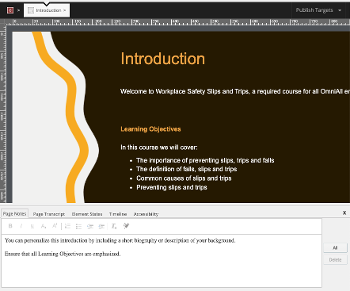
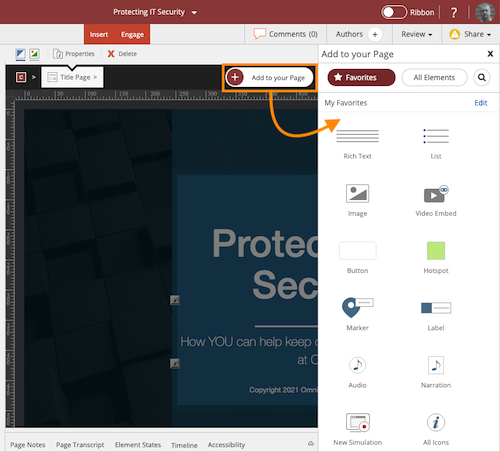
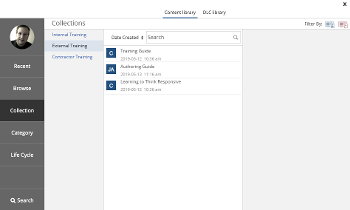
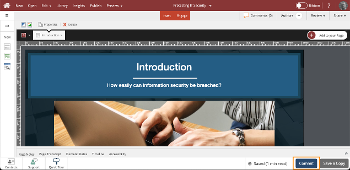

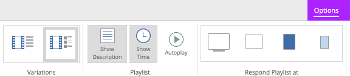
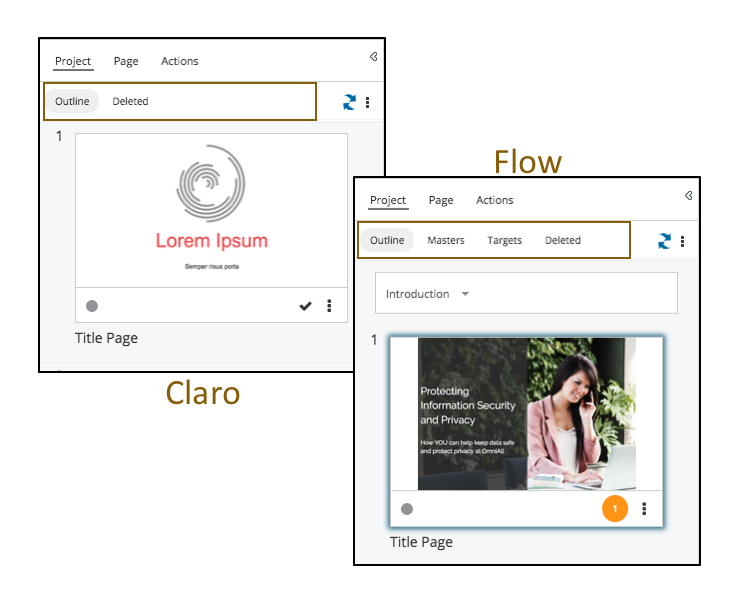
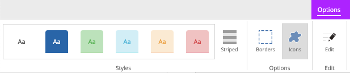
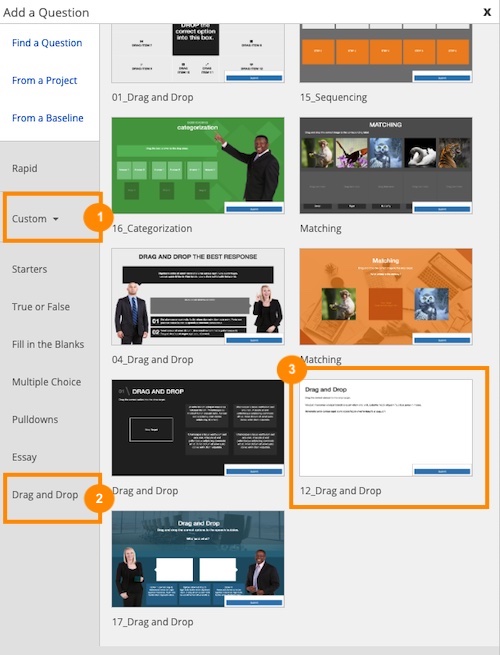
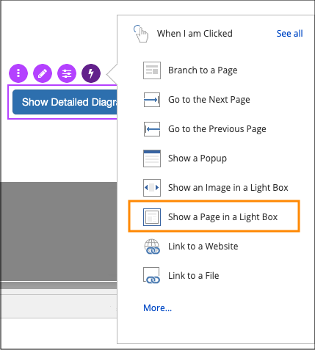
Comments ( 0 )
Sign in to join the discussion.