After you've inserted the image, the Add Hotspots to Your Image panel will open.
You can add rectangular, circular or polygonal hotspots.
Once you have selected a hotspot shape you can add as many of hotspots of that shape in a row as you need. When you are finished with that specific shape you can select a different shape or select the the cursor option to stop adding hotspots.
To remove a hotspot, select it then select the X.
Each hotpot is numbered as you add it. You can give each hotspot a Title.
The Zoom options drop down lets you set a display/zoom level for the image in the preview pane as you work.
When you have added your hotspots, select OK.
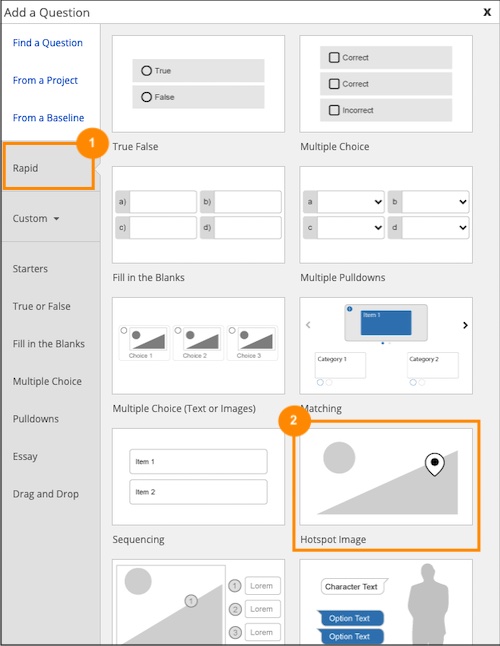
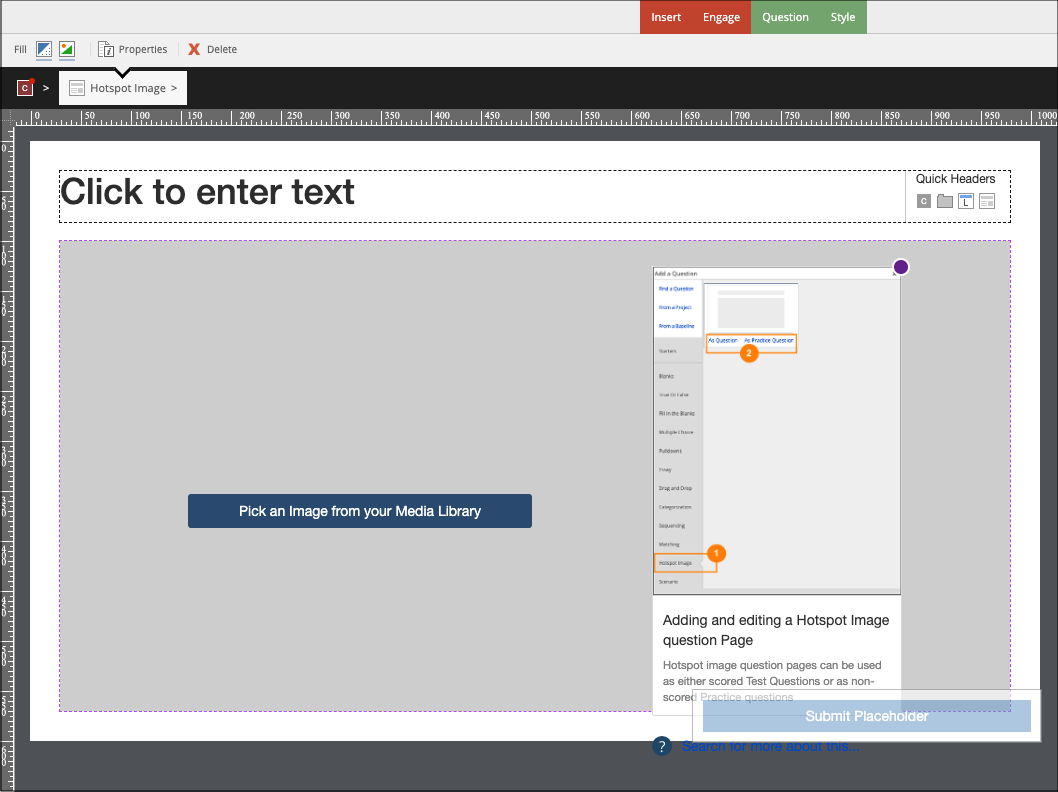

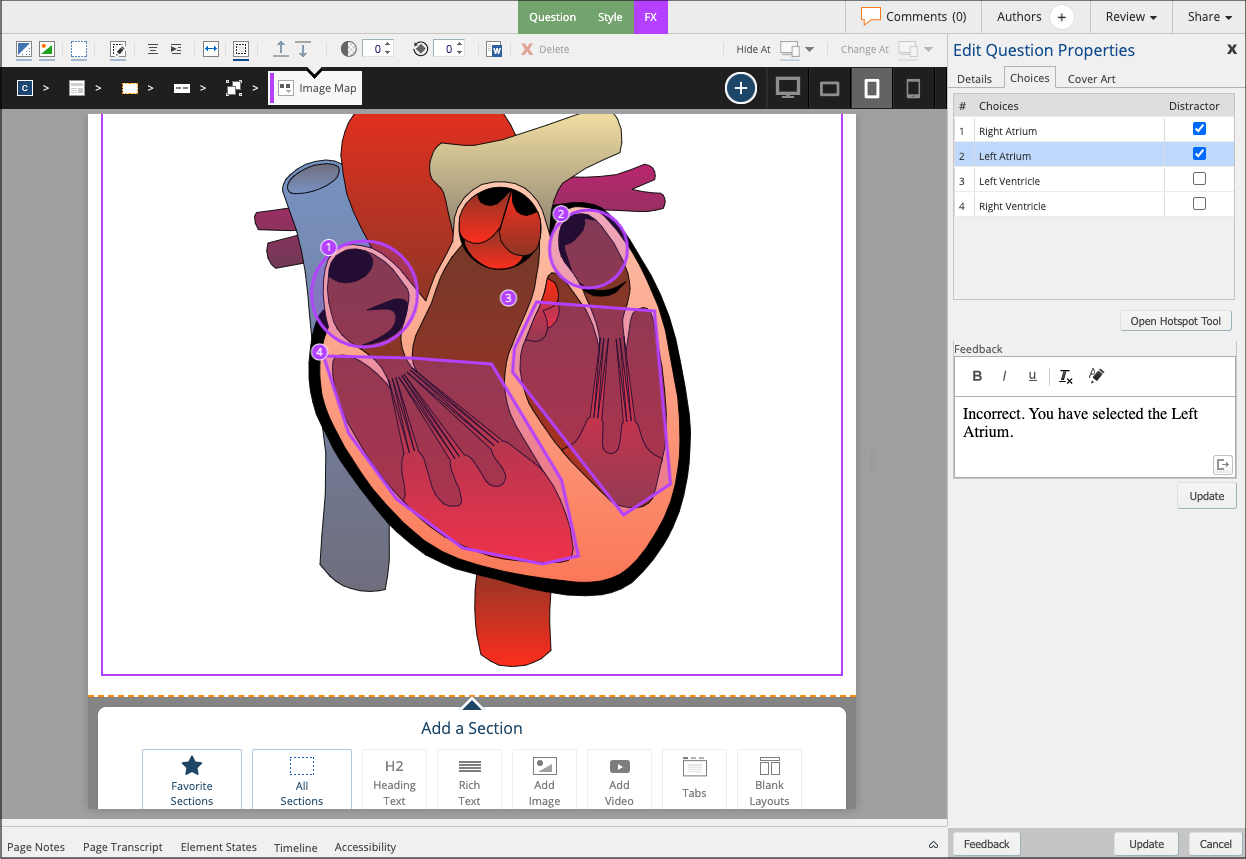
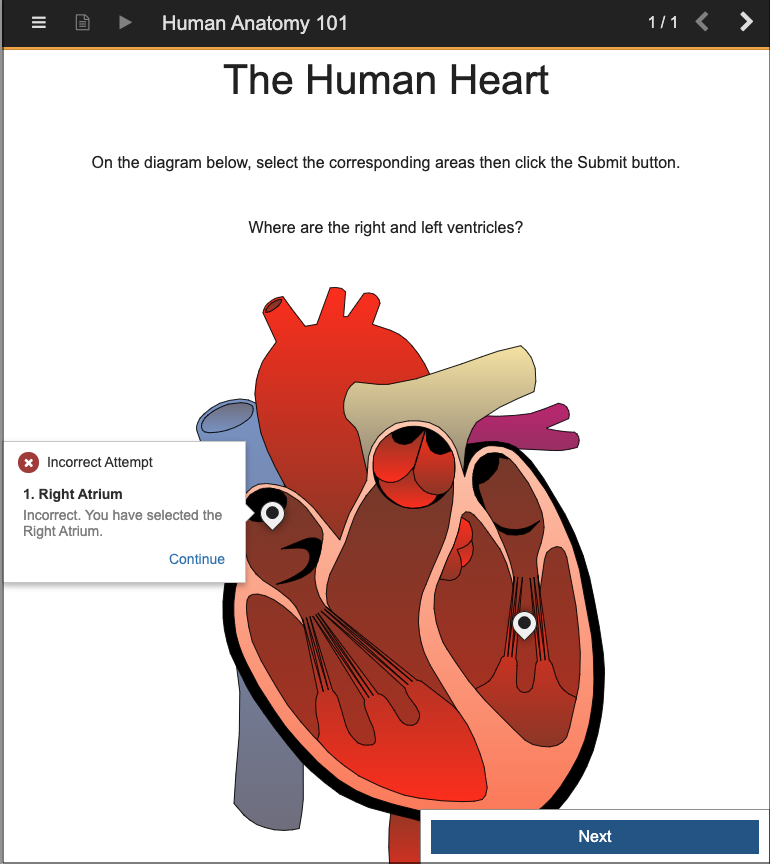

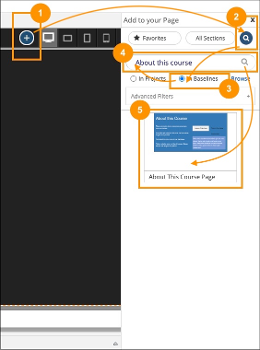
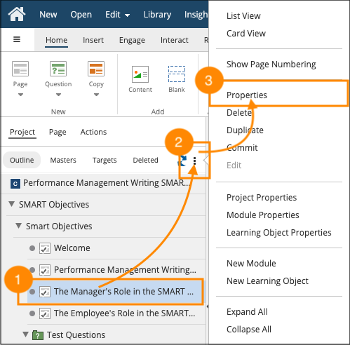
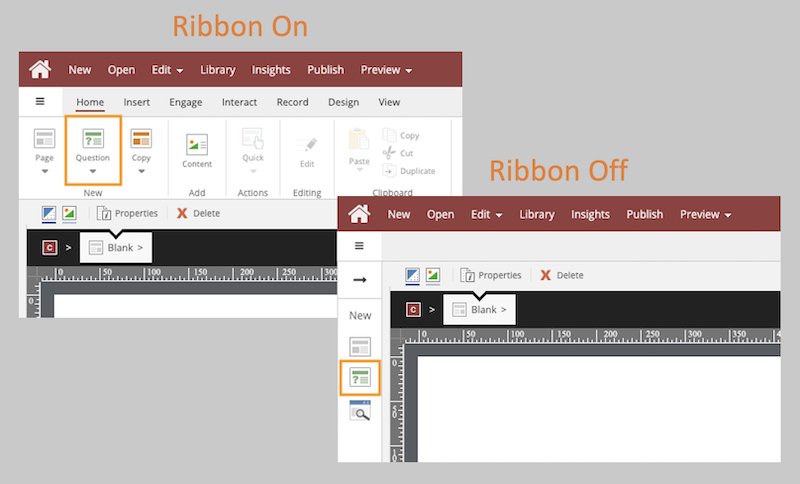
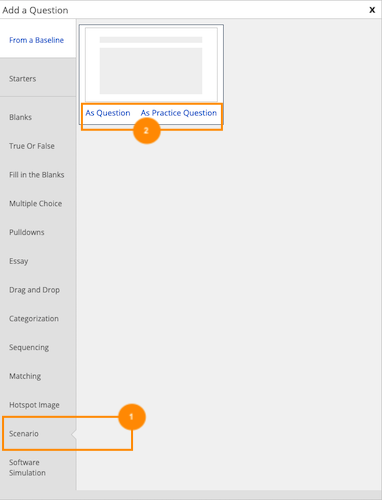
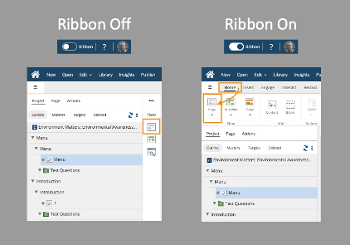
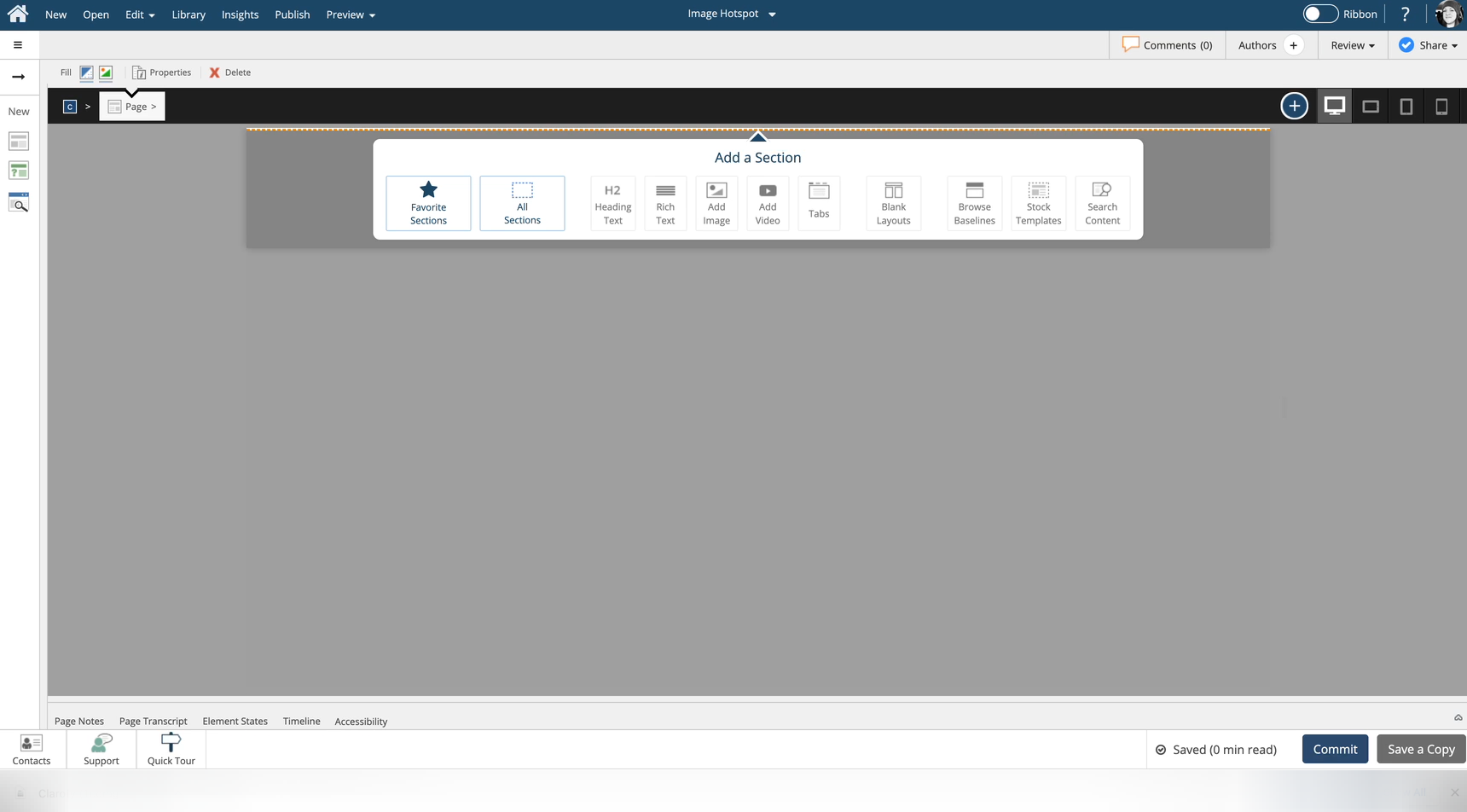

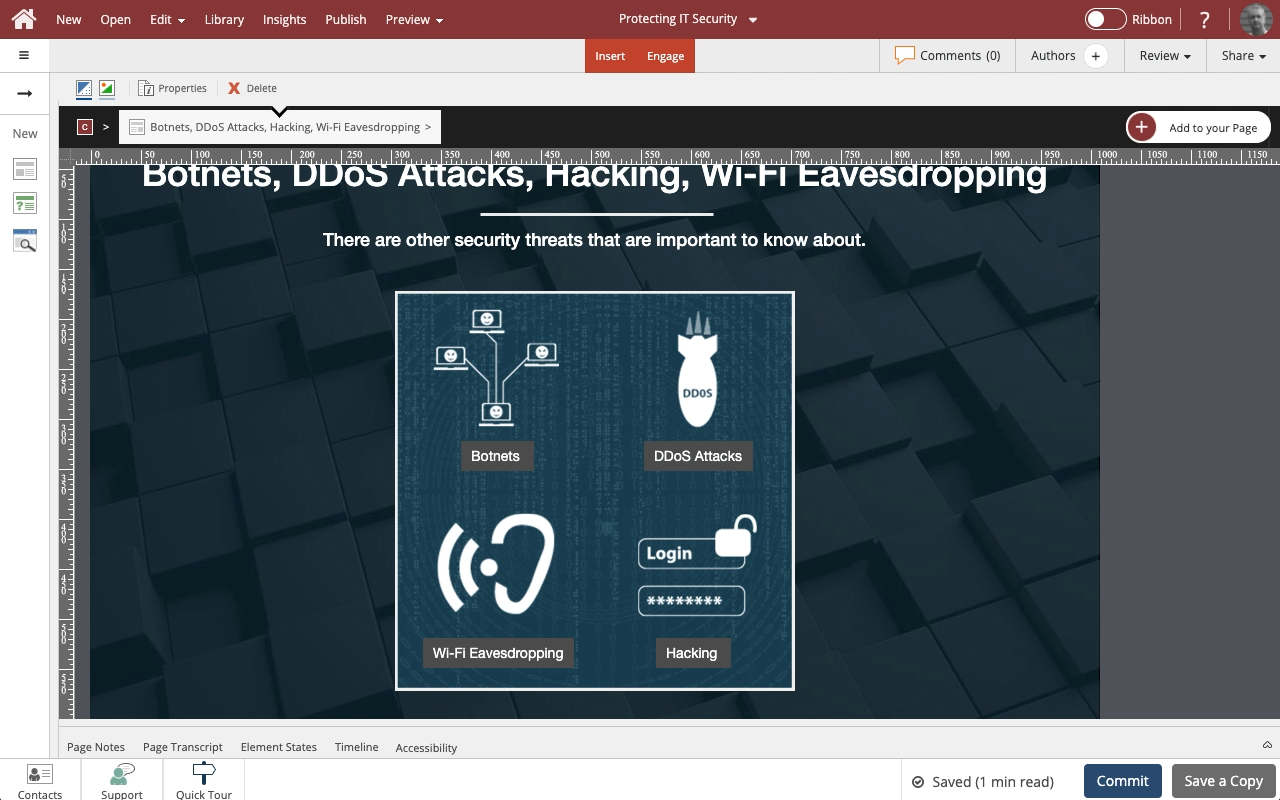
Comments ( 0 )
Sign in to join the discussion.