Scoring for a Scenario Test Question is based on the score values you set for each of the end points in the Scenario.
For example, if the question has a weight of 10 and the learner reaches an end point with a score of 100 they will receive 10 points for the question. If they reach an end point with a score of 50, they will receive 5 points for the question.
Scoring is affected by the settings for Partial Scoring - if Partial Scoring is off, the learner has to reach an endpoint scored as 100 to receive 10 points. Reaching an end point set for any other score will result in 0 points.
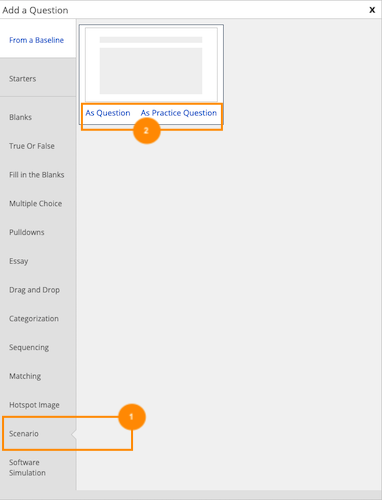
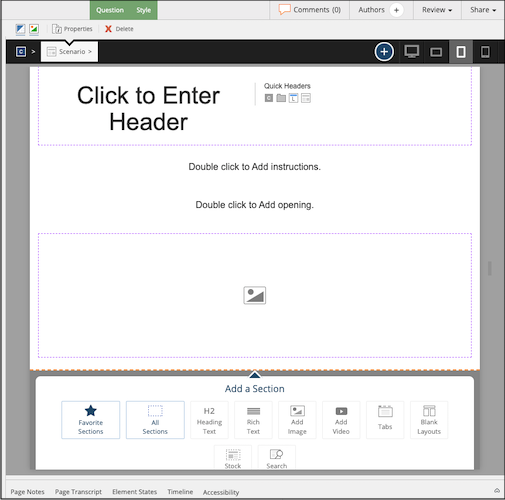


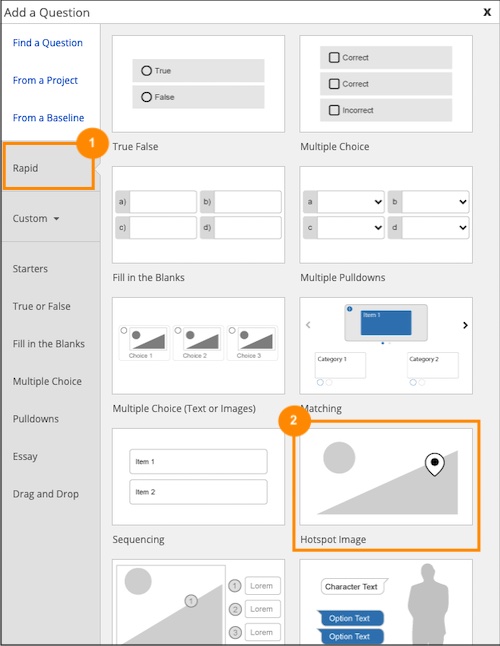
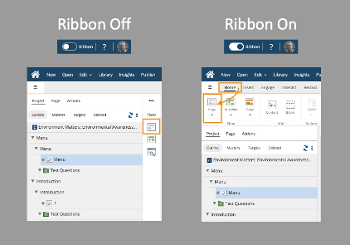
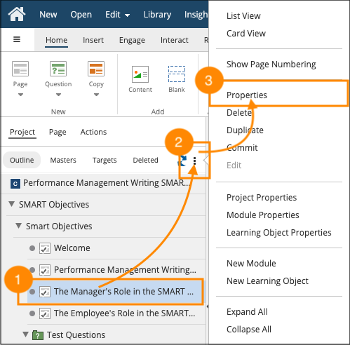

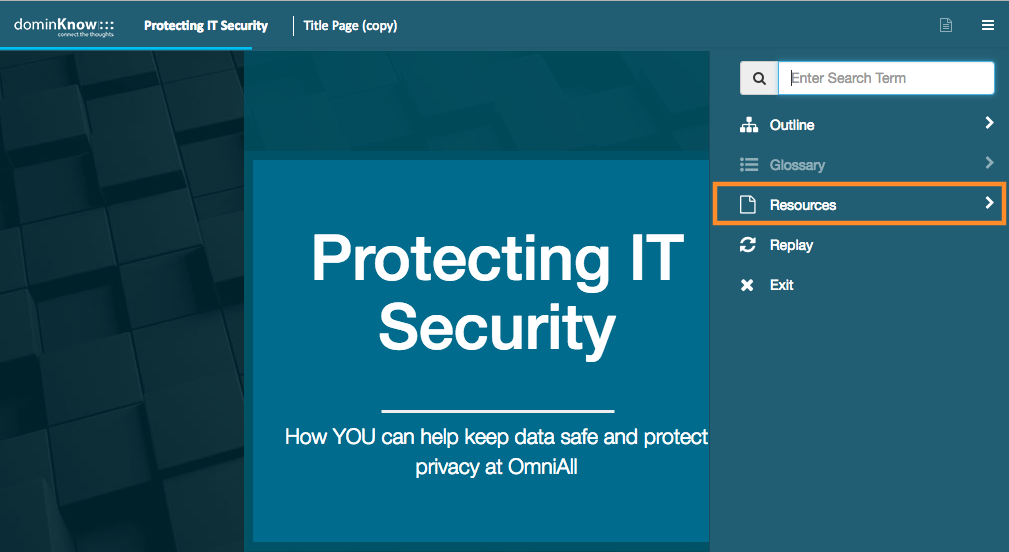


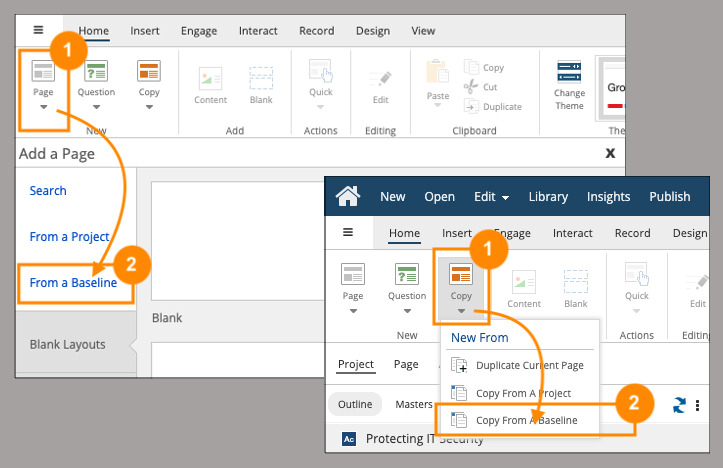
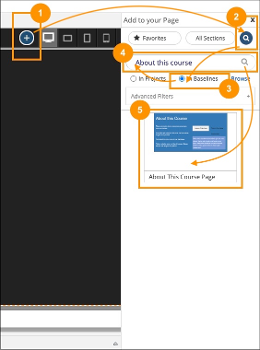
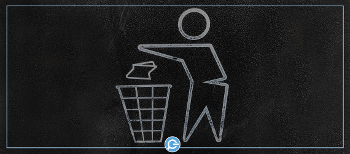
Comments ( 0 )
Sign in to join the discussion.