This article is a summary of the dominKnow | ONE features related to managing, controlling and monitoring content at an organizational level, with links to more details for each feature.
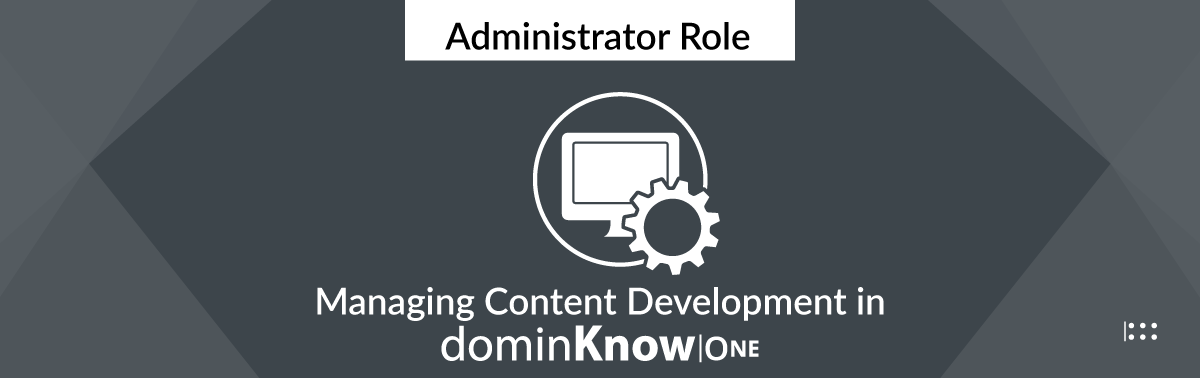
Administrator Role: Managing Content Development in dominKnow | ONE
Themes, Baselines, Publishing Profiles, Publish Targets and Reports
Themes
Themes determine the overall appearance of certain elements of your project.
Themes control the learner’s experience of the content, by setting how the content is presented to the learner and how the learner navigates through it.
Themes also set the overall look and feel of the content pages, including colors and other branding-related styles.
You can choose from one of our system themes, or create themes of your own using the Theme Designer.
Themes are based on the default Player Experiences available in dominKnow | ONE. There are different Player Experiences available for Claro content and Flow content (some Player Experiences are available for both, and some are available for only on or the other).
These resources outline the different Player Experiences for Claro and Flow content.
Player experiences available in Claro
Player experiences available in Flow
Themes and Variants
In addition to new Themes, you can create a Variant of an existing Theme. A Variant allows you to alter the originating Theme’s color and style, but not its functionality.
Administrators can create new Themes and new Variants. Authors can only create Variants.
This resource outlines the differences between Themes and Variants.
Creating a New Theme or Variant
This resource outlines how to create a new Theme.
This resource outlines how the color settings in a Theme are used in different contexts in a Project.
This resource includes a downloadable PDF that you can use for planning your own custom themes.
dominKnow | ONE Theme Styles and Player Guide
This resource outlines how to create a new Variant.
How to make a Variant of a Theme
More information on Themes
This resource is a Collection of Theme-related articles in our community, including articles on each available Player Experience.
Baselines (Your Organization's Templates)
A Baseline is a great way to speed up the development of new projects, especially if you have many projects that all share a standard structure.
For example, all your eLearning courses will have an Introduction with the same three pages, and each lesson has essentially the same structure, etc.
A Baseline is a project that your authors can quickly duplicate to start a new project, and they're available on the Create New Project panel.
In addition to starting a project from a Baseline, authors can also add specific page content from any Baseline into the Project they are currently working on. The Add a Page panel includes a From a Baseline option to facilitate this.
You can set any project to be a Baseline. That could be a project you've just completed (which has "real" content in it), or it could be a "template" project that you create with placeholder content.
This resource explains some use cases for Baselines plus offers some tips for creating them.
Working with Baseline Projects
This resource shows how to set a Project to be a Baseline, and then shows how the Baseline is available for use by authors.
Publishing Profiles
Publishing Profiles allow you to set behaviors for your Project, for example, testing (assessment) behaviors including pre- and post-test settings or forcing learners to complete content sequentially.
The list of available Publishing Profile options is quite long and detailed.
You can create as many Publishing profiles as you need.
This resource outlines the Publishing Profile options.
This resource outlines how to create and manage Publishing Profiles.
Publish Targets
Publish Targets are a single-source content feature that lets you target multiple audiences or learning contexts in the same Project.
With Publish Targets you can create learner-audience specific contexts and apply them to:
- Content elements on the page
- Pages
- Test Question Pages
- Learning Objects
- Modules
When you publish the Project you can use the targets to set what content is included for a specific learning audience or context.
This feature allows you to create one project that can be published to target different learner audiences.
For example, a Project can have Pages identified for Managers and Pages identified for Employees. When you publish, you can publish the Manager version first then publish the Employee version. They can even be set to use different Themes and Publishing Profiles. Both published versions are stored and tracked separately to make it easier to republish later.
By default, only Administrators can create Publish Targets. There is also a custom Author role setting to allow you to create Authors who can manage Publish Targets.
This Collection includes articles on how to create Publish Targets as well as use them in content Projects.
Reporting
dominKnow | ONE offers a wide range of reports to help you monitor and understand the content Projects in your site.
This resource explains how to access the reports.
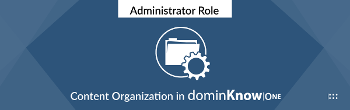

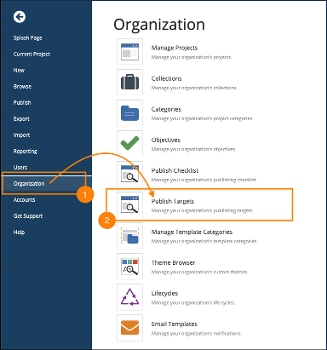
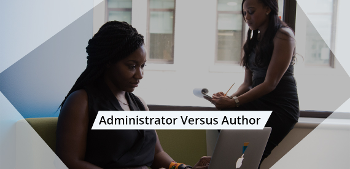

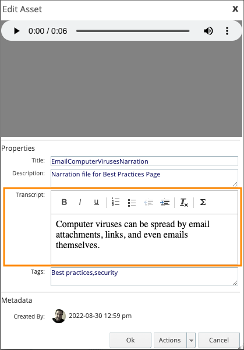

.png&id=eaebc3b0)

Comments ( 0 )
Sign in to join the discussion.