When you publish a SCORM package from dominKnow | ONE to your LMS, SCORM is the "language" that the course package and the LMS use to communicate to successfully pass data back and forth.
For course page content, the idea of completion is pretty simple. The course package sends the LMS a completion notice when a learner views a page, based on the page loading.
This is how bookmarking works. If a learner exits a course package part-way through, the LMS knows the last page completed and will open the course up again at that page the next time the learner launches it. (By the way, you can change this default behavior in dominKnow | ONE's Publishing Profile if you wish.)
And that's generally all you need to know to start using SCORM, especially for simpler types of content.
But here are some of the finer details of this simplicity that might affect less-than simple course projects.

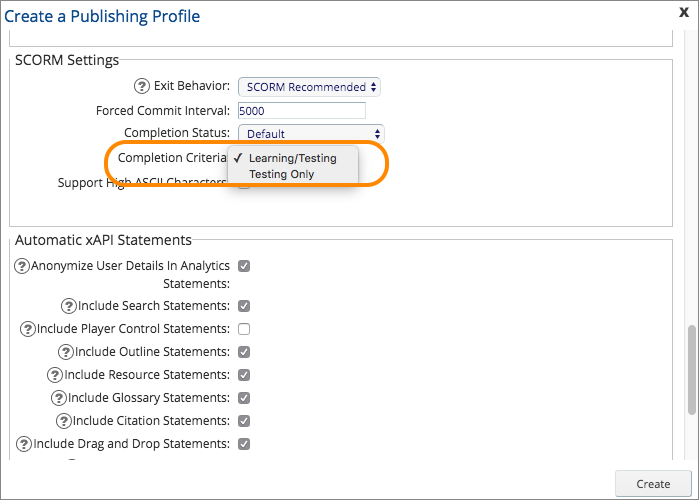
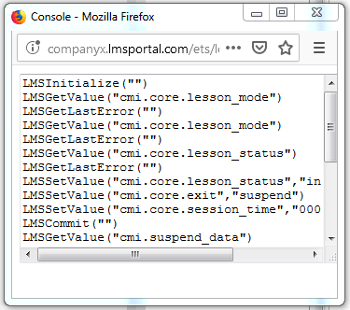
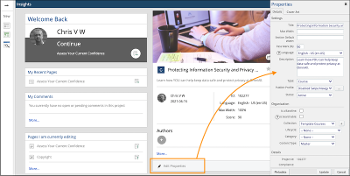


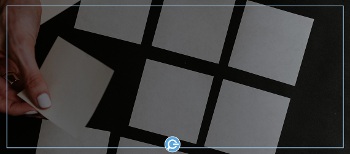
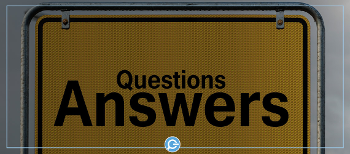
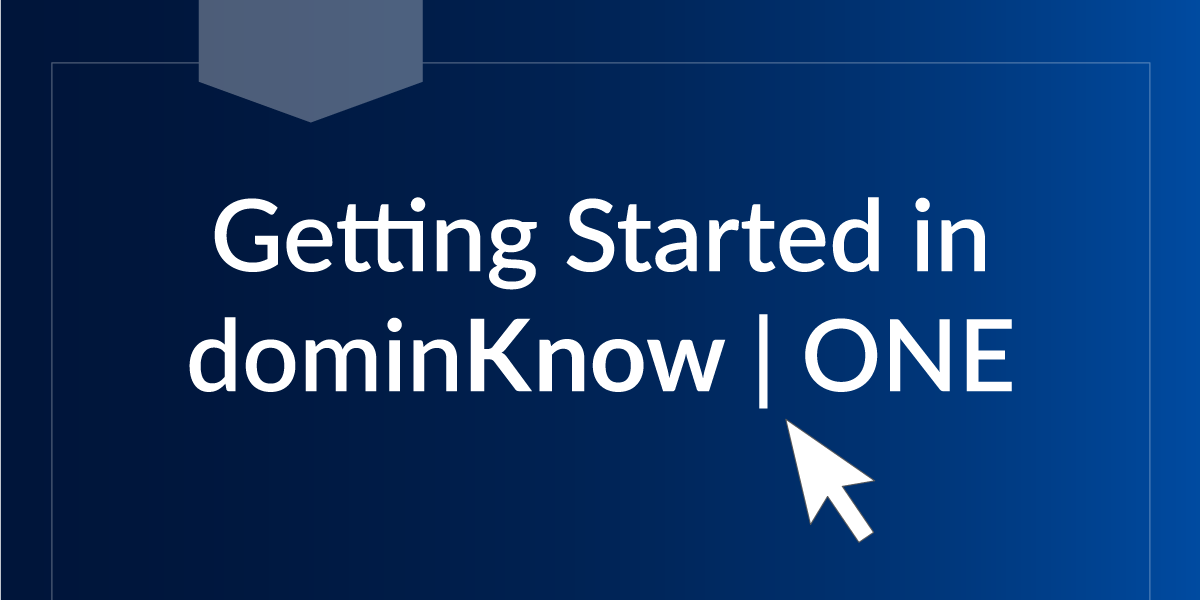
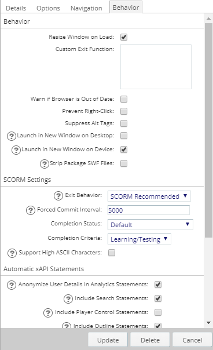
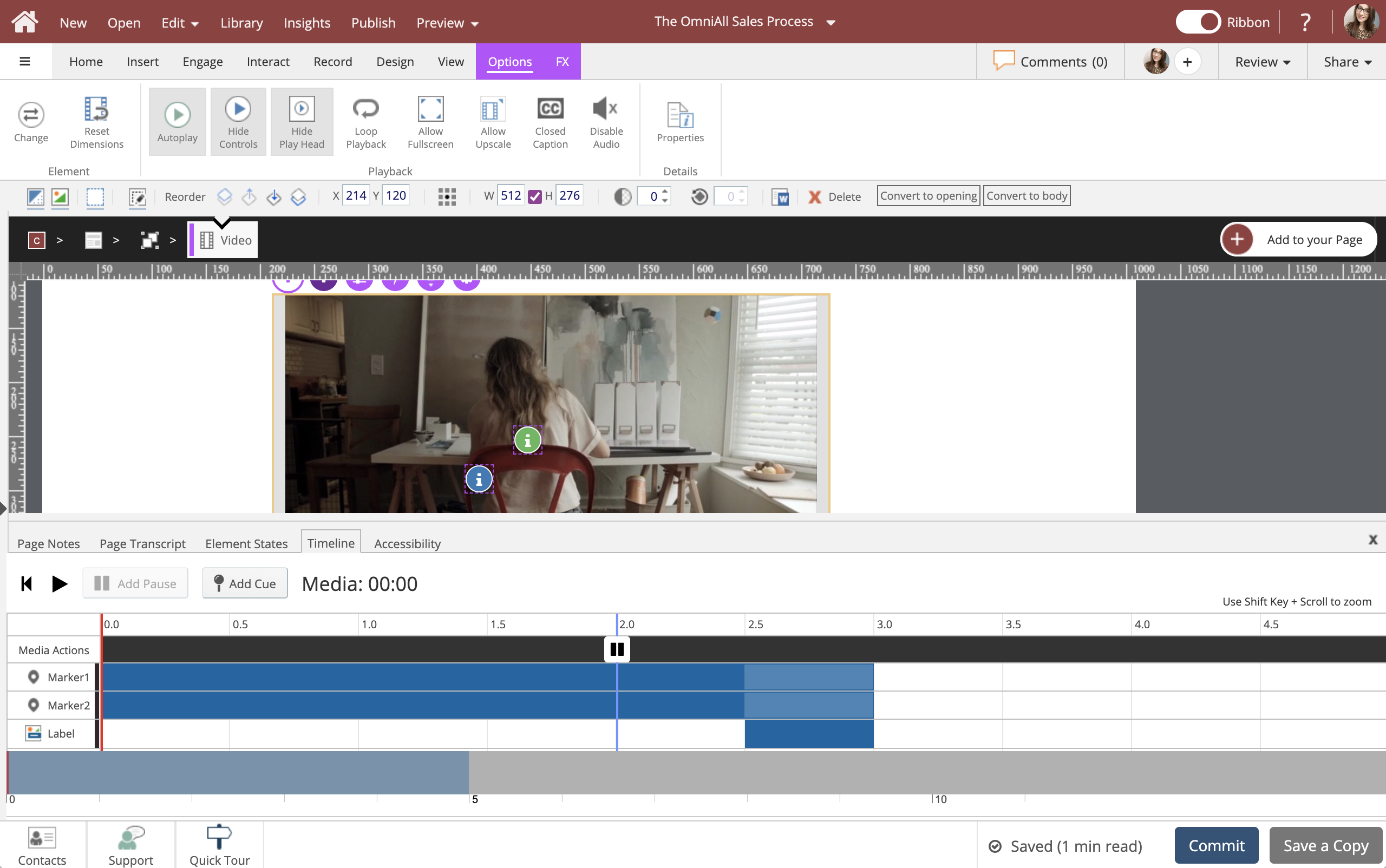
To turn on this debugging, you need to download the SCORM package and then unzip it.
Once Unzipped open the SCORMDriver folder and locate configuration.js file.
Open Configuration.js in notepad or your favorite text editor.
About half way down the file there is a line "var SHOW_DEBUG_ON_LAUNCH = false;". Change that from false to true.
Save the file
Navigate to the root folder of the package, select all files and then zip up the package.
Upload the adjusted package to your LMS and launch it.
You will now see a stream of SCORM details.