Well, we’re doing what we’ve already been doing for the past six years or so.
You see, blocking the autoplay of media files has long been on our minds because many mobile devices (especially Apple) have suppressed media autoplay from the earliest days.
The basic requirement on say an iPhone is that a user has to actively do something to play the media file. To address that, we long ago added functionality in our Course Player so clicking the forward button to go to the next page serves as this “user activation” and when the next page loads the audio narration will autoplay. In other words, clicking the Next button is like clicking Play on the audio file.
Now, if that doesn’t end up working for some reason (sometimes there are loading issues due to Internet bandwidth or speed, for example) we have a fall-back notice that tells the learner to click to begin the page audio.
The Next button solution doesn’t work on the first page of a course, though, since when it loads the user hasn’t yet done anything. So if you have autoplay media on the first page, learners will see the fallback notice if they’re on many mobile devices or using Chrome or Safari. Because of this, we often advise designers to not include audio narration on the first page. Maybe make it a splash page with the company logo. It could even have a Start button with our ContentGoNext Player Control applied so learners know what to do to get started rather than wondering if they need to click the Next button on the Player Controls.
One other situation to consider with this - if the learner uses the menu or your design uses Page Links to jump to a page that has auto-play then the fallback “touch to play” notice will get shown. The Player Controls only work for going to the Next or the Previous pages.

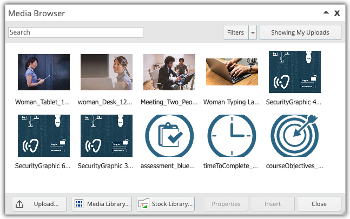
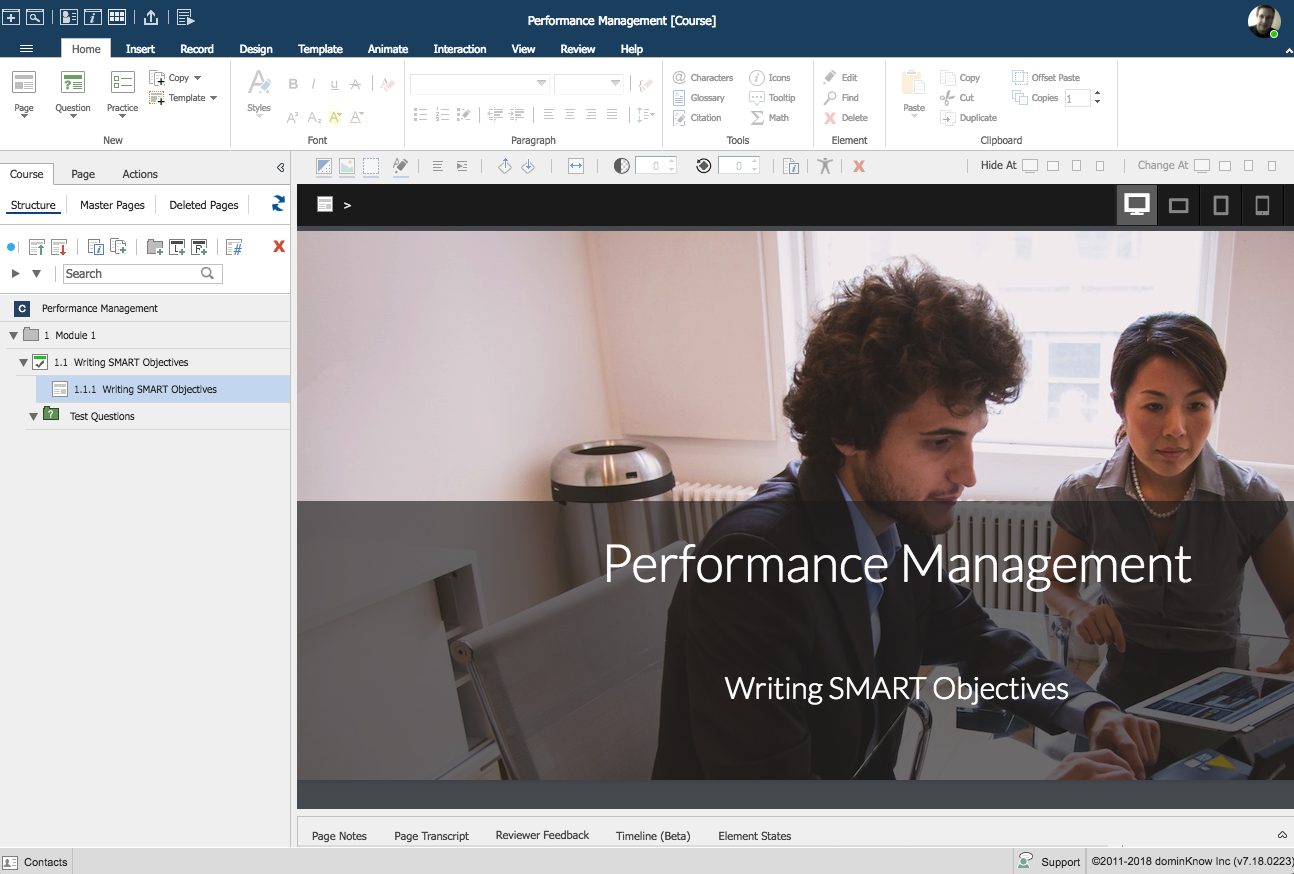
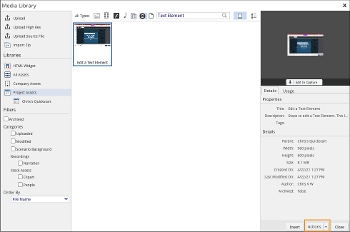

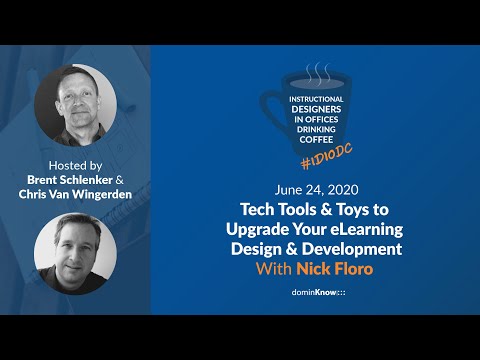
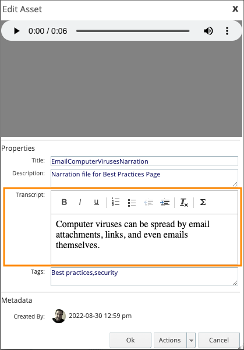

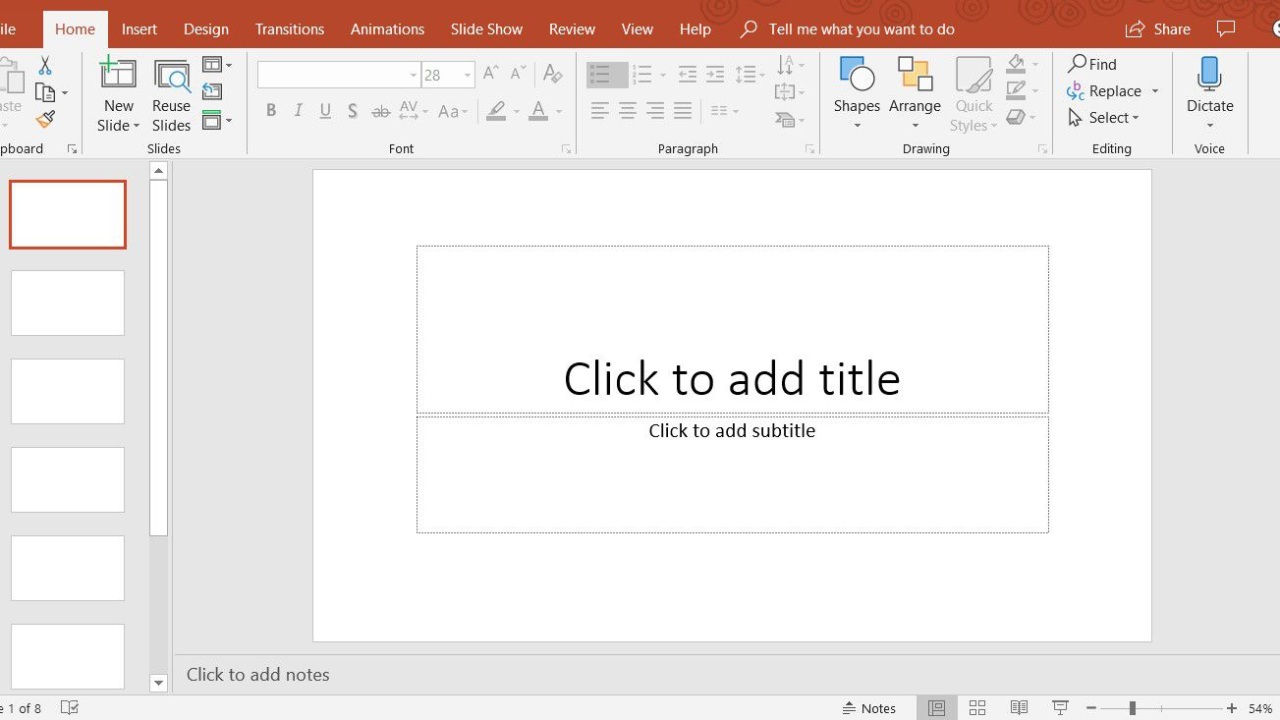


Comments ( 0 )
Sign in to join the discussion.