What do you do if you’ve submitted your question with a typo or have more information you want to include? Well, you edit it, of course. Follow the steps below to learn how.
Note: You must be logged in to edit a question in Clarofy.
To edit your question in Clarofy:
- From the landing page, click on the section header My Questions to open a list of all of your question projects.
- Locate the question you want to edit and click on the Edit button (pencil icon) located at the bottom of the tile. The question will open.
- Directly below the description of the question, you will see an Edit button. Click the Edit button to open the question for editing.
- Make the needed changes to the question and then click Save. Your changes will now appear in your question.
In addition to being able to edit your question post, you can also edit questions you’ve asked on other user’s non-question posts. Follow the instructions below to learn more.
To edit your question on another post:
- Locate and select the post for which you asked a question that you want to edit. The post will open.
- Scroll to your question. Click the Edit button directly below your question. The text of your question will open for editing.
- Make the needed changes to your question and then click Save.
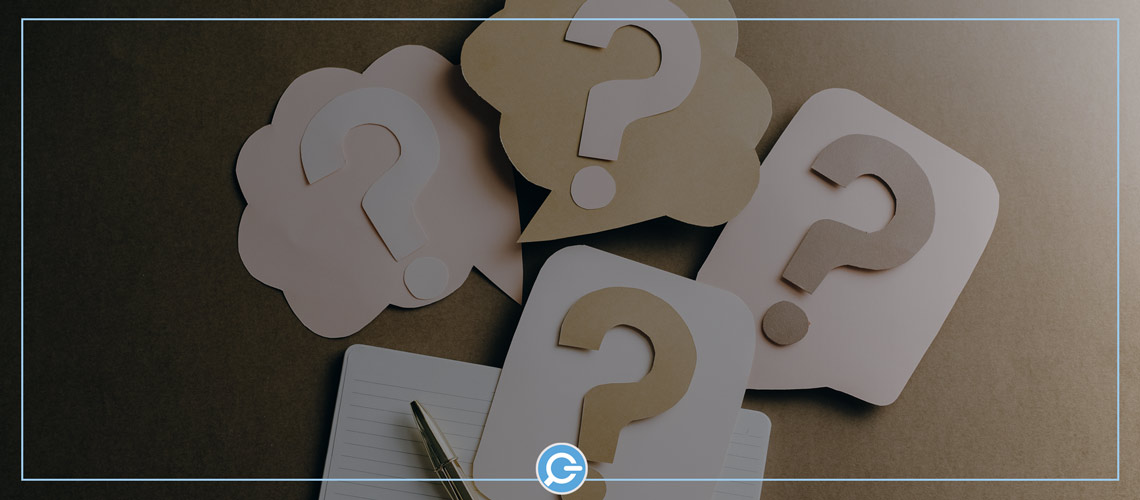
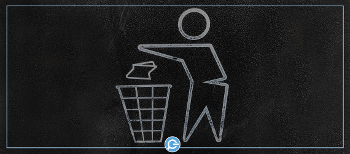

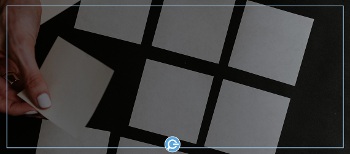
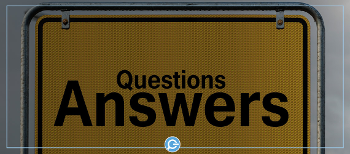






Comments ( 0 )
Sign in to join the discussion.