Can’t find the project or collection you are looking for? Below you will learn the most efficient way to track down the projects and collections you need as well as how to search within a selected collection to find a specific project.
Your collections can be found on the Discover tab like all other collections (assuming they are public), but the easiest way to locate them is to view My Collections from either the landing page or from the menu under your avatar.
Note: Sign in to make finding your own collections easier. If you have any collections that are not public, you will not see them if you are not signed in.
Search My Collections from the landing page:
- When you first log onto Clarofy, you are brought to the landing page. You can return to the landing page at anytime by clicking the application logo from the top-left corner of the page.
- On the landing page you will see the My Collections section where your most recent collections are displayed. Click the My Collections title to display all of your collections. You can now see and search all of your collections.
- Use the Search Collections field to input the name or related terms of the collection you are looking for and press Enter (return) on your keyboard or click the search icon. The list will now display only the collections related to your search term.
Note: You can return to the full list of your collections at anytime by clicking X Exit Search.
Search My Collections from the profile menu:
- Click your avatar from the top-right corner of the window. The profile menu will appear below your avatar.
- From the profile menu, select My Collections. Your collections will now be displayed.
- Use the Search Collections field to input the name or related terms of the collection you are looking for and press Enter (return) on your keyboard or click the search icon. The list will now display only the collections related to your search term.
Note: You can return to the full list of your collections at anytime by clicking X Exit Search.
Search all public collections:
- From the ribbon at the top of the page, click Discover. This will allow you to view all public project available.
- Directly below the ribbon you will see the buttons Projects and Collections. Projects is selected by default, click Collections to display all public collections.
- You can now scroll through the list and select a collection or use the Search Collections field located above the collections to input the name or related terms of the collection you are looking for and press Enter (return) on your keyboard or click the search icon. The list will now display only the collections related to your search term.
Note: You can return to the full list of collections at anytime by clicking X Exit Search.
Search for projects within a collection:
- Once you’ve located and opened the collection you were looking for, you can now search for specific projects within that collection.
- Use the Search This Collection field to input the name or related terms of the project you are looking for and press Enter (return) on your keyboard or click the search icon. The list will now display the projects in the order of those most relevant to the search term.
Note: You can change the list of projects from displaying in a grid to display in a vertical list by clicking the Change View icon to the right of the Search field.
Note: You can return to the original order of projects at anytime by clicking X Exit Search.


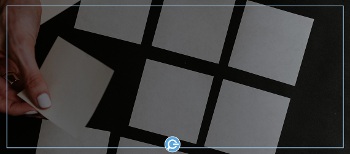





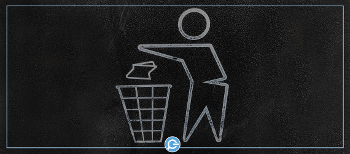
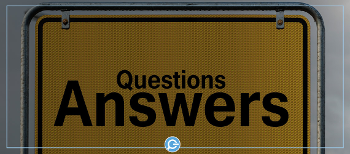

Comments ( 0 )
Sign in to join the discussion.