You can show your support for, or agreement with, a question, answer or comment by using the up vote feature. Likewise, if you do not support or agree with the above mentioned items, you can also let your opinion be known by down voting. Follow the instructions below to learn how.
Note: You must be logged in to up or down vote.
To up or down vote:
- Locate and select the question or project containing the question, answer or comment you want to up or down vote. The project will open.
- To the left of the top of a question, answer or comment, you will notice a set of upward and downward facing arrows. Click the upward arrow to Up Vote or the downward arrow to Down Vote. If you up vote, you will notice the number between the arrows increment by 1. If you down vote the number will decrease by 1.
Note: You cannot up vote or down vote your own questions, answers or comments.
What if you accidentally up vote an item you intended to down vote or vice versa? Not to worry, you can also reverse your selection. Read on to learn how.
To remove my up or down vote:
- Locate the item you accidentally up or down voted.
- If you accidentally up voted an item, simply click the downward arrow to remove your vote and the number will decrease by 1. If you accidentally down voted, click the upward arrow once to remove your vote and the number will increase by 1.
To change your vote:
- Locate the item for which you want to change your vote.
- If you accidentally up voted an item, simply click the downward arrow to remove your vote then click it a second time to add your Down Vote. This will decrease the number by 2 (one to remove your up vote and another to add your down vote). If you accidentally down voted, click the upward arrow once to remove your vote and click it a second time to add your Up Vote. This will increase the number by 2 (one to remove your down vote and another to add your up vote).








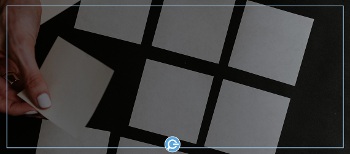
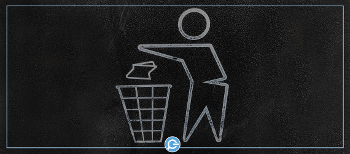
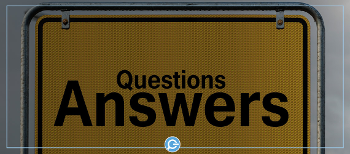
Comments ( 0 )
Sign in to join the discussion.