There are no Forward and Back buttons. Learners use the Search field to locate the information they need to help them carry out the task they need to complete, or they may navigate through the menu to find information.
On smaller viewports the menu is collapsed to make maximum use of the space available for articles. The menu can be opened at any time using the menu button in the upper-left corner.
Home Page:
If you do not want the theme to open with a Home Page, simply deselect the Start With Home Page option.
The home page for this theme includes a default background image. This Hero Image acts much like your cover or header image on most social media sites. The system will automatically resize and reposition the image to suit the user's viewport. For best results, we recommend the following dimensions: 1200px by 630px.
The Hero Image can be changed at any time via the course properties. See our article Creating a New Course to learn how to edit the course properties.
Topics:
Topics are displayed in the menu and are made up of learning objects and the pages they contain. Titles for both Learning Objects and Pages are set in the course structure. See our article Rename Course Structure Items.
Index:
An Index can be created by adding keywords (separated by single space) into the tags field of the pages properties. You can open a page's properties panel by double-clicking the page icon on the course structure. Tags are located on the Details tab of the Page Properties.
These keywords will appear in the Index with links to the pages tagged with the words.
Related Articles:
A list of related article appear at the bottom of each page assuming you have this option enabled.
These articles are determined firstly, by the tags mentioned in the Index section. Pages that share the same tags will appear in the related articles area.
If you have no tags on the page, the system will choose up to six pages from the pages that appear immediately before or after the selected page.
Glossary:
Any terms added to the glossary will appear here. See our article Add or Edit Glossary Terms to learn more.
Custom Links:
Custom links can be added to this theme and will appear at the top of the page next to the Search icon.
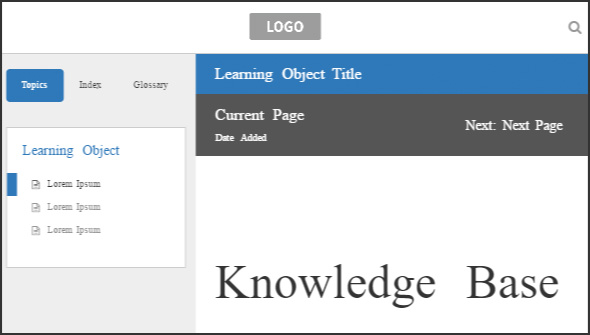
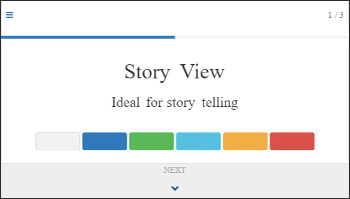
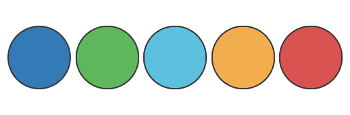
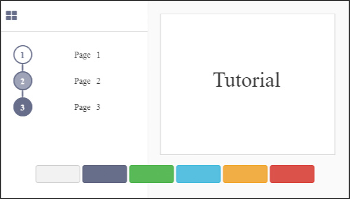
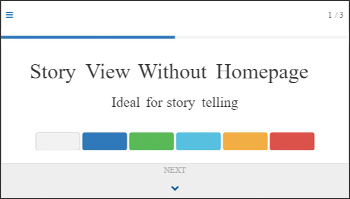
.jpg&id=0576ede4)
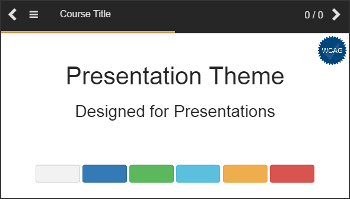
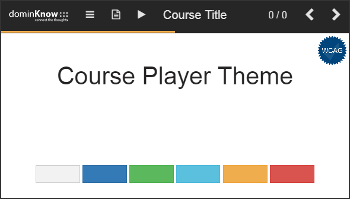
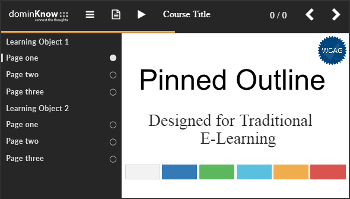

Comments ( 0 )
Sign in to join the discussion.