In SumTotal Learn, navigate to the PENS Settings page: Administration Menu > Learning Management > Integrations > PENS Settings

How to setup PENS with dominKnow and SumTotal Learn
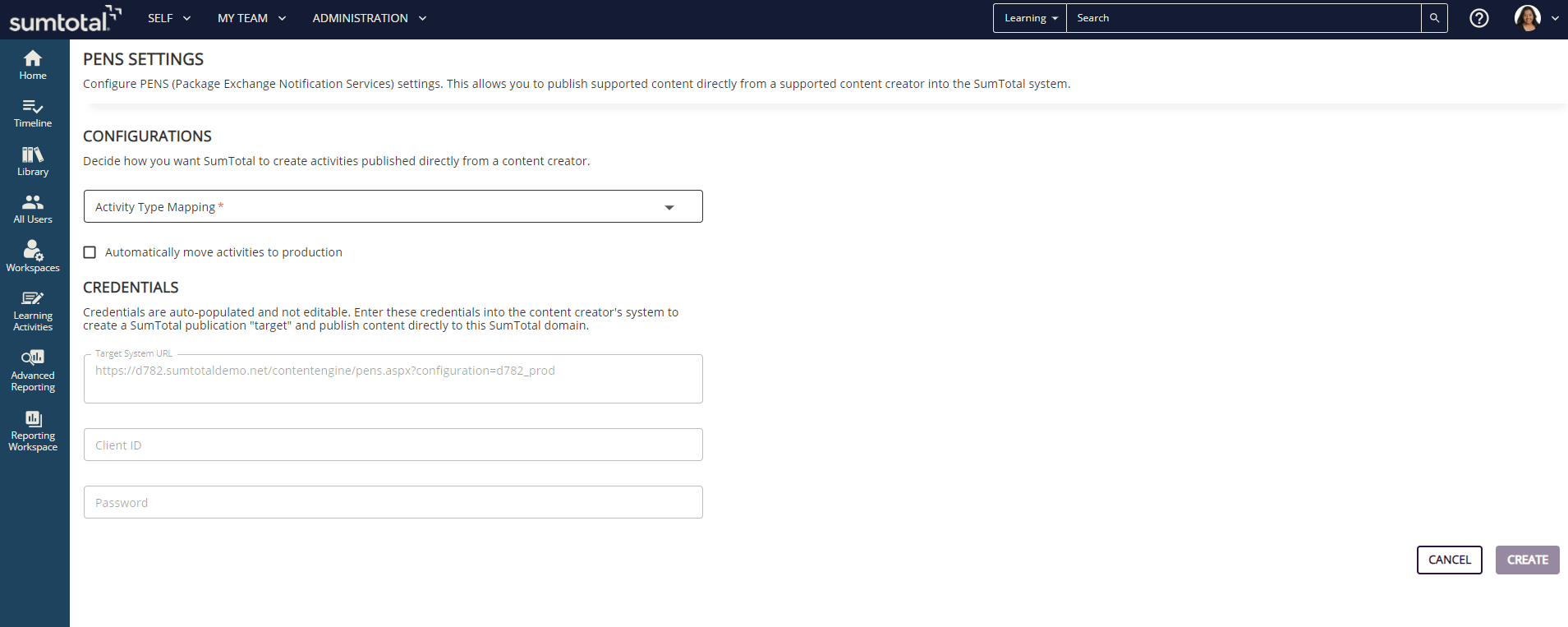
Once you have accessed the PENS Settings Page:
- Determine what Activity Type Mapping you would like to apply to content published directly from dominKnow | ONE.
- Decide if you want the content pushed to staging or automatically pushed to production.
- Under Credentials
- Copy the Target System URL. You will need to add this URL in the PENS configuration in dominKnow | ONE.
- Set up a Client ID and Password. You will then use both of these items in the PENS configuration in dominKnow | ONE.
Configuring PENS in dominKnow
Now that you have the requisite information, please login to dominKnow | ONE with an admin login and following the instructions in this overview.
We recomend you set up 2 PENS targets. One for the Sandbox and one for the Production site (call them whatever makes sense to you) and then make the Production target your default target.
Next Steps
If the setup was successful, you will receive a message that the course has been sent to your LMS. Otherwise, you will see an unsuccessful message. If unsuccessful, please double check the URL and login/password fields in the configuration. These are typically the culprit. If that is correct and it is still not working, contact dominKnow support (support@dominknow.com) and provide them the details so they can assist you further.
Once the course is in the LMS you can login to the LMS and activate the course. If the course already existed, then it will be uploaded as a new version and you can make the new version available to your selected learners.

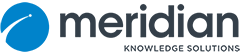
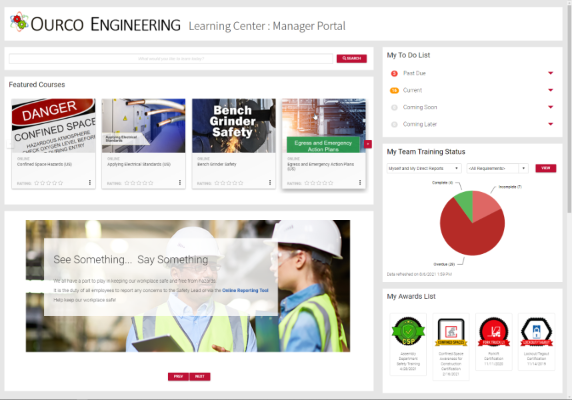
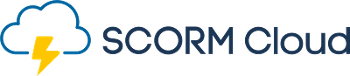
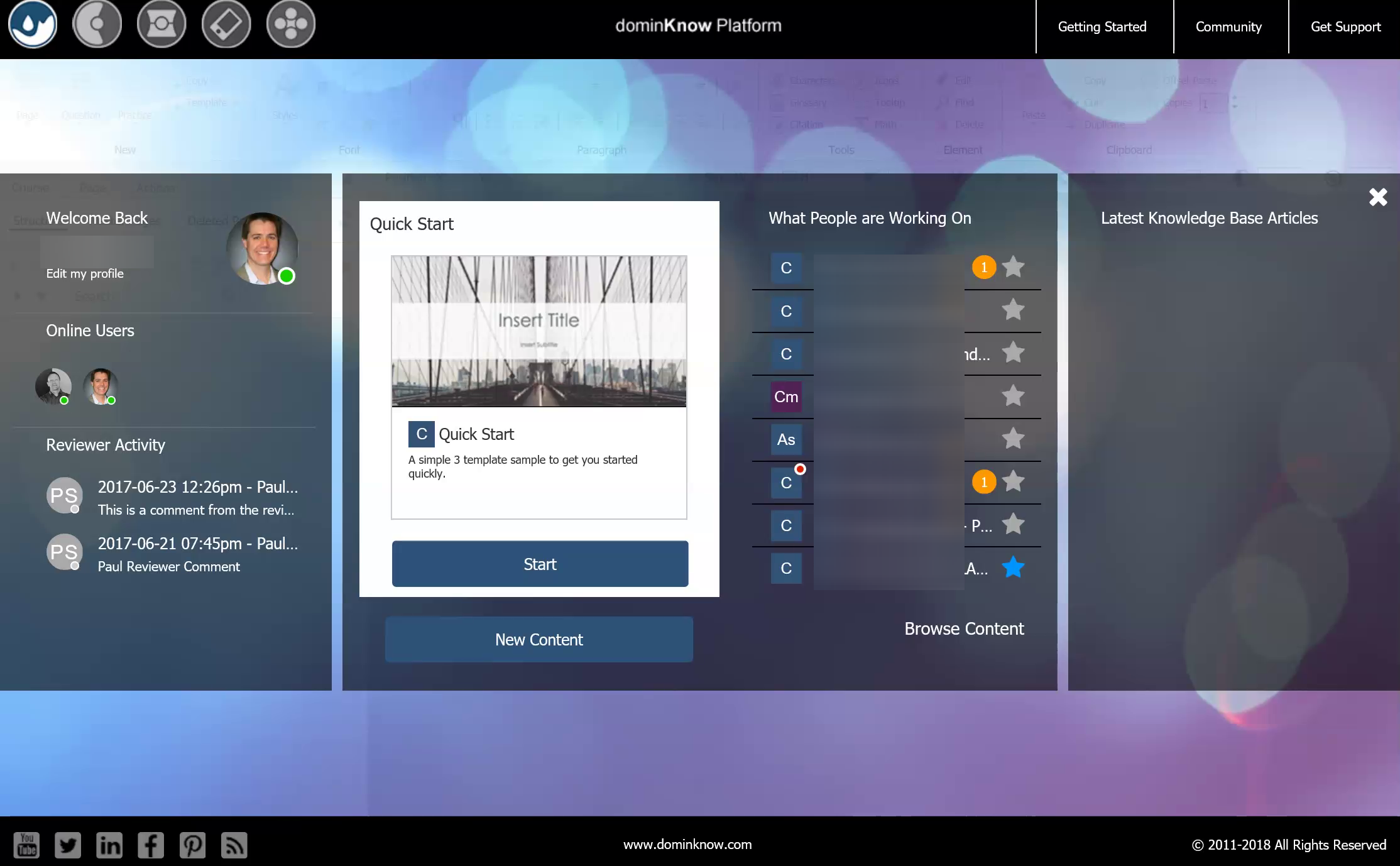
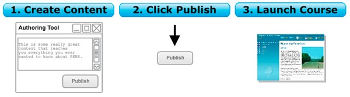



Comments ( 0 )
Sign in to join the discussion.