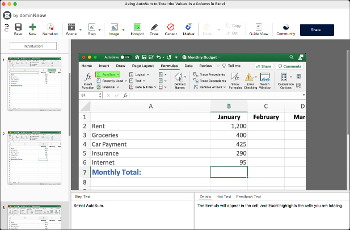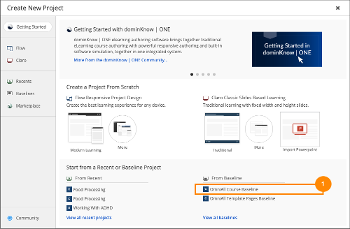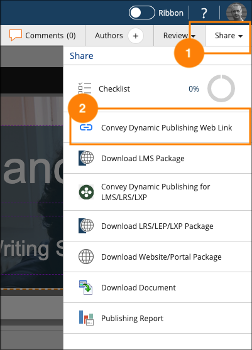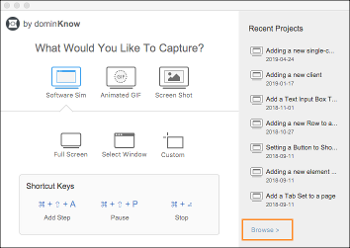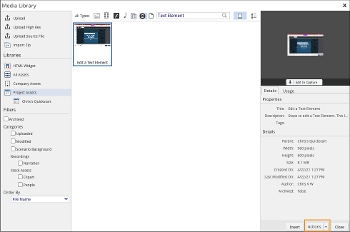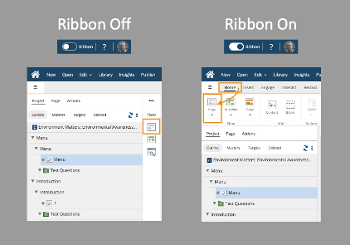One of the document publishing options available in dominKnow | ONE is publishing a printable screen capture version of a Project.
Before you can use this publishing option you must create an image of each page in the Project by using the Commit button in the lower right corner below the Stage:
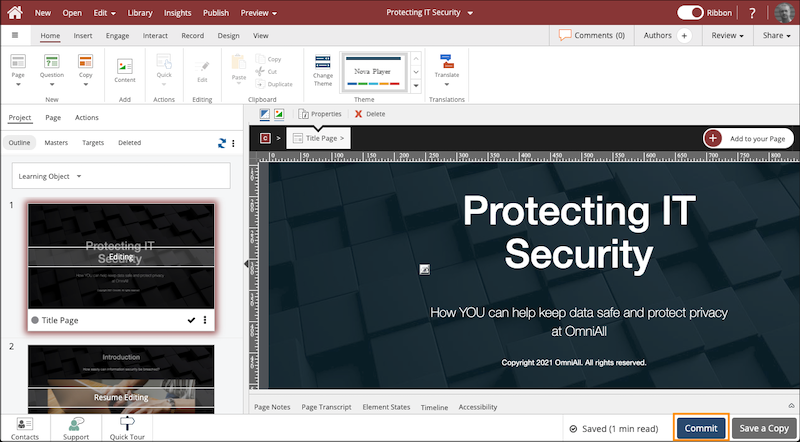





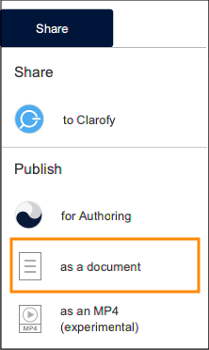
.png&id=eaebc3b0)