Flexible interface designs help increase user productivity. Part of their useful also comes from reacting in certain ways to hardware devices and the operating systems they are running on. How a user sets up their work environment across these screens and using these systems also plays a role.
Here are 3 quick and basic tips that all users should be aware of. You may intuitively know about these elements when you see them. But incase you've always wondered, we'll explain 3 of them here.
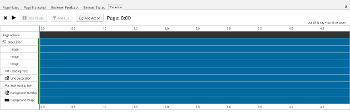
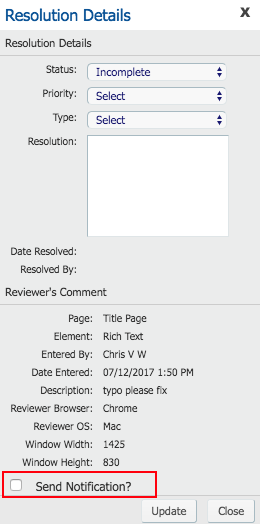
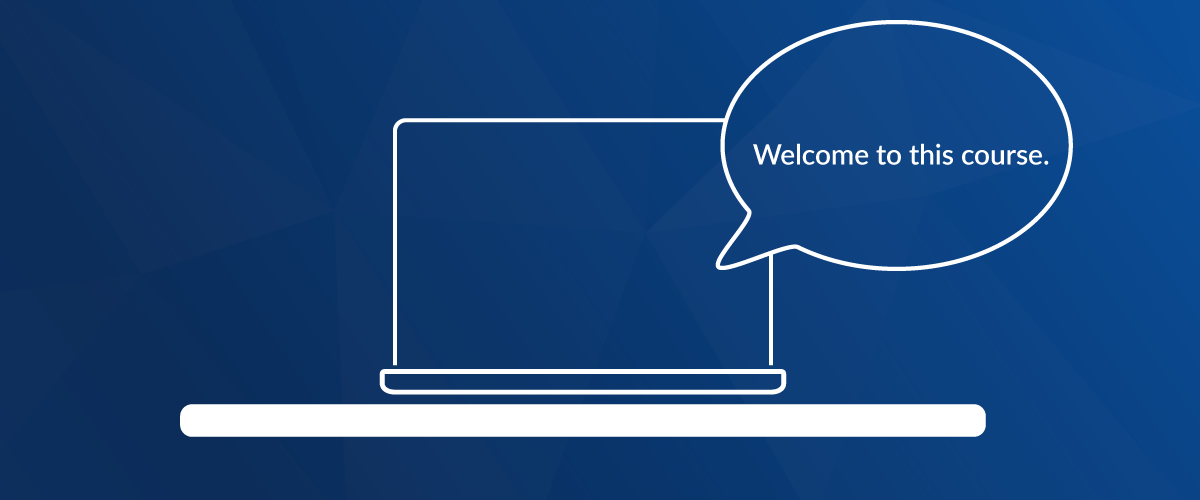


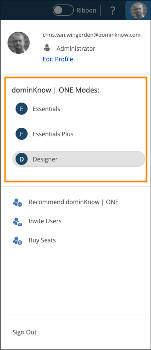
Comments ( 0 )
Sign in to join the discussion.