Another area where you can apply some unique styles is the Advanced Styles: Custom CSS option for images. To access this option:
- Select the image then selectthe three-dot menu element control icon (Kabob menu)
- Select the Options from the menu to open the Options tab above the stage.
- Select Properties to open the Image Properties panel to the right of the Stage.
- On the Element Details tab is the Advanced Styles option where you can add Custom CSS.
Like the Animations -> Custom CSS you can apply a number of different CSS effects.
Unlike an action these CSS changes are applied immediately to the use of this image on this page. To be clear if you reuse this image on other pages or even on the same page the CSS effects will only be applied to the specific instance where you added the effect.
Some of the options you might try are similar to built-in functions already available within dominKnow | ONE, but the fine control CSS can offer might be the ticket for some precision changes you need.
Here are some options you might wish to try. Keep in mind when adding CSS it may have unintended consequences for which you'll need to make accommodations!
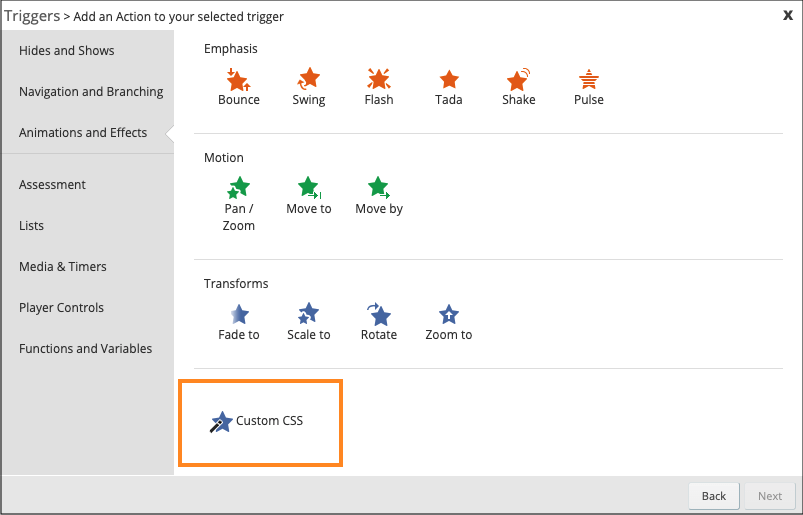
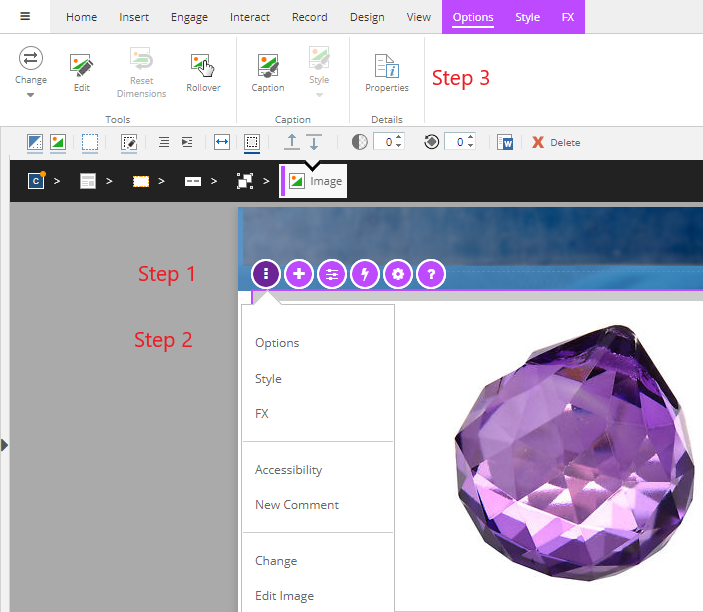
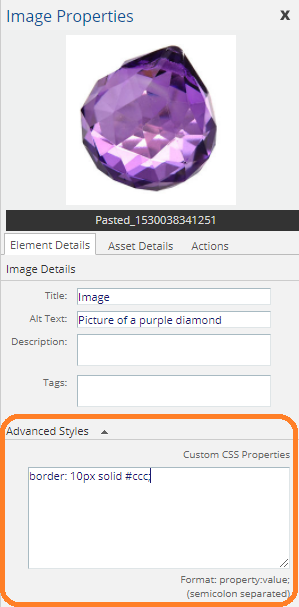
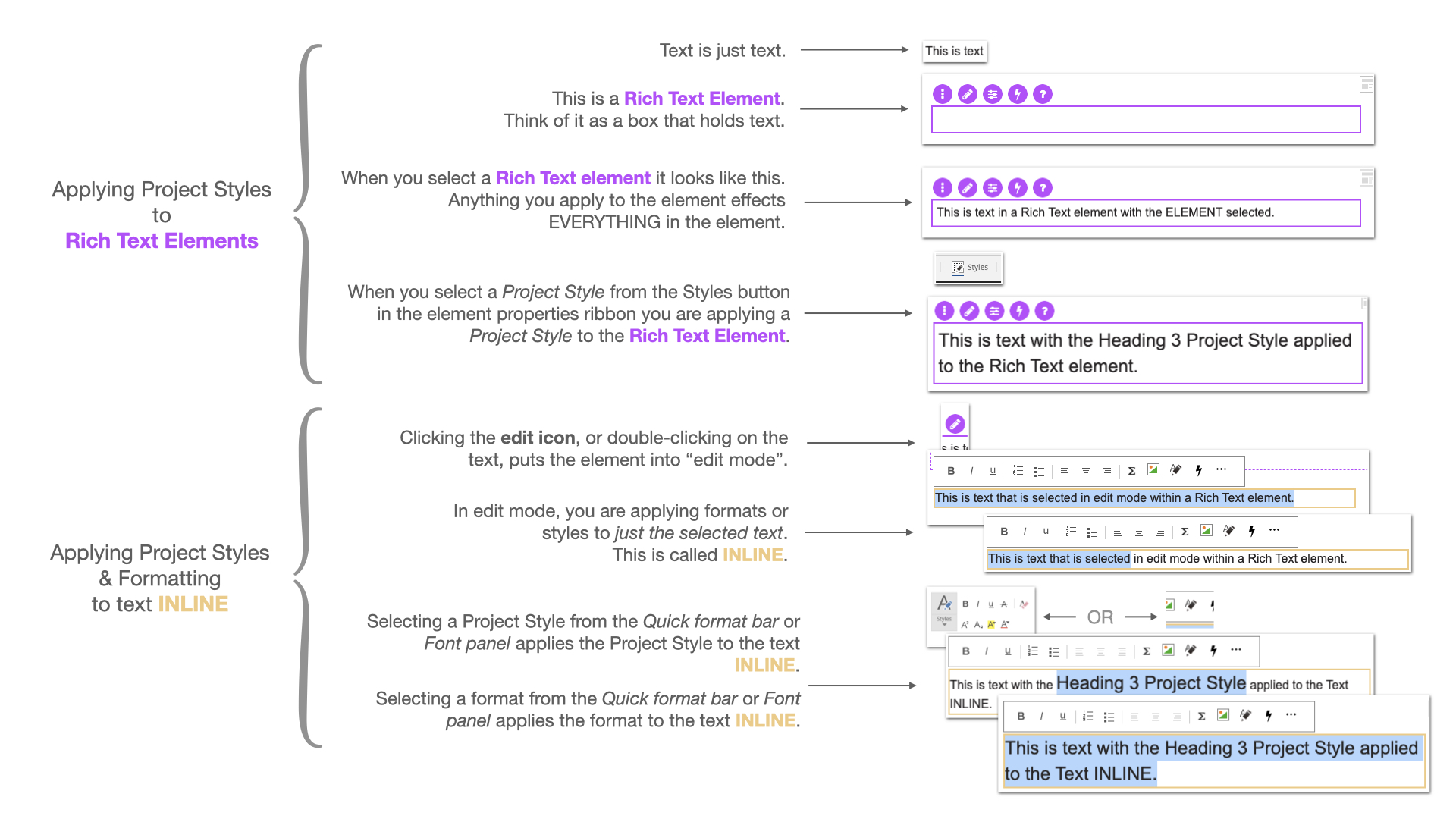
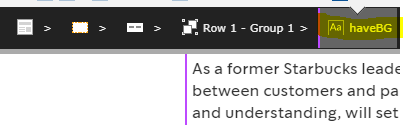
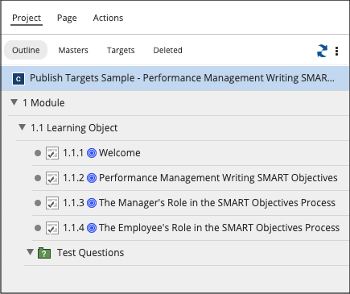

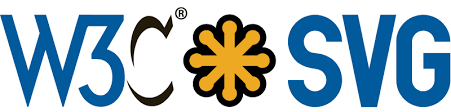
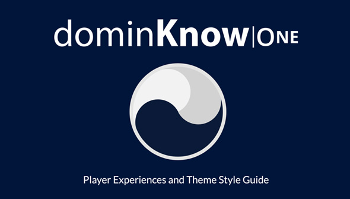
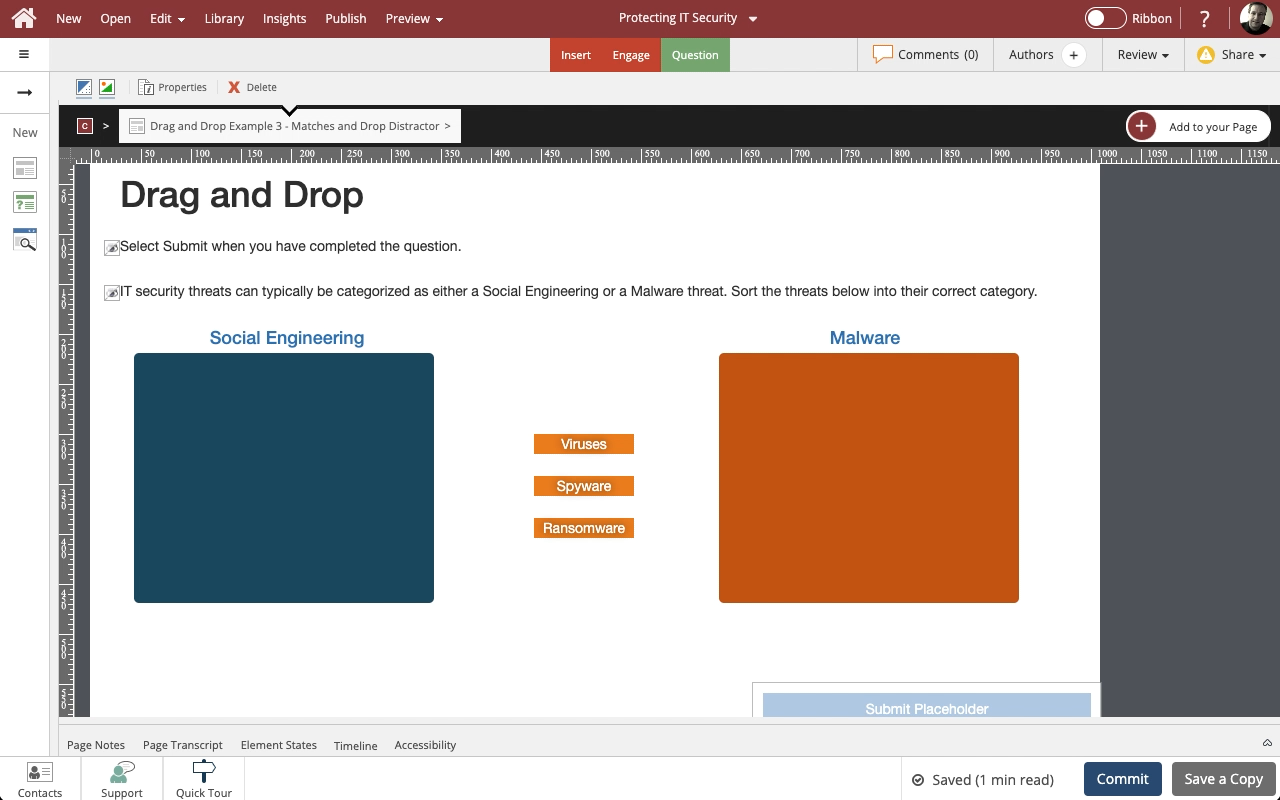
Comments ( 0 )
Sign in to join the discussion.