Note to reader
This document is to provide general information to help our customers when using dominKnow | ONE. Products or tools listed here do not in any way represent an endorsement or affiliation with any dominKnow | ONE products. Much of the information consolidated and contained herein can be found on the dominKnow community or internet search concerning best practice for web optimization.
dominKnow | ONE does not require special treatment of media beyond what is considered standard for the web. The platform is a web-based software and the content that our customers author and publish is published (compiled) for the web and can be viewed on any device or screen size. There are some basic web optimization rules and formats that are considered standard best practice today. We have produced this document to put some of the information in one place for dominKnow | ONE customer/authors. It has been created for beginner level and above practitioners. While these are best practices, you may find that other options work better for specific projects or for your team. Best practices change through time so please refer to this article for ongoing updates. If you have any questions, concerns, or feedback please contact us at support@dominknow.com.
dominKnow | ONE content caches and preloads media content
When learners launch your dominKnow | ONE produced content, the initial launch will load a minimal amount of information including the course structure, associated libraries and the first and second pages and their associated assets in the project. The project does not attempt to stream or preload additional content beyond this. As the learner views the project, the previous, current, and next page in the project sequence is being downloaded and cached to the browser. Caching means that only things that are different need to load for each new page and any pages previously viewed appear immediately rather than having to load media assets again.
A note on branching: If you enable branching to a page outside of the standard sequence, the next page will not be “pre-loaded” while the learner views the current page. For branching-based content when needing to branch to the page immediate previous or next to the current page, we recommend we recommend using the player control actions when navigating to the next or previous page so that the activity will utilize caching.
Media Types Accepted by dominKnow | ONE
The following table contains the most common media file types currently accepted by dominKnow | ONE.
| Media Types | File Extension |
|---|---|
Image Files | .gif .jpg .jpeg .png .svg |
| Audio Files | .mp3 |
Video Files | .mp4 |
| Adobe Flash | .swf This document is about HTML/HTML5 web optimization and does not cover Adobe Flash/SWF production. For more information see, Flash Player End of Life Announcement. Contact us if you want to migrate your Flash eLearning into dominKnow| ONE |
| Documents | .doc .docx .rtf .ppt .pptx .xls .xlsx .keynote .key .pages .numbers |
Closed Caption | .srt .vtt (recommended) .sbv .sub |
What is web optimization?
The optimizing of any media for the web is about reducing the file size as much as possible without sacrificing your standard of quality. Many recommendations and approaches have been developed by web experts with regards to best practice and standards for all web media (resolution, dimensions, file type, compression, etc.) that work equally well for eLearning content development. Also, many of the software products you may currently be using to create media already have built in optimizing capabilities. As an example, here is an article that provides information on optimizing images in Photoshop Elements.
dominKnow | ONE does not optimize any of your media assets, in most cases it simply leaves your assets in the quality that same quality as when you upload them. Assets are preserved in the same format and size – apart from the exception below they are not manipulated. There is a built-in image editor that allows you to manipulate or adjust images for your learning content creation, but you can always reset the image back to the original. It is best to load optimized versions of your content into dominKnow | ONE because these are the assets you will be distributing to your learners, and larger files can result in poor download and viewing experiences.
"Oversized" Images
The only exception is if the width or height of an image is larger than 1200 pixels it will be resized proportionally, so the largest height or width is no larger than 1200 pixels. For instance, if you have an image that is 3000x1200, it will be resized to approximately 1200x410. If you need to upload an image that exceeds 1200 pixels, you can do this by uploading a Hi-Res image directly to the Media Library (see-Adding an Oversized Image to Claro)
dominKnow | ONE primarily works under the assumption that the system is preserving and managing your “optimized” media, all learning content included, and you are going to keep the large source files of your media (.PSD, .docx, .PPT, etc.) outside of your Learning Content Management.
When you import certain file types like PPT, the files contents are transformed into managed assets. An LCMS stores and helps manage every form of media that you have produced for your eLearning along with your courses, data, and in the case of dominKnow | ONE, much more. We do have some file size limits and we cover all of that during the implementation process. Individual file size upload is 100MB, though your assets should generally be much smaller than that. In the case of Enterprise licenses, you may be able to adjust some of these set limits for which you can consult your account manager to adjust if appropriate.
HTML/HTML5 and Media
Almost everything in eLearning and enterprise software today is delivered via the web to a web interface or view. dominKnow | ONE is an enterprise web software platform with a web interface (web pages). All the media elements (images, video, audio, etc.) appear in the HTML code as a path or URL to where they are stored, and the browser displays them whether you are on a computer, tablet or phone. According to http archive (https://httparchive.org/reports/page-weight), Video and image files are the heaviest items on a webpage. A web interface means there is a web browser or a browser like viewer that is displaying what HTML/HTML5 is telling it to display to the learner/user.
You don’t need to understand code to understand how it works. The below piece of HTML code shows a path to FileName.png and that FileName.png is being given the command to appear in the web browser.
| FileName.png" alt="if the image does not appear show this text " width="200" height="80"> |
If the FileName.png file is large it may take a few seconds for it to appear. This is the same for all media, the size of media files (image, audio, video, etc.) affects your learner/user experience. Browser caching, internet speed, the settings of the server holding the media are all factors that can contribute to the speed to which your pages appear for your learner. Making sure you have optimized the file sizes of your media is the first step of ensuring the delivery of a fast and smooth experience.
The next article in this series is Images.

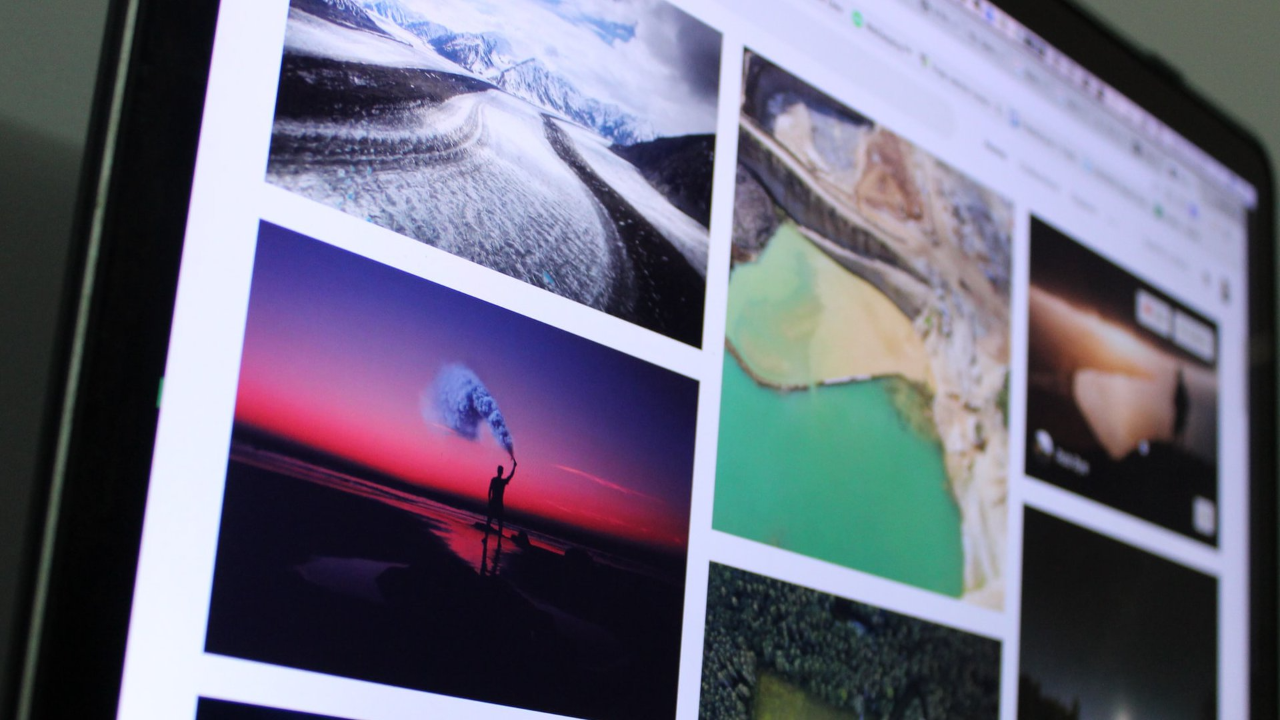

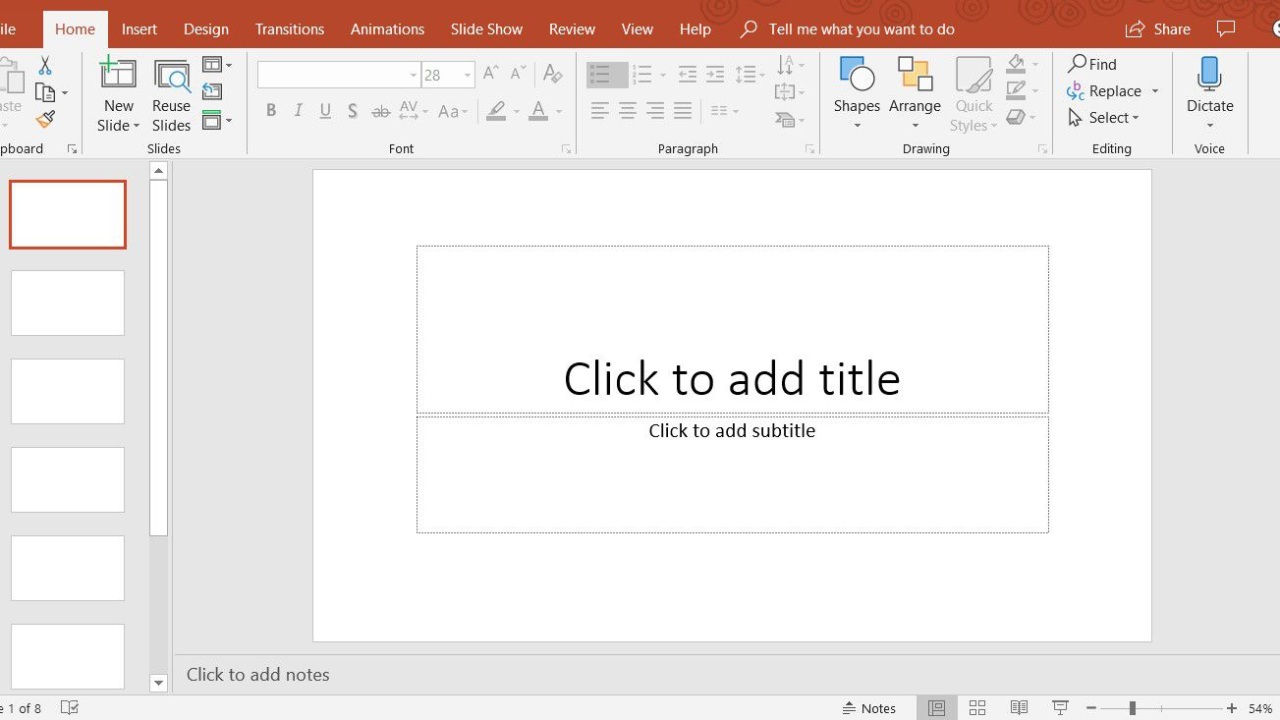
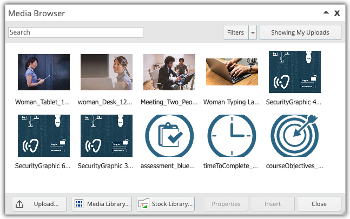
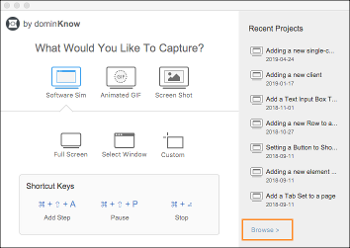
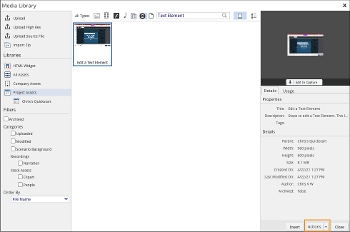
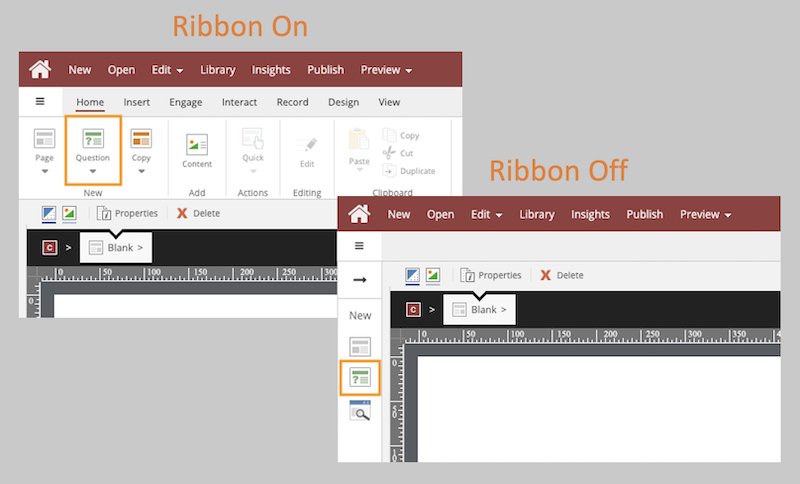
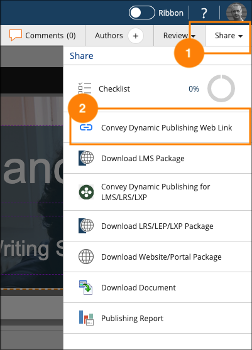

Comments ( 0 )
Sign in to join the discussion.