Capture is an application you download to your computer to record and edit the steps for your lesson. It's the only part of dominKnow | ONE that isn't browser-based.
When you've finished editing your lesson you publish it and then drag and drop the lesson onto a Claro page or into an empty placeholder on a Flow page.
The Capture app is available for Windows and Mac, and your computer will download it the first time you make a lesson. You can also download it ahead of time from the options on the Add to Your Page panel.
Note: If your organization has managed desktop permissions, you may need to work with your IT team to have the Capture app installed. Contact our support team for help with this.
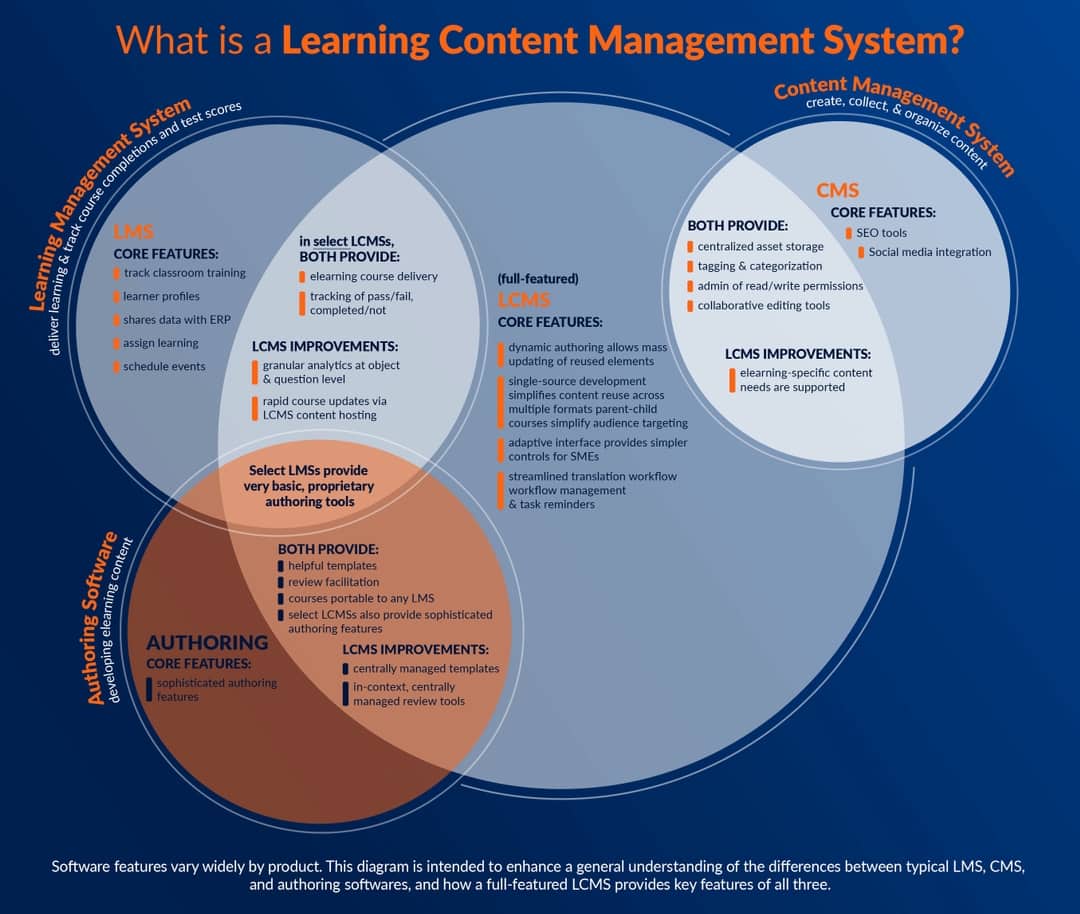

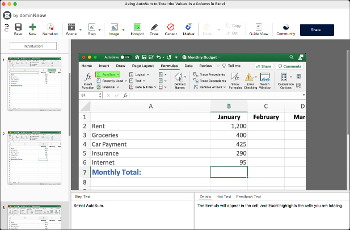
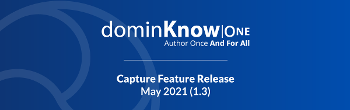


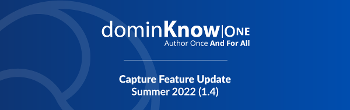
.jpeg&id=f598ba62)
Comments ( 0 )
Sign in to join the discussion.