dominKnow | ONE has a wide range of Project designs to help client teams get started.
Most organizations, though, have unique branding and look-and-feel standards. And most authoring teams need to create their own designs to match those standards.
This is where Baselines come in handy.
Baseline Projects are:
- Shown in the From Baseline options on the Create New Project panel, so any of your authors can use it to start a new Project
- Also available as a filtered search on the Add a New Page panel as authors work in a Project
- And also available as a filtered search on the Add to Your Page panel so you can find Baseline Pages to add as Layers to any Claro Page or Sections to any a Flow Page
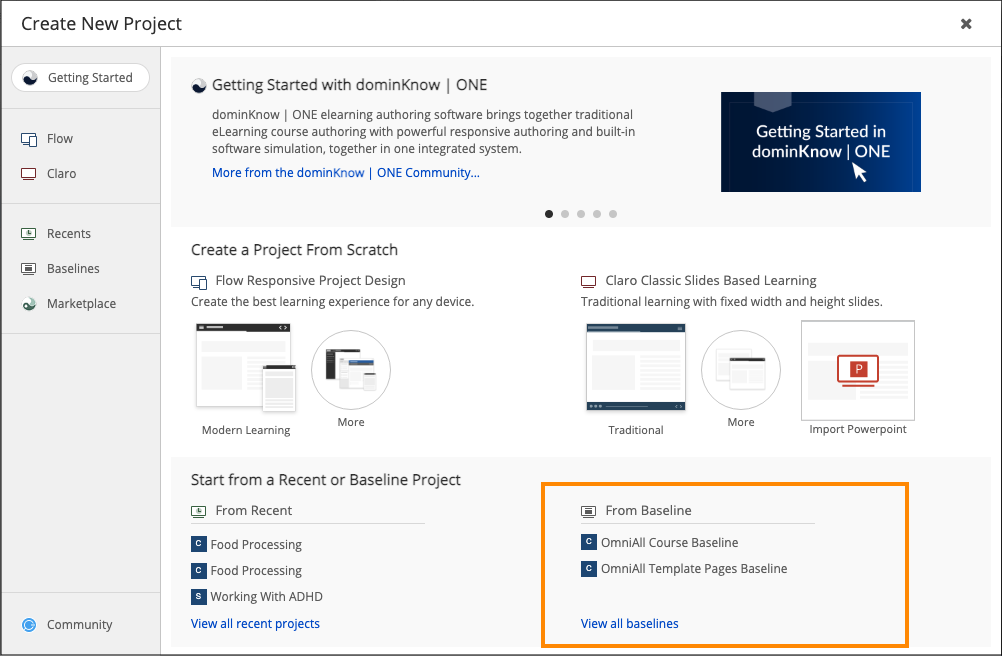
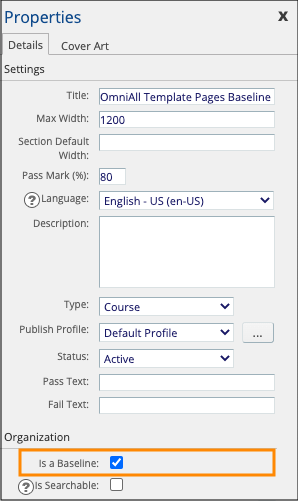
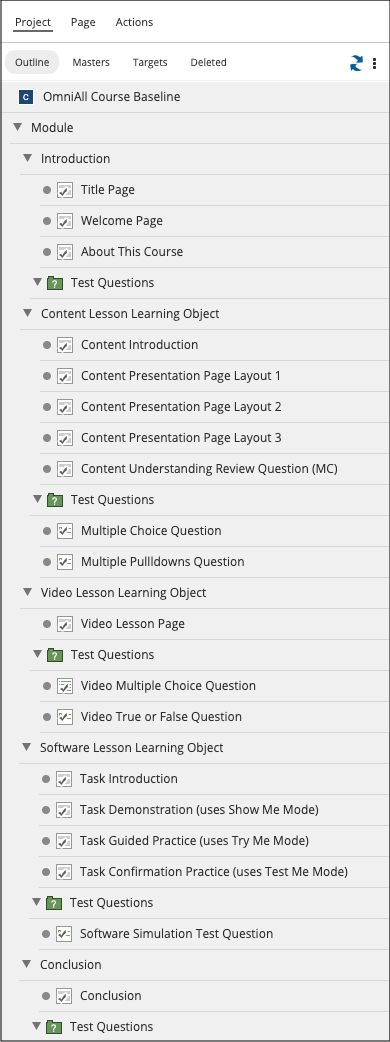
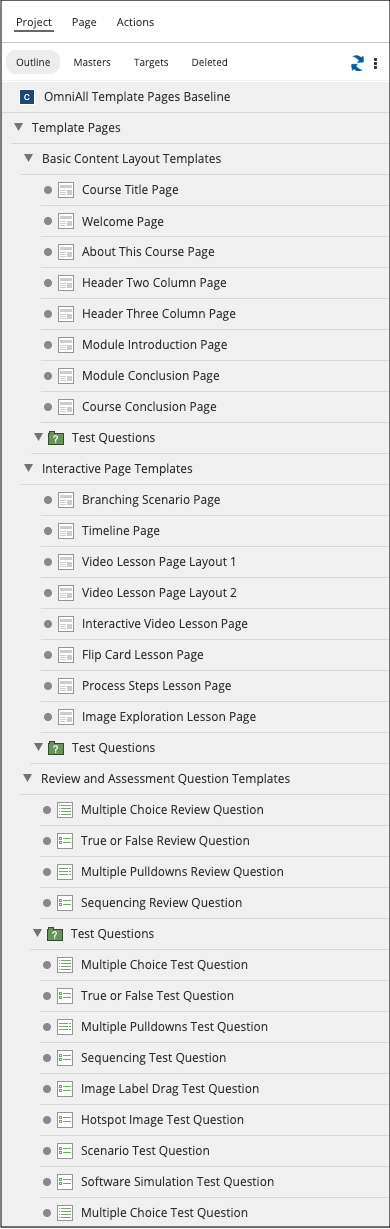
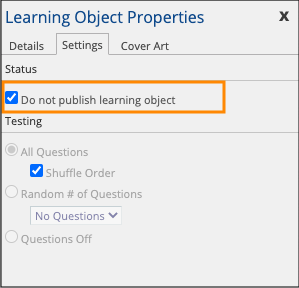
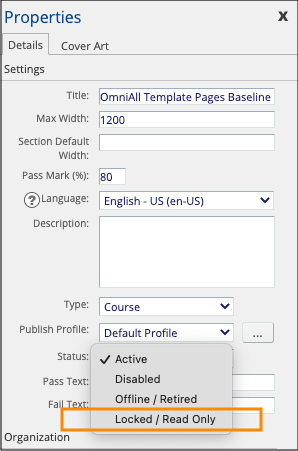
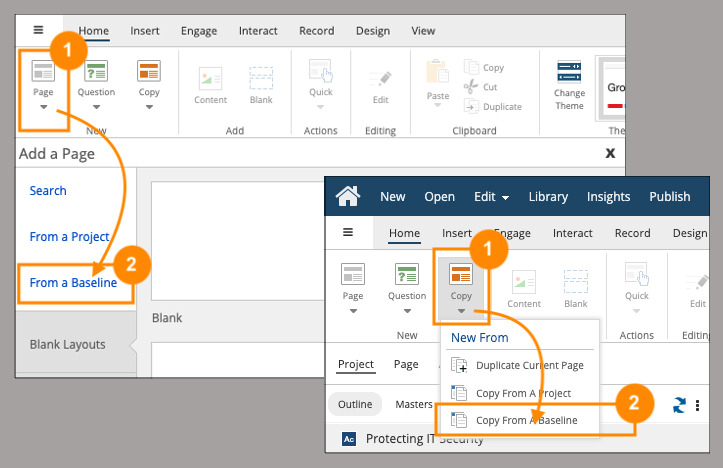
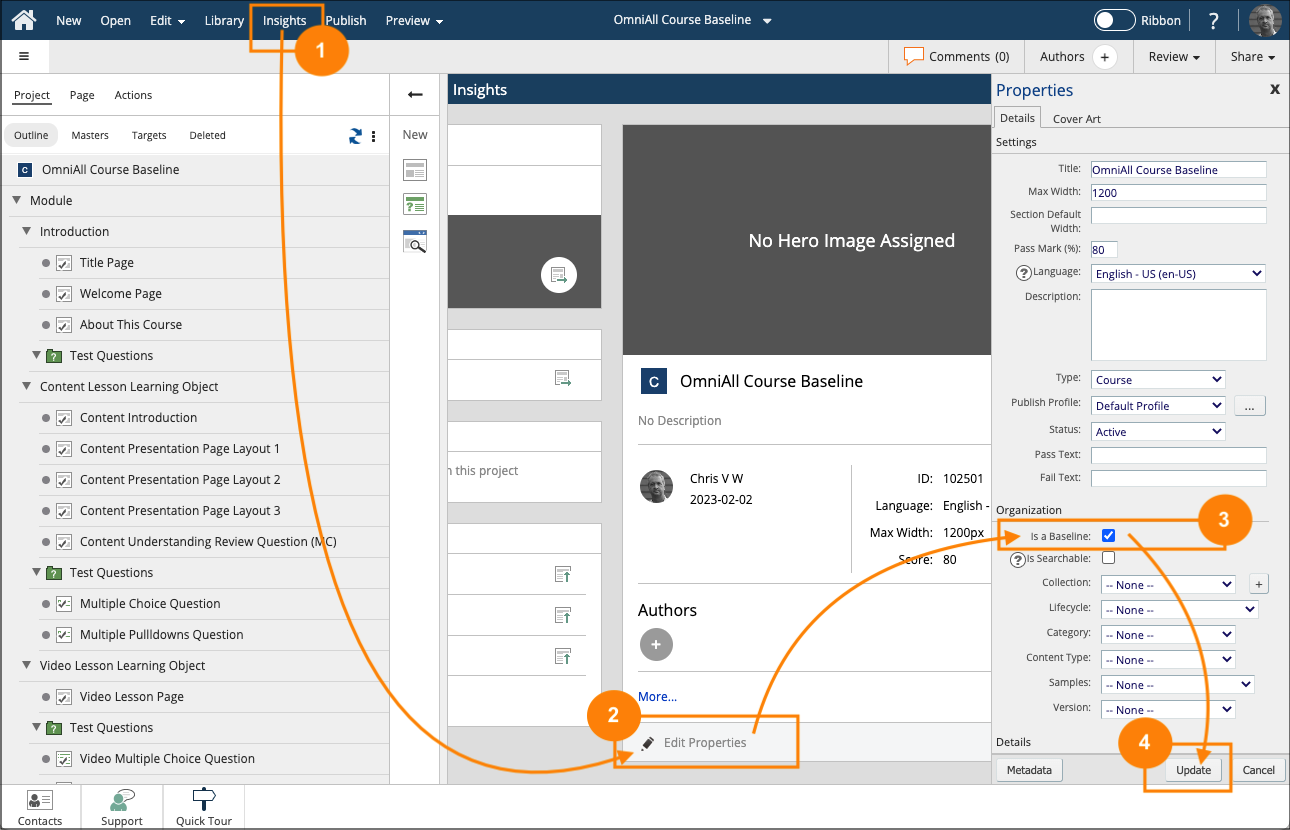
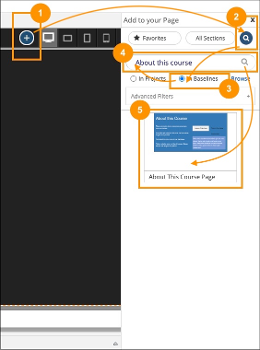
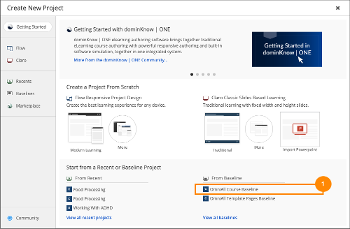
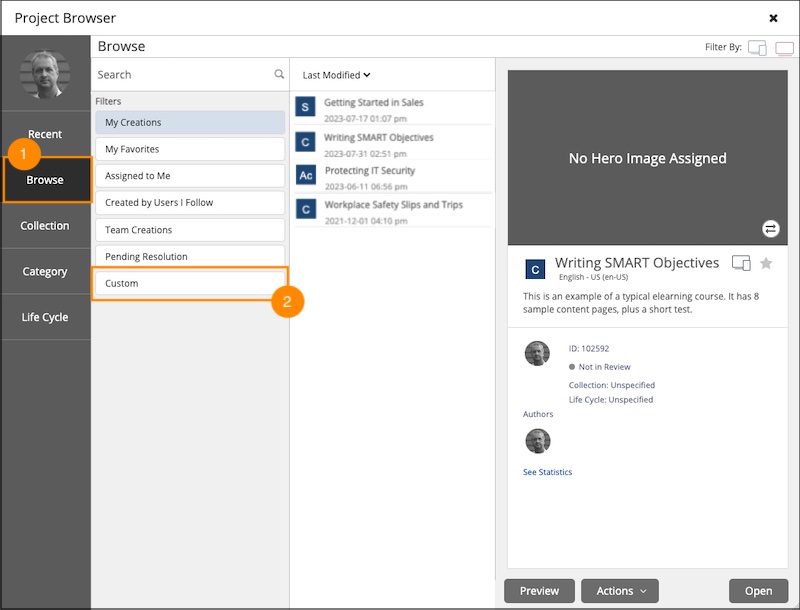

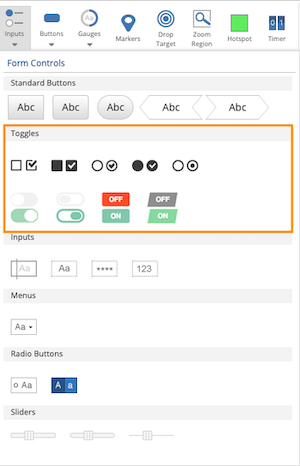
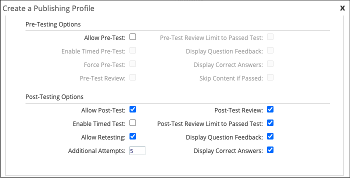
Comments ( 0 )
Sign in to join the discussion.