Sometimes you have content that you want to show on all or most of the pages in a Project. And ideally, you wouldn’t have to add it to every page manually.
That's where dominKnow | ONE’s Master Page Headers and Footers come in very handy.
The Headers and Footers are pages that you create once then apply to any or all of your Project’s content pages.
In a Flow project, Headers and Footers are added as additional Sections at the top or bottom of content pages, including Test Question Pages.
In a Claro project, Headers and Footers are added as additional Layers over top of content pages including Test Question Pages. You’ll probably want to ensure that your main content pages don’t have content in the same area as the header or footers, so the main content doesn’t get overlapped or covered up by the headers or footers.
Here’s a simple but really common use case: you need a copyright statement at the bottom of every page.
You could, of course, add a text element to every page individually, but creating a Footer lets you do that once and apply it to all pages.
Plus, if the copyright statement ever has to change, you only need to make that change in the Footer and republish the Project, saving a lot of time compared to editing every page separately.
Here’s an example screen of a Flow page with a Footer with copyright information. The Footer is the orange section at the bottom of the page:
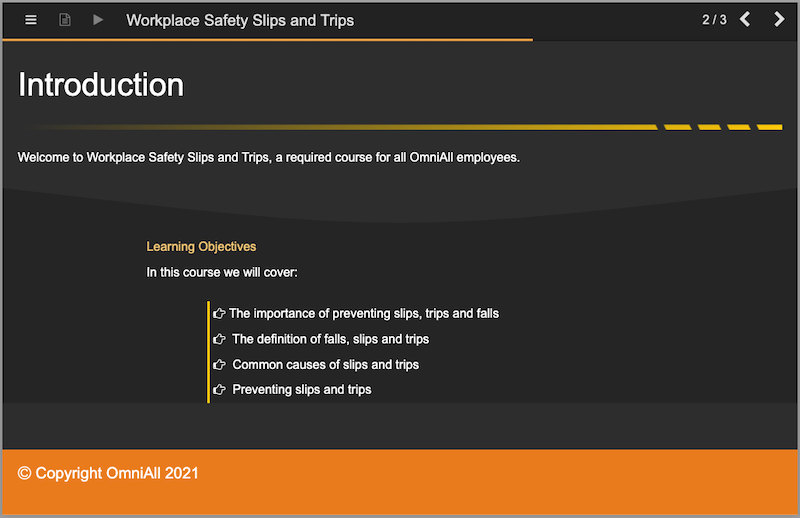
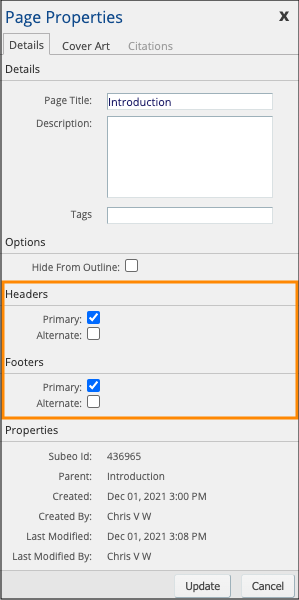
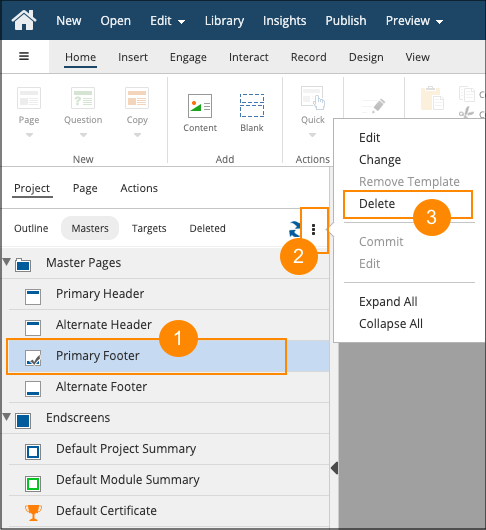
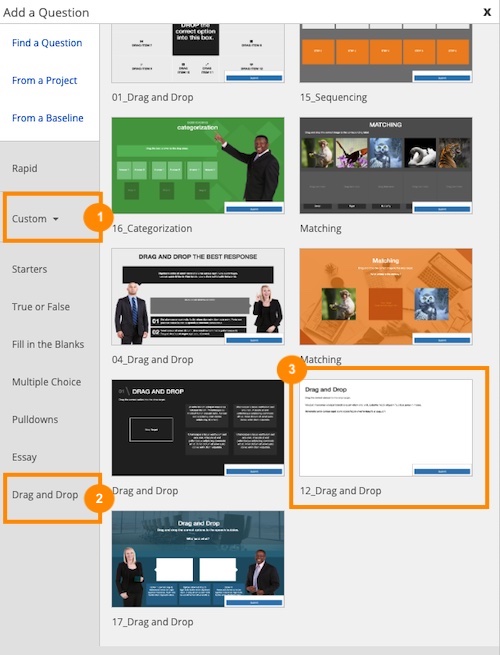
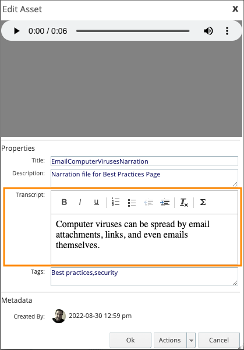
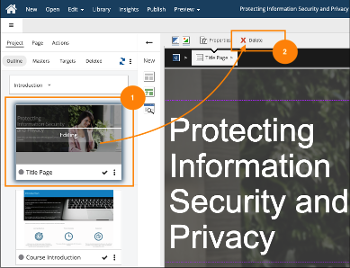
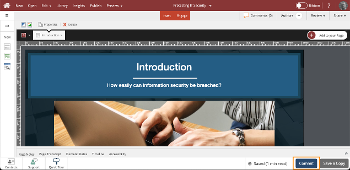
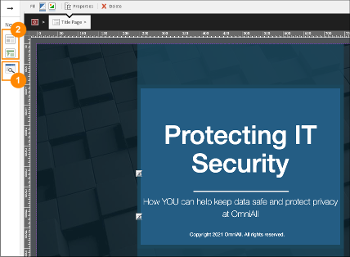
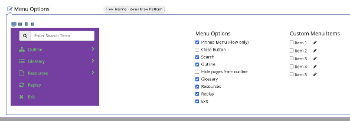
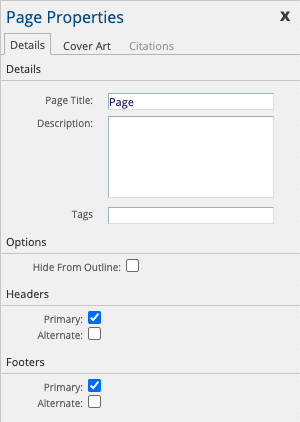
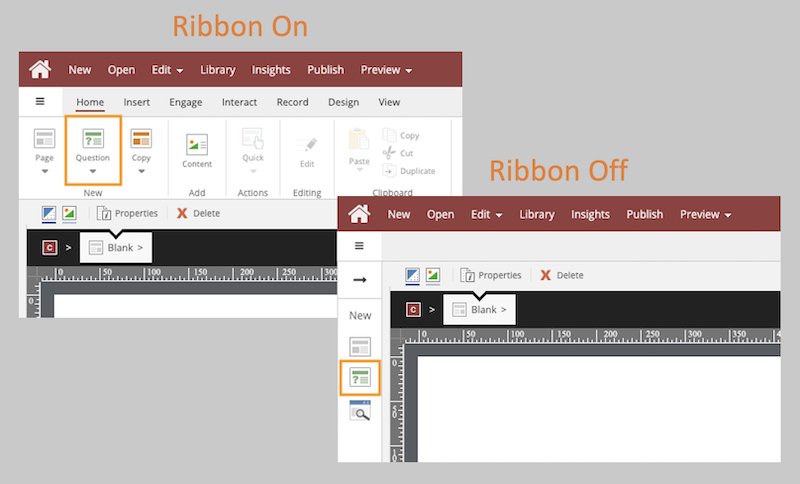
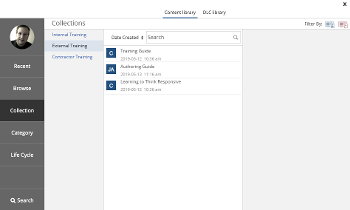
Comments ( 0 )
Sign in to join the discussion.