A text element's Style tab options and the Type options on the Format tab are all determined by Theme settings.
In addition to these Theme-design settings you can also apply inline styling to text within an element.
When you are editing a Text Element there are two places where you can apply inline text styling, the inline styling mini-toolbar and the Font and Paragraph sections of the Format tab.
NOTE: Using inline styling on text overrides the style settings of the Theme you are using. So in general, we recommend using caution when applying Inline styling options to text.
Learn more about Inline Styling for Text >>
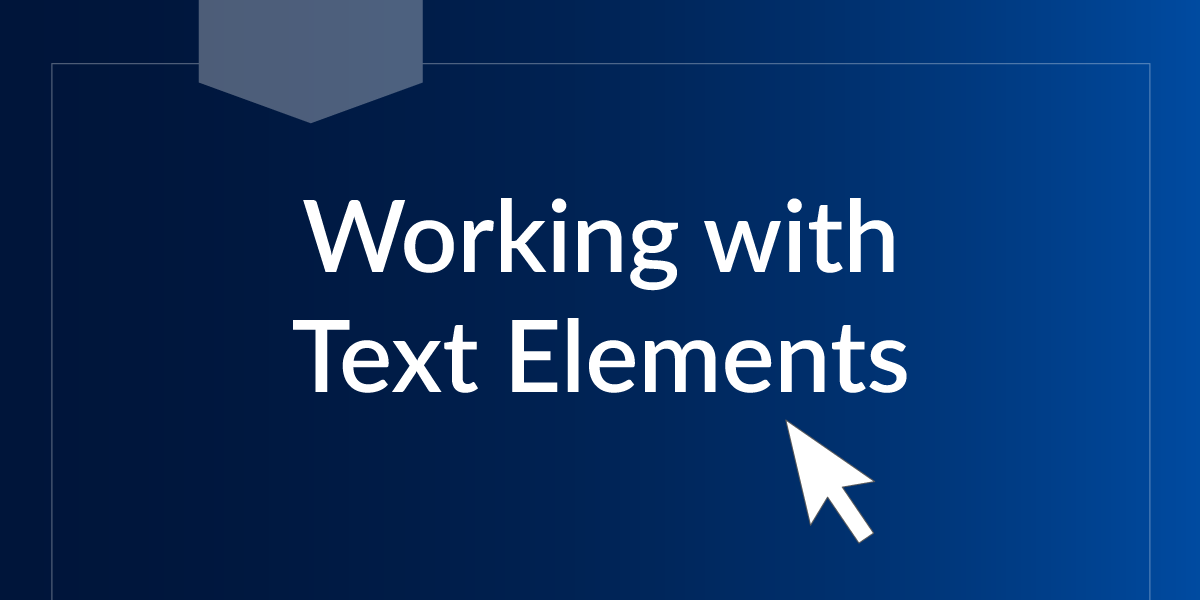
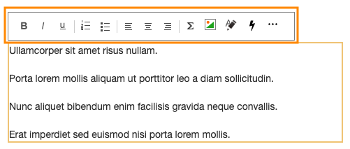
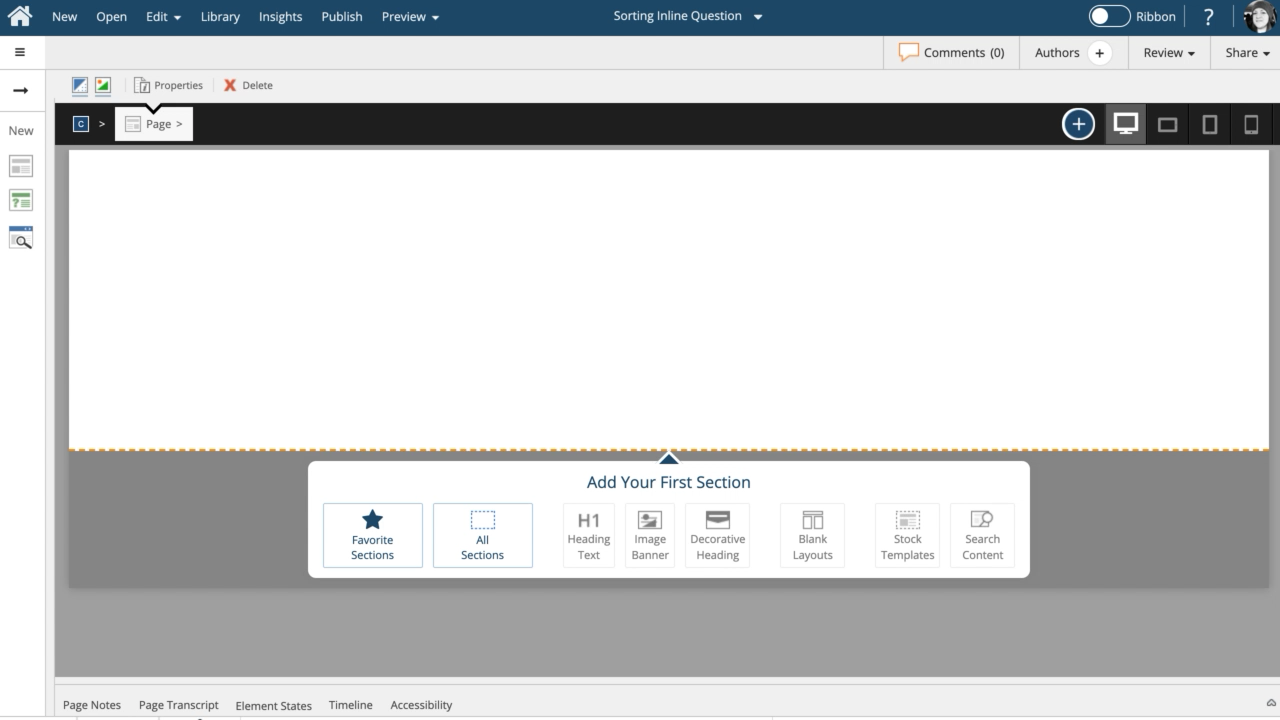
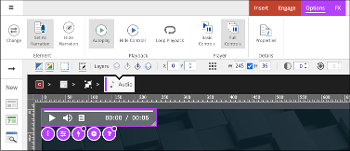
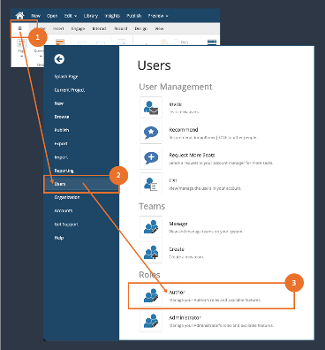
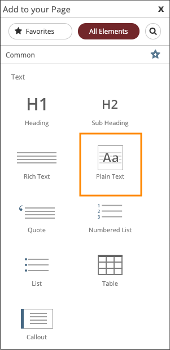
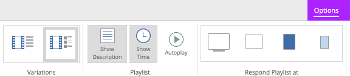

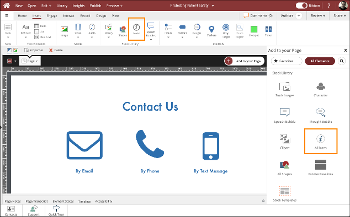
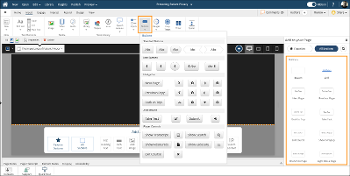

Comments ( 0 )
Sign in to join the discussion.