From the Insert Menu (Claro and Flow)
- Select Insert.
- Select Library.
- Select the Library you would like to access.
From the Insert Menu (Claro and Flow)
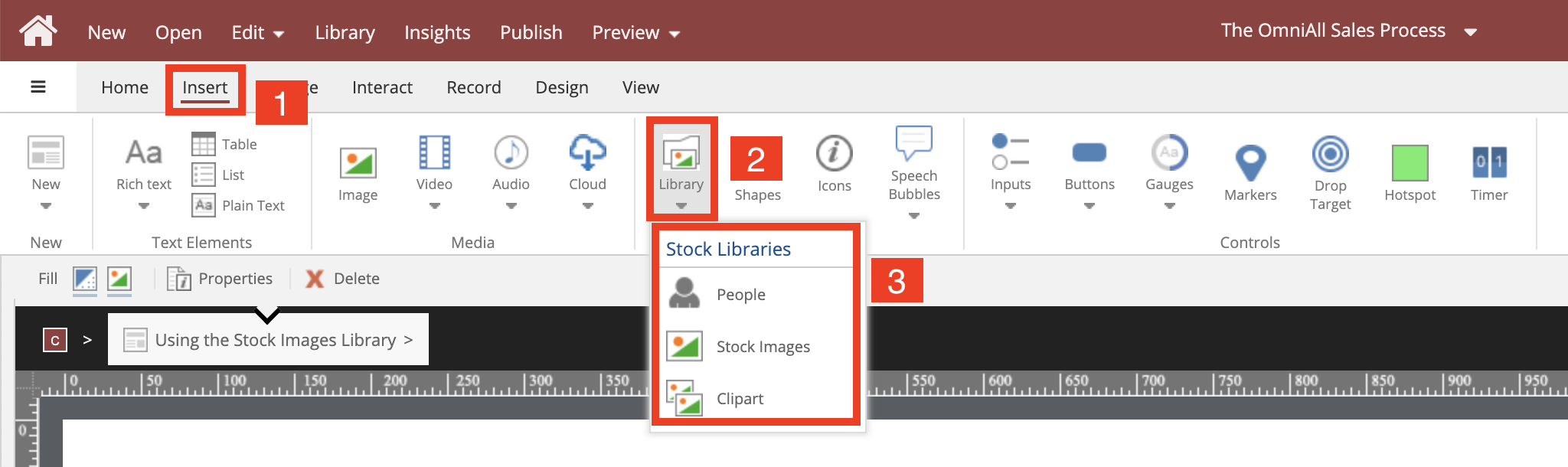
From a Placeholder Element in Flow
Select the ... Icon within the Placeholder element to access the Add to your Page side panel.
Under Stock Library:
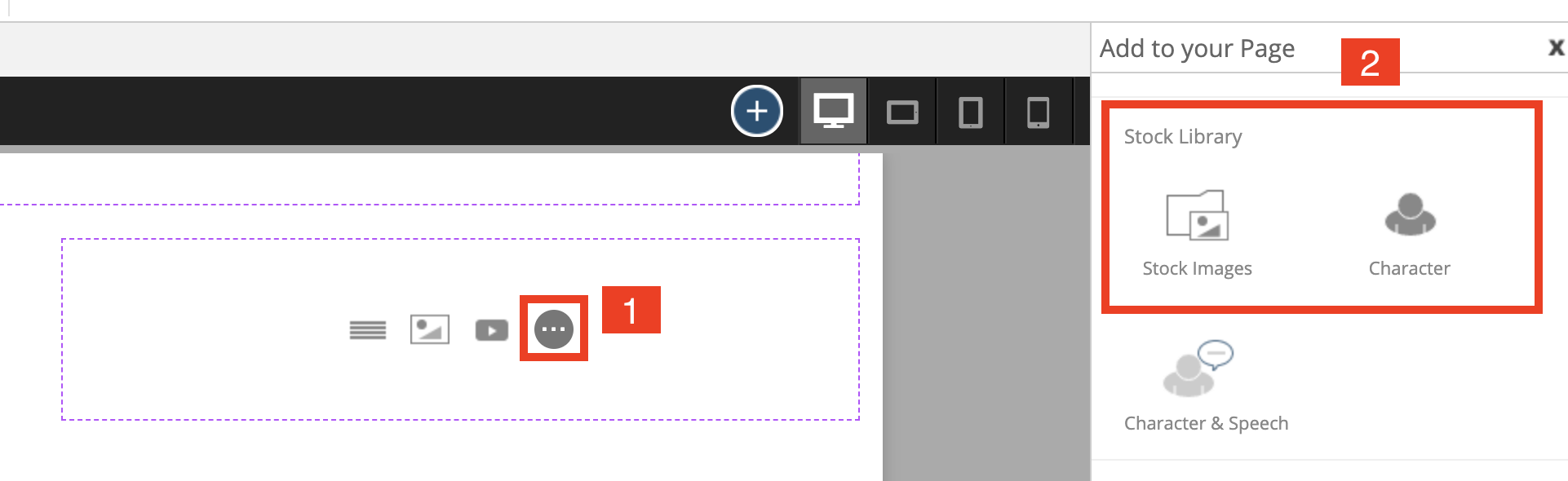
Replacing an Image with an Image from the Stock Library (Claro and Flow)
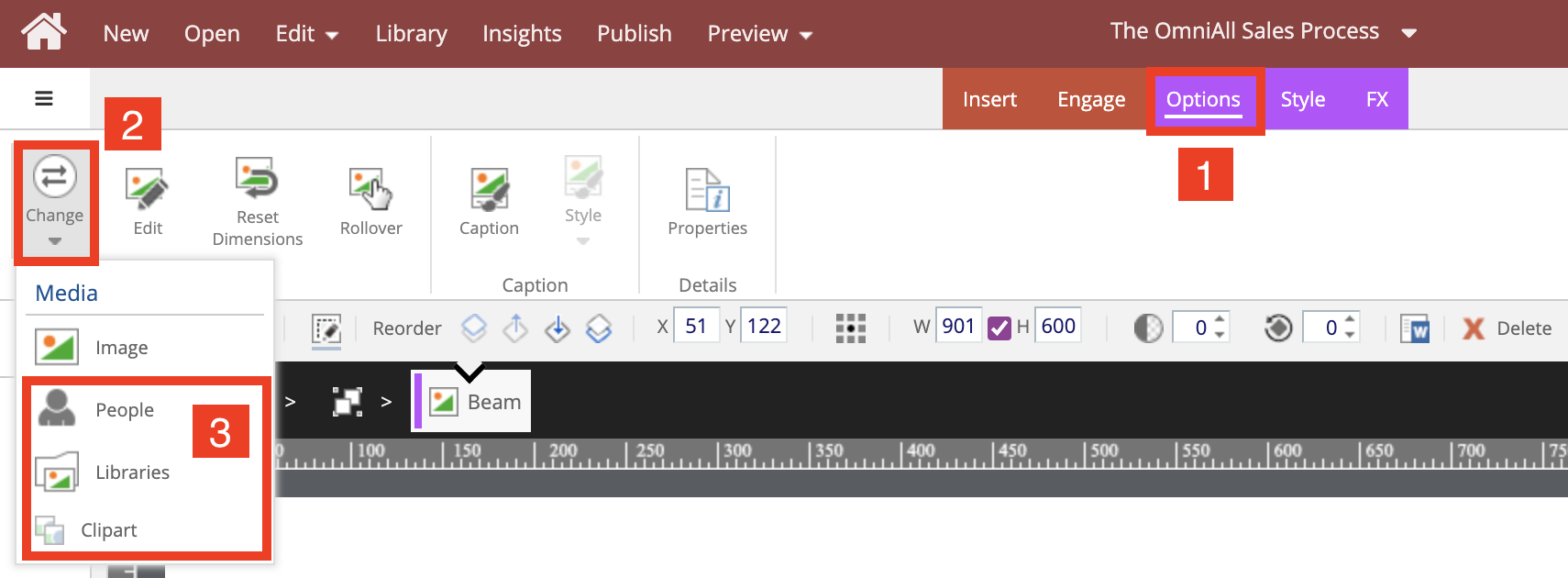
Stock Images
The Stock Image Library features a wide range of stock images that can be added to your courses.
View the lesson below to learn how to use the Stock Image Library.
People
The People Stock Library features a wide range of people, and cartoon characters to add to your courses.
View the lesson below to learn how to use the People Library.
Clipart
The Clipart Library features a wide range of clipart that can be used in your courses.
Once the Clipart Library is Accessed, the following popup will show:
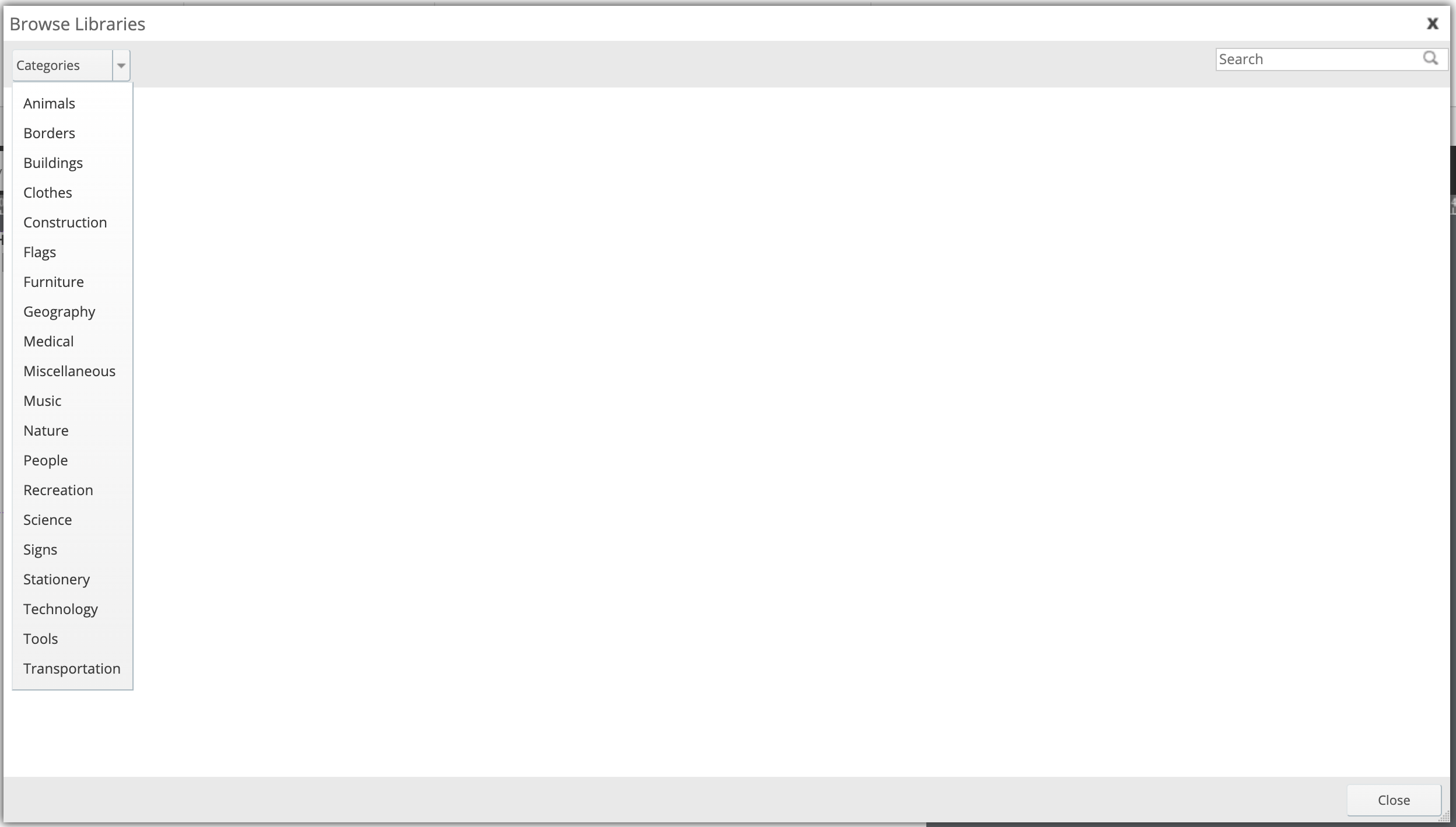
From here you can select the Category of clipart to display, you can choose from Animals, Borders, Buildings, Clothes, Construction, Flags, Furniture, Geography, Medical, Miscellaneous, Music, Nature, People, Recreation, Science, Signs, Stationery, Technology, Tools, and Transportation.
Ex: Animals
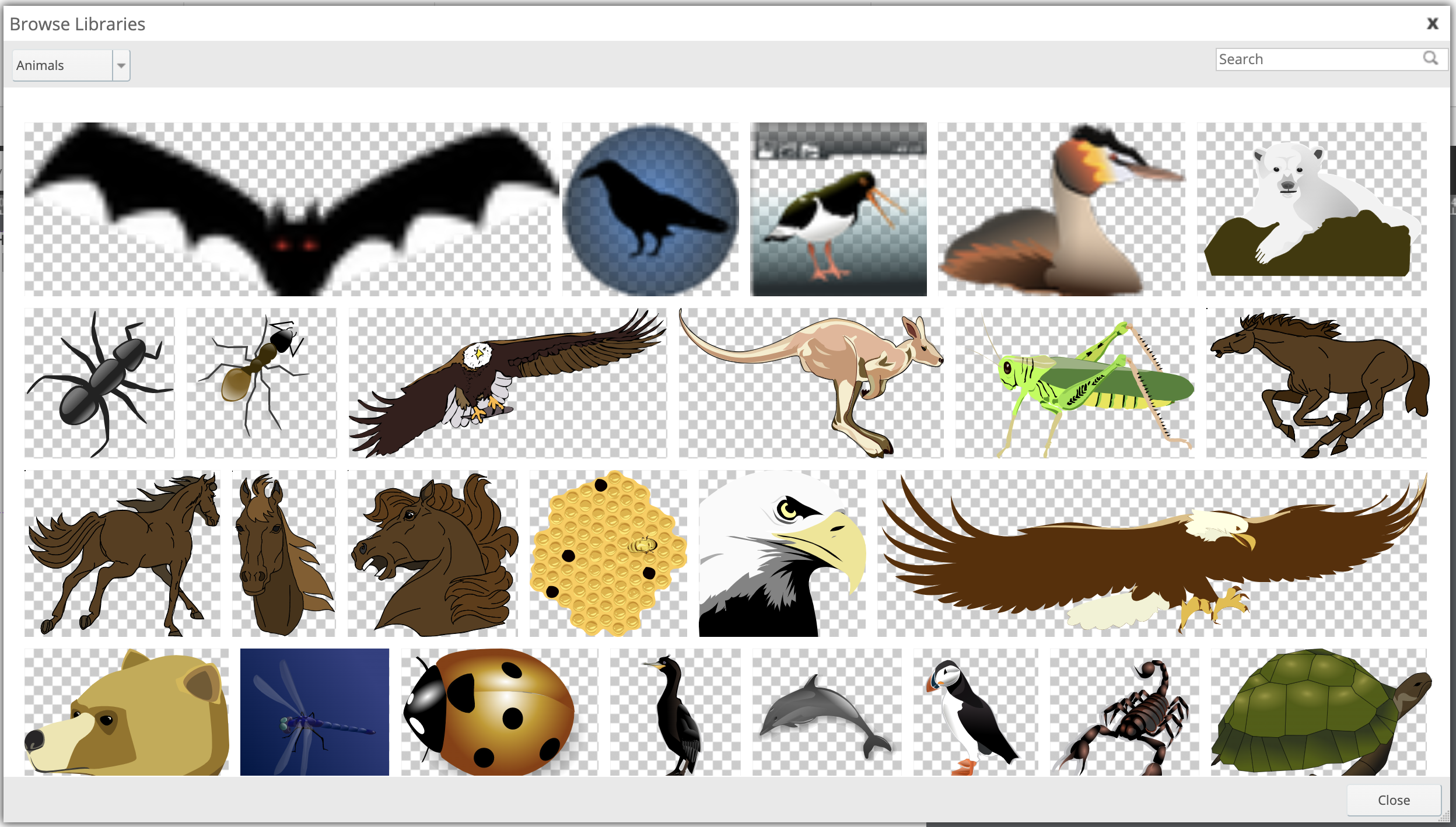
Once a category is selected (in this case Animals) the images will show.
Select an image to open the image details.
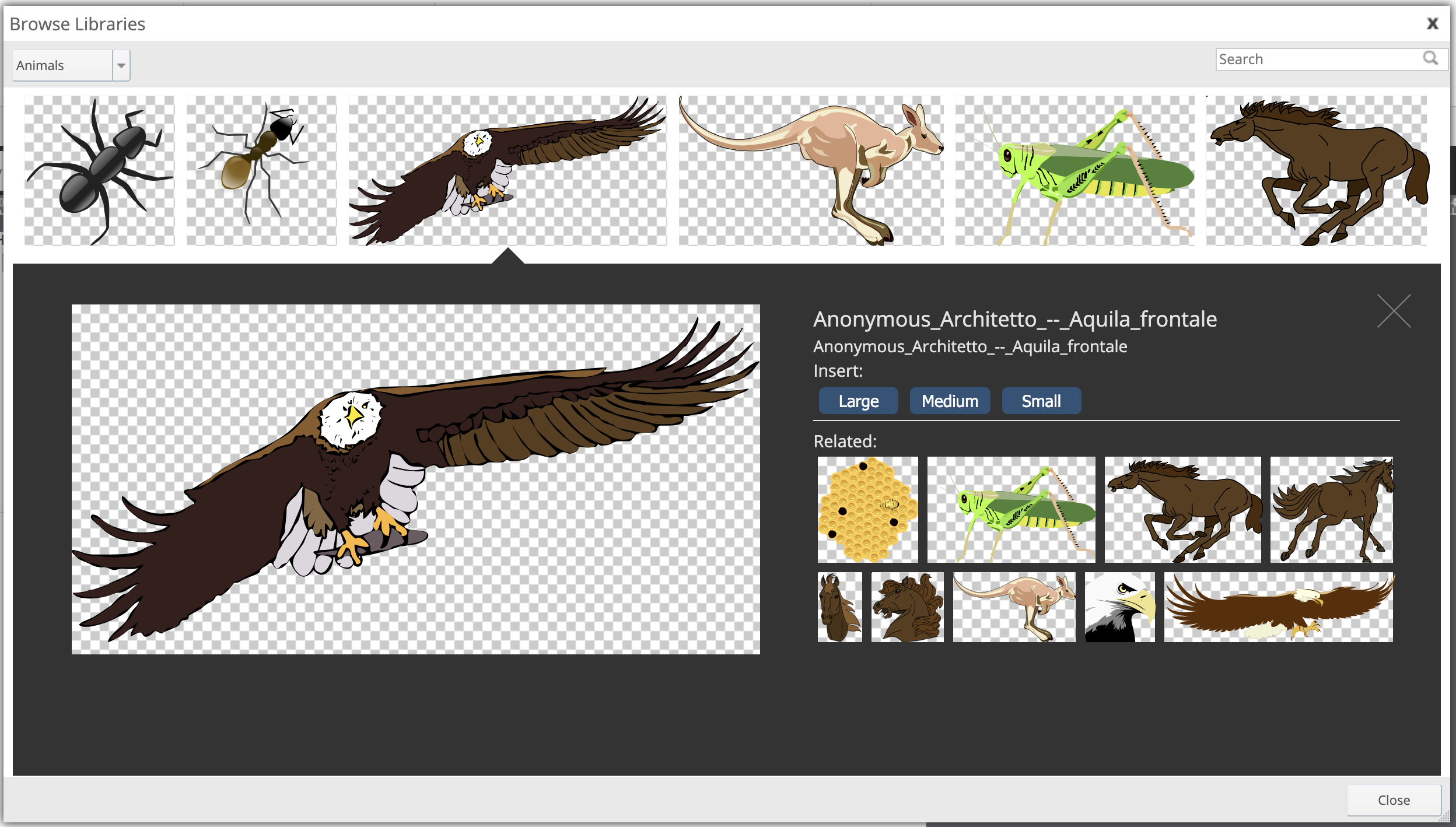
To add the image to the page/section, select the desired size of the image, the image will be added to the page/section.
*To search for an image within the Library, simply use the Search bar in the top right corner. (Stock Images and Clipart)
Comments ( 0 )
Sign in to join the discussion.