Embed
Embed: preview
Embed size:
Maintain aspect ratio
Show steps
Embed code
Create a Collection
Update Collections
Create a
Collection
Steps to add a new Page using a Starter Template.
The design sets for pages include a variety of template Page options, refered to as Starters.
Product: dominKnow | ONE | Version: 7.3
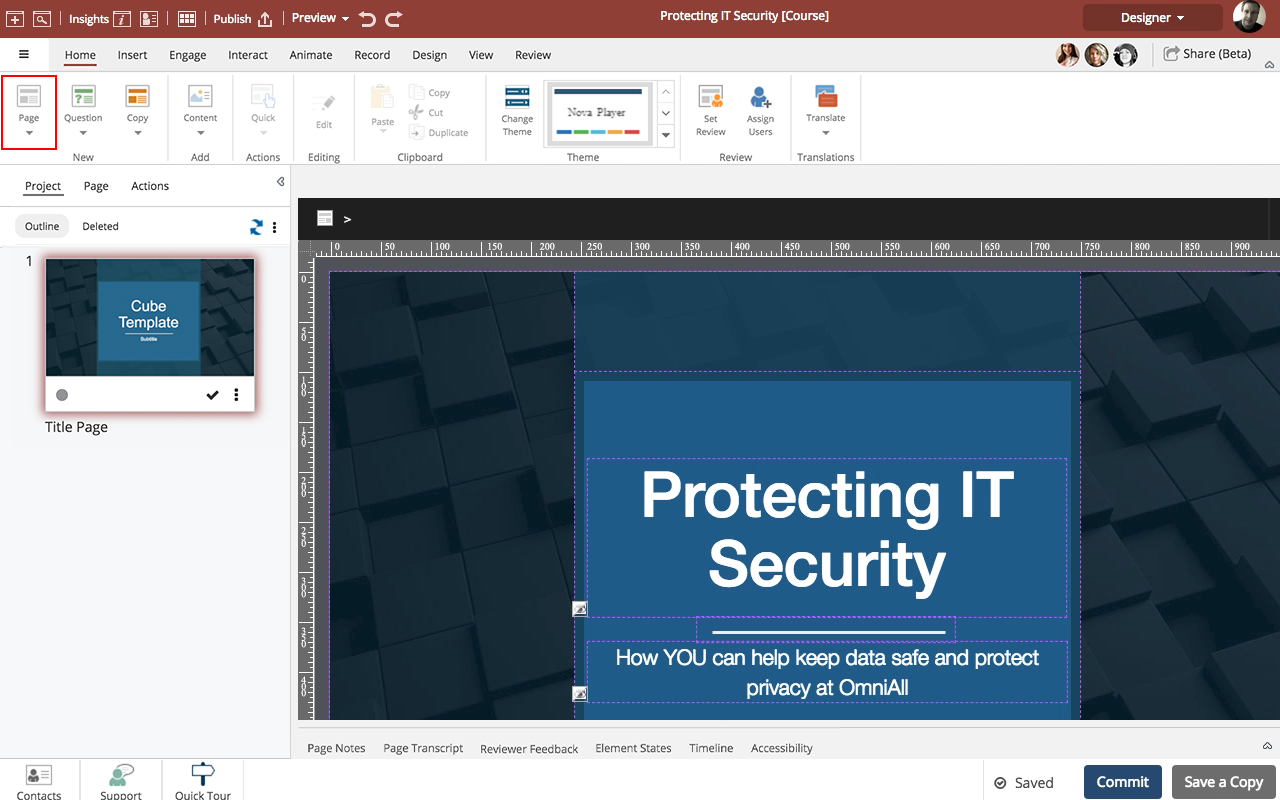
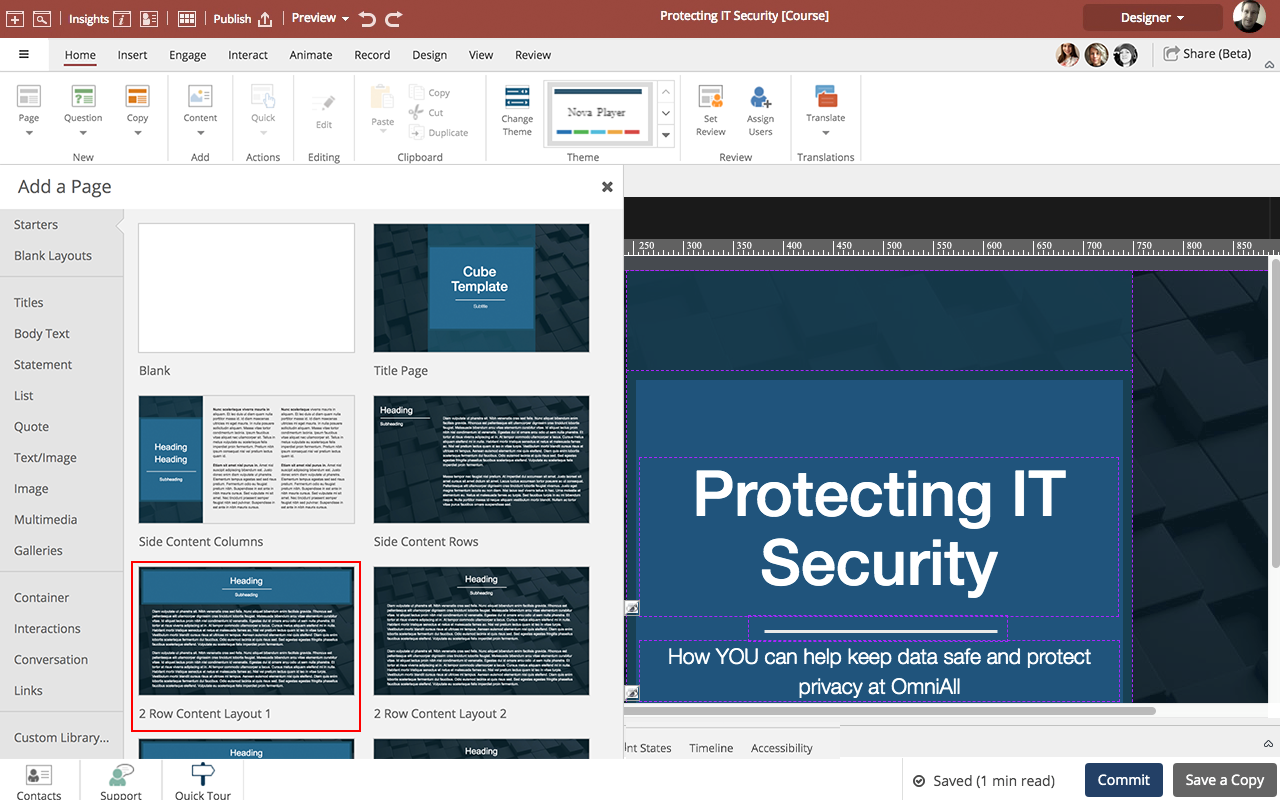
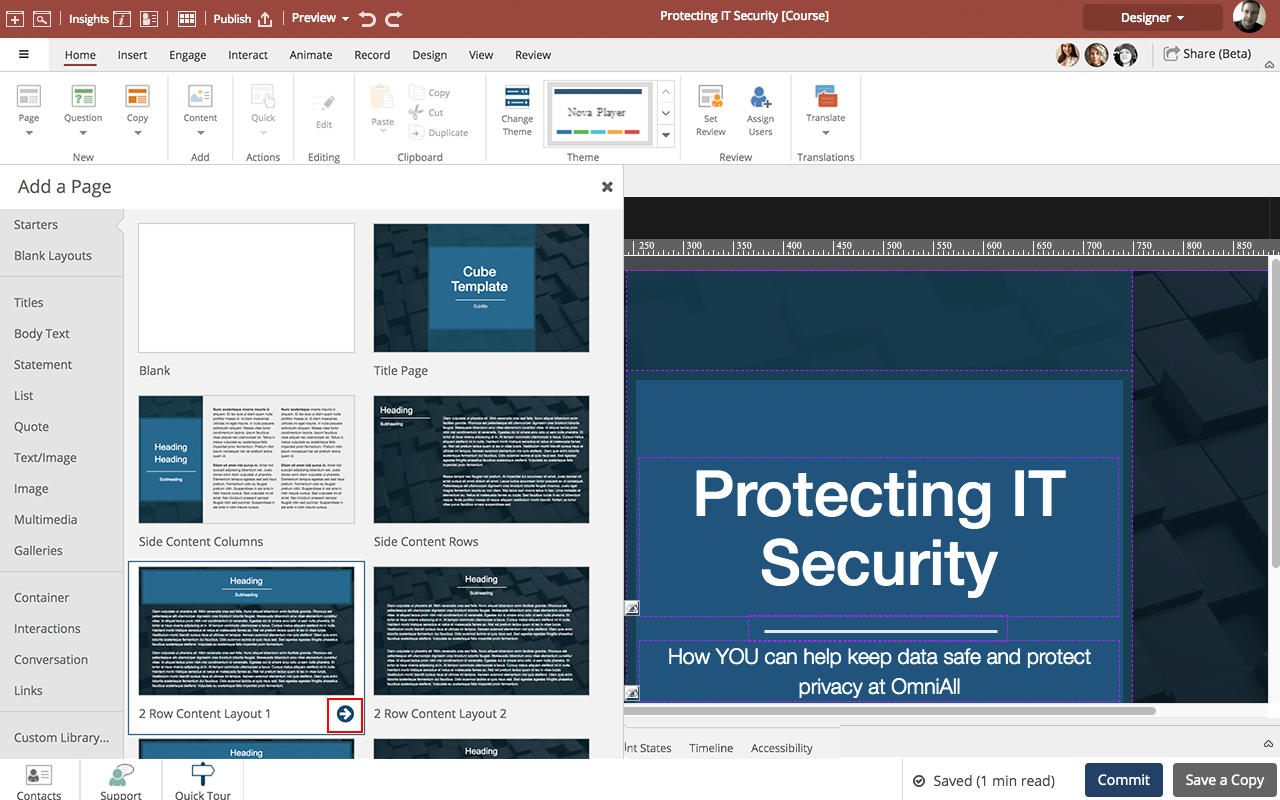
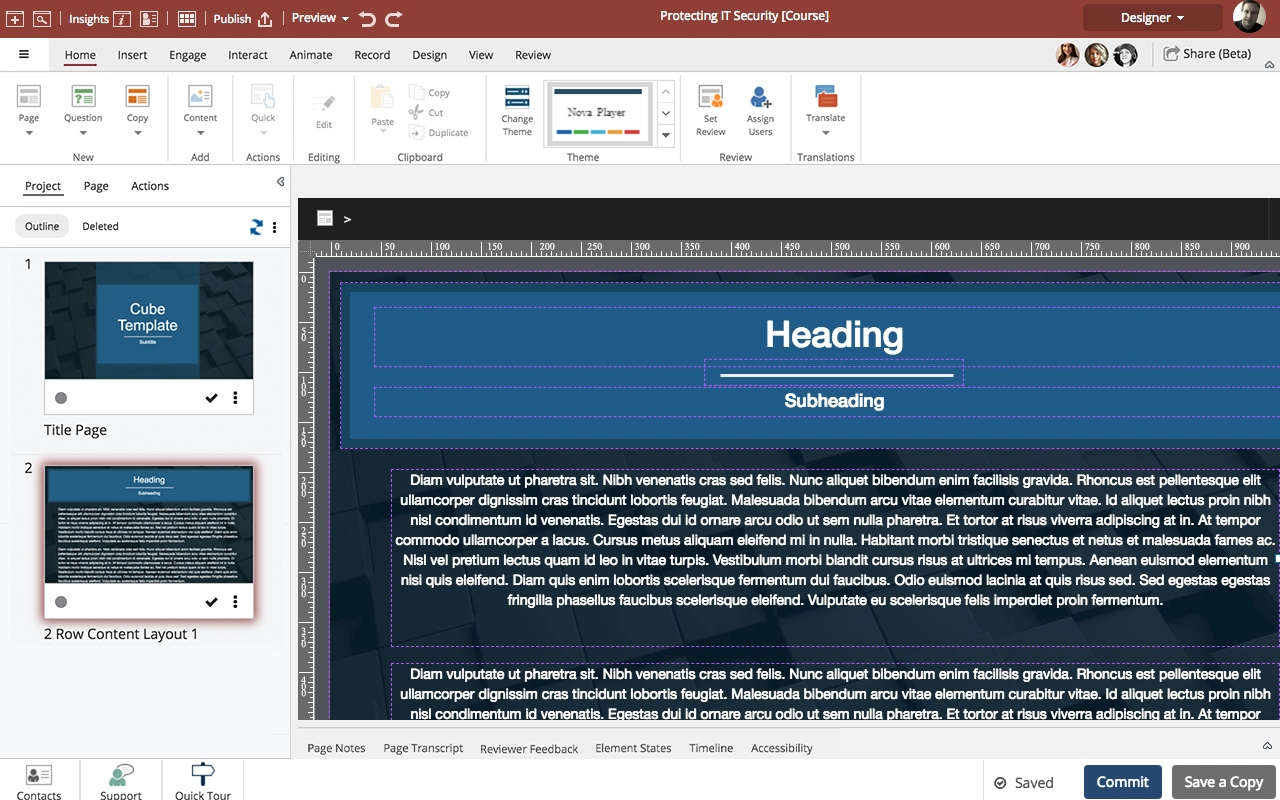


00:00 / 00:00
00:00 On the Home tab select Page.
00:04 The Add a Page panel will open.
On the Starters list, select the page design you want to add to your course.
For this example, select 2 Row Content Layout 1.
00:08 To add this page design to your course, select the blue arrow icon.
00:12 The design will be added at the end of the Course Outline.
You can now edit the page on the Stage.
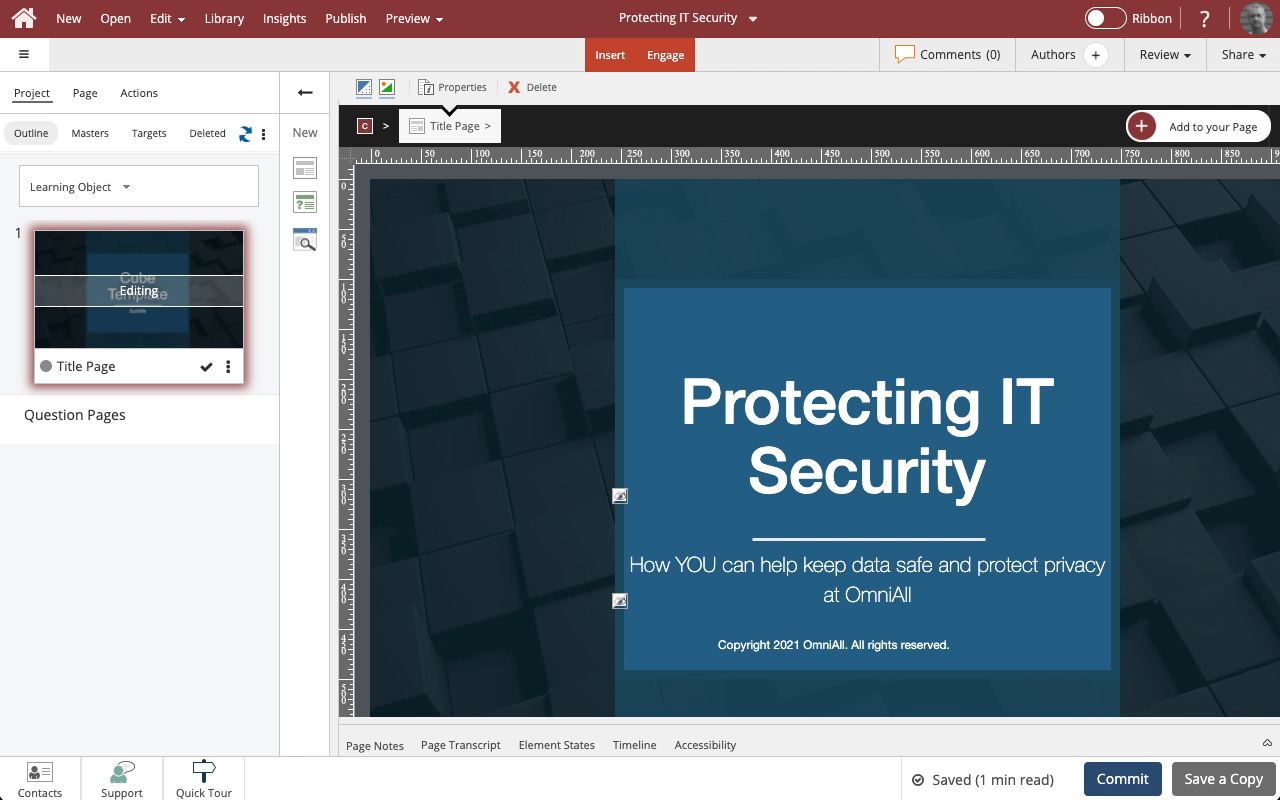
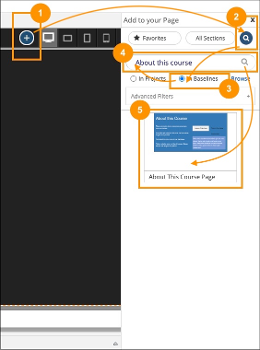
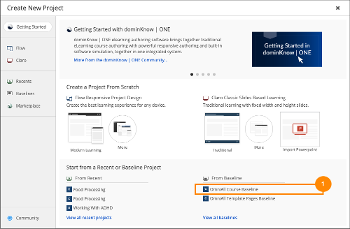
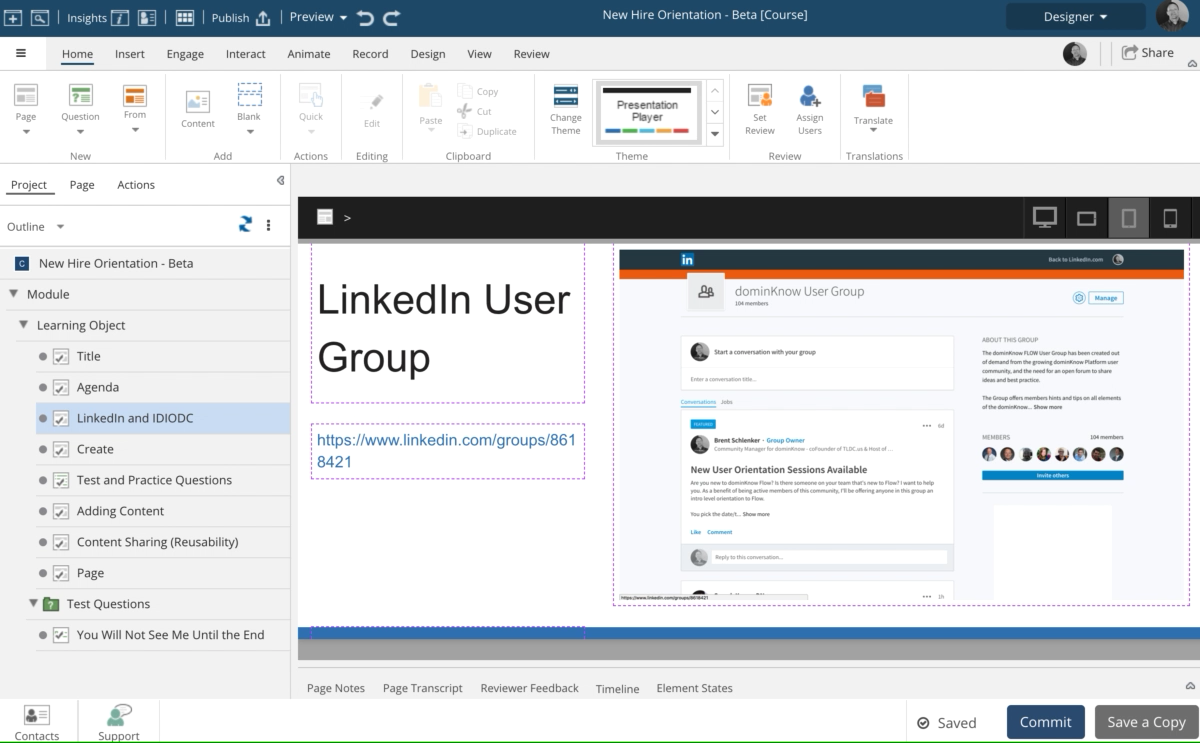
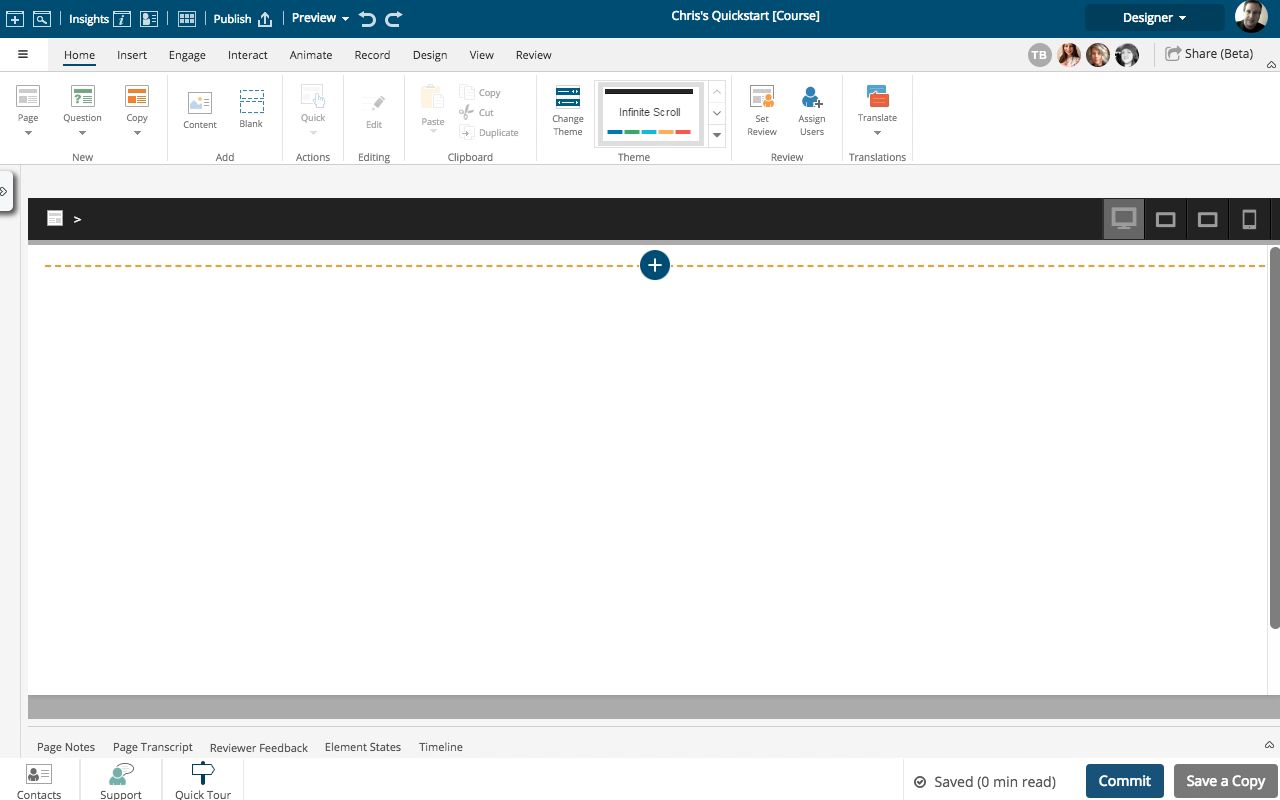
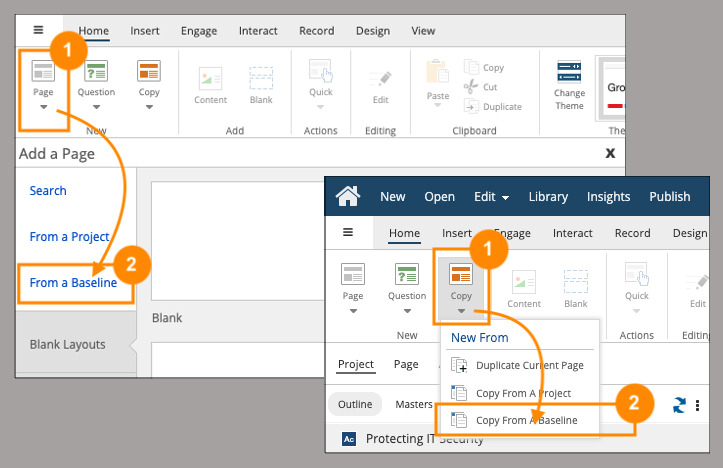
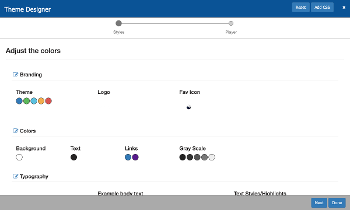
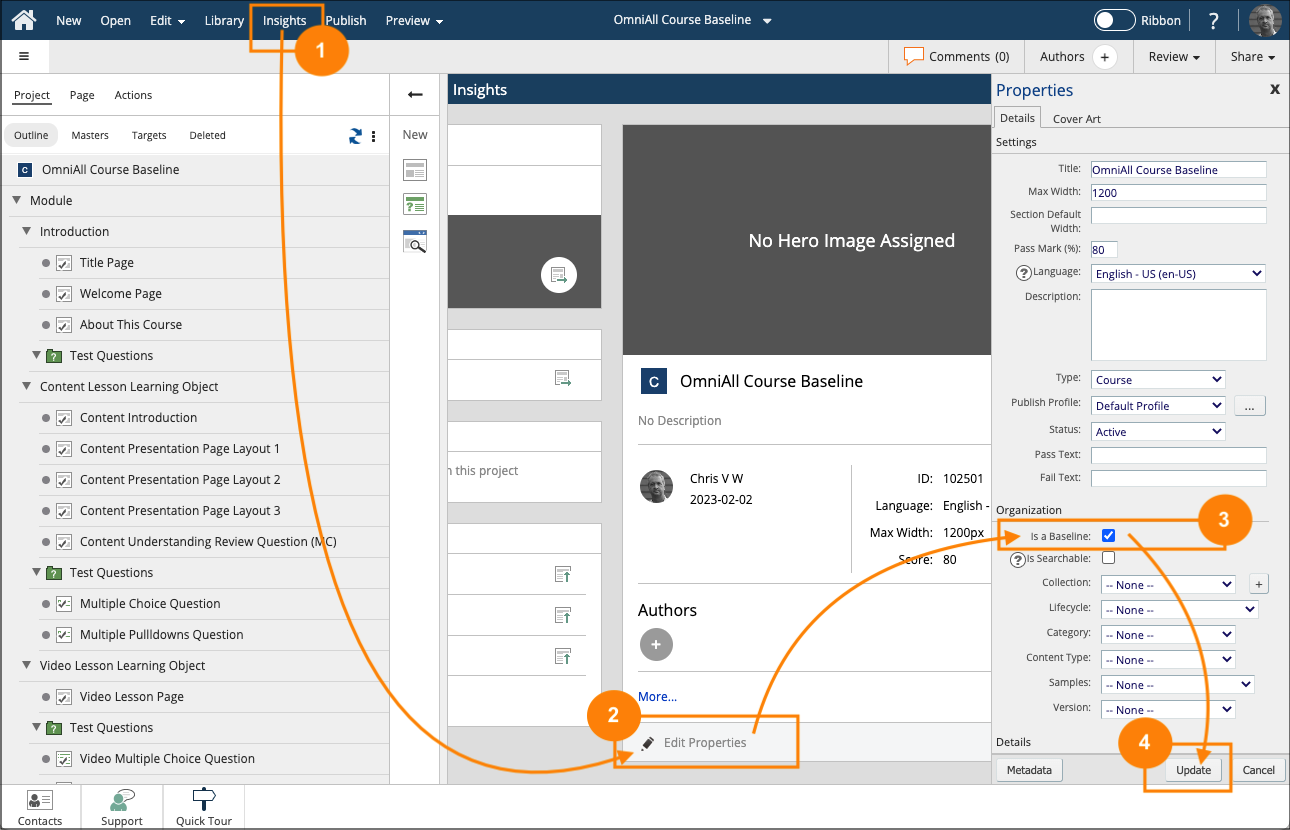
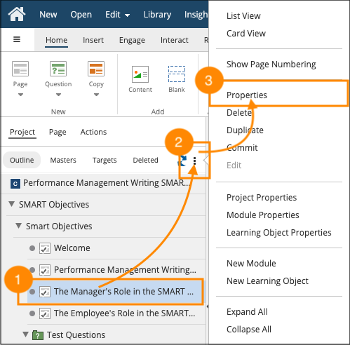
Comments ( 0 )
Sign in to join the discussion.