Embed
Embed: preview
Embed size:
Maintain aspect ratio
Show steps
Embed code
Create a Collection
Update Collections
Create a
Collection
You can easily add options to the My Favorites list as well as remove items at any time.
The Favorites lists are separate for Claro and Flow.
Adding something to the Favorites list in one authoring option doesn't add it in the other authoring option.
00:00 On the Add to your Page panel select All Elements.
00:04 Select the Star icon beside one of the category headers.
00:08 Each content option now shows a Star icon.
If the Star includes green check mark, the item is already on your Favorites list.
Select the Star on H1 to add it to your Favorites list.
00:12 Select the Star icon beside one of the category headers once more to finish adding Favorites.
00:16 Select Favorites.
00:20 The H1 Heading option is now added to your Favorites list.
To make changes to the Favorites list, select Edit.
00:24 Select the X on the H1 option to remove it from the Favorites list.
00:28 The H1 option is no longer on the Favorites list.
Select Done whe you are finished editing the Favorites list.
00:32 You can add or remove favorites at any time.
The Favorites lists are separate for Claro and Flow. Adding something to the Favorites list in one authoring option doesn't add it in the other authoring option.
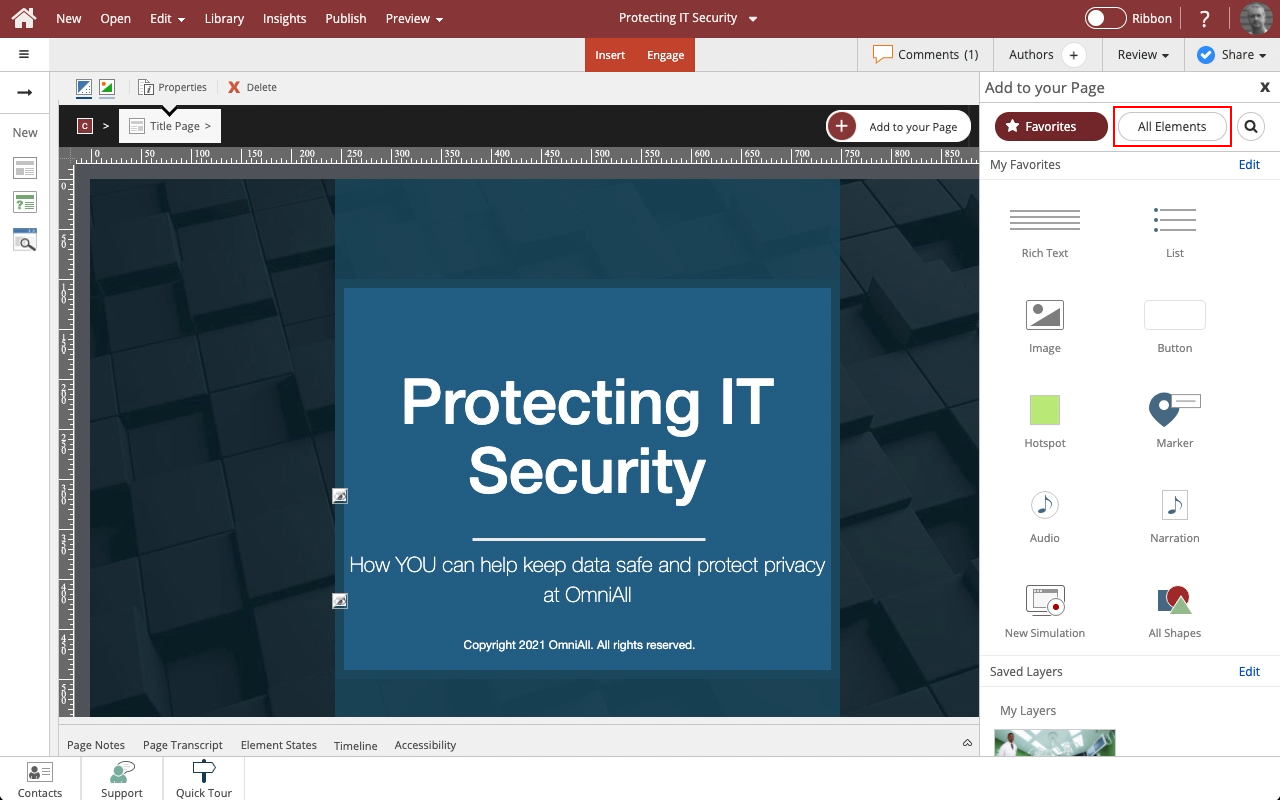
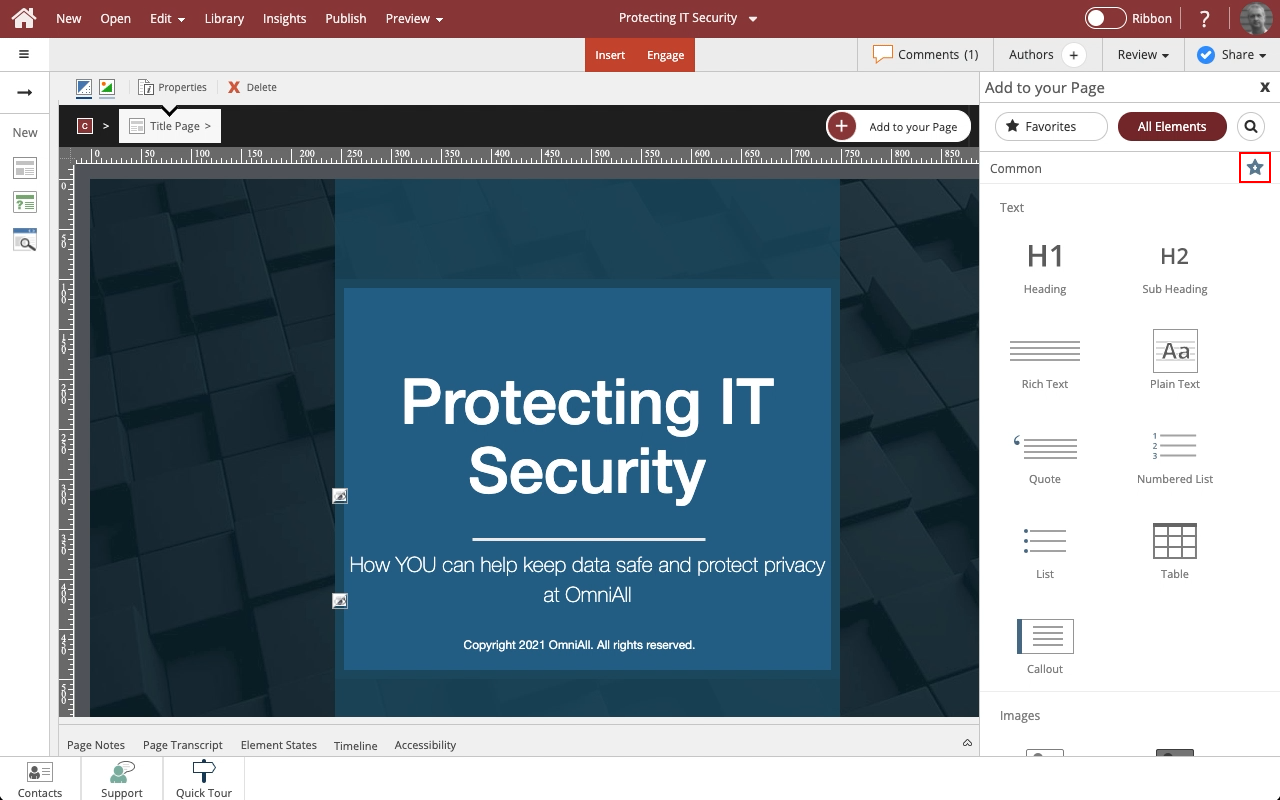
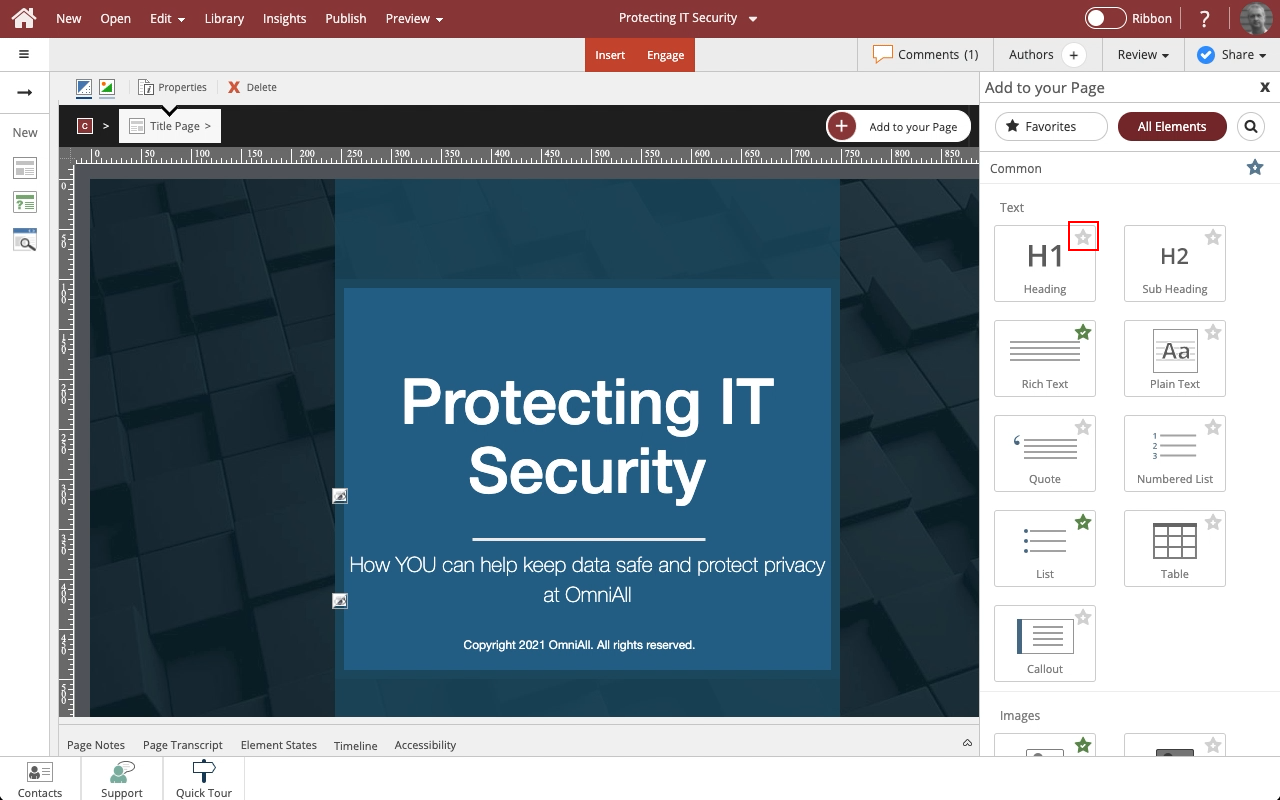
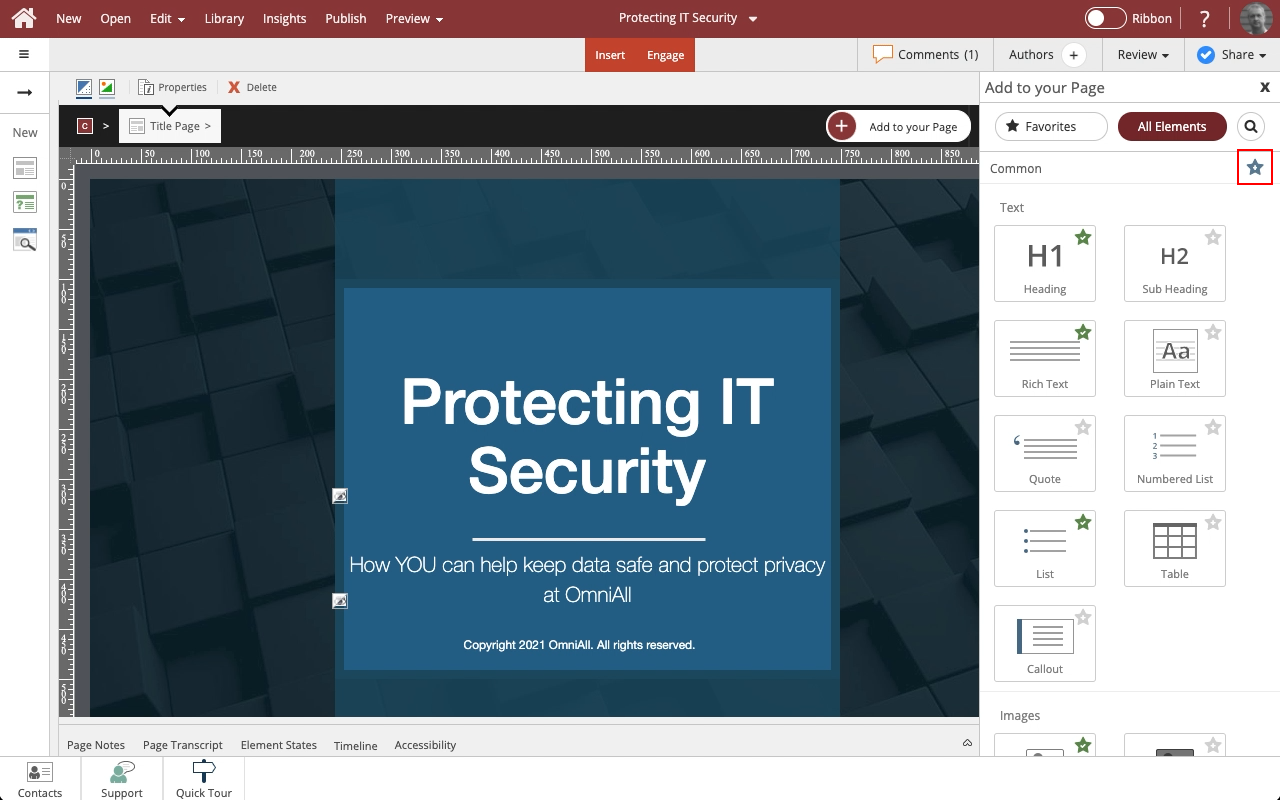
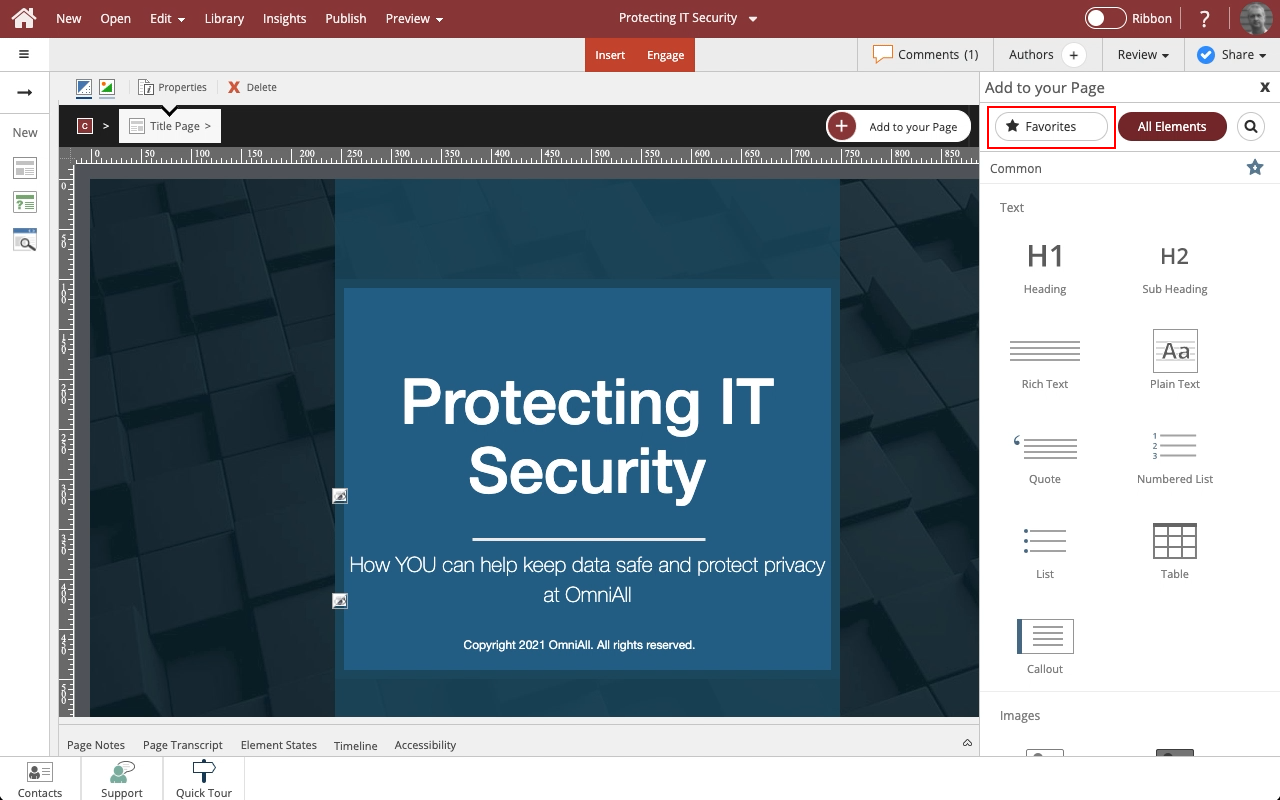
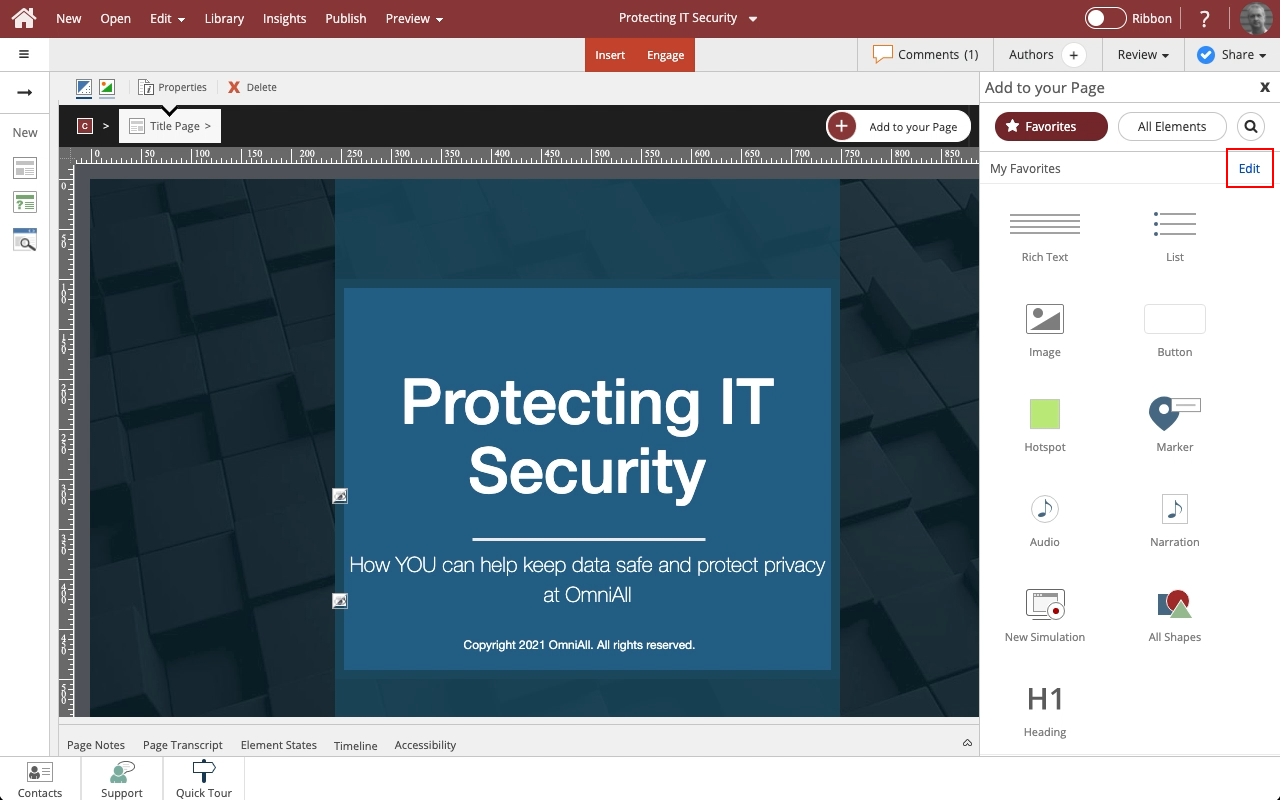
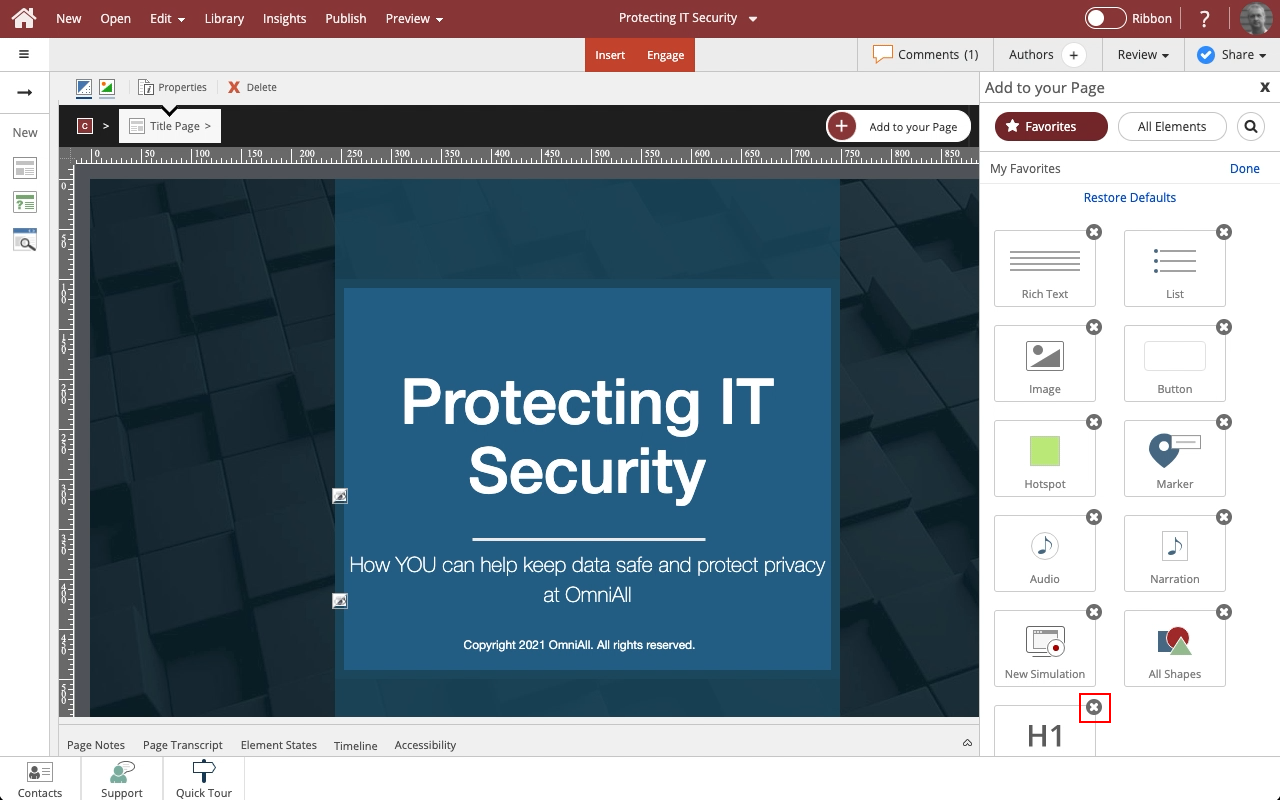
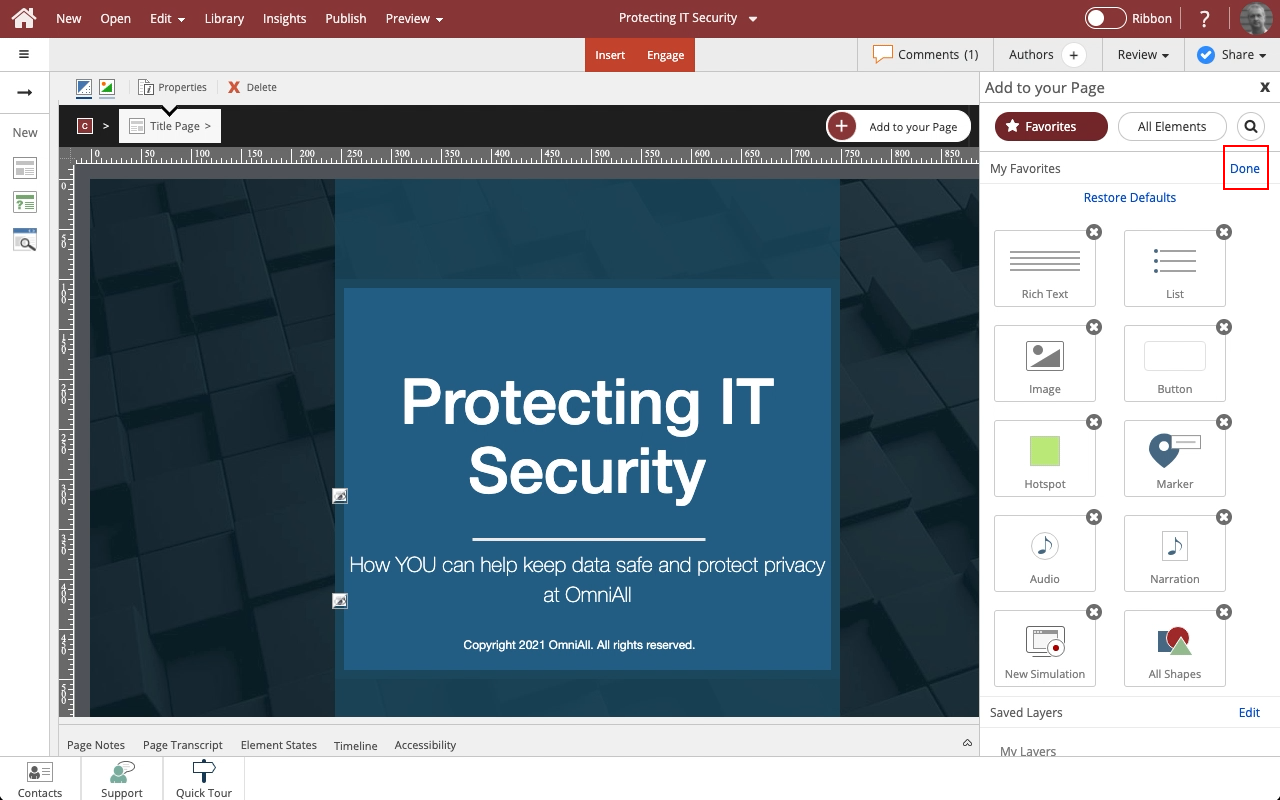
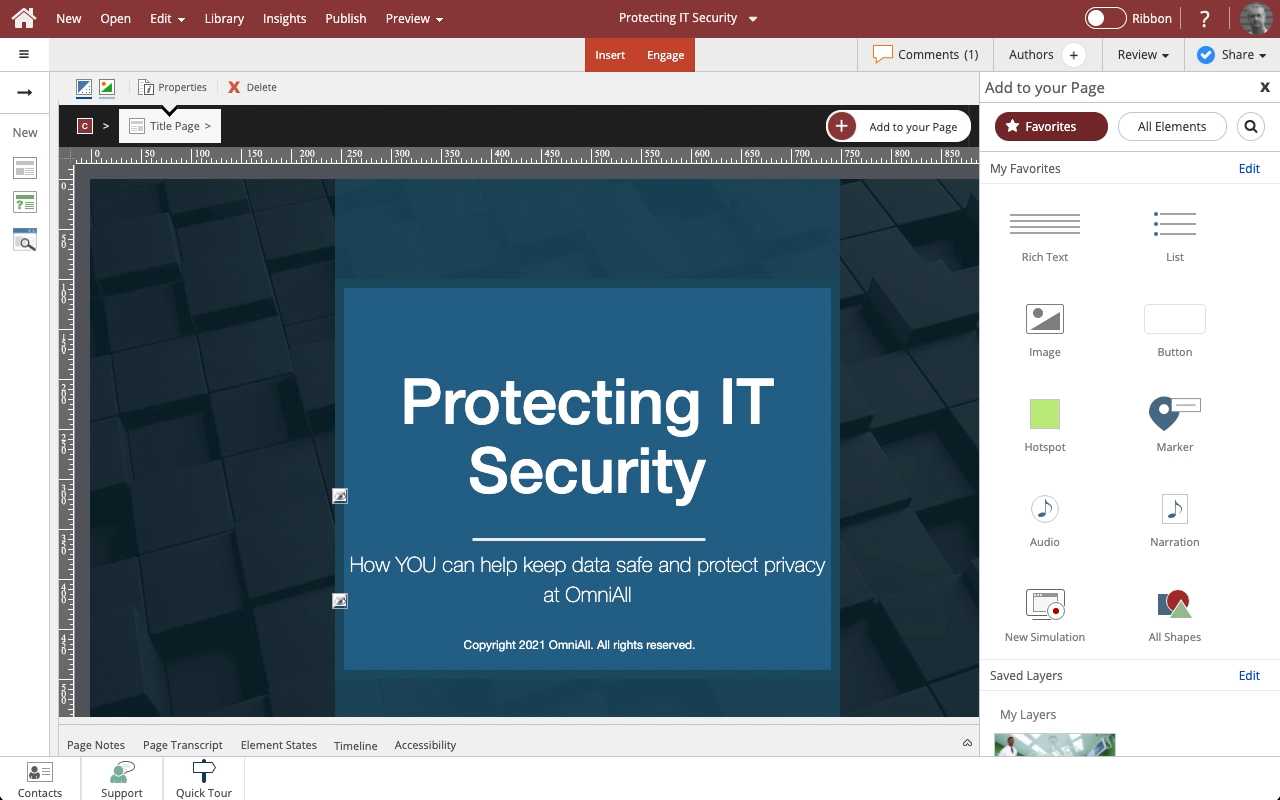


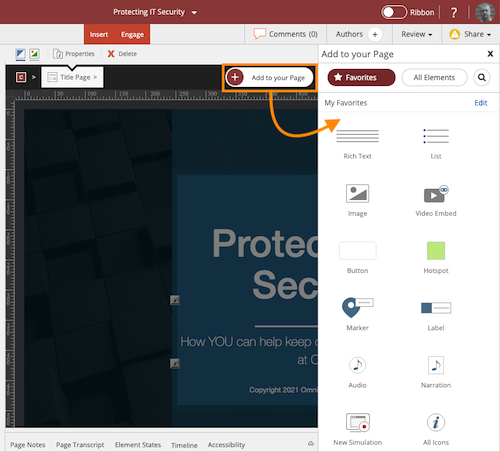
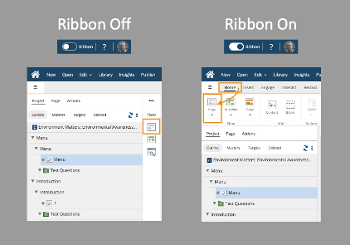
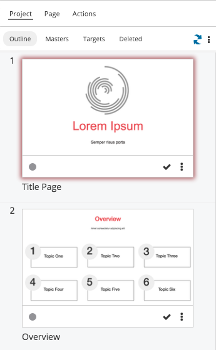
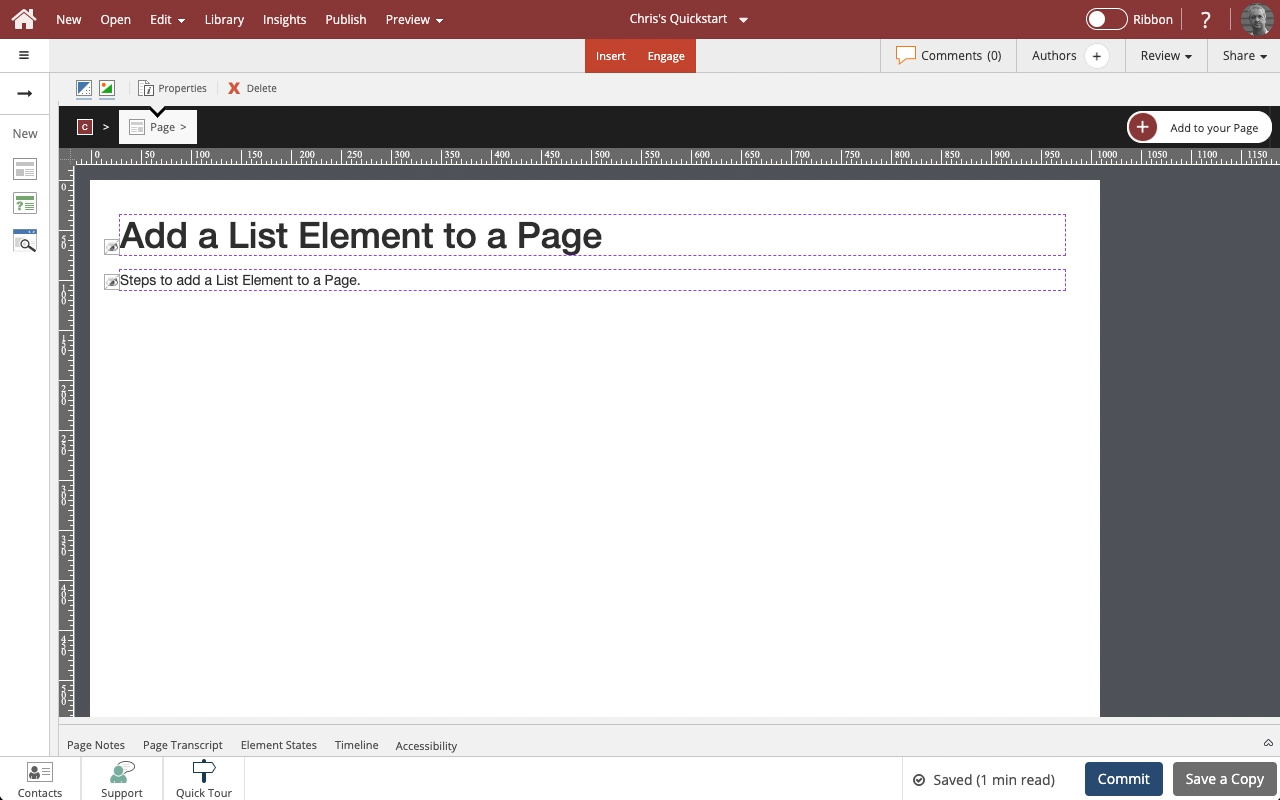

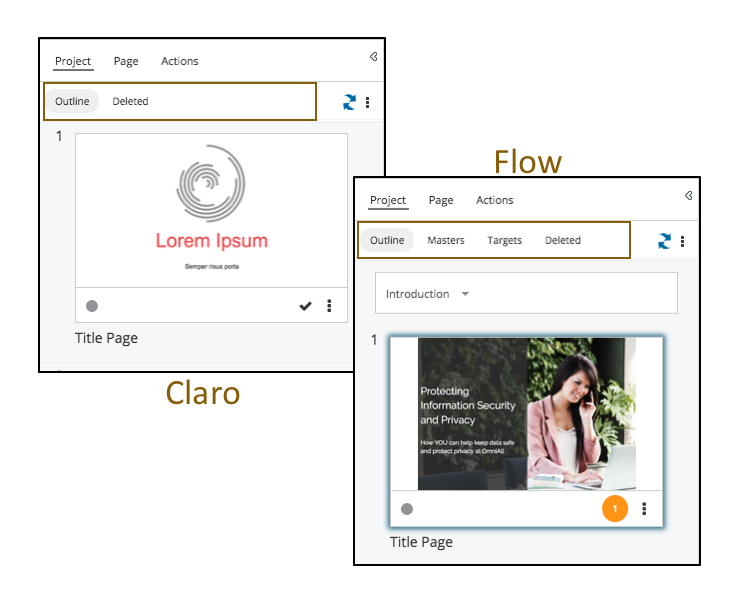
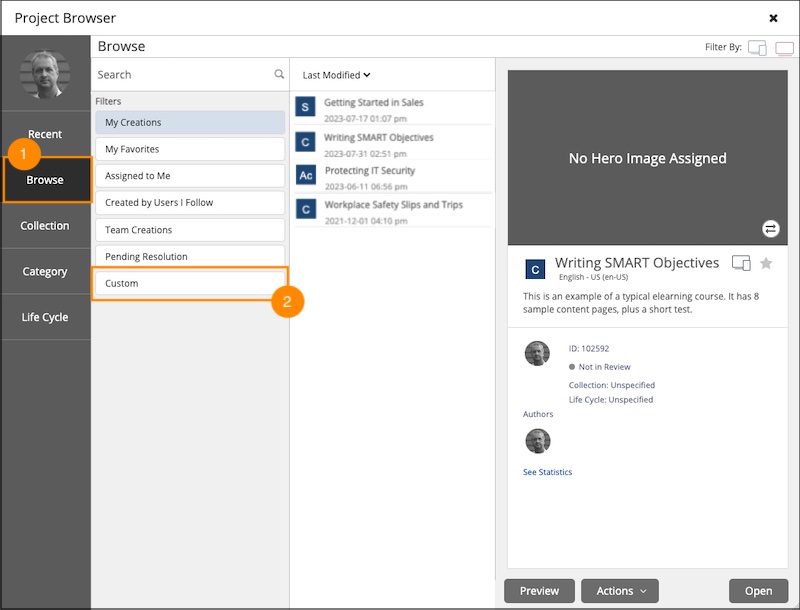
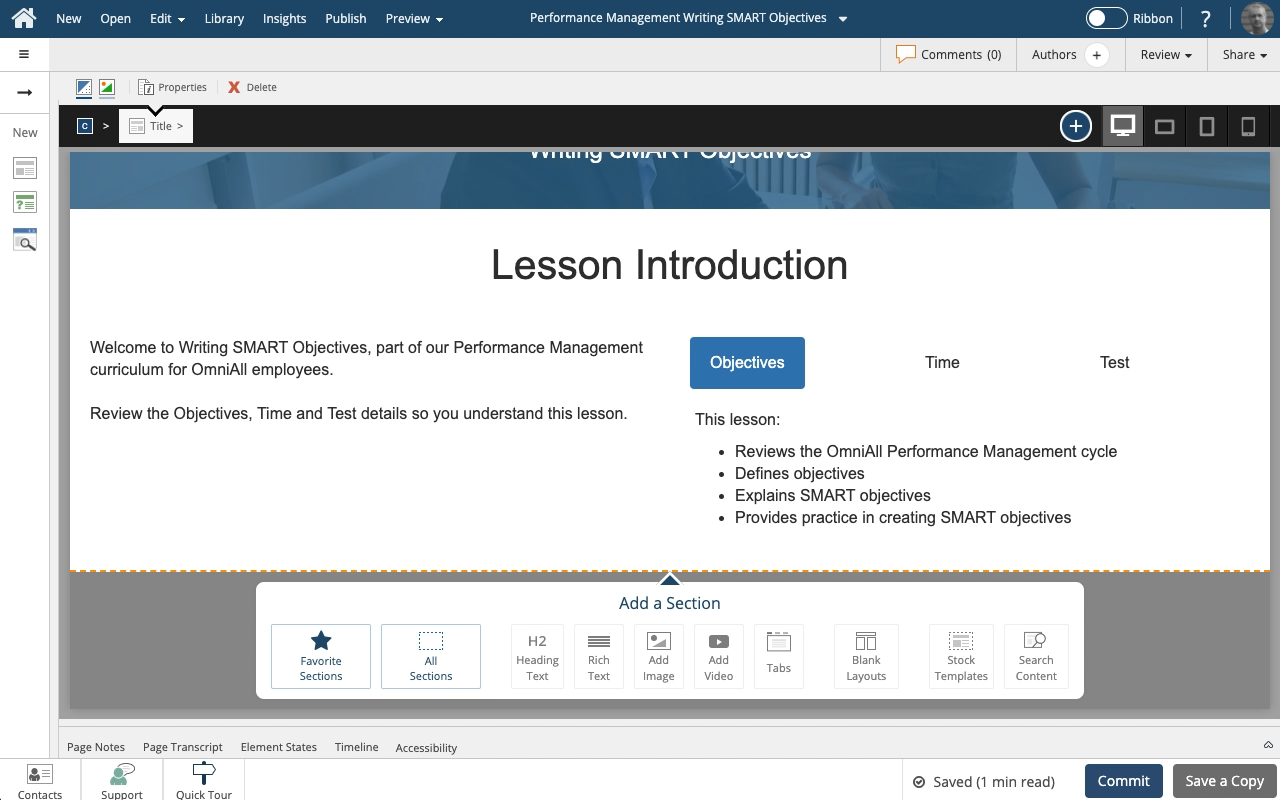
Comments ( 0 )
Sign in to join the discussion.