Embed
Embed: preview
Embed size:
Maintain aspect ratio
Show steps
Embed code
Create a Collection
Update Collections
Create a
Collection
Steps to add a Special Character such as a symbol to a Text Element.
Product: dominKnow | ONE | Version: 7.4
Applies to: Flow, Claro
Applies to: Flow, Claro
00:00 When editing a Text Element, position the text input cursor at the location where you want to add the special character. In this example, the cursor is at the end of the text.
Above the Stage, select the Format tab.
00:04 In the Tools section, select Characters.
00:08 The Select Special Character panel will open.
Select the character you wish to add. For this example we'll select the symbol for Trade Mark.
00:12 The special character will be added to the text element in the location you set using the text input cursor.
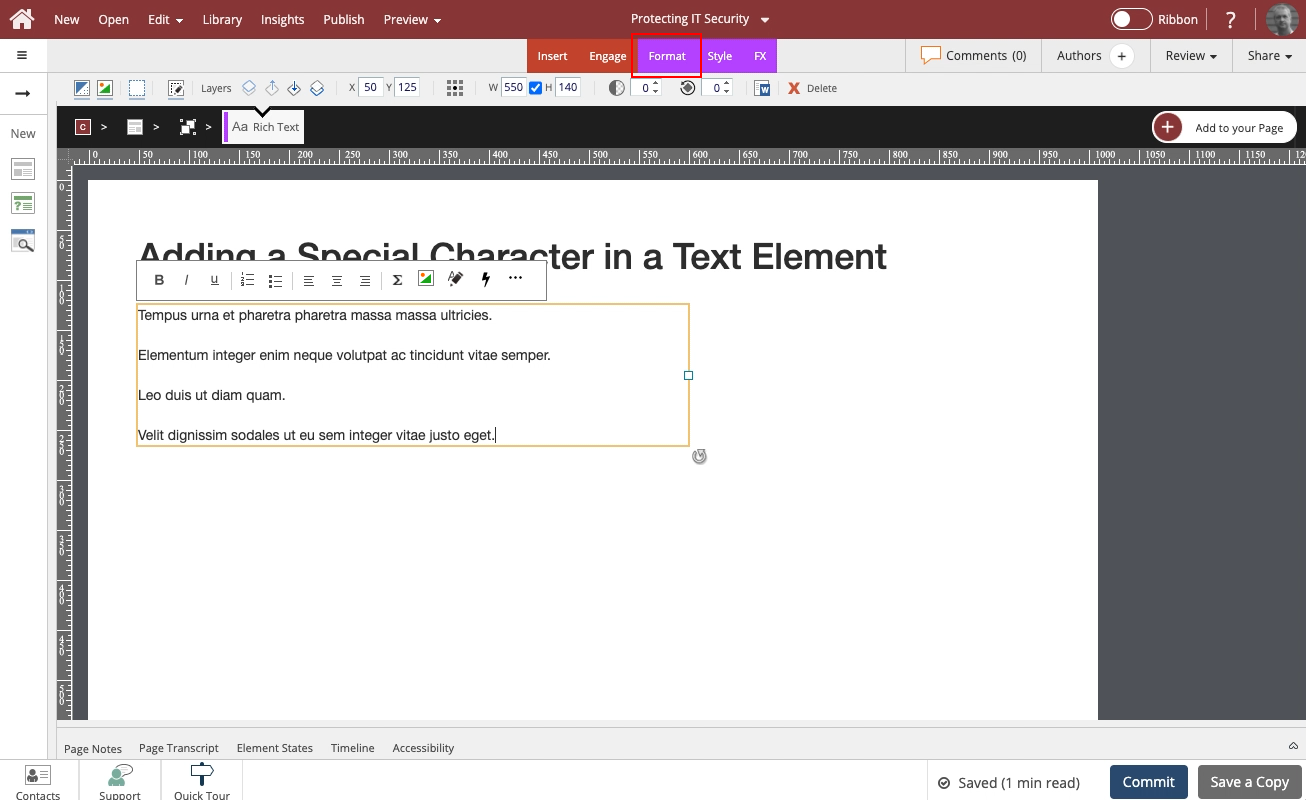
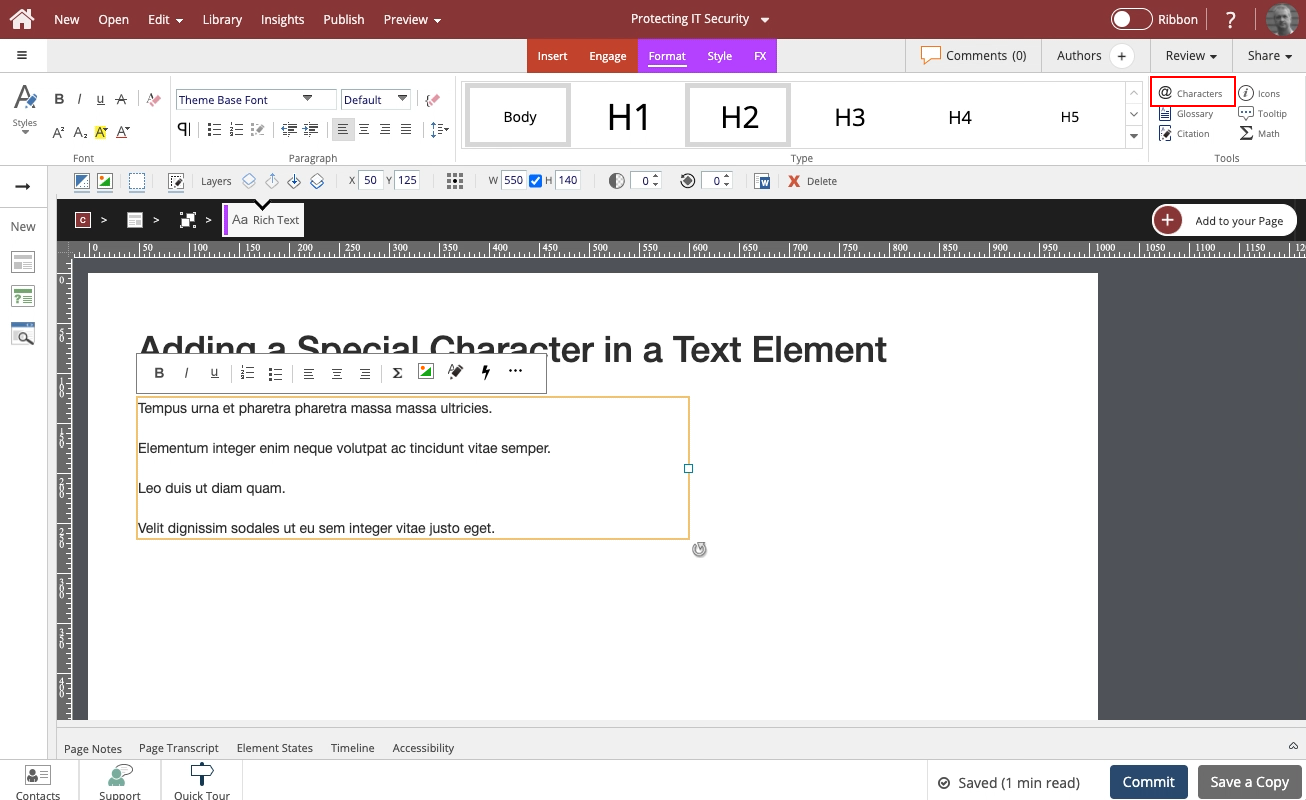
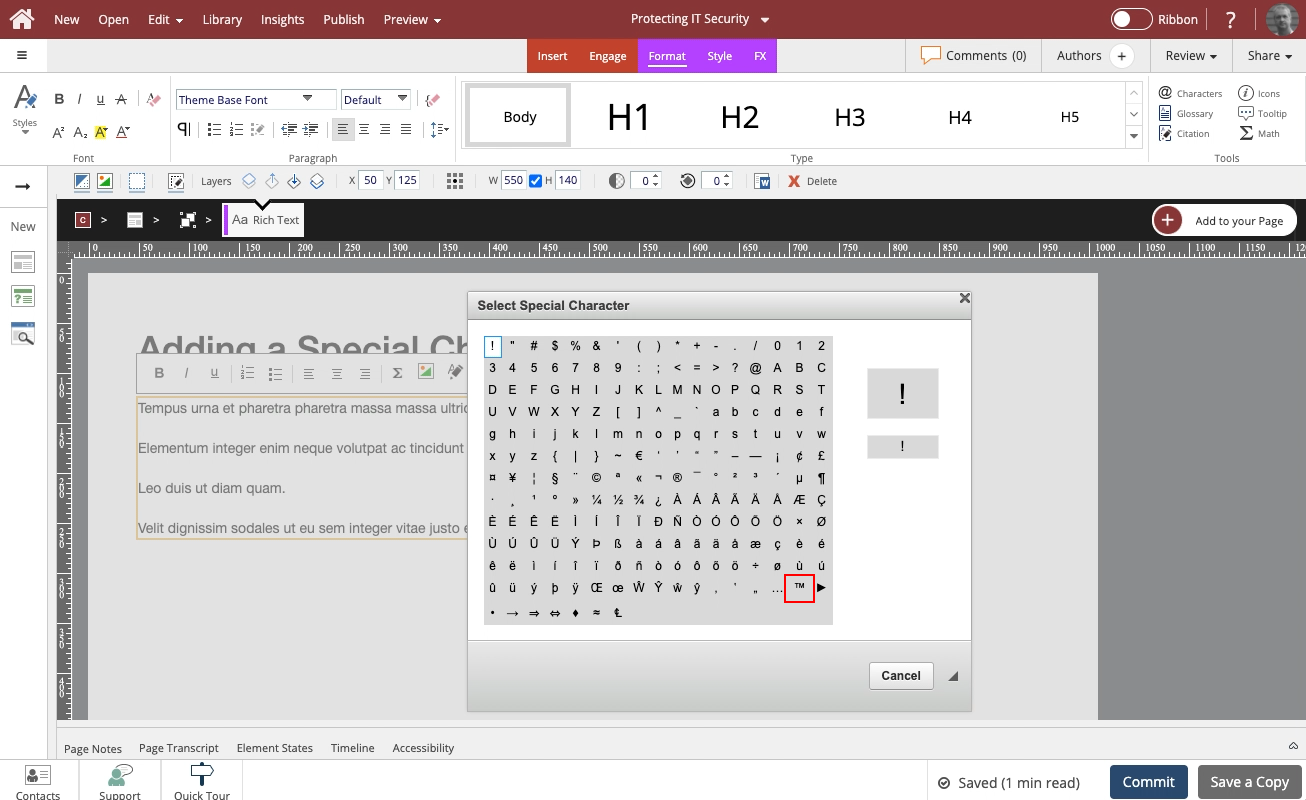
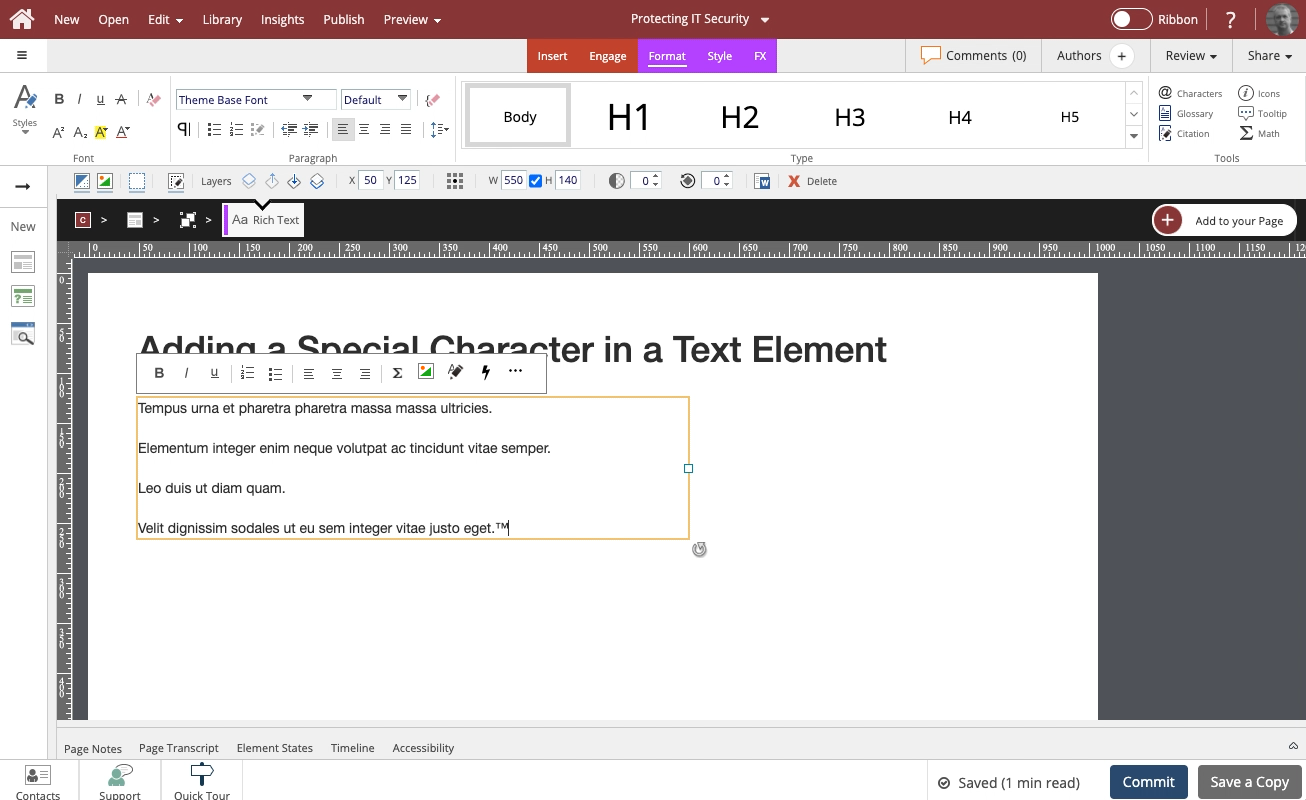


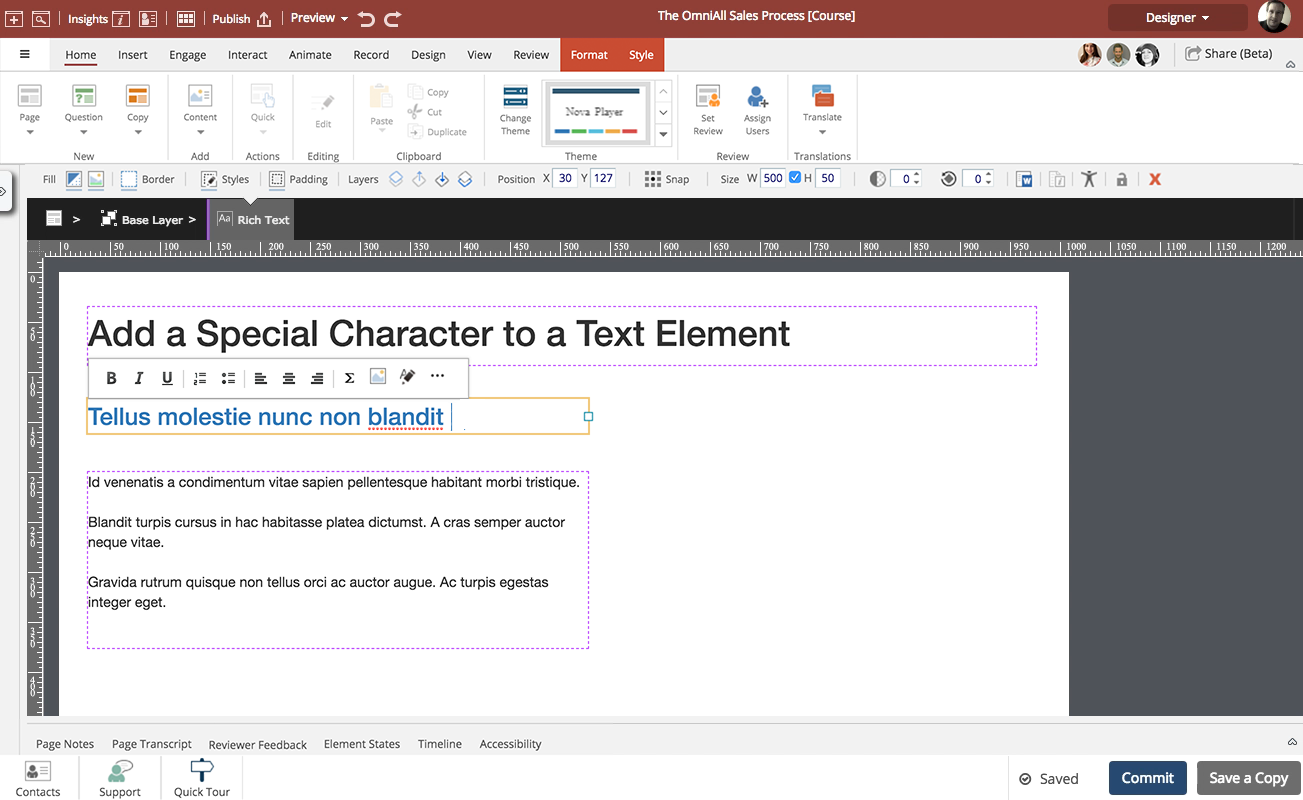

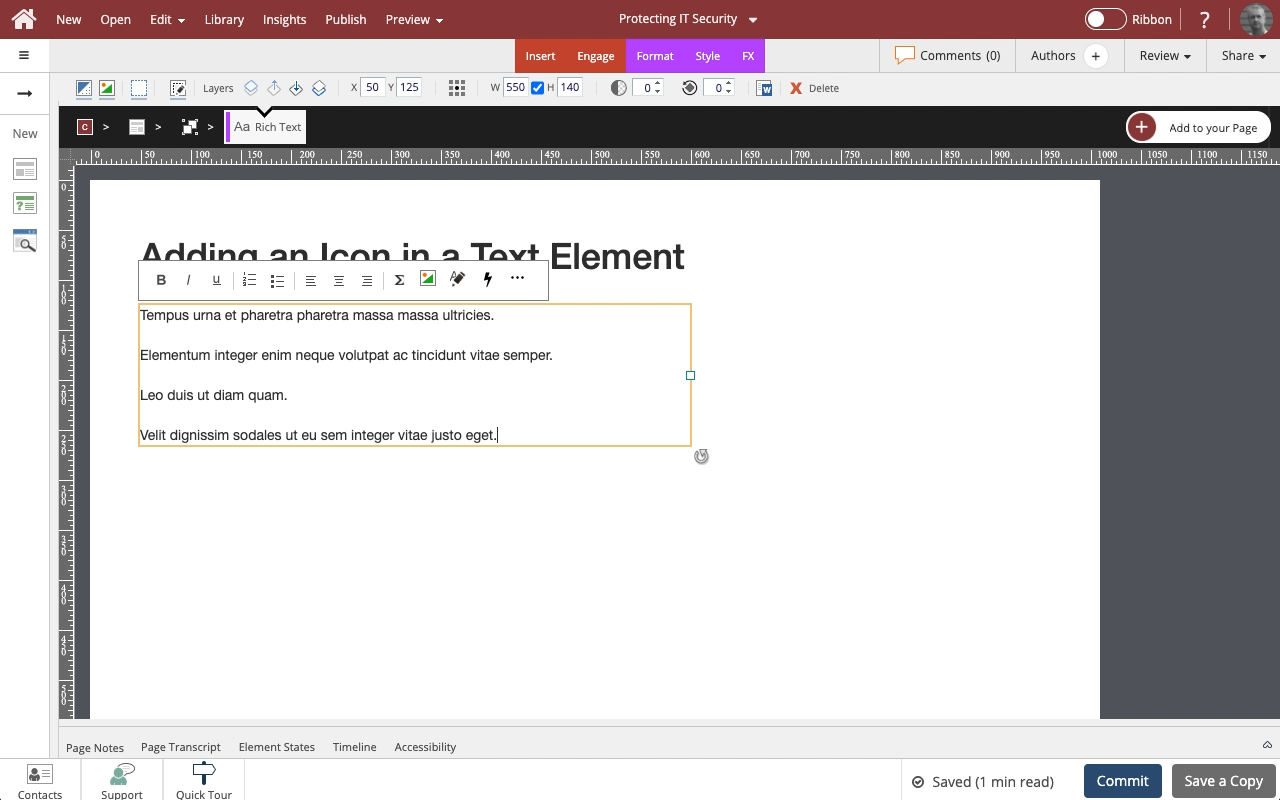
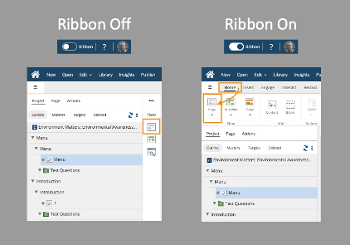

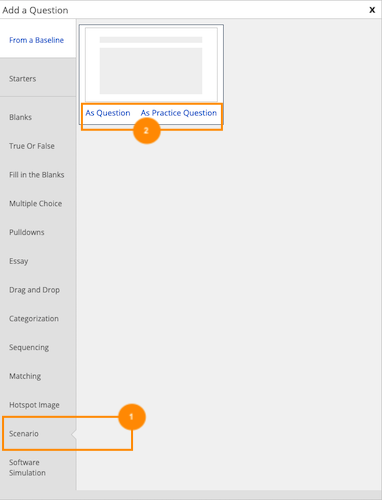

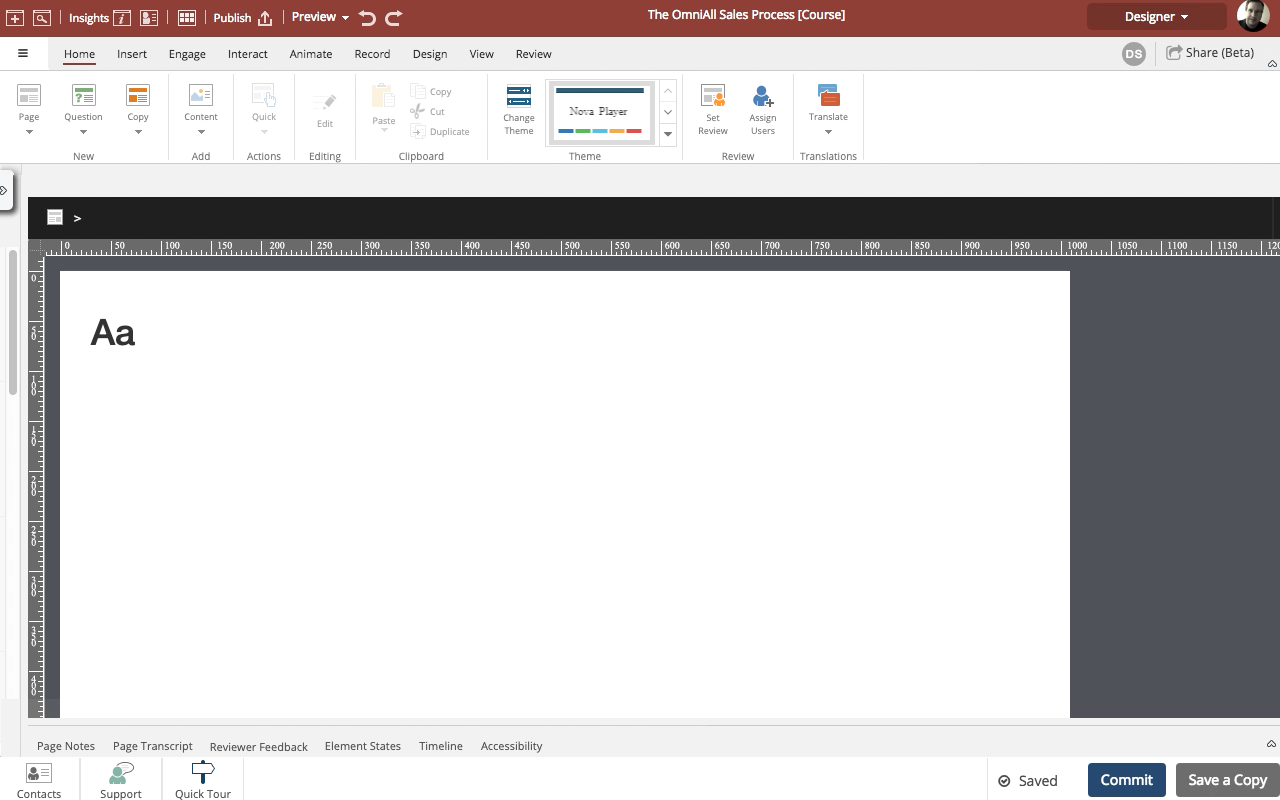
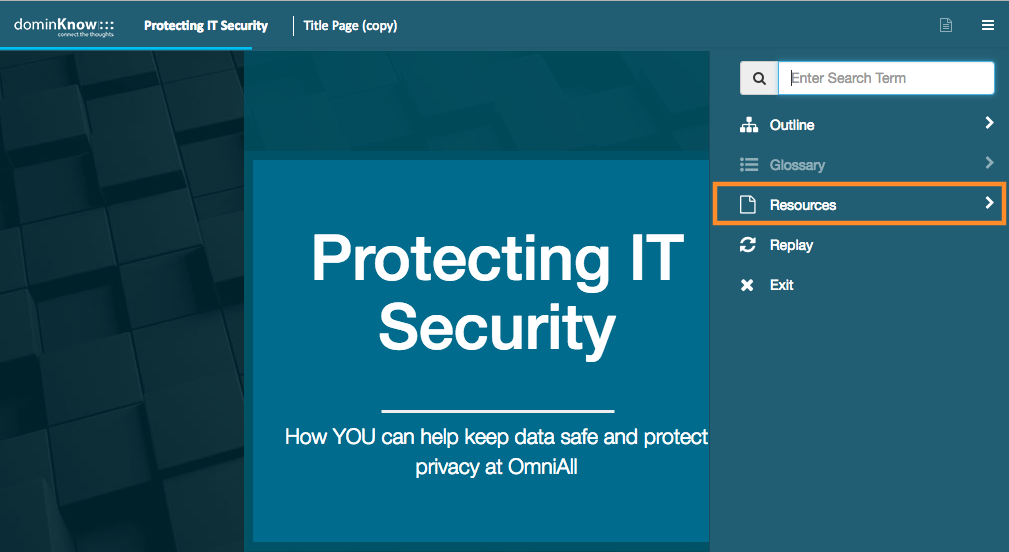
Comments ( 0 )
Sign in to join the discussion.