Embed
Embed: preview
Embed size:
Maintain aspect ratio
Show steps
Embed code
Create a Collection
Update Collections
Create a
Collection
Steps to add a new Layer to a Claro Page.
The Layers feature lets you group together elements on a Claro page to better organize the page or to target for actions like Show or Hide.
Product: dominKnow | ONE | Version: 7.3
00:00 On the Layers option under the Page tab to the left of the Stage, select the three-dot menu.
00:04 On the Menu that appears, select Create a New Layer.
00:08 The left panel changes to show the new Layer.
Once you have more than one Layer on a page, the Layers tab shows a drop-down list at the top to provide access to each Layer.
Select the drop-down menu.
00:12 You can choose to view Layers one at a time or choose to see all Layers at once.
Select See All.
00:16 You can now see all Layers at once. (The new Layer 1 that you just added to the page has no content in it yet.)
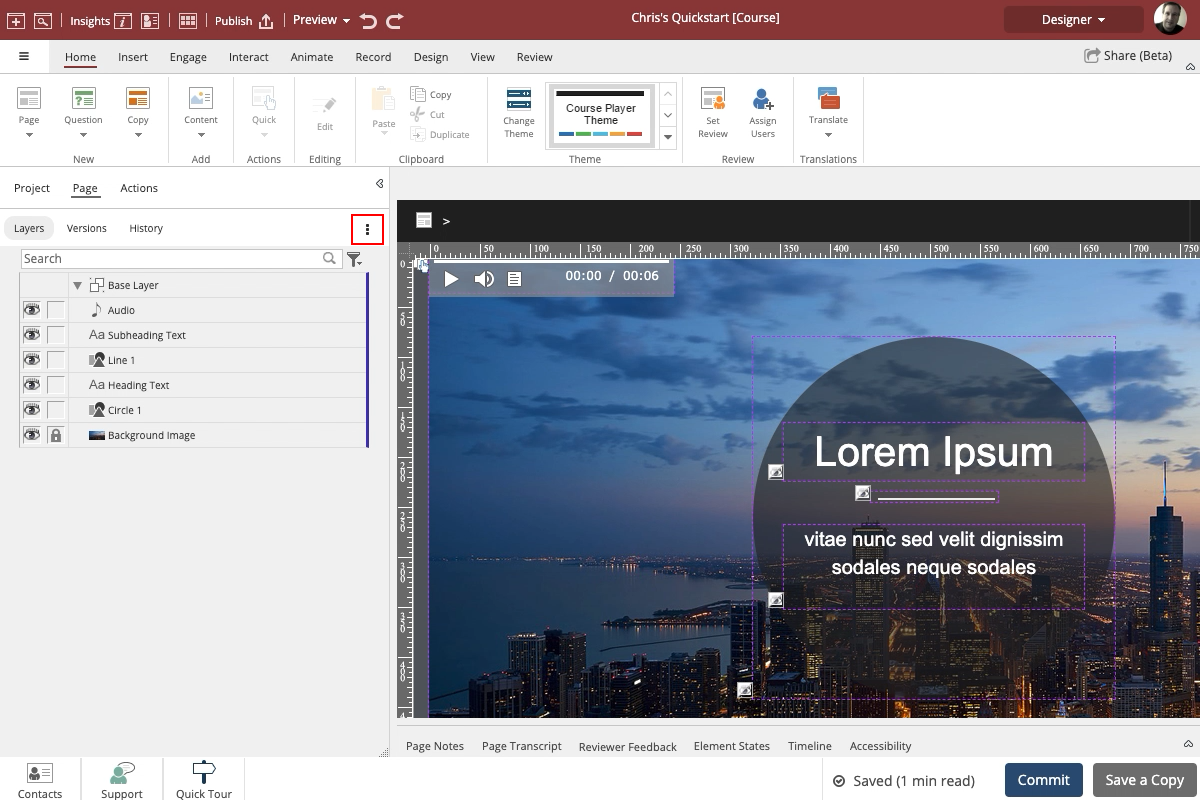






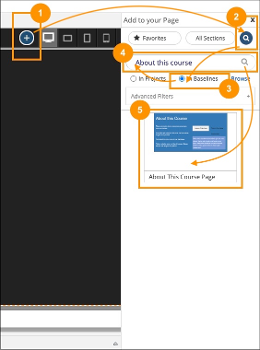
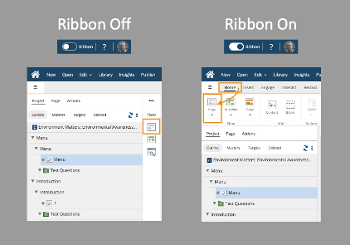
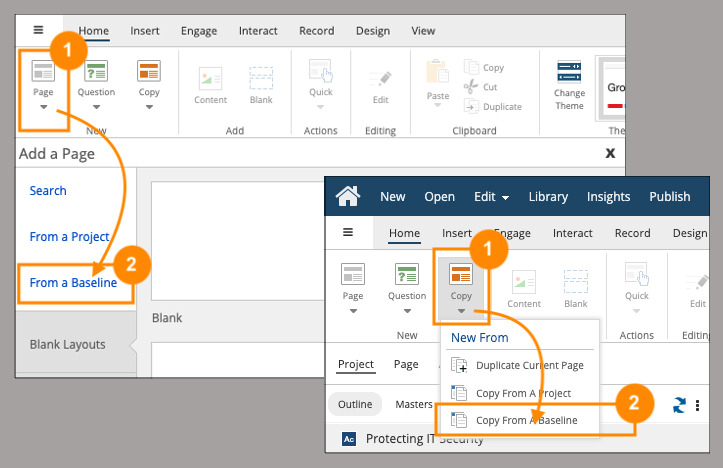

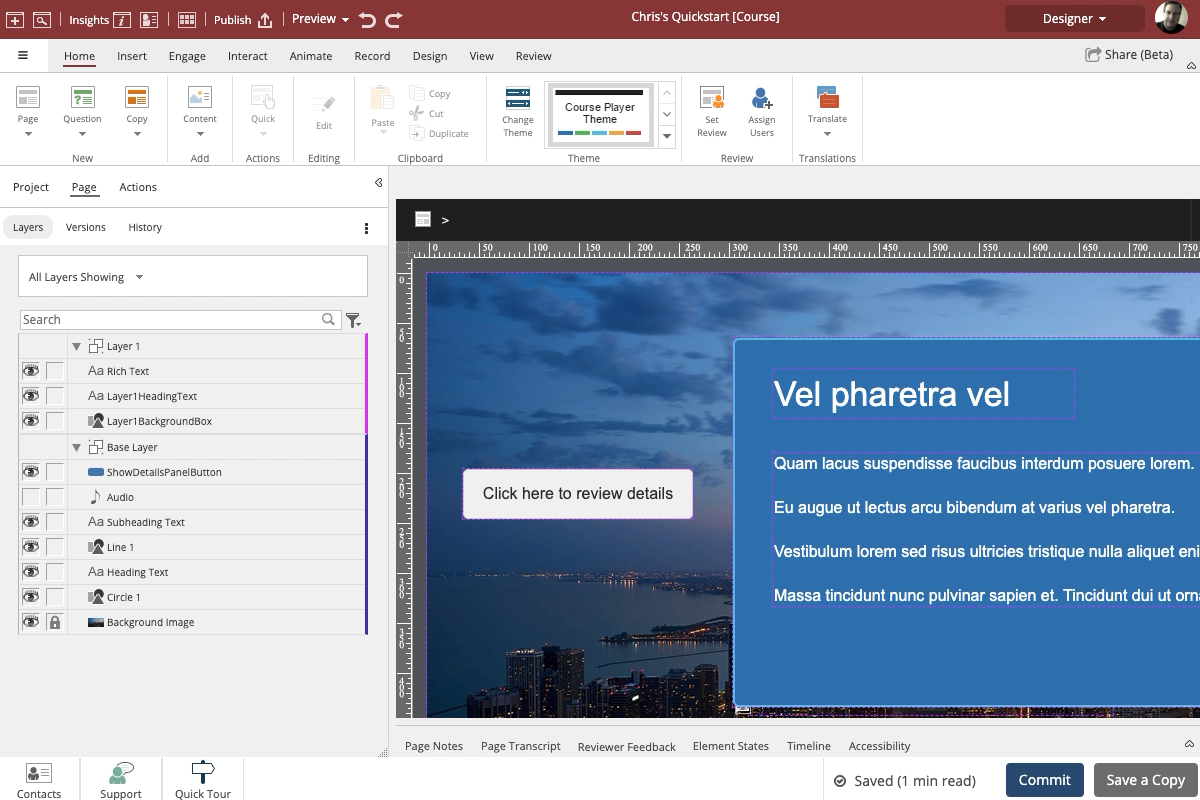
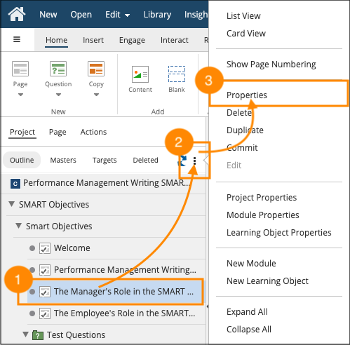
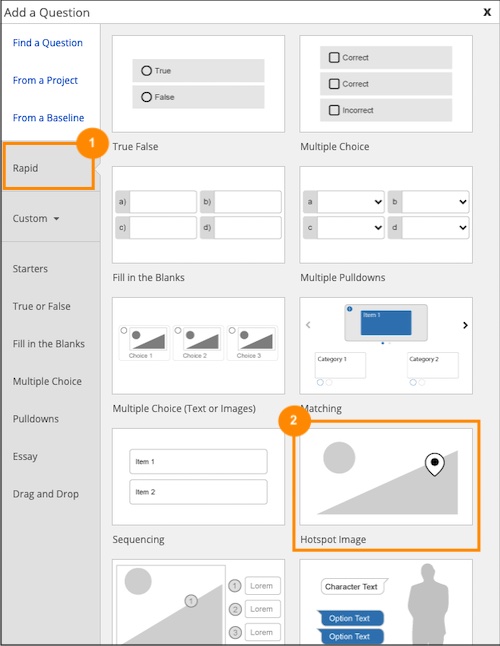
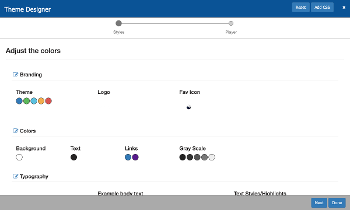

Comments ( 0 )
Sign in to join the discussion.