Embed
Embed: preview
Embed size:
Maintain aspect ratio
Show steps
Embed code
Create a Collection
Update Collections
Create a
Collection
Steps to add additional elements to a Group.
00:00 In this lesson we'll add a new sub-heading text element below the heading text element currently on the page.
To begin, select the heading text element.
00:04 In the breadcrumb, select the Group.
00:08 The Group is now outlined on the Stage, and an Add Layout icon is shown below the heading text element.
Select the Add Layout icon.
00:12 Select the one-column layout option.
00:16 A single-column placeholder has been added to the Group, showing several content options.
For this example, select the Rich Text option.
00:20 A text element is added in the Placeholder's position.
For this example, select the text element and we'll add text for you.
00:24 Let's format this text element to reflect its role as sub-heading text.
Select the center-align option.
00:28 Select the Format tab above the Stage.
00:32 Select H3.
00:36 The text is now displaying at the H3 setting.
Select anywhere below the page to finish.
00:40 The new text element is formatted on the page.
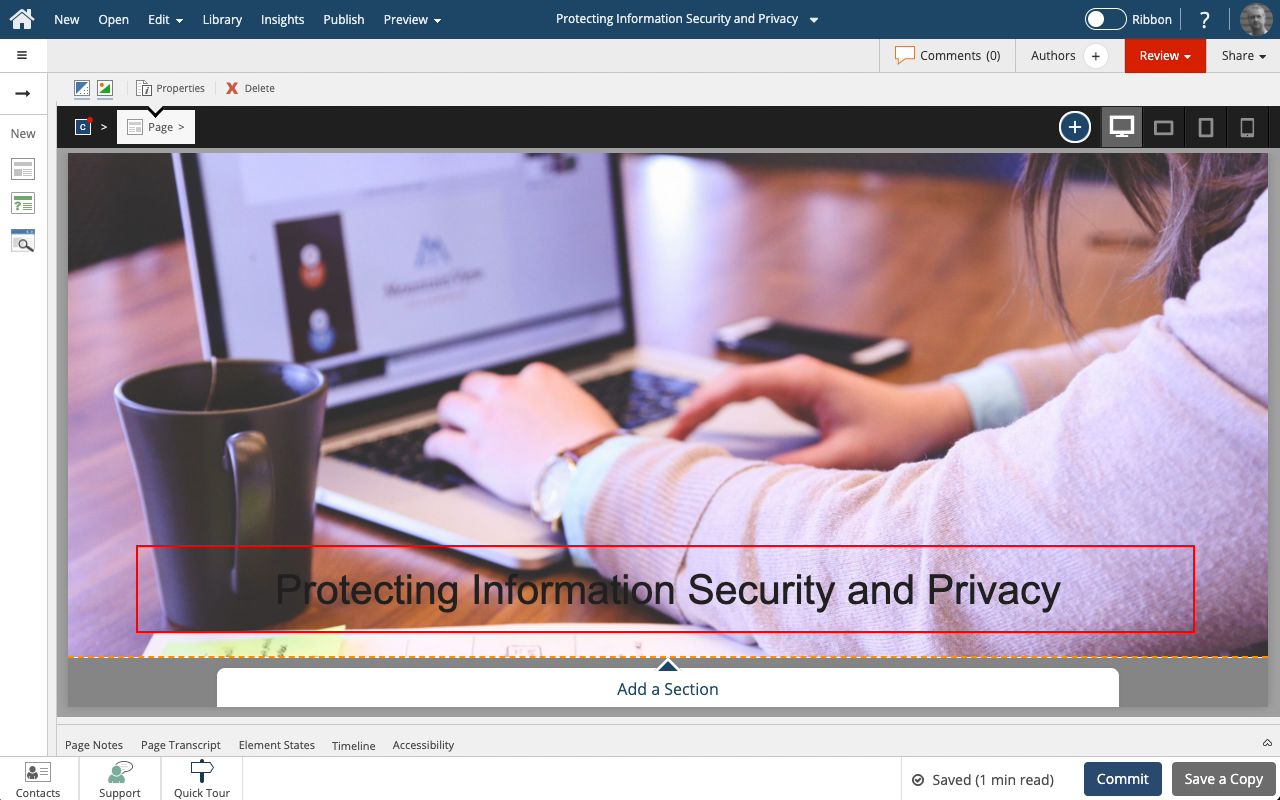












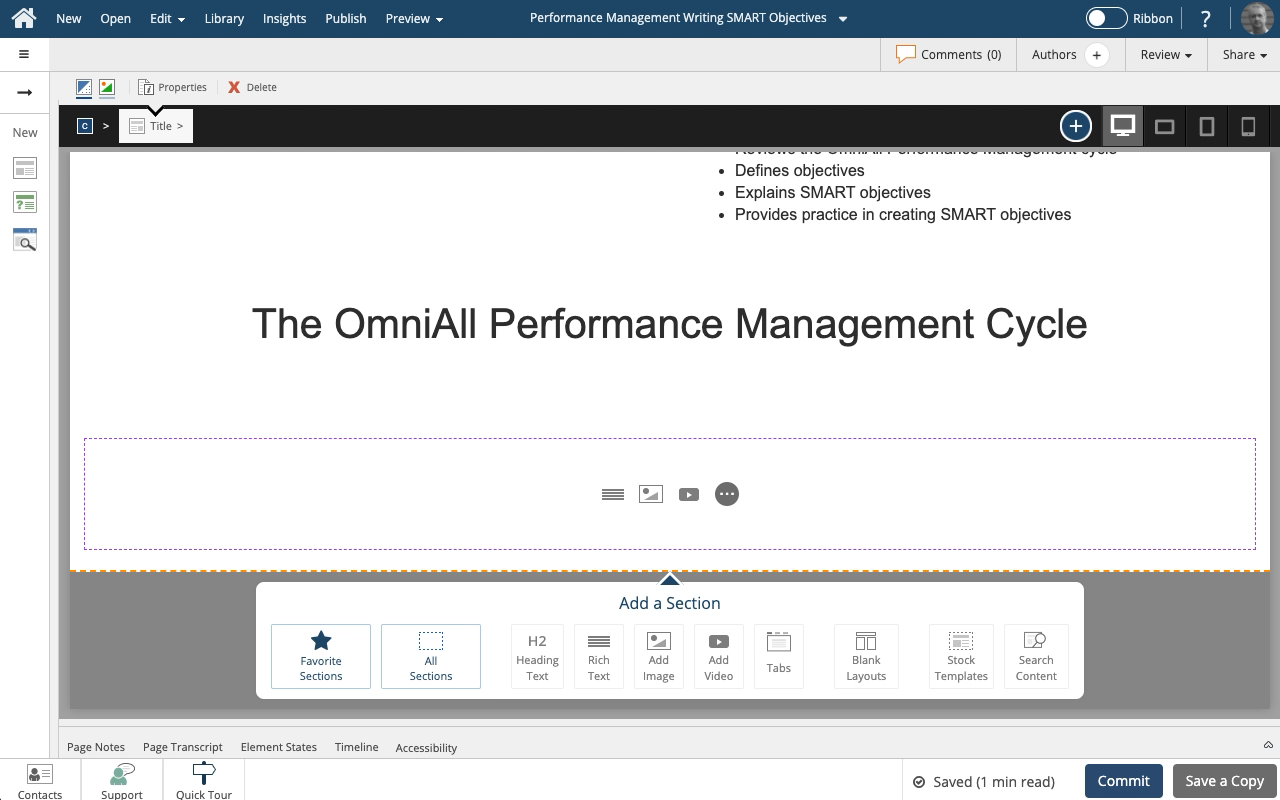
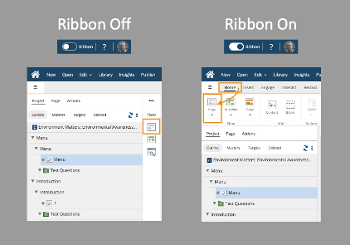
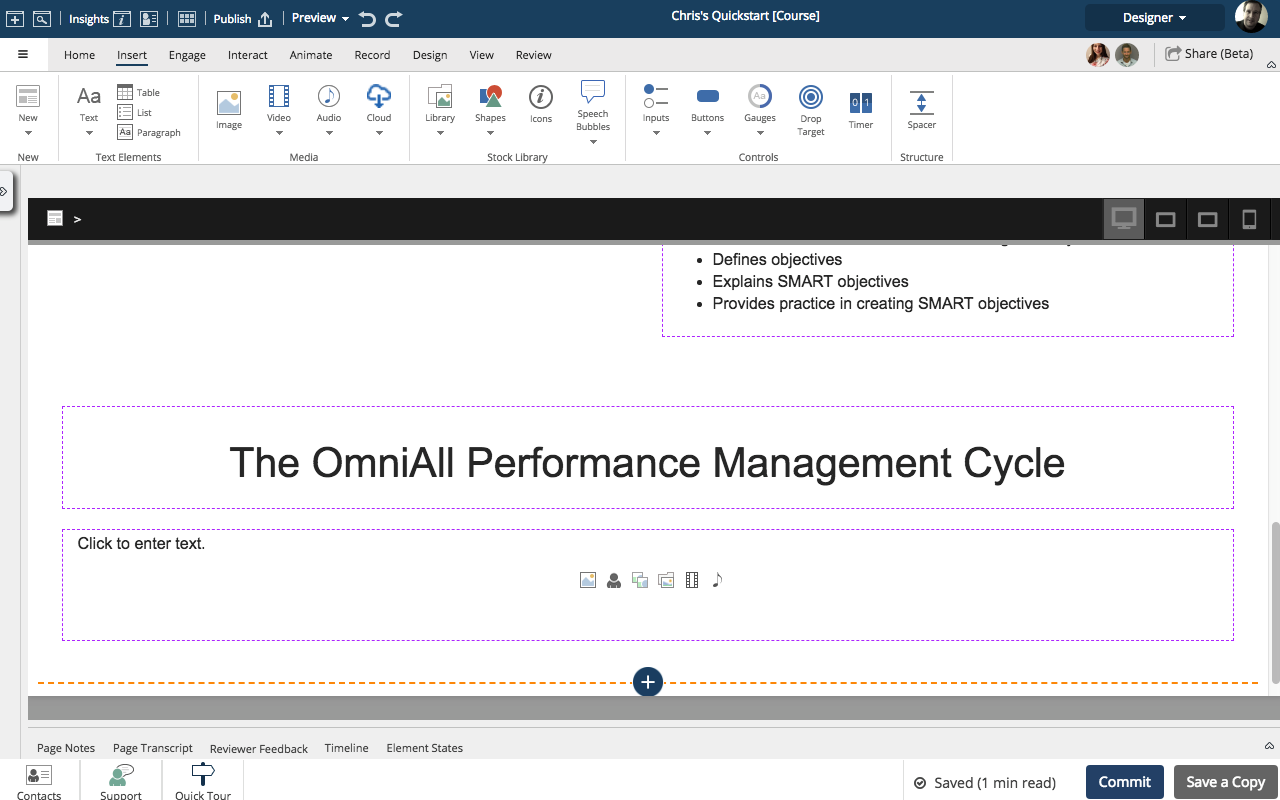
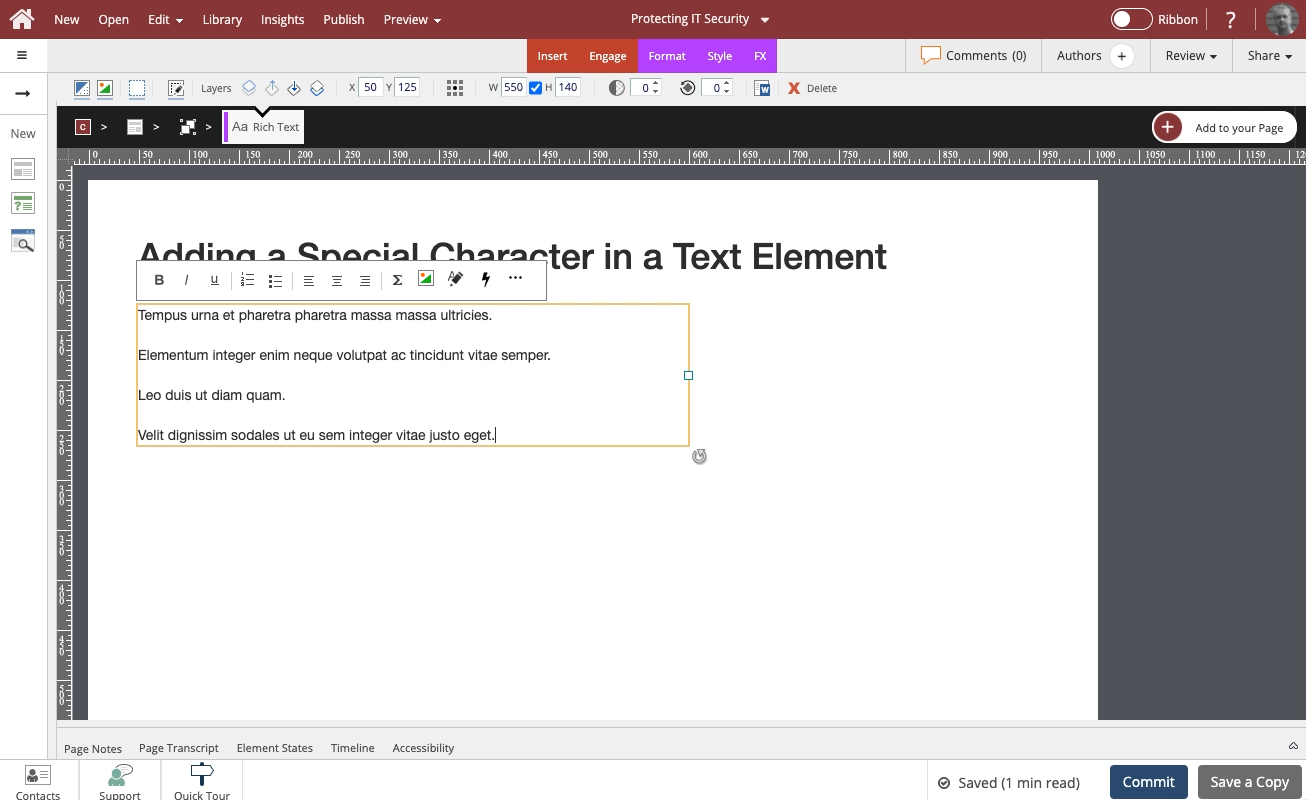
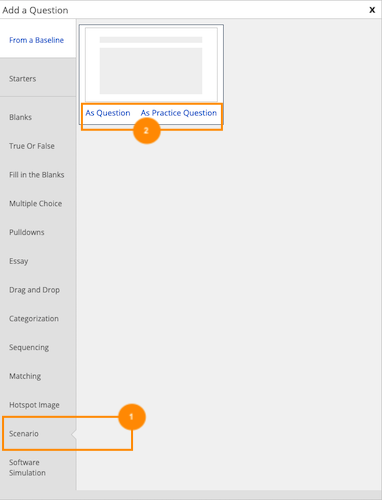


Comments ( 0 )
Sign in to join the discussion.