Embed
Embed: preview
Embed size:
Maintain aspect ratio
Show steps
Embed code
Create a Collection
Update Collections
Create a
Collection
Steps to assign the value of a Text Input box to a variable so it can be saved and used later in a course or other project.
In this example, we've previously added the Text Input box to the page.
dominKnow | ONE doesn't automatically create a variable and assign it to the Text Input box because we can't predict what your design intention is. You might wish to use a variable already created on another page in the same project, for example, or you may not even wish to save the typed-in text at all.
Product: dominKnow | ONE | Version: 7.3
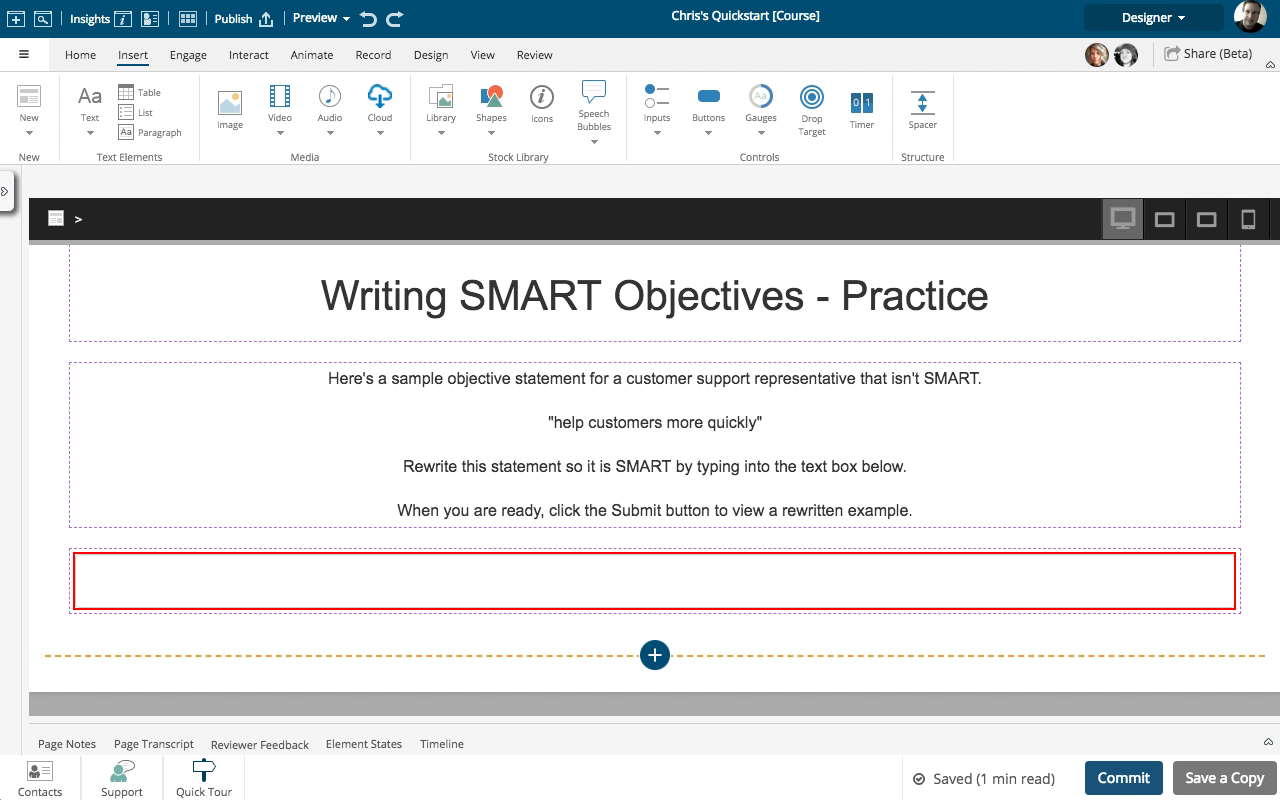







00:00 / 00:00
00:00 Select (single-click) the Text Input element.
00:03 On the Options tab select the Variable button.
00:06 The Form Variables panel will open, which shows that the Text Input box has not been assigned to a variable yet ("None").
Select the Text Input Drop-down list.
00:09 Select the --New Variable-- option.
00:12 Enter a name for the variable in the Text Input field.
In this example, we've named the variable "Rewrite".
Select Ok.
00:15 The Text Input box now displays the string value for the variable we've assigned.
What ever the learner types into the Text Input field will now be saved as the value for the variable.
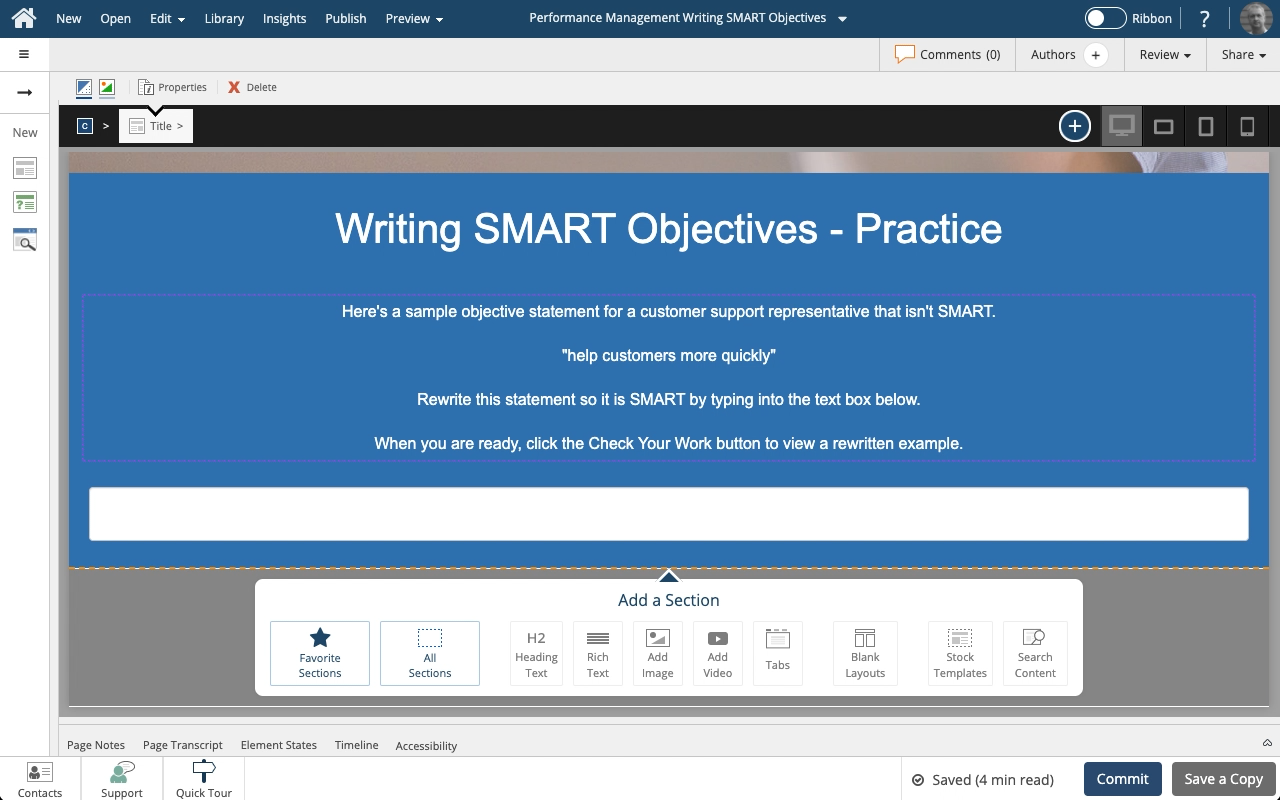
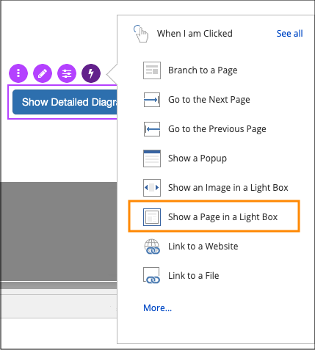
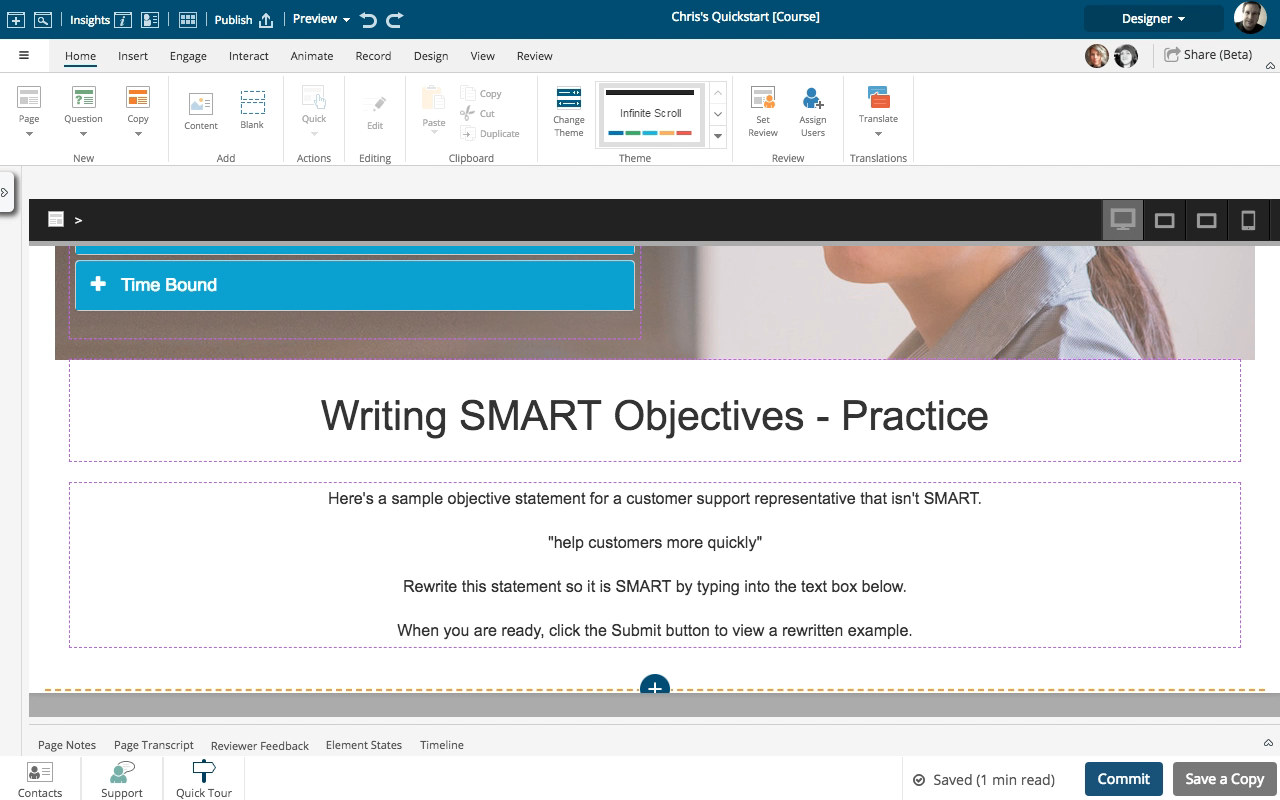
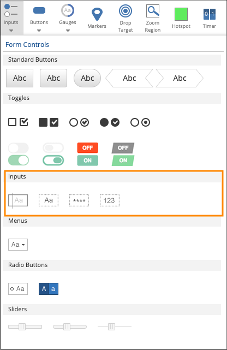
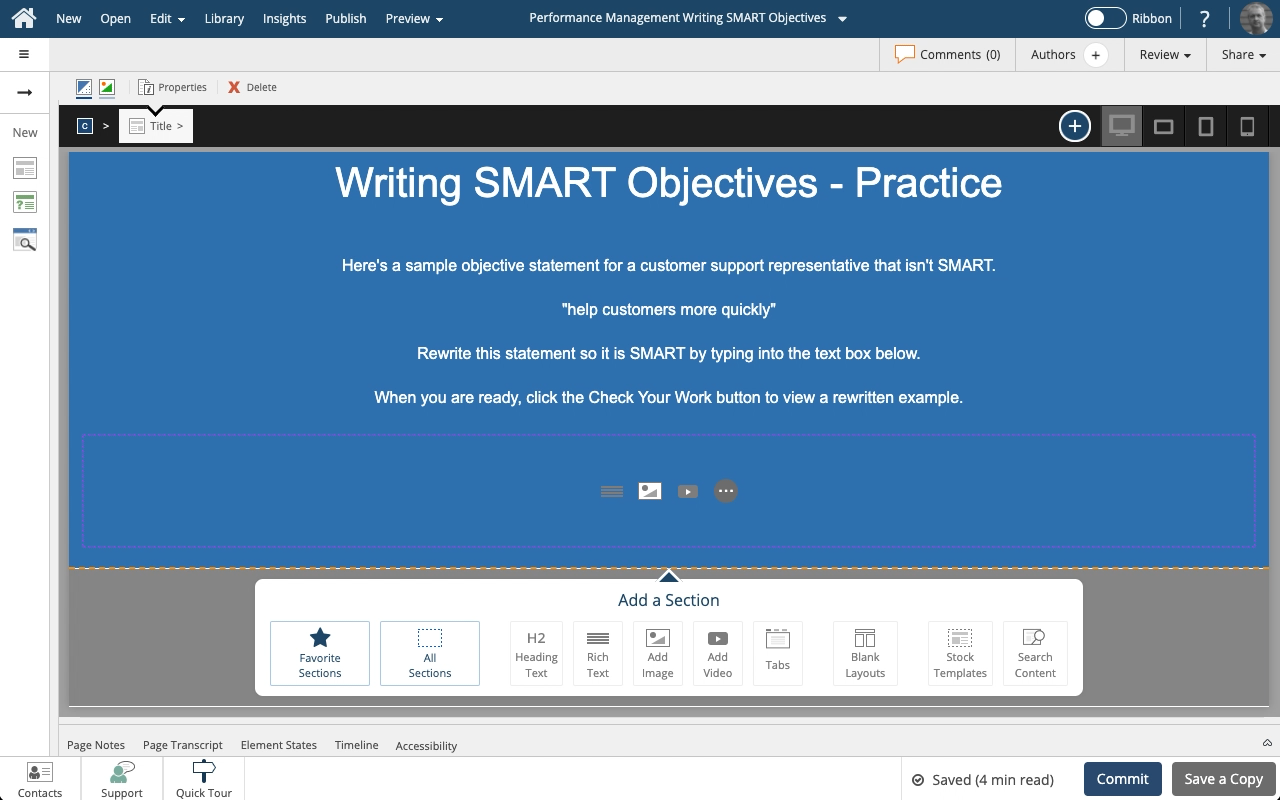

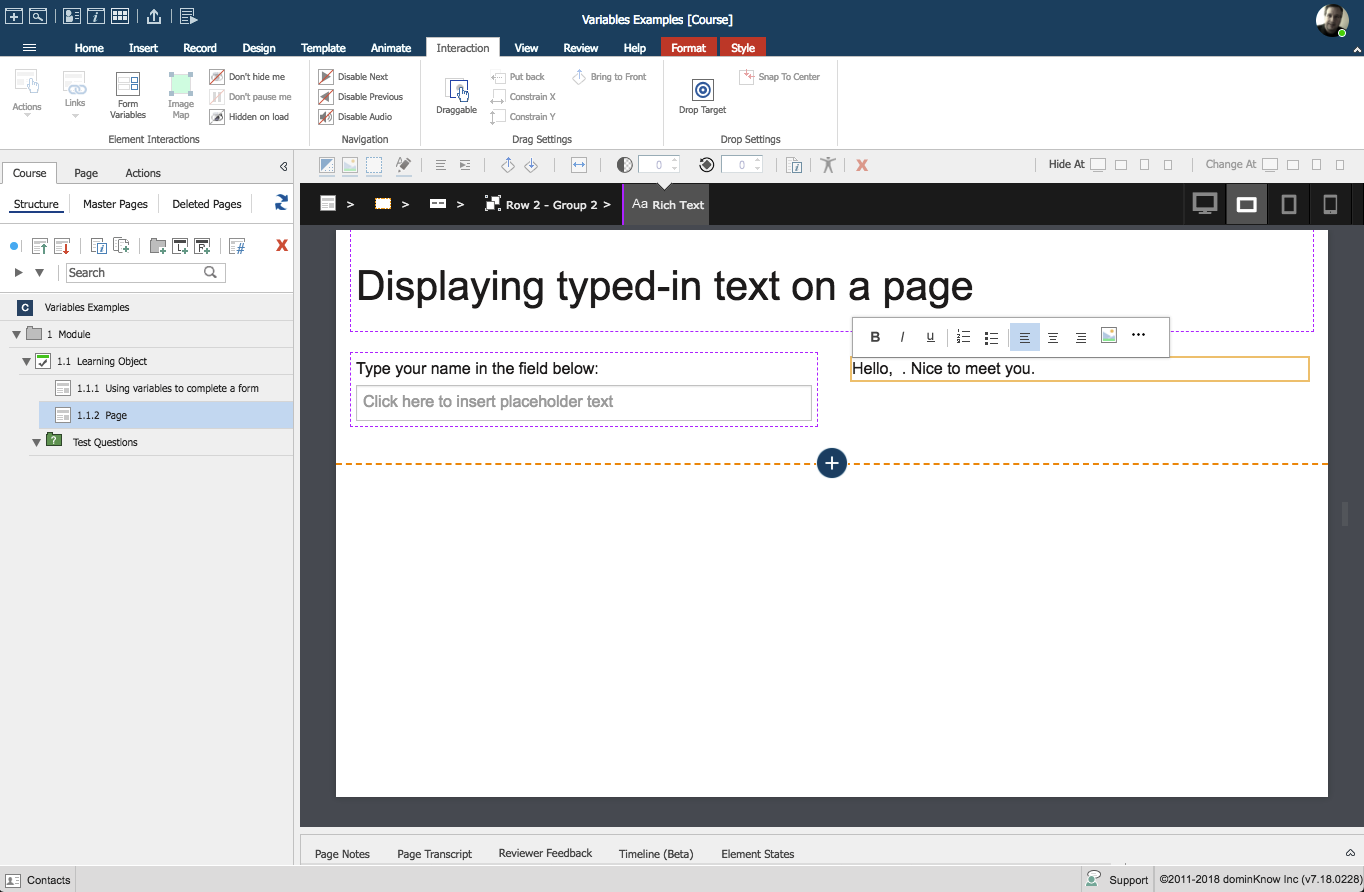

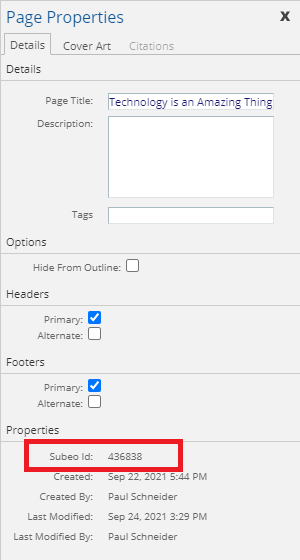

Comments ( 0 )
Sign in to join the discussion.