Embed
Embed: preview
Embed size:
Maintain aspect ratio
Show steps
Embed code
Create a Collection
Update Collections
Create a
Collection
Steps to assign an Author to a Project so the Author can edit it.
00:00 Select Authors
00:04 On the panel that opens, a list of Authors is shown by avatar. (For large teams, you may not see all Authors listed here due to space restrictions.)
If you see the Author you wish to assign, select the avatar.
00:08 On the panel that opens you can select the Assign to Current Project option (outlined in green on this screen) and the Author will be assigned.
Select the X to close this panel.
00:12 If the Author's avatar is not shown, select the More... option.
00:16 The Assign Reviewers or Authors panel will open.
De-select the checkmark beside Reviewers to limit the display to only Authors.
00:20 Select the checkbox beside the Author you wish to assign to this Project.
00:24 Select Assign.
If the Send Notification? checkbox is selected, the Author will receive an email letting them know they have been assigned to this Project.
00:28 Select the Assigned tab.
00:32 You will see the newly-assigned author listed here.
If you wish to remove this author's access to this project, select the checkbox beside the name then select Unassign at the bottom of the panel.
Select Done to close this panel.
00:36 The Author will now have access to edit this project.
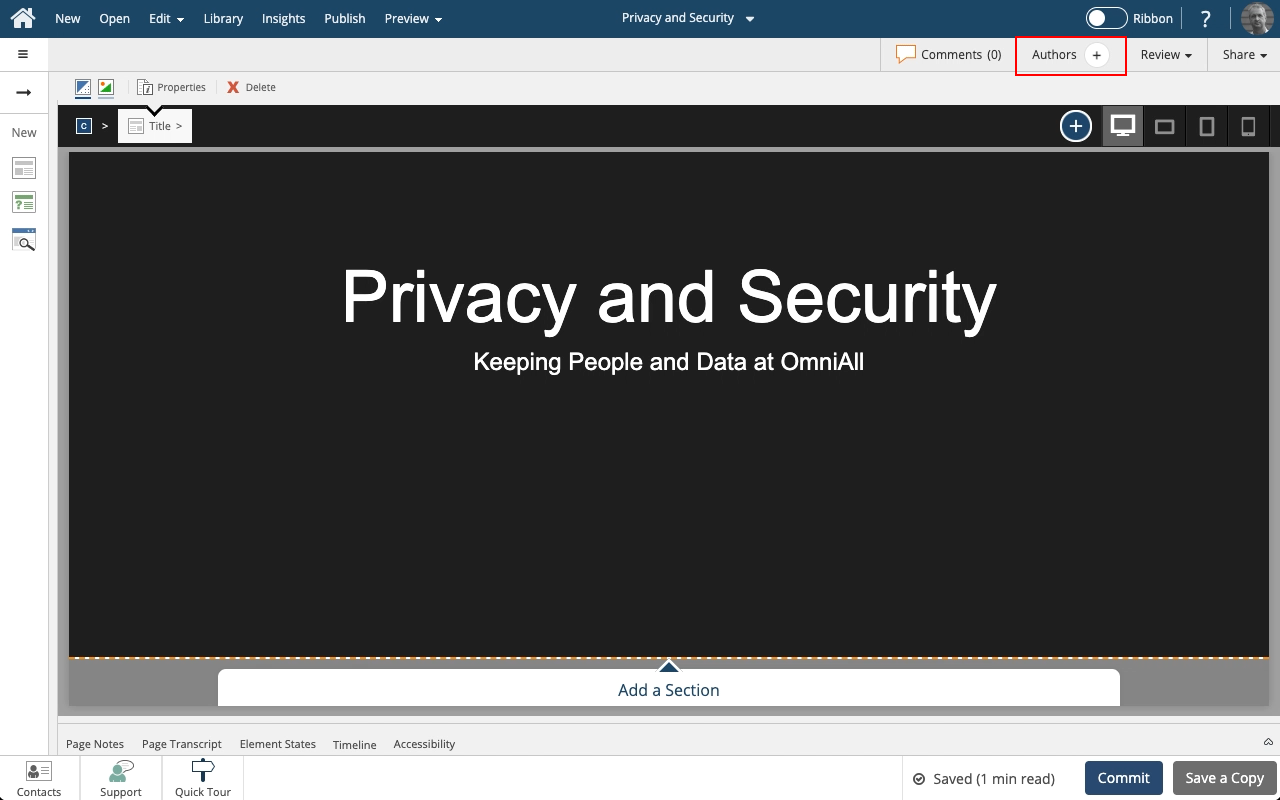
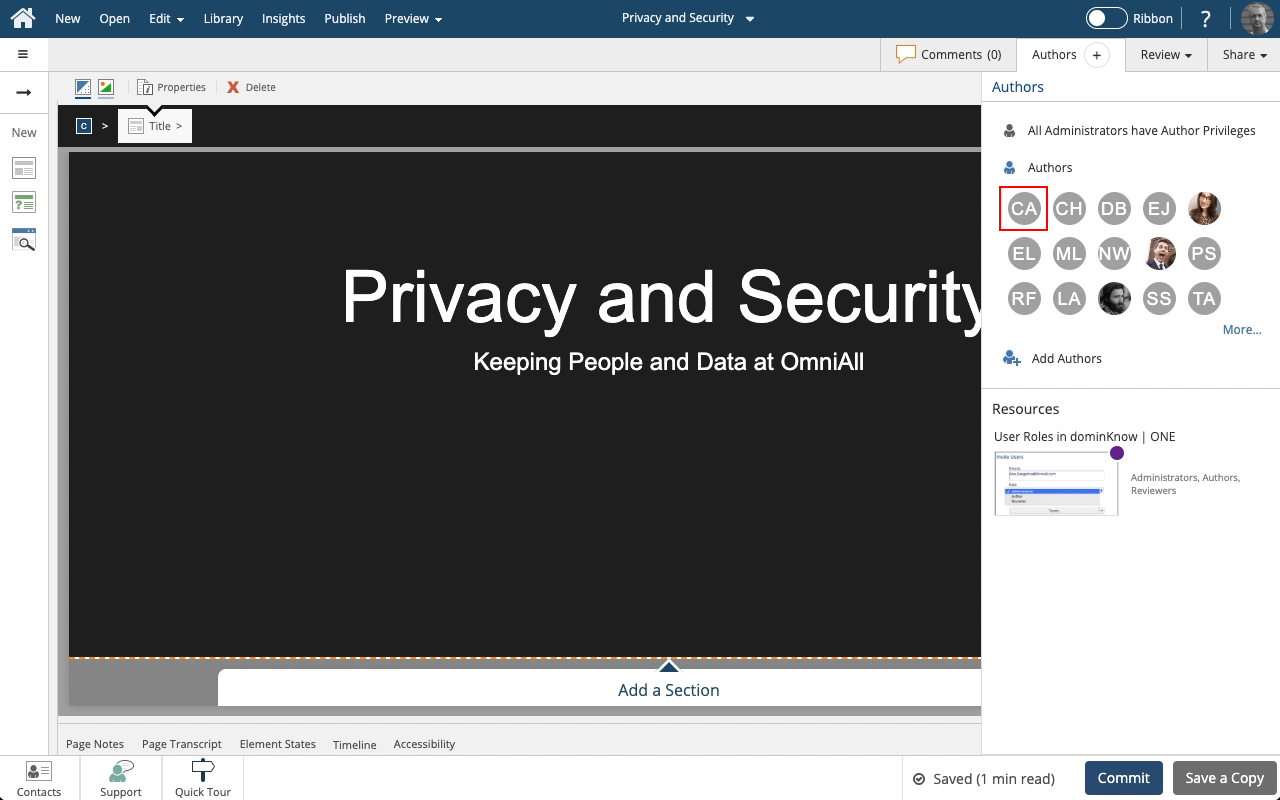
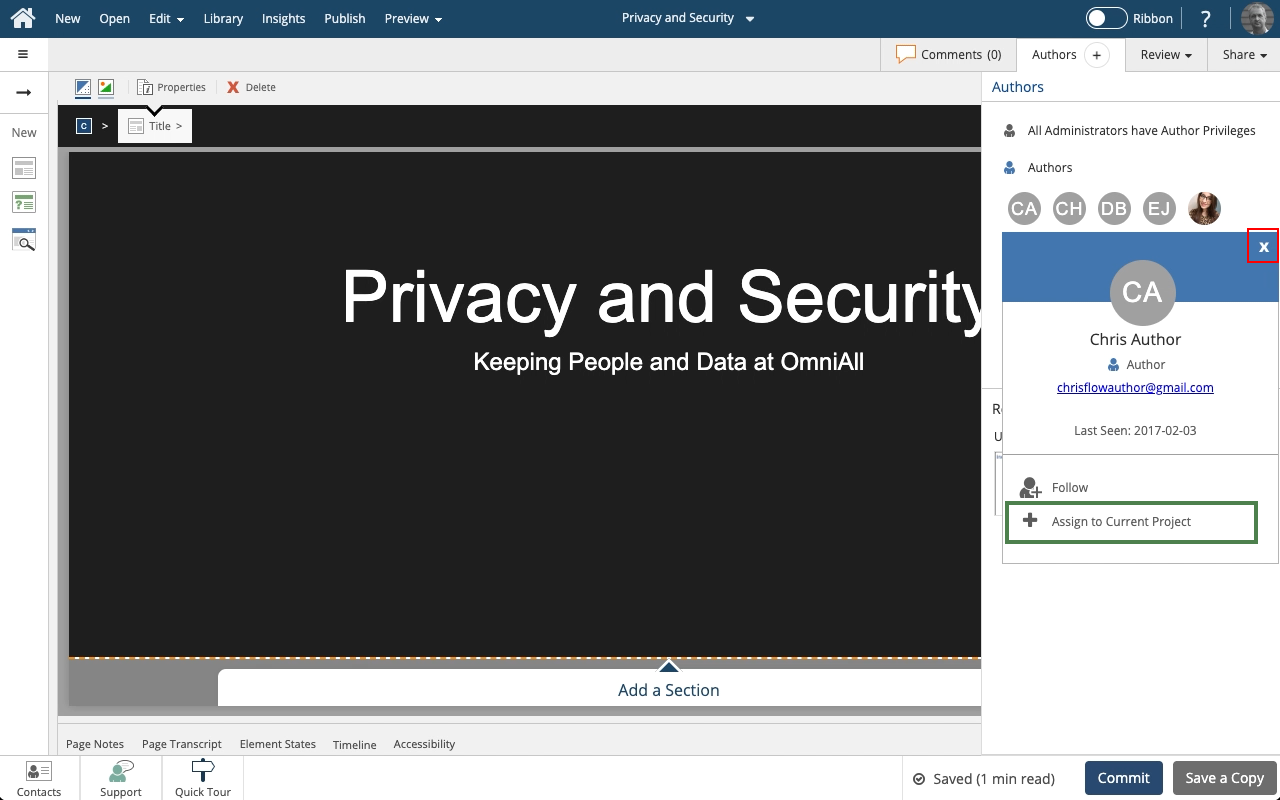
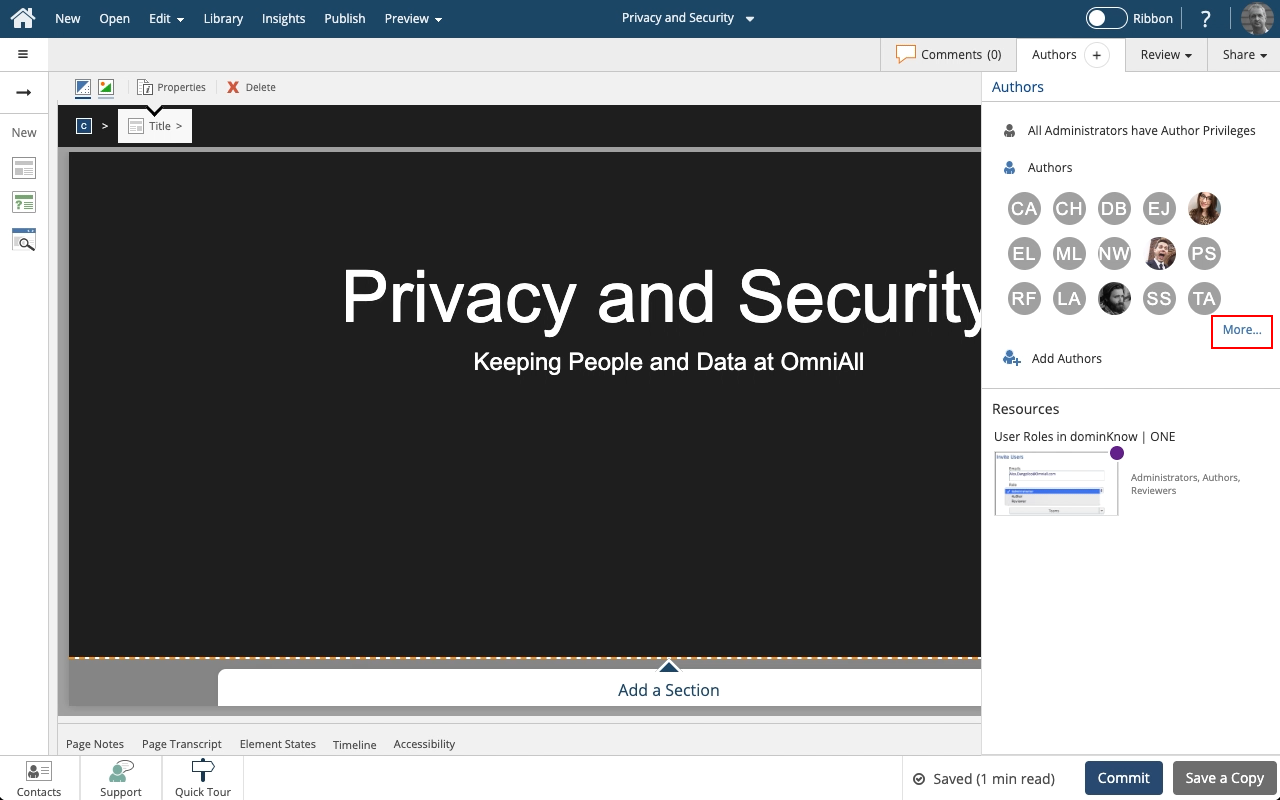
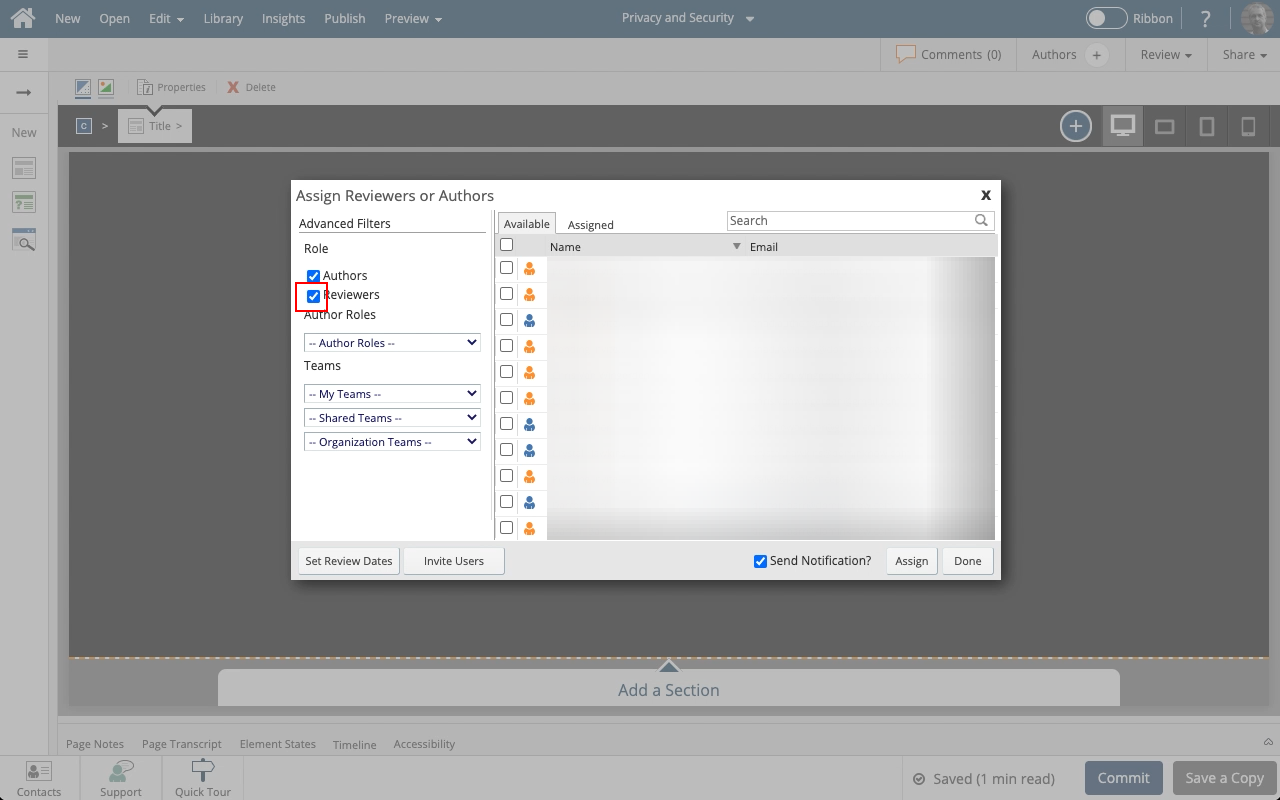
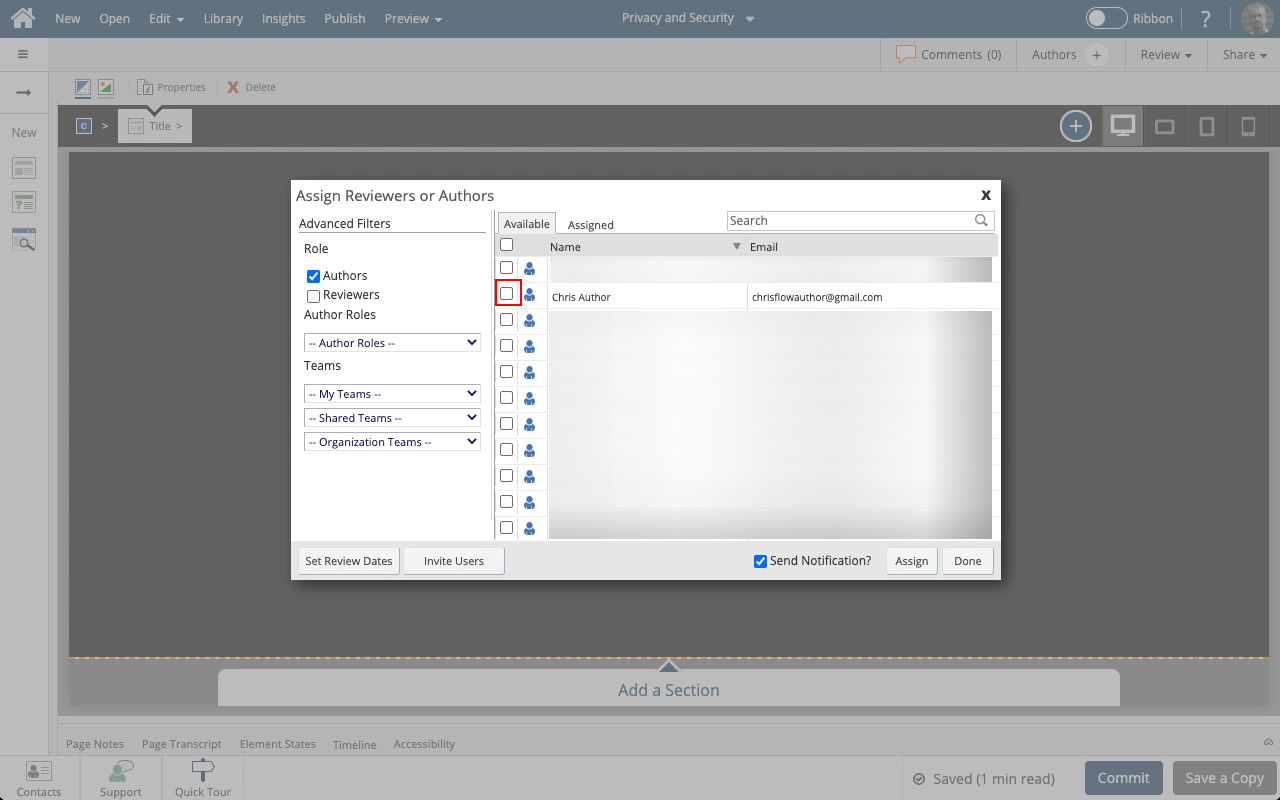
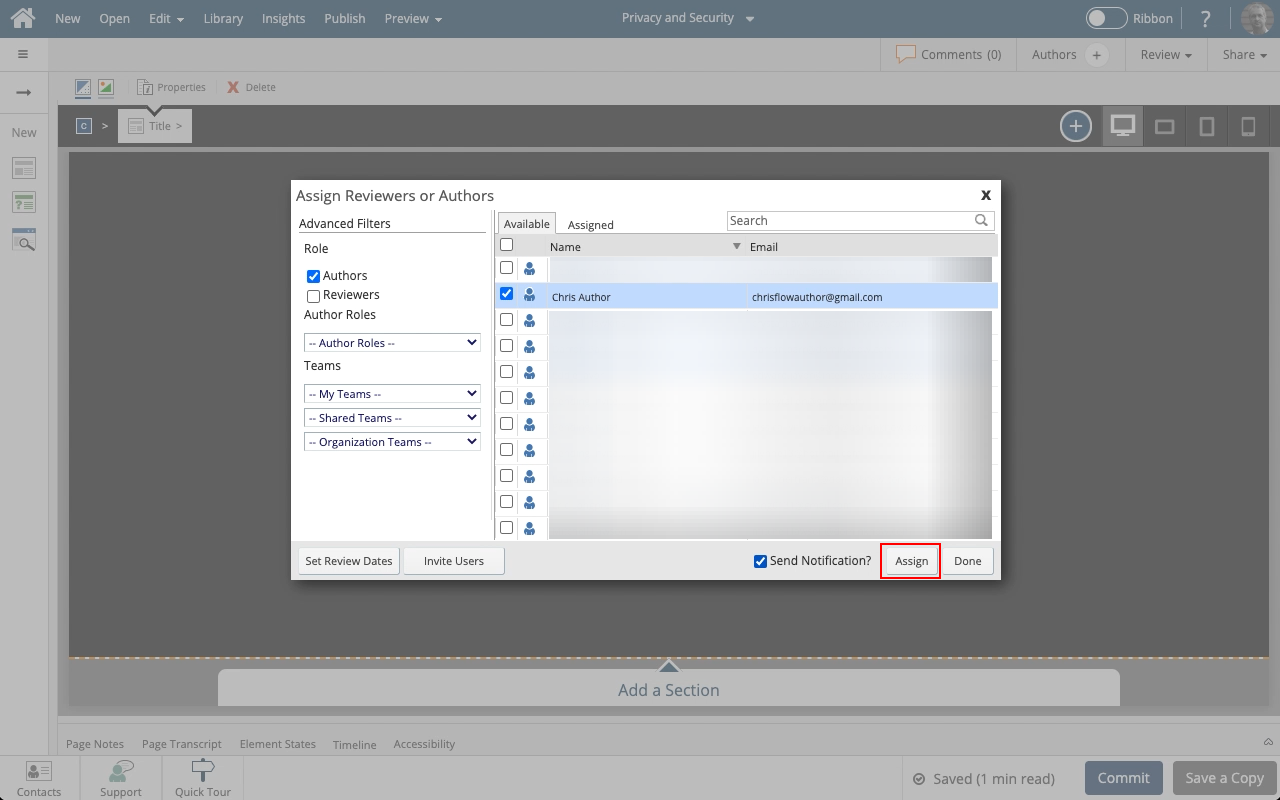

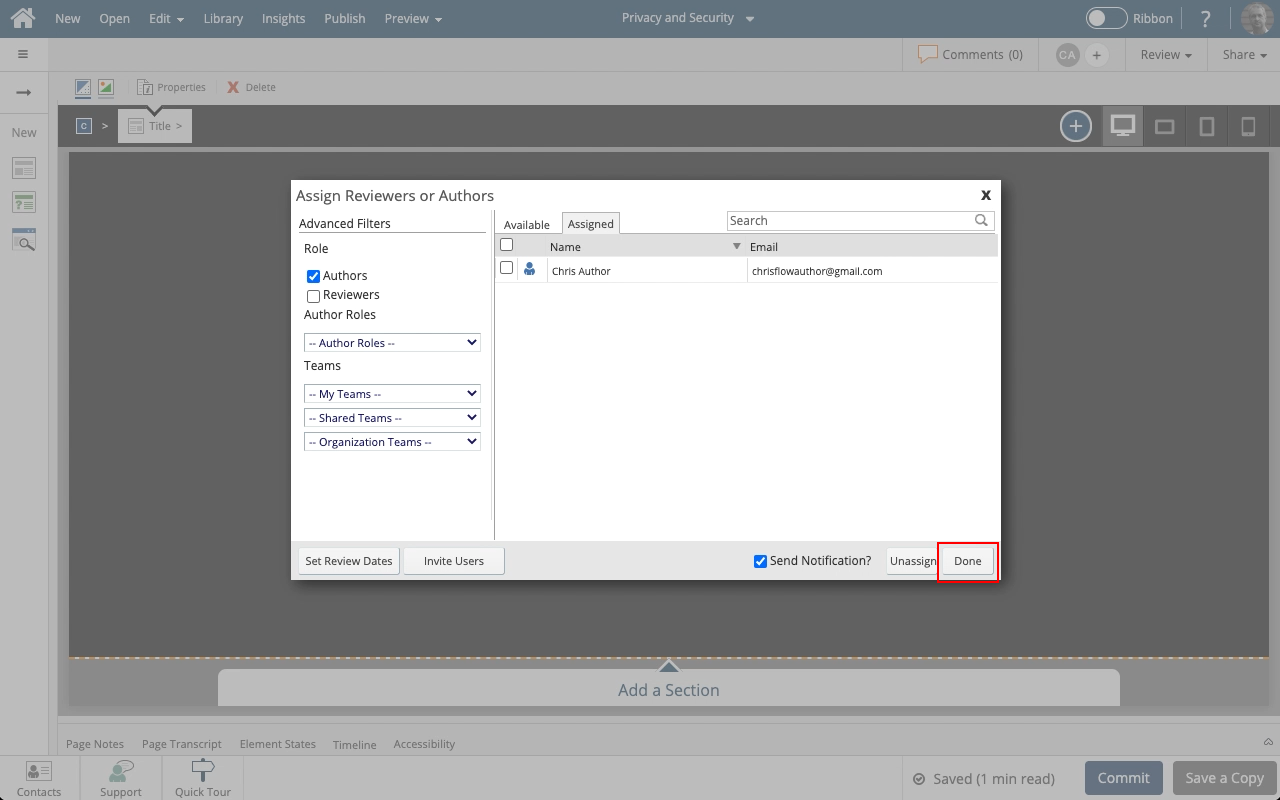
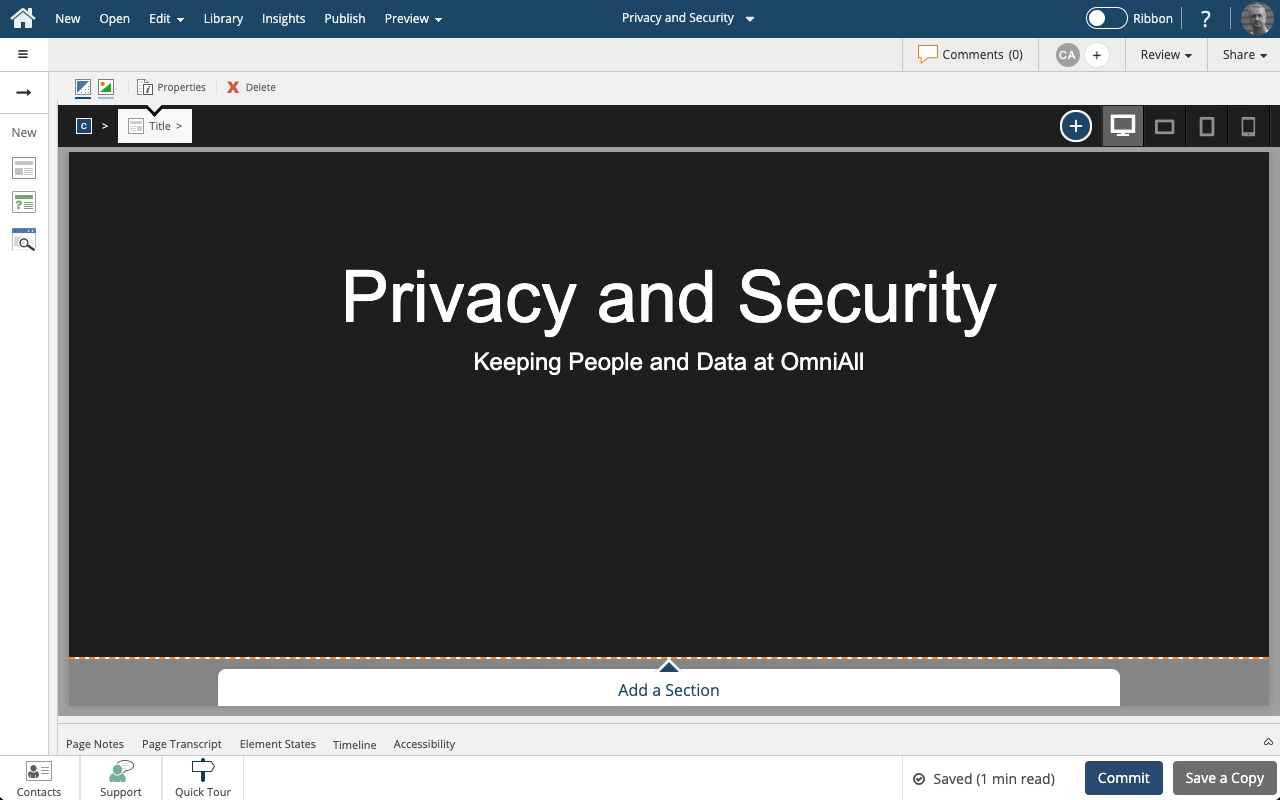


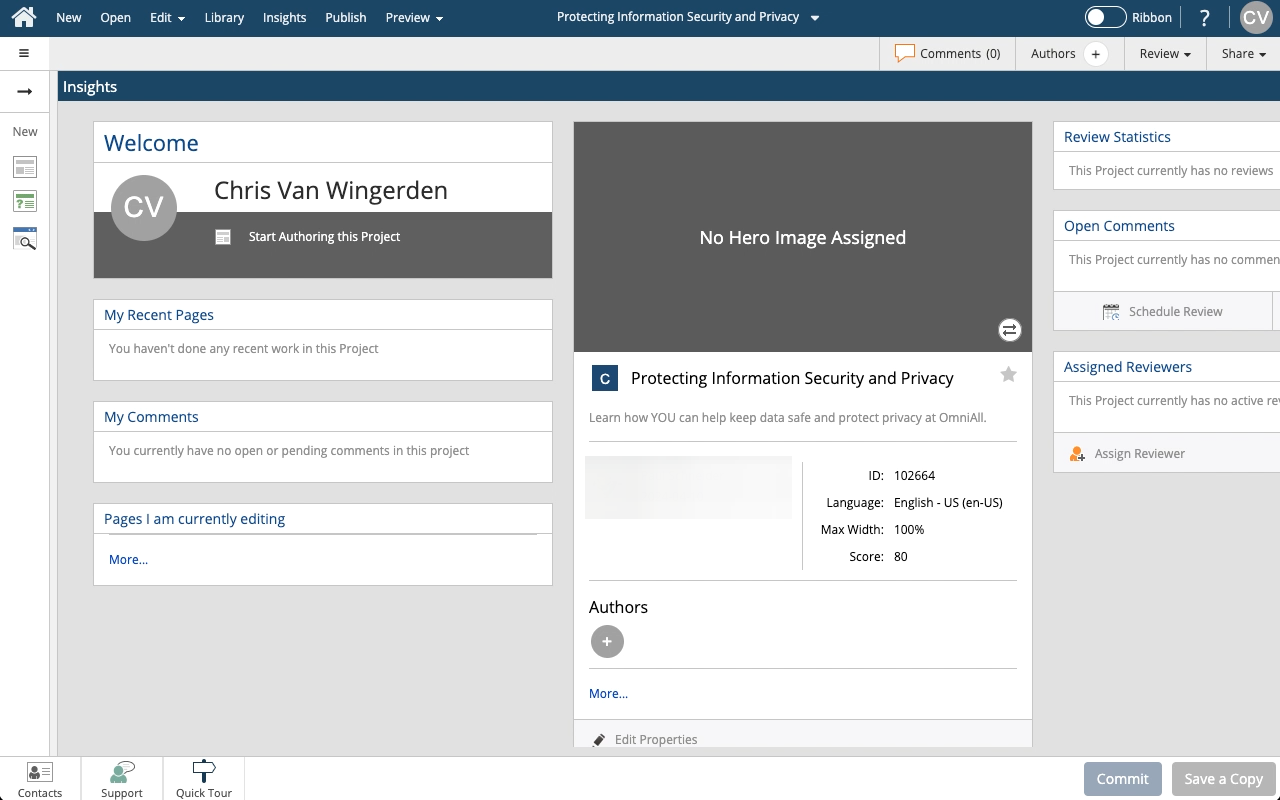
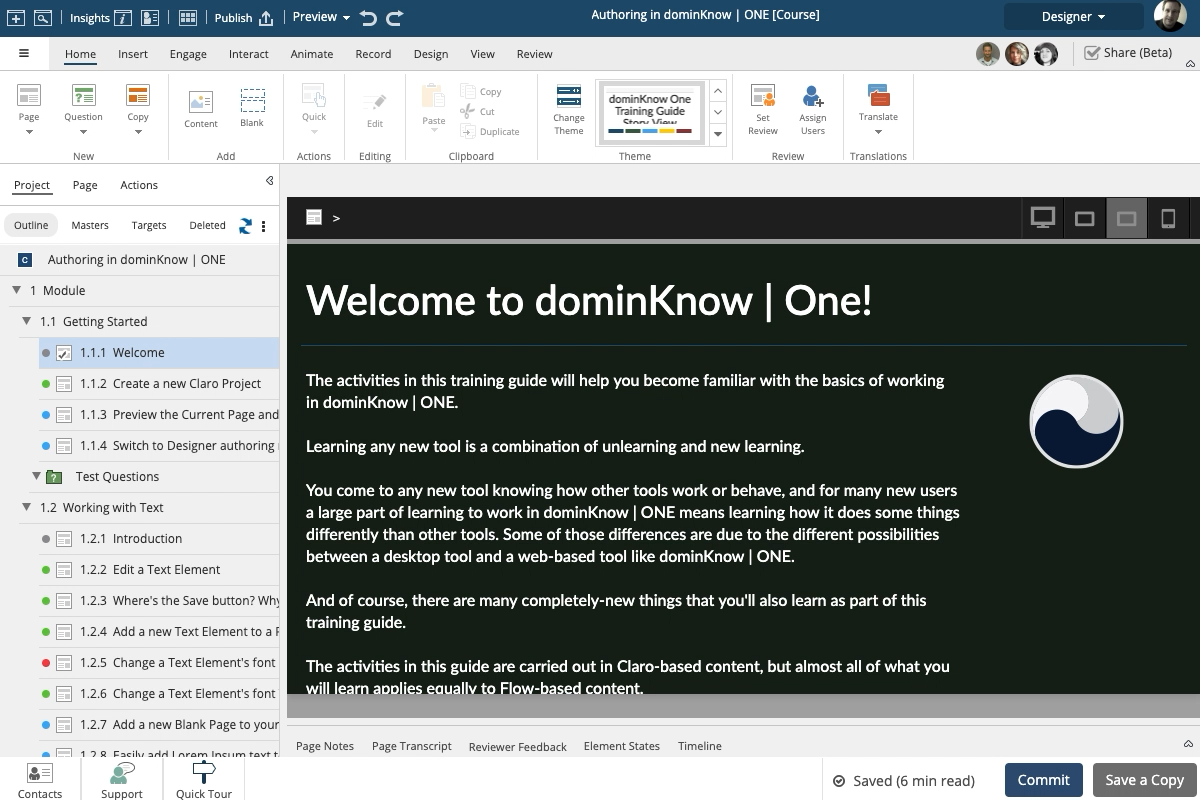
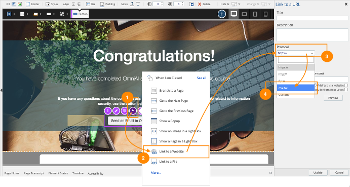

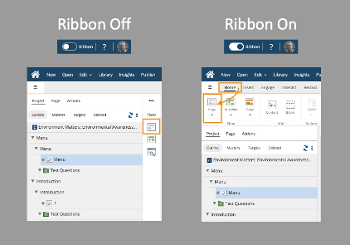
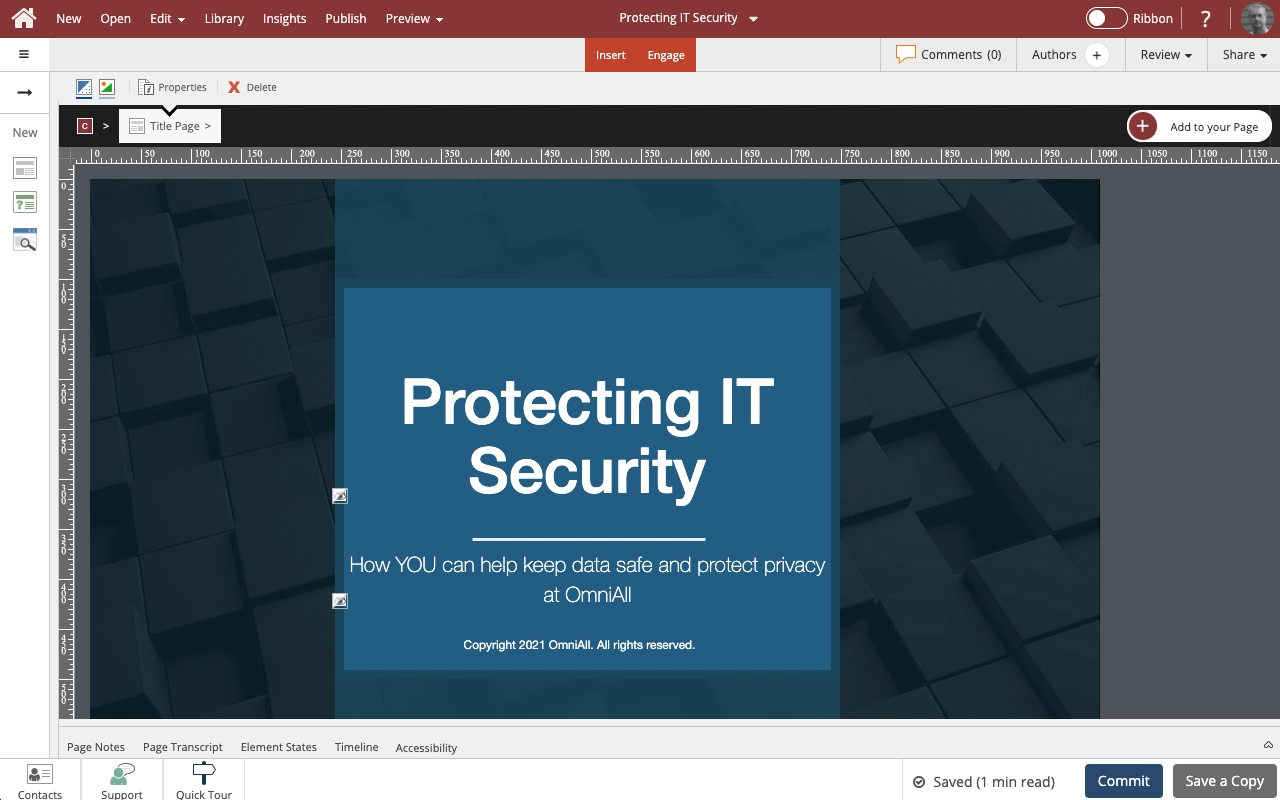
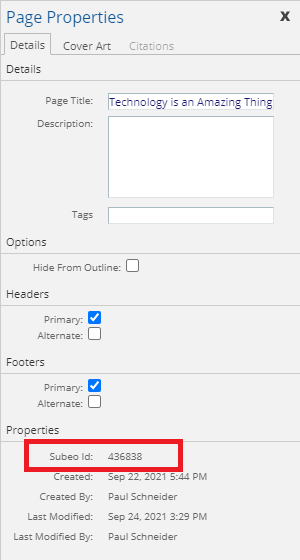
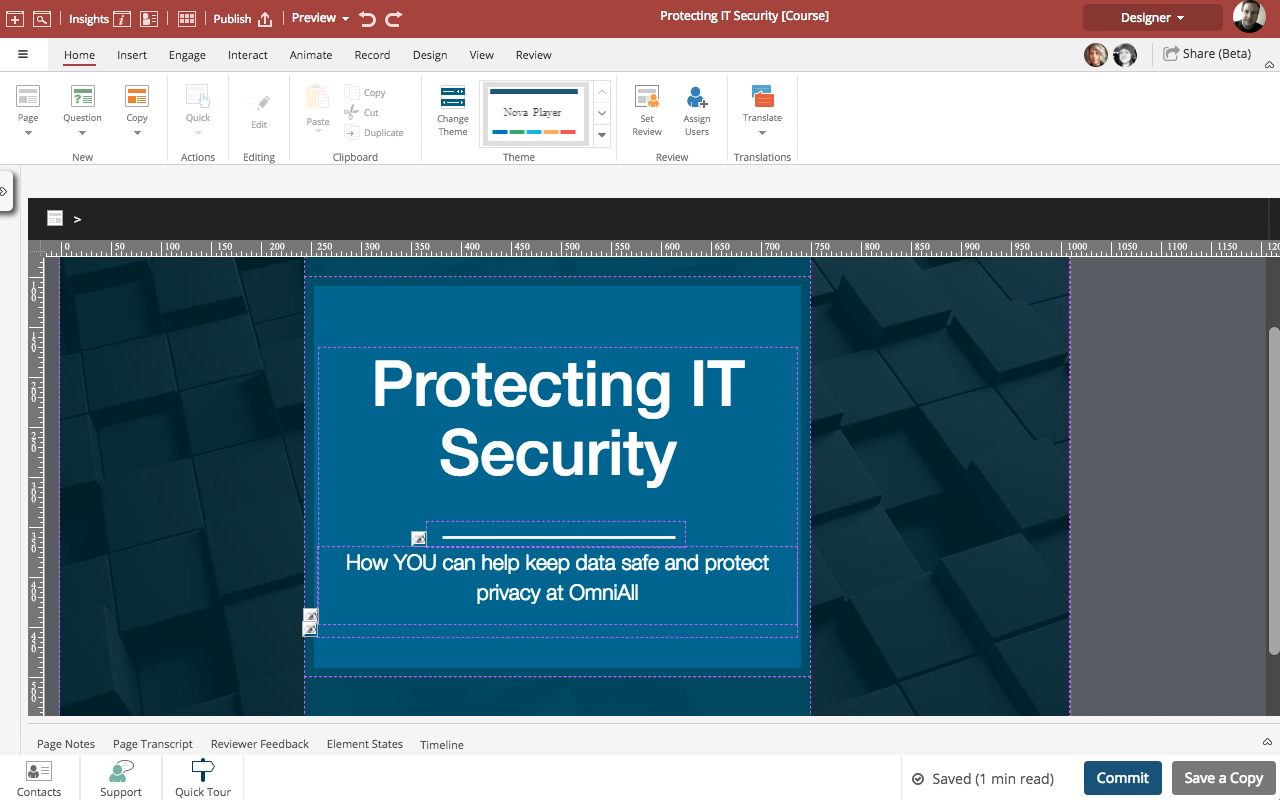
Comments ( 0 )
Sign in to join the discussion.