Embed
Embed: preview
Embed size:
Maintain aspect ratio
Show steps
Embed code
Create a Collection
Update Collections
Create a
Collection
Steps to edit an Action.
As you add Actions to a Page, they are listed on the Actions tab on the left side of the Stage.
You can use this tab to open Actions to edit them.
This tab is also helpful for understanding all the Actions or events on a Page, especially if you aren't the original author but are trying to make updates.
Product: dominKnow | ONE | Version: 7.3
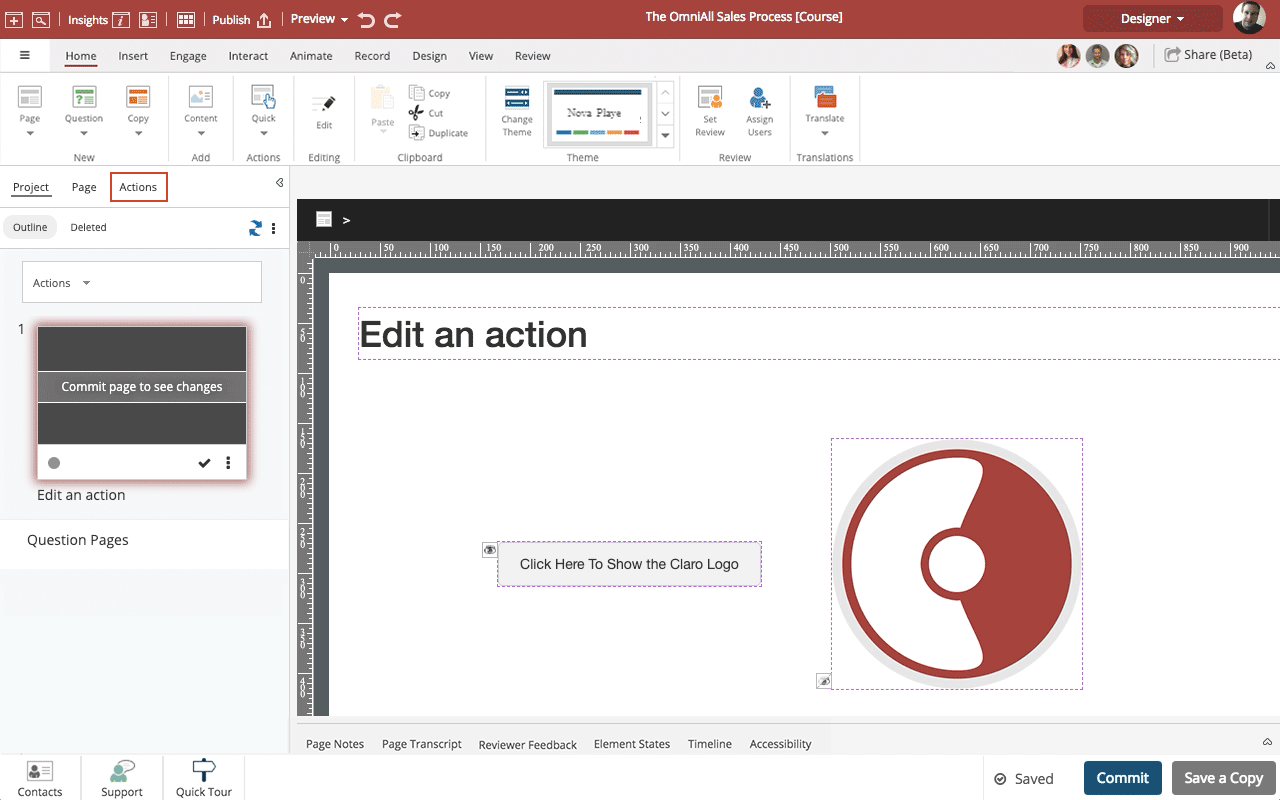
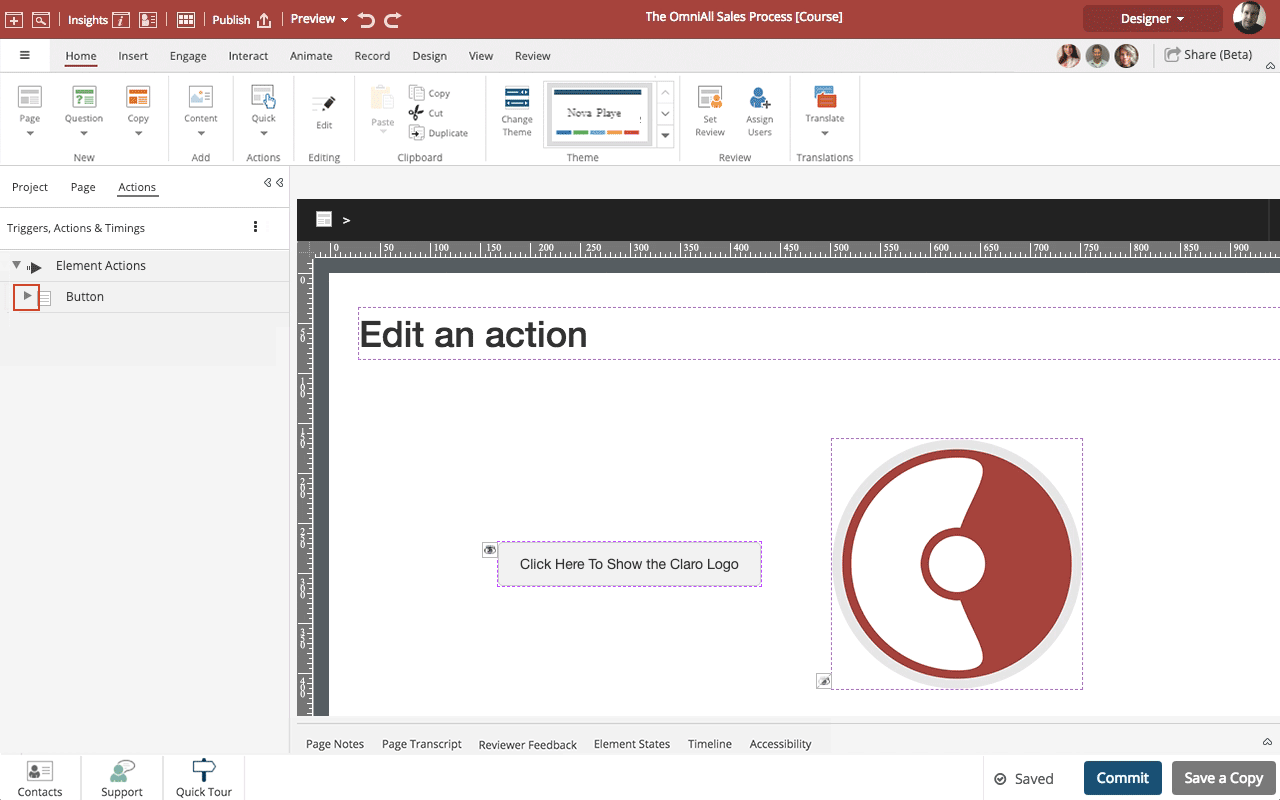
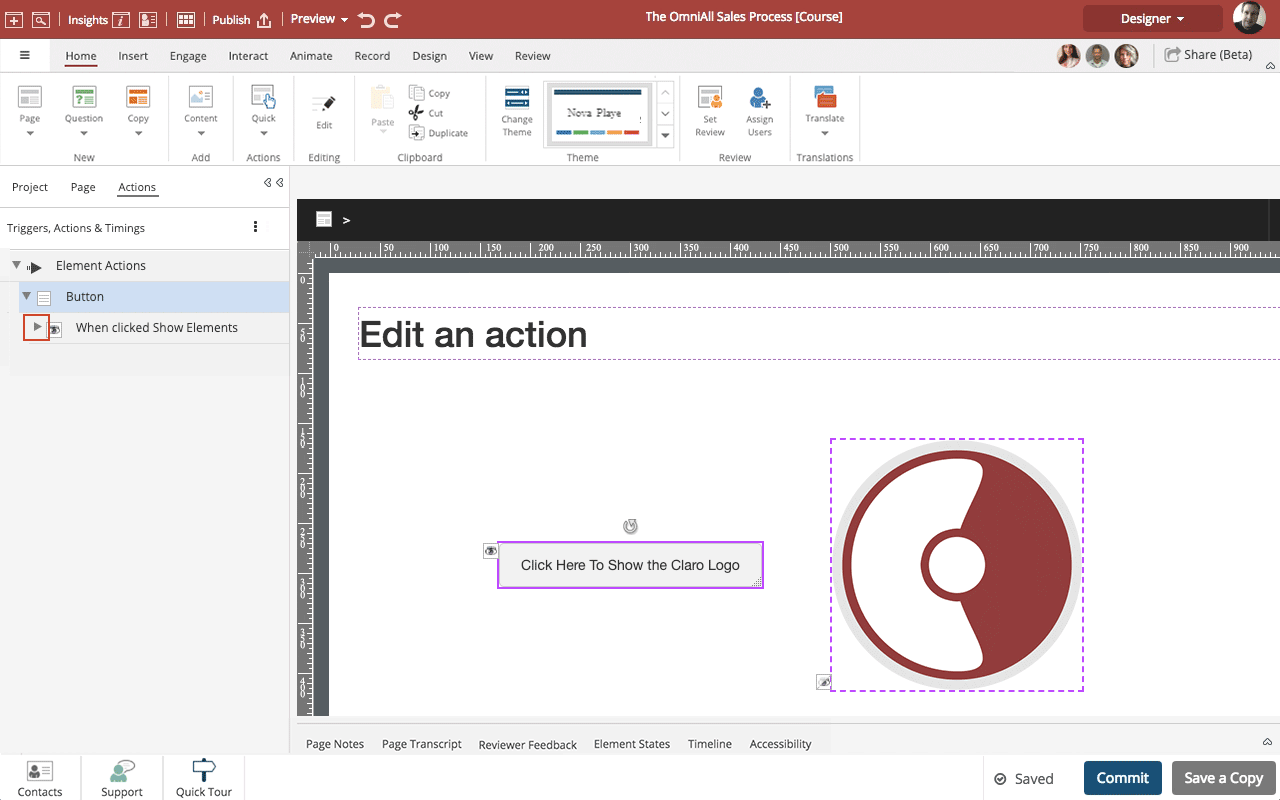
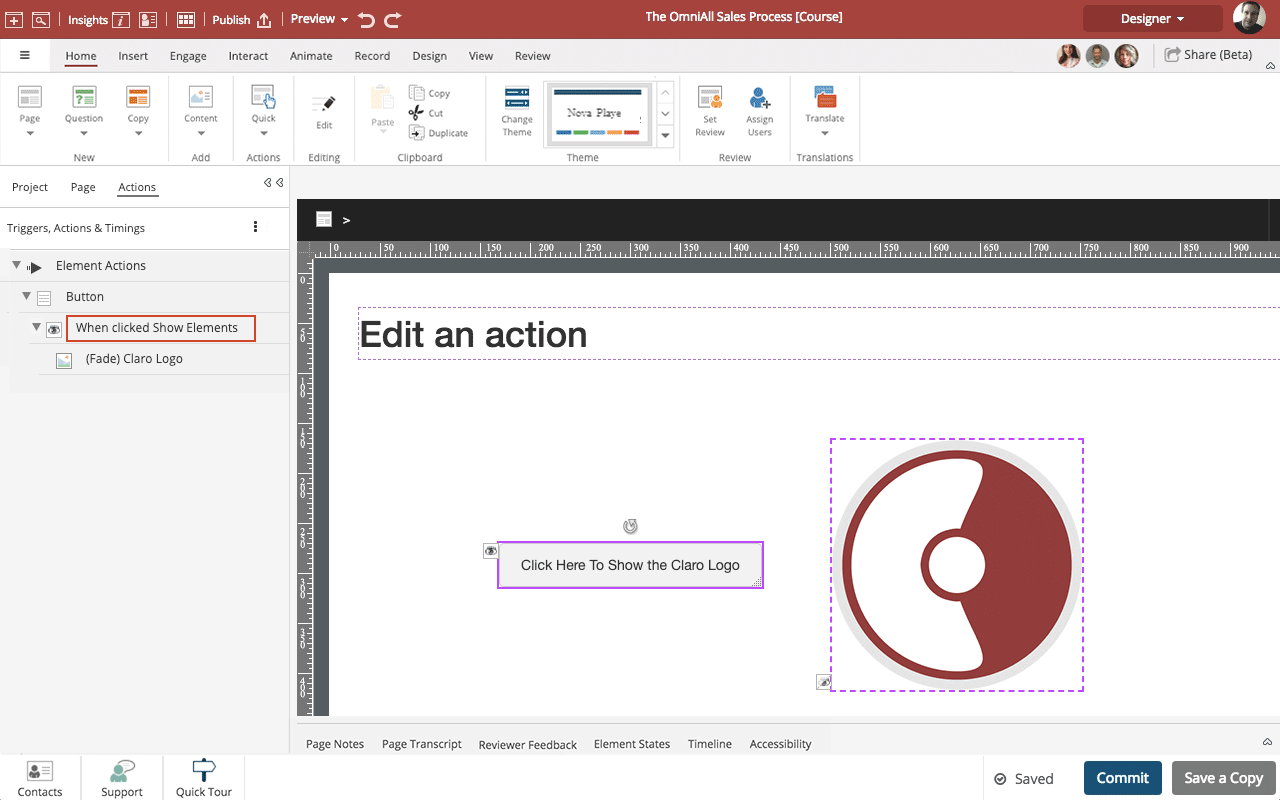
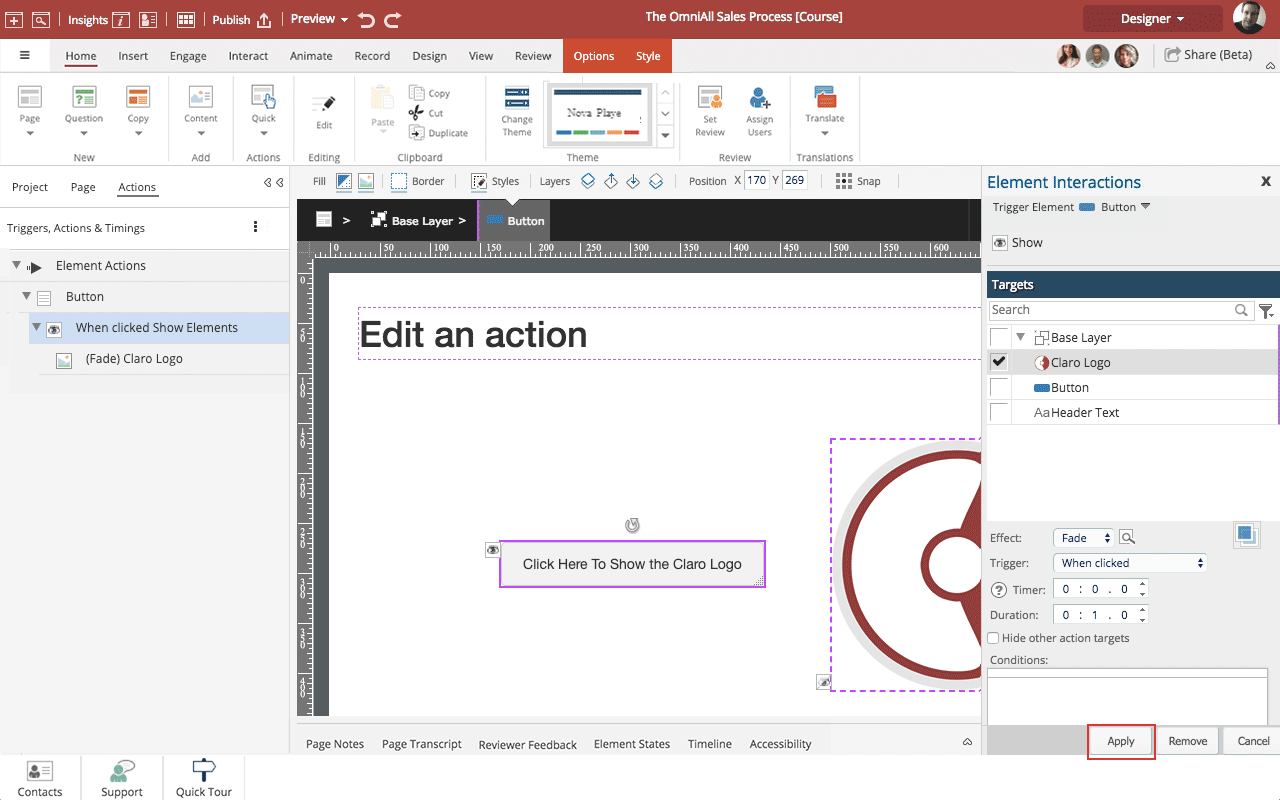
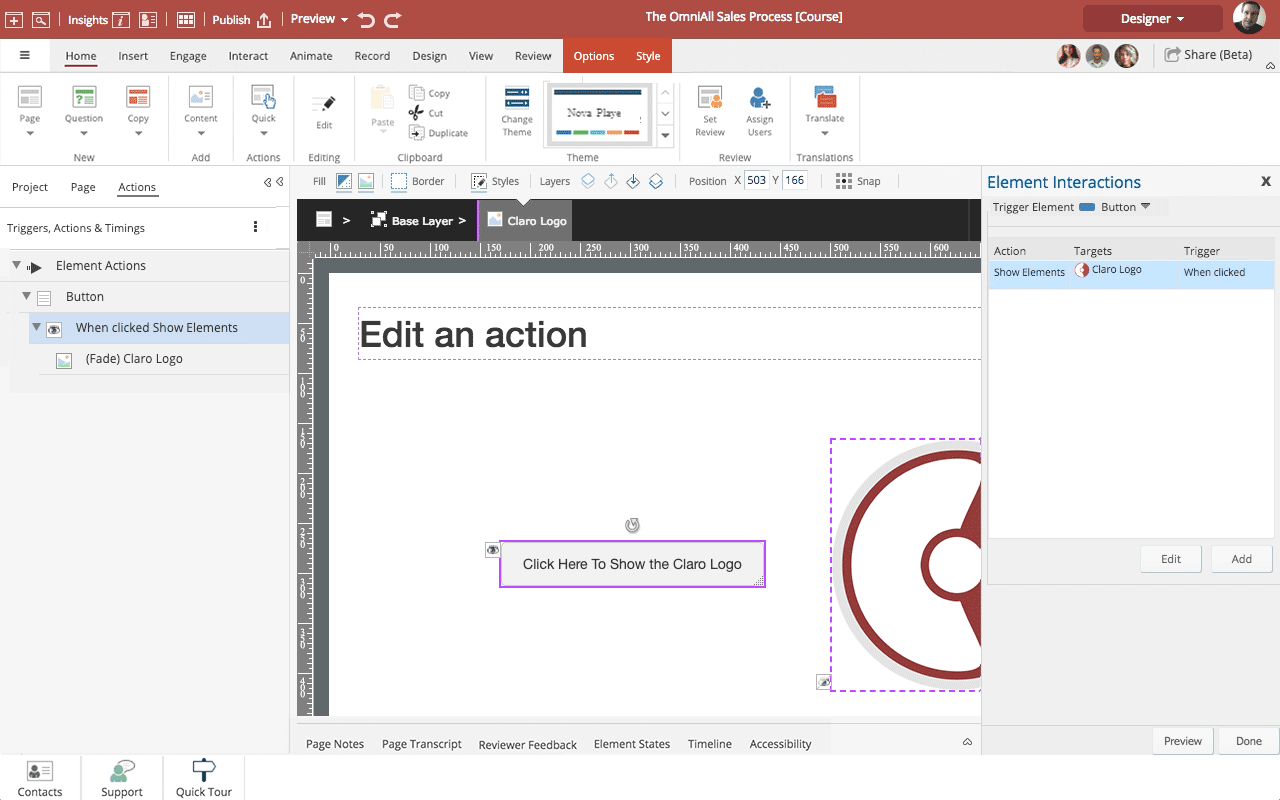


00:00 / 00:00
00:00 Select the Actions tab.
00:04 The Actions tab lists the Actions set up on a Page.
You can drill down to get more details.
Select the triangle beside Button.
00:08 You can now see there is a Show Action set up for this element. If there were multiple actions, they would all be shown here.
Select the triangle beside When clicked Show Elements.
00:12 You can now see what the Target of the Action is.
To Edit this Action, double click on When clicked Show Elements.
00:16 The Element Interactions panel opens, and you can now make edits.
The Remove button will remove (delete) the action altogether.
When you are fiished editing select Apply.
00:20 The Preview button at the bottom of the Element Interactions panel will open a Current Page Preview so you can test out the edited interaction.
You can also add more Actions to this Trigger by selecting the Add button.
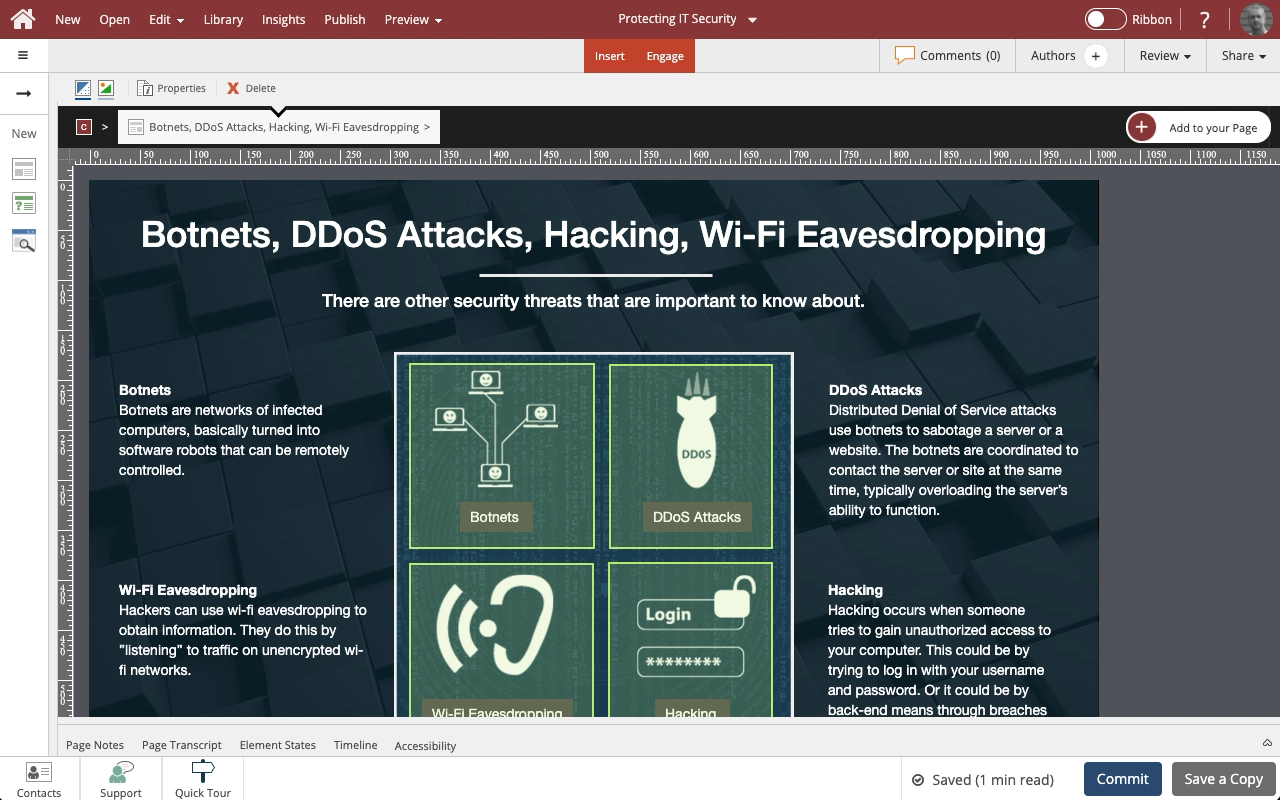
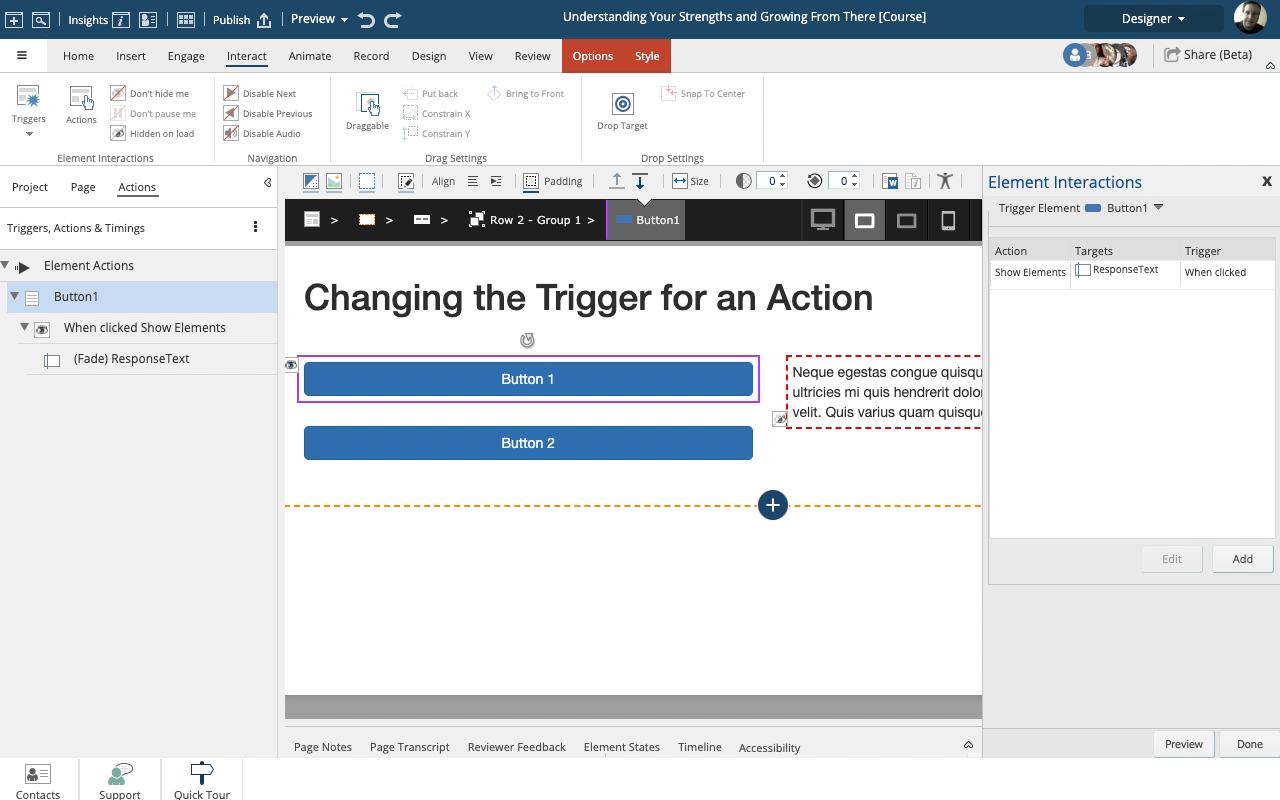
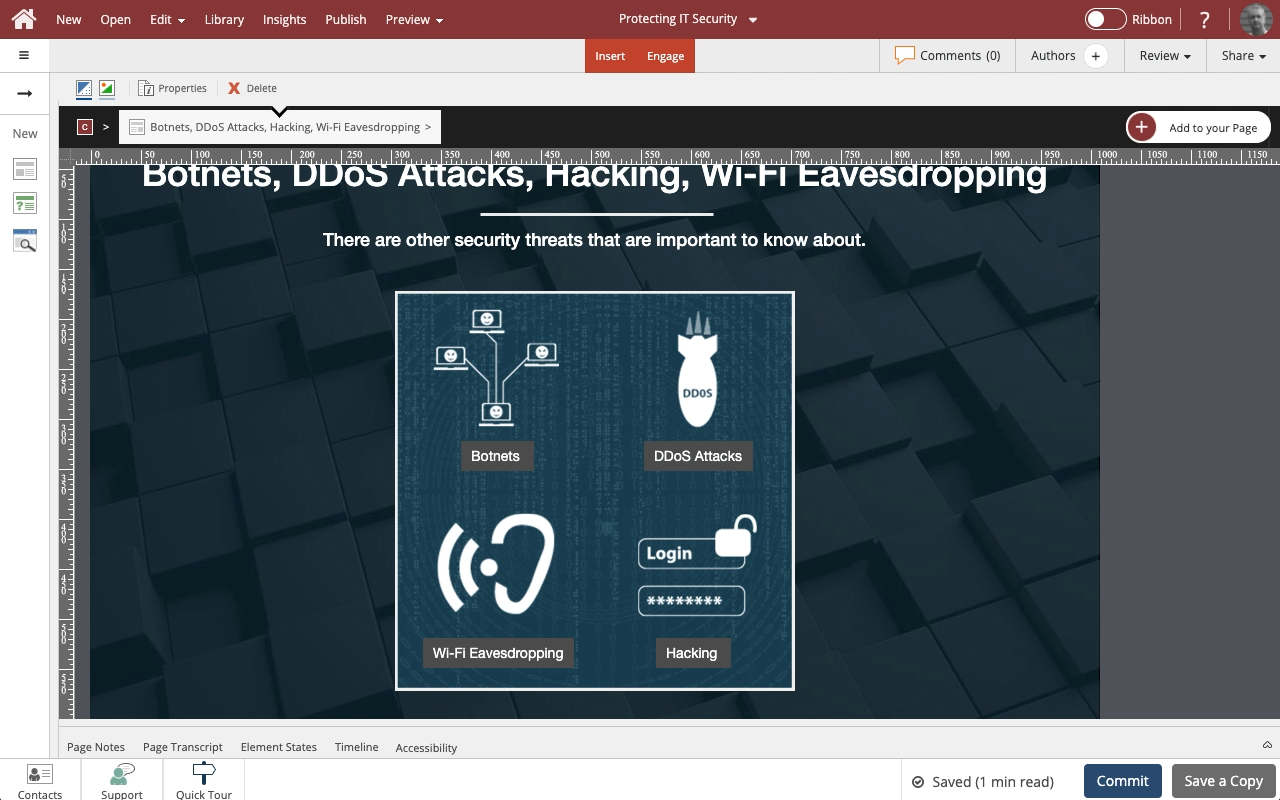
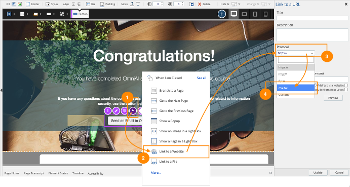
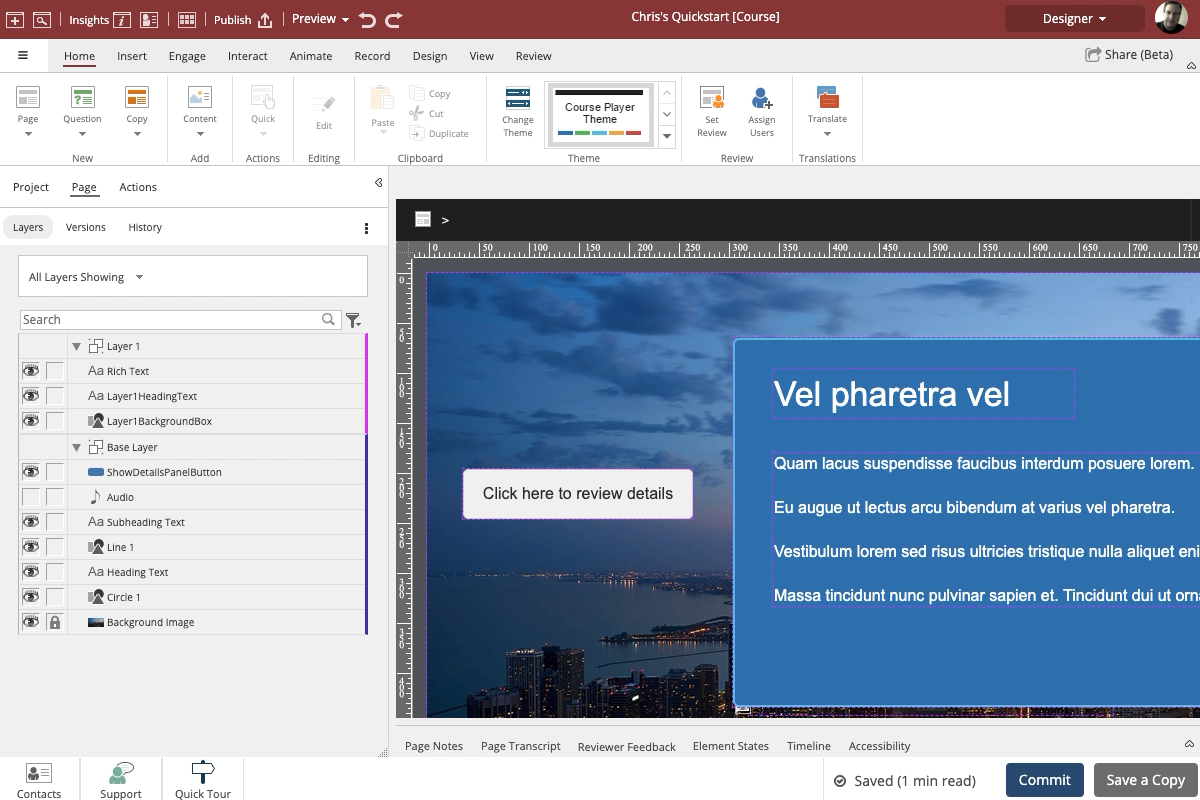
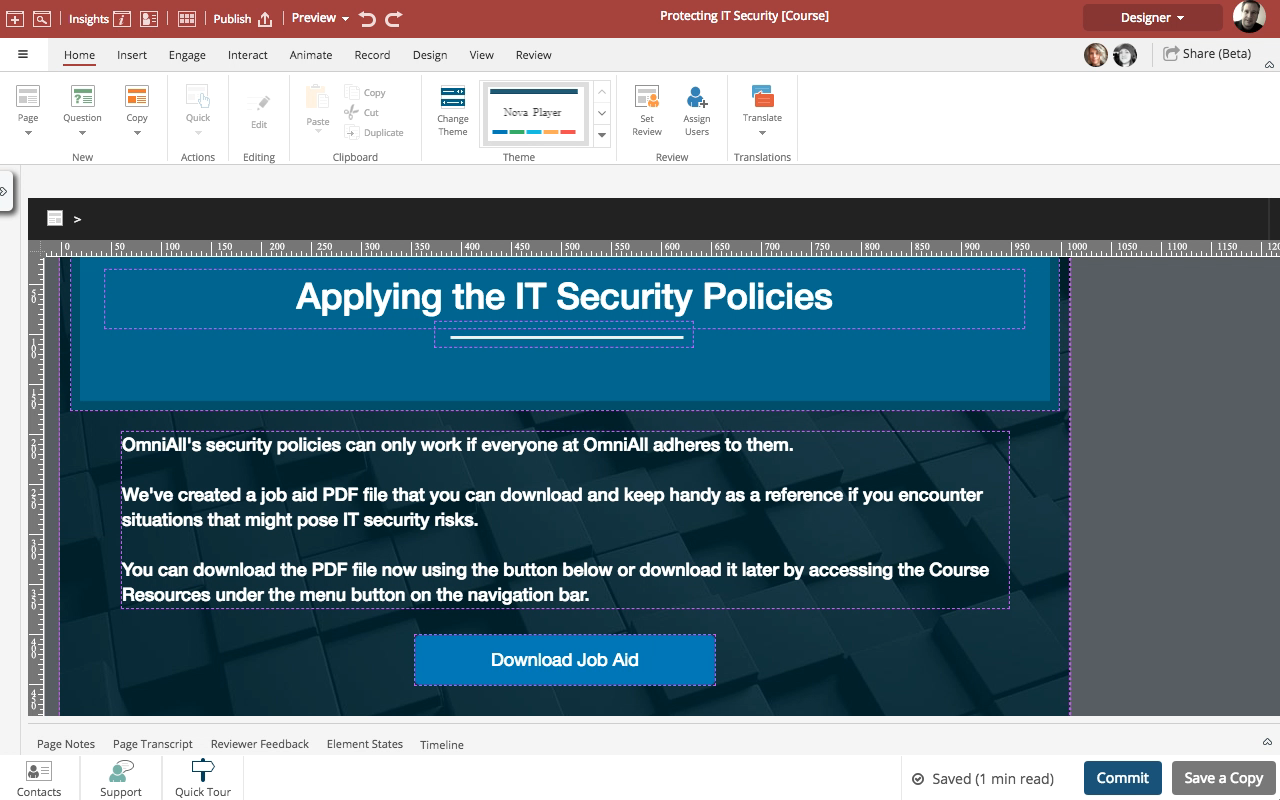
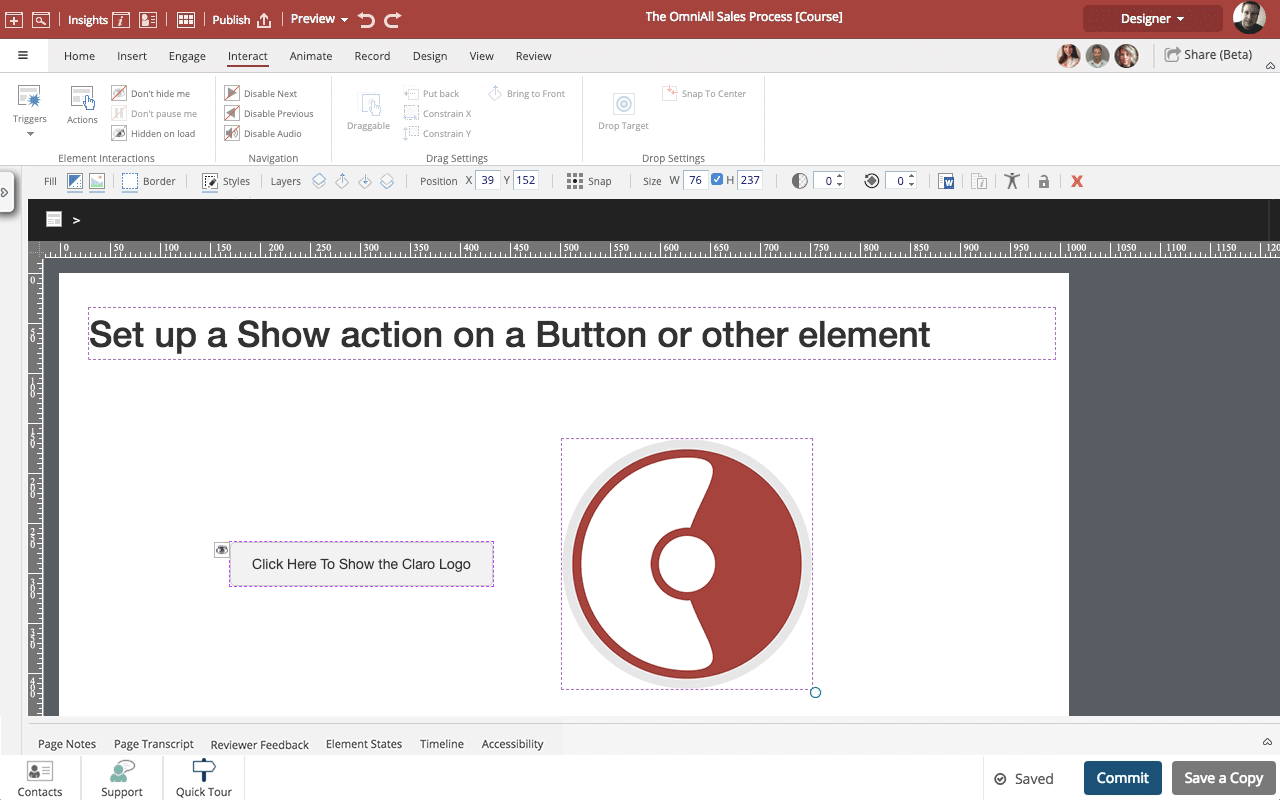
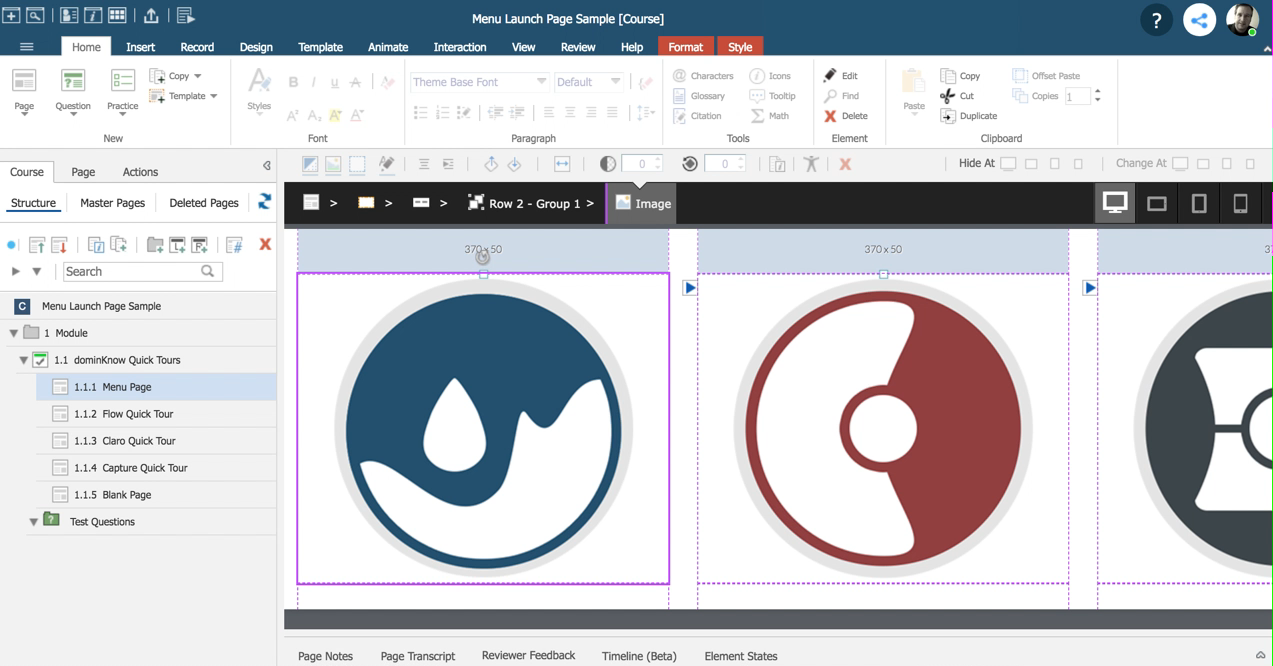
Comments ( 0 )
Sign in to join the discussion.