Embed
Embed: preview
Embed size:
Maintain aspect ratio
Show steps
Embed code
Create a Collection
Update Collections
Create a
Collection
Steps to edit the Mood Progress Bar on a Multiple Choice Inline Question.
Product: dominKnow | ONE | Version: 7.3
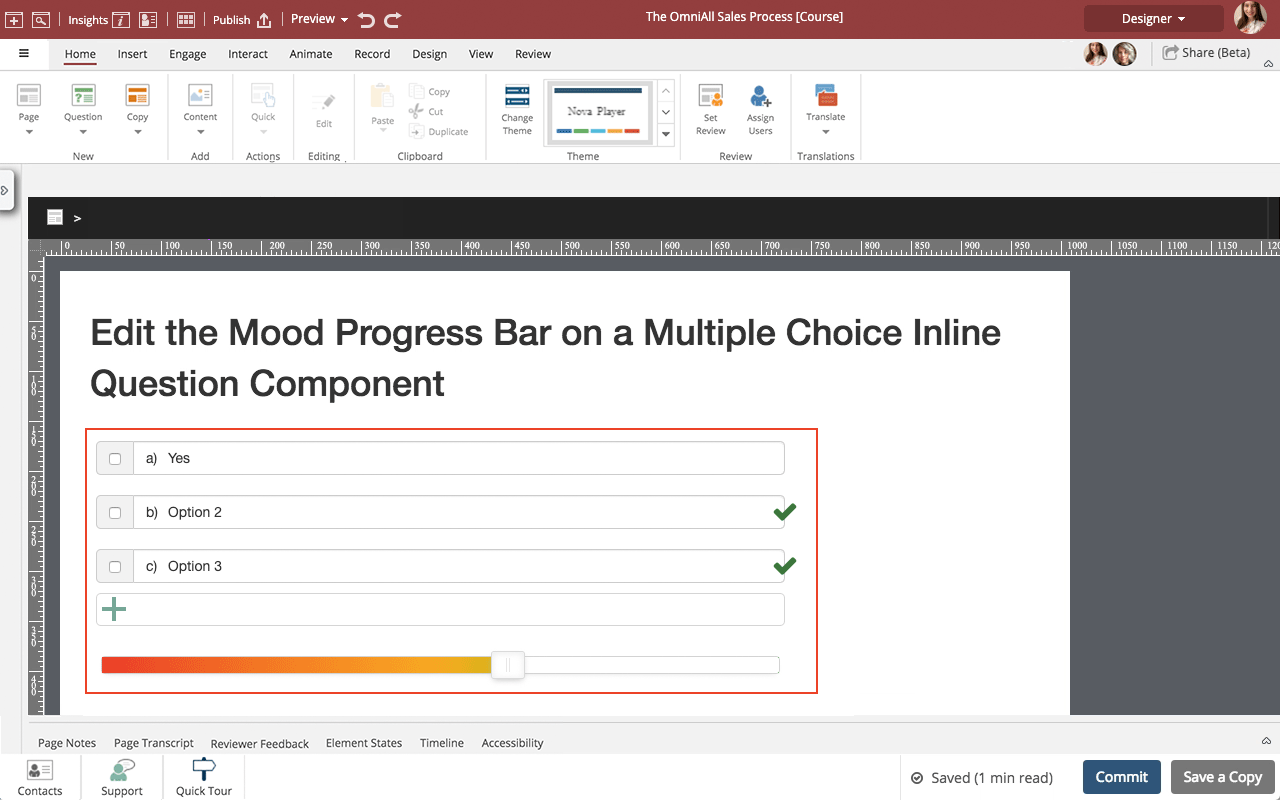
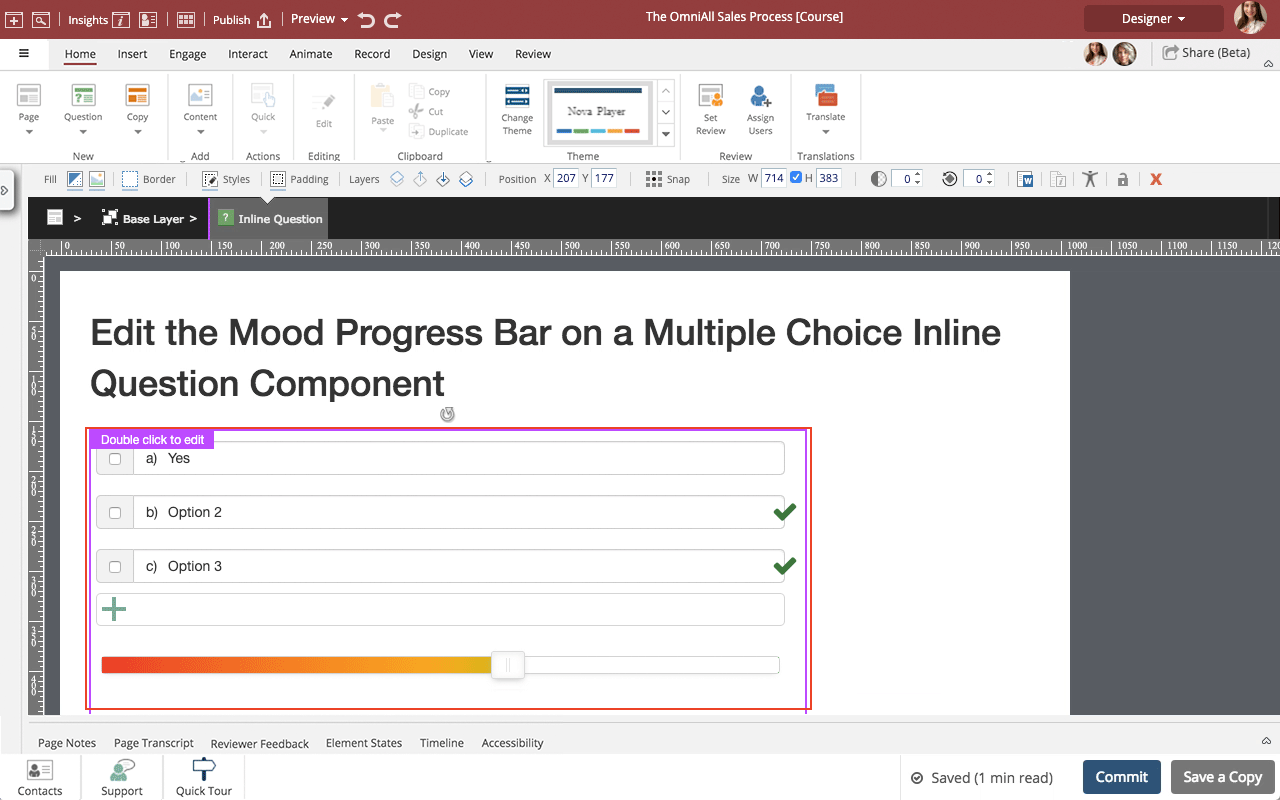
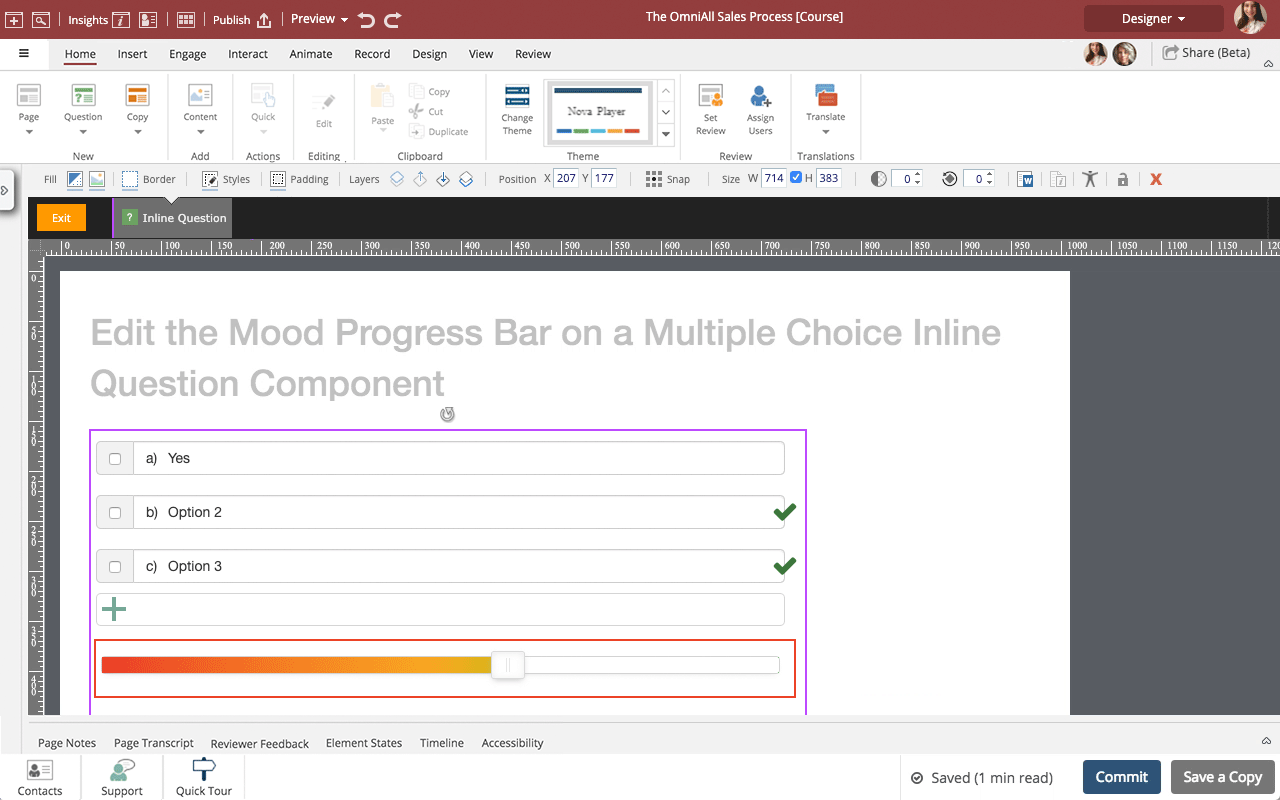
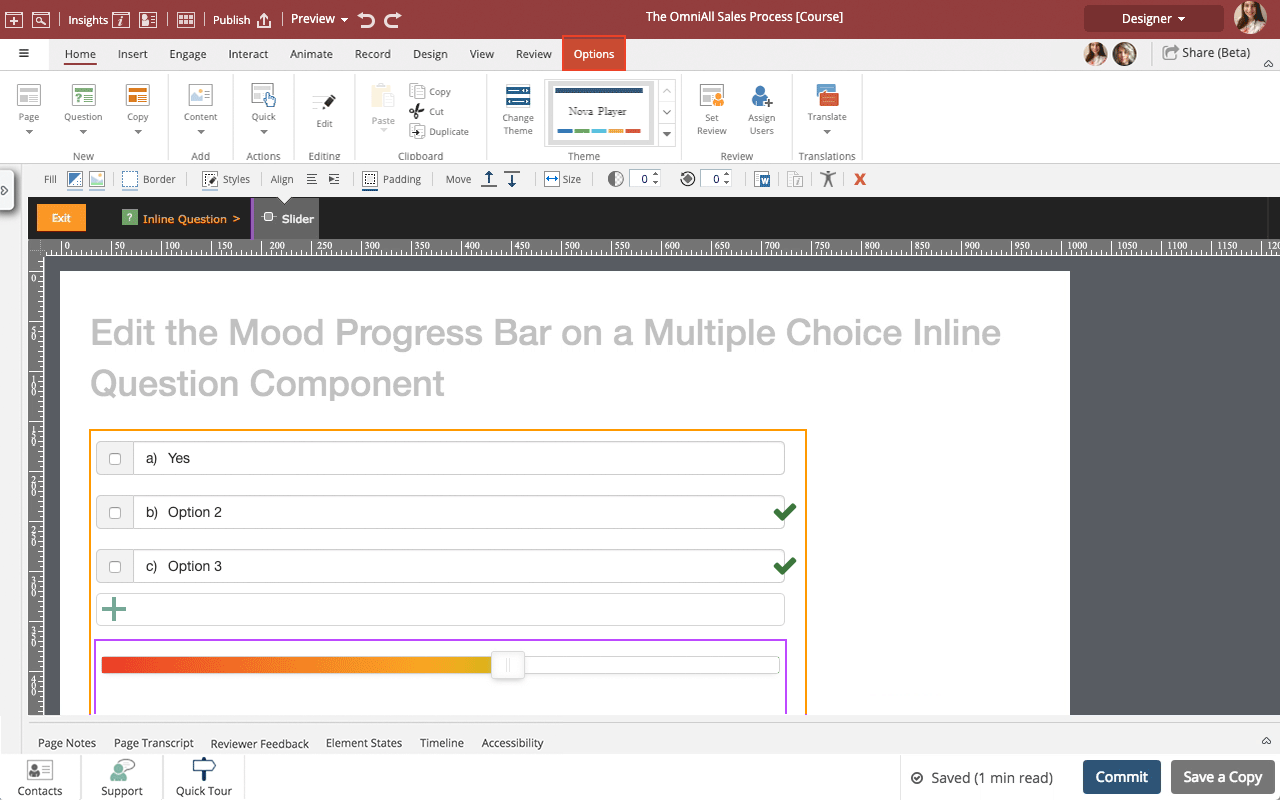
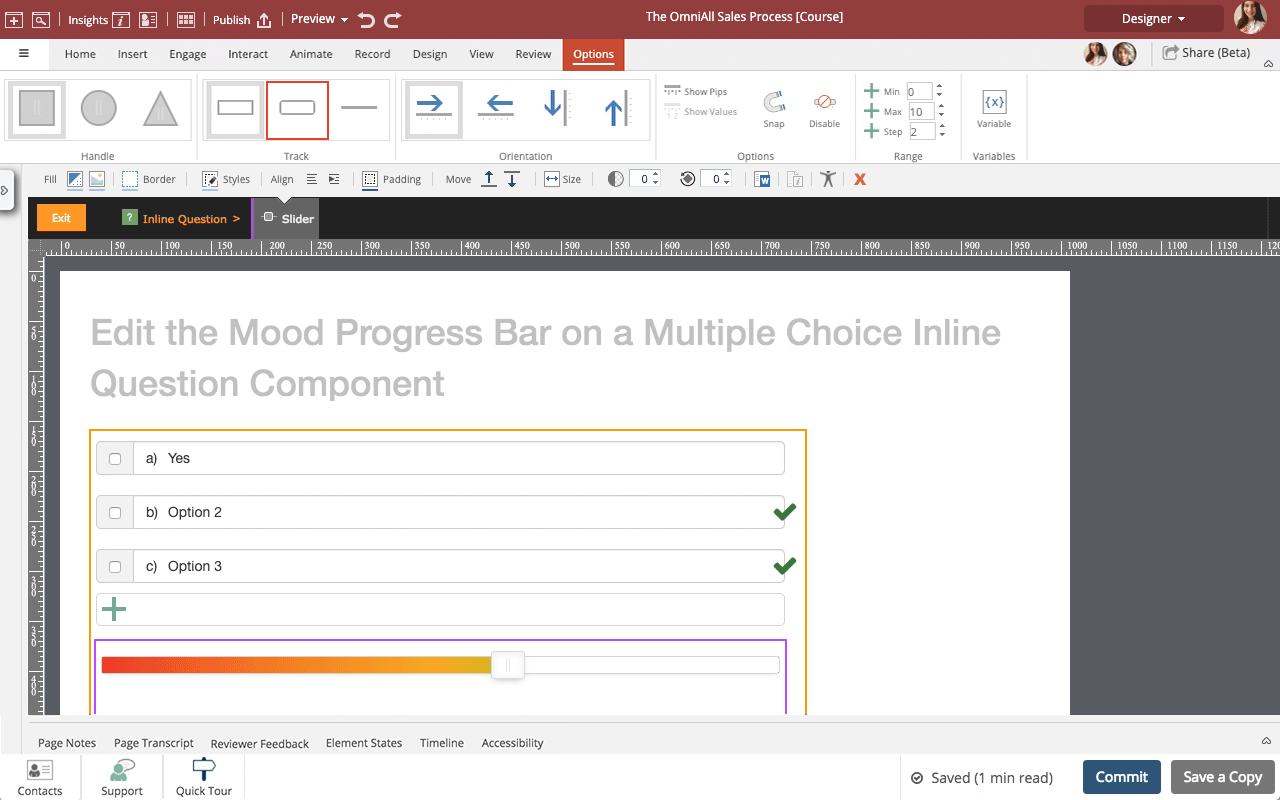
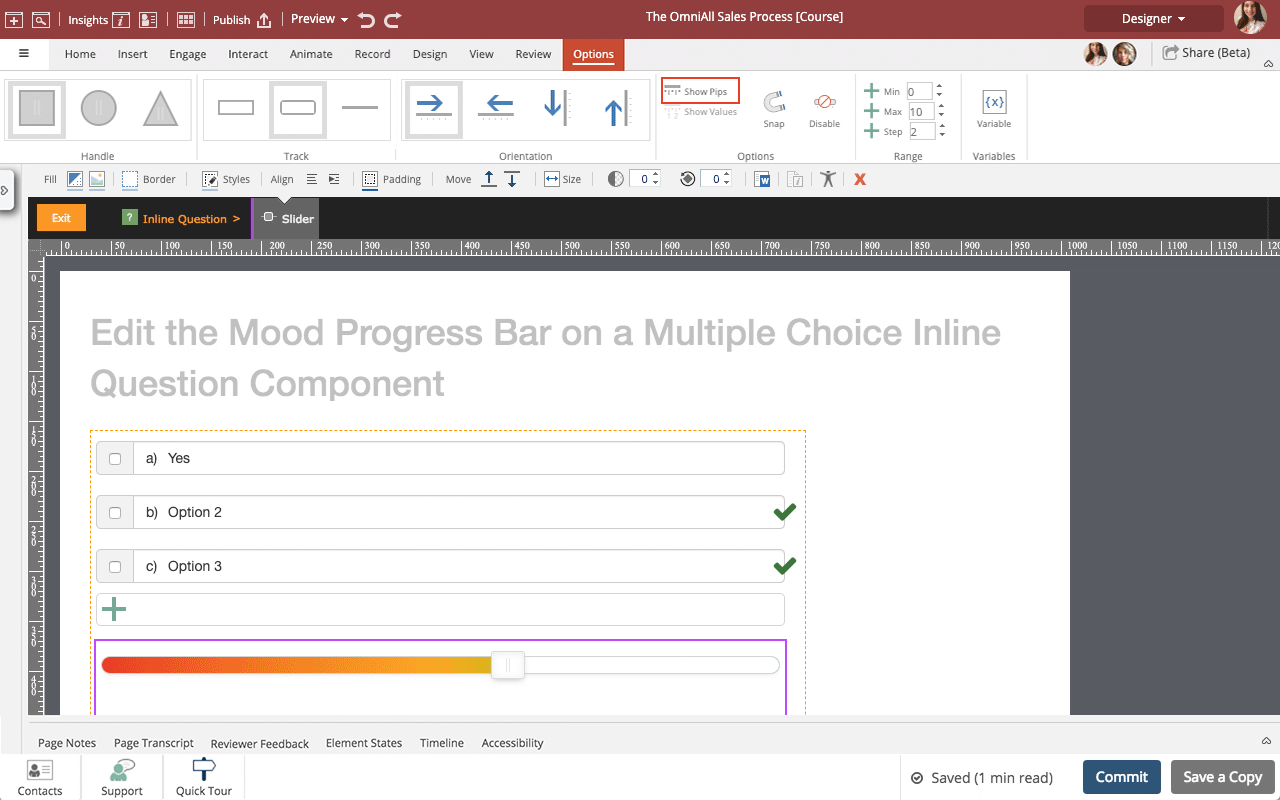
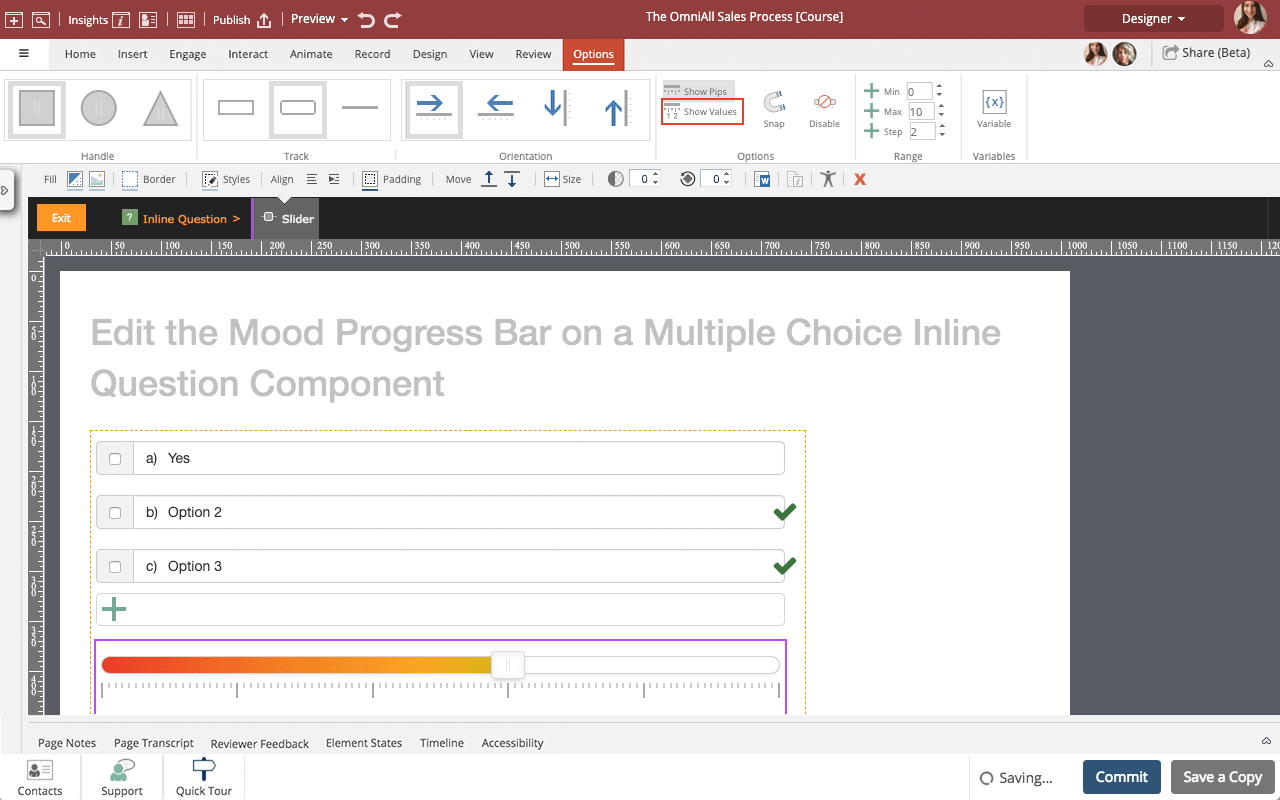
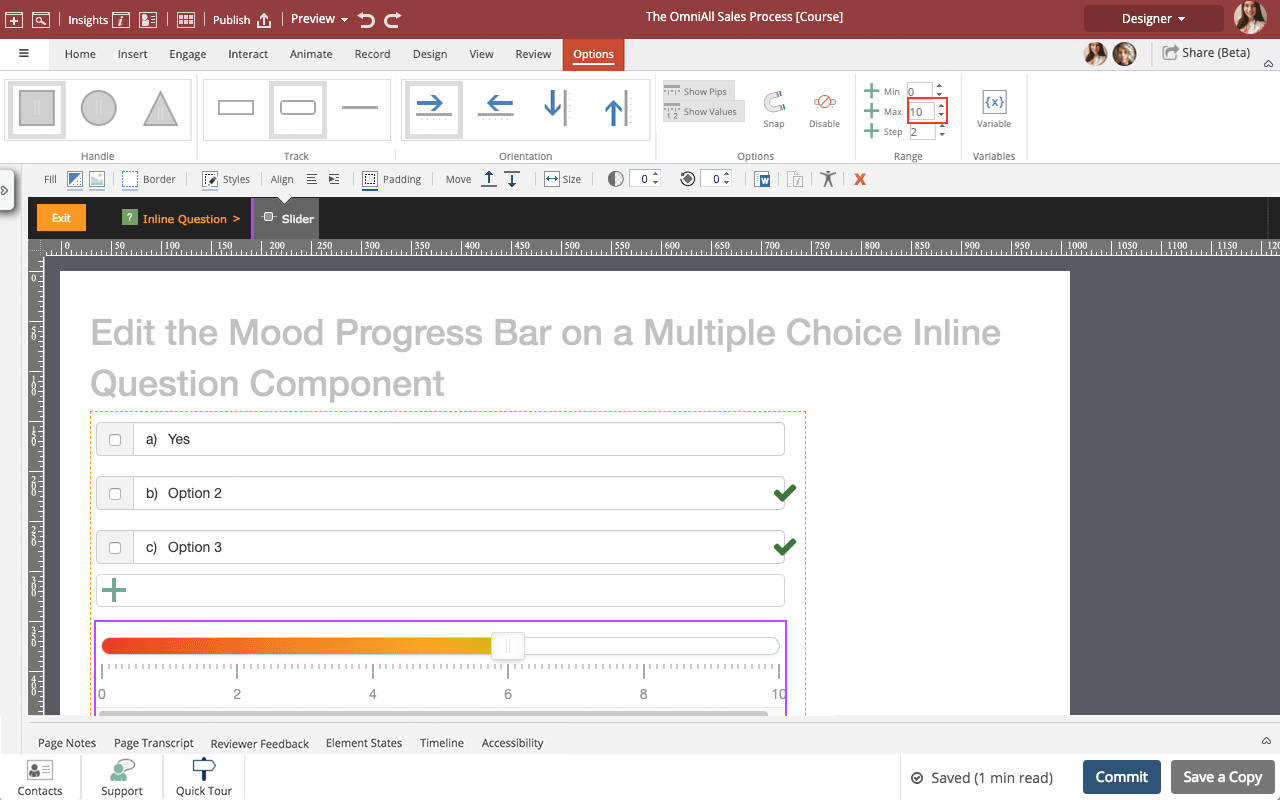
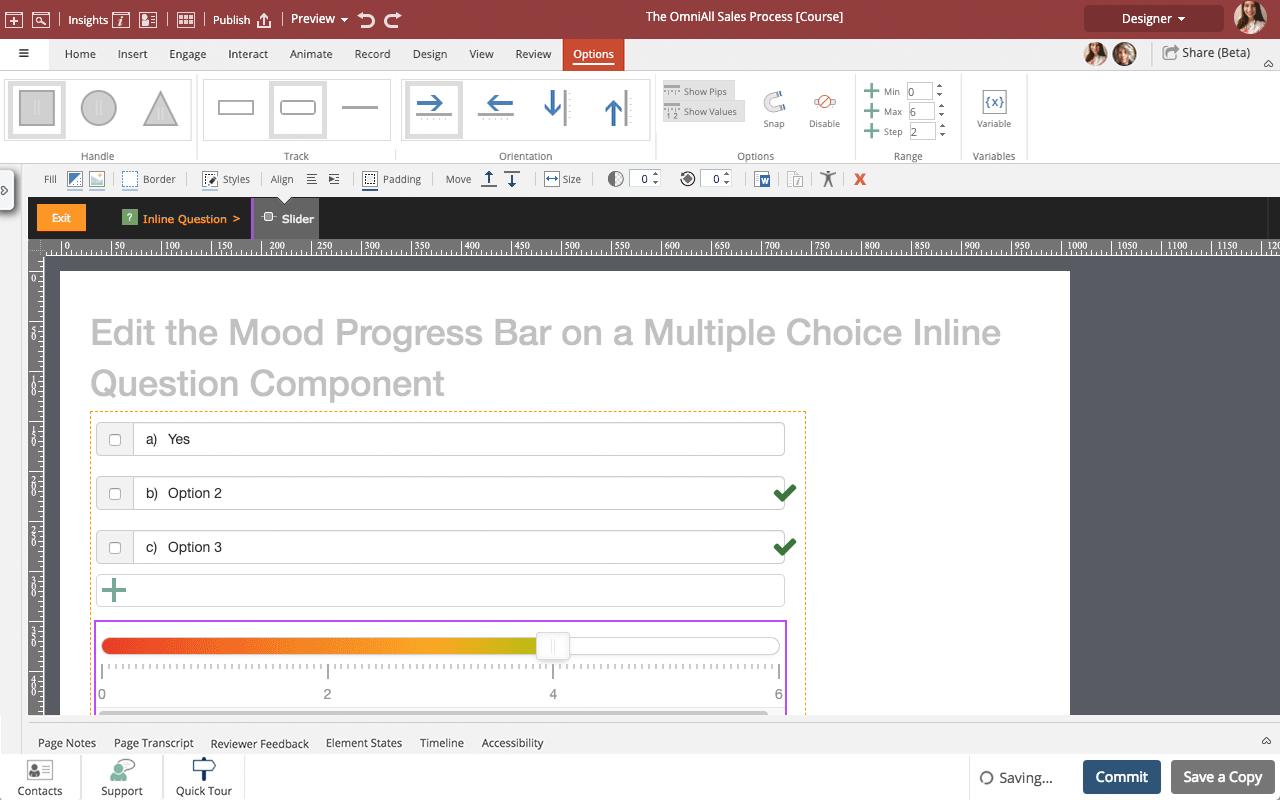
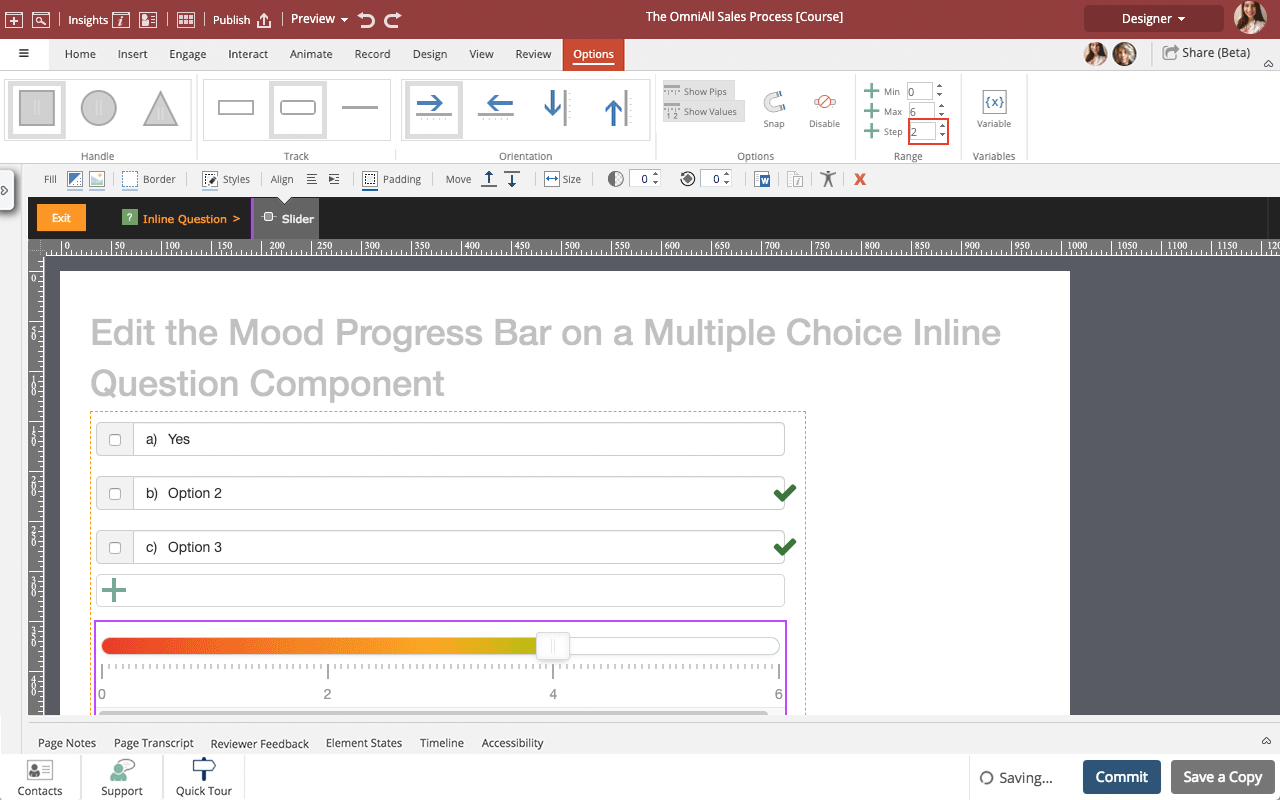
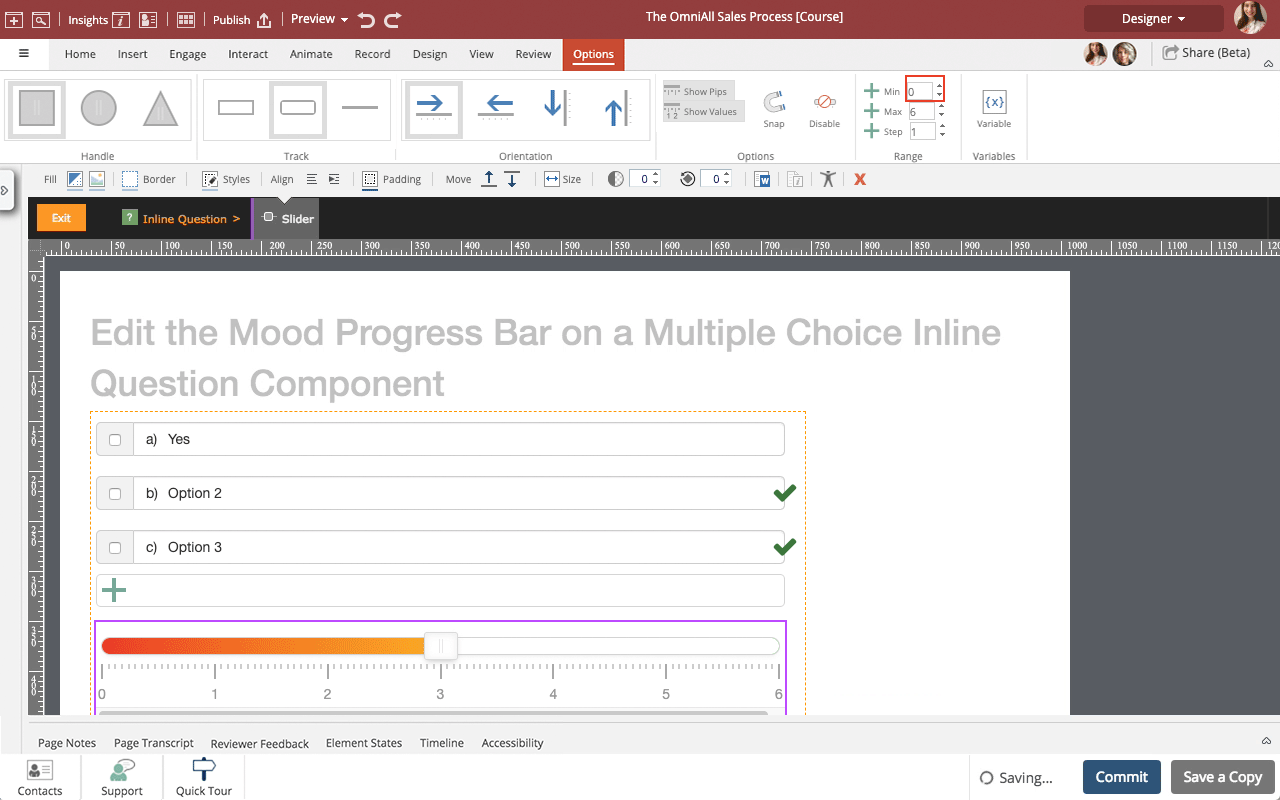
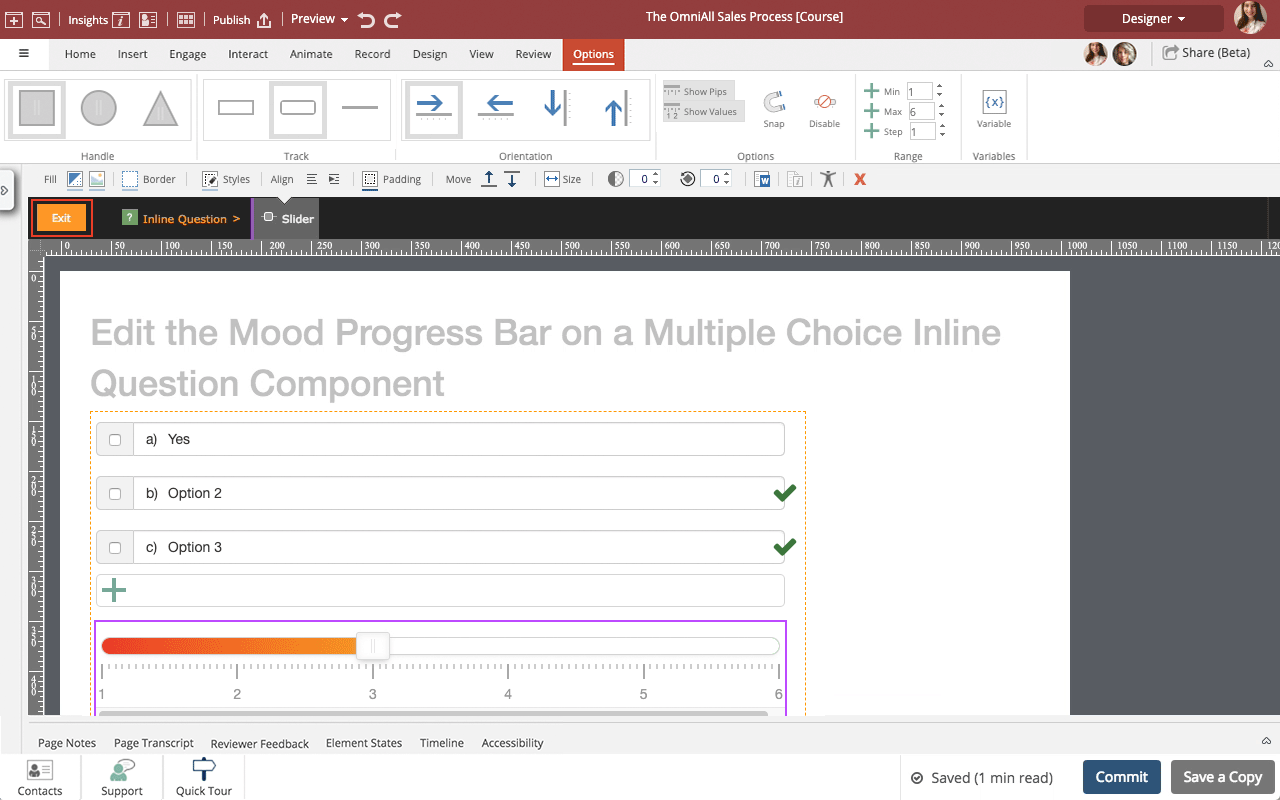
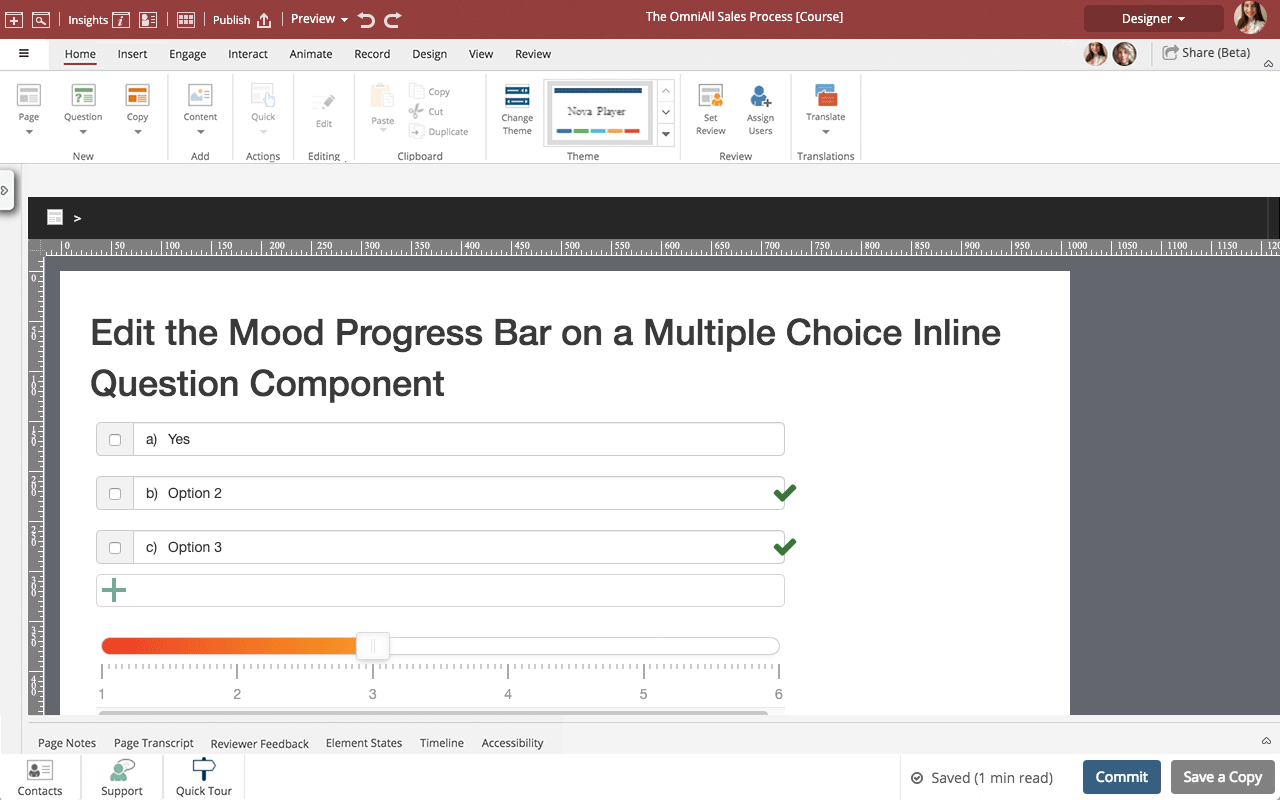


00:00 / 00:00
00:00 Select the Multiple Choice Question on the page.
00:04 To edit the content within the Multiple Choice Question, double click on it.
00:08 Select the Progress bar.
00:12 Select Options.
00:16 The Option tab has a number of settings, and design options for the progress bar on the Multiple Choice question.
You can change the Handle, change the size of the Track, Change the Orientation, change the progress bar options, change the range options, and add a variable to the progress bar.
Select Option two under Track.
00:20 The ends of the progress bar are now rounded.
Select Show Pips.
00:24 The Pips of the progress bar are now showing.
Select show Values.
00:28 The Values of the pips are now showing.
Select the Max value under Range.
00:32 Input a new Max value of 6.
The Values of the pips now only go up to 6.
00:36 Select the Step value under Range.
Input a new Step value of 1.
00:40 The Values of the pips now show numbers 0-6 instead of 0,2,4,6.
Select the Min value under Range.
Change the Min value to 1.
00:44 This changes the starting value from 0 to 1.
Select the Exit button to leave edit mode and return to the main Page content.
00:48 Preview the Current Page to see how the Question will look and behave for your learners.
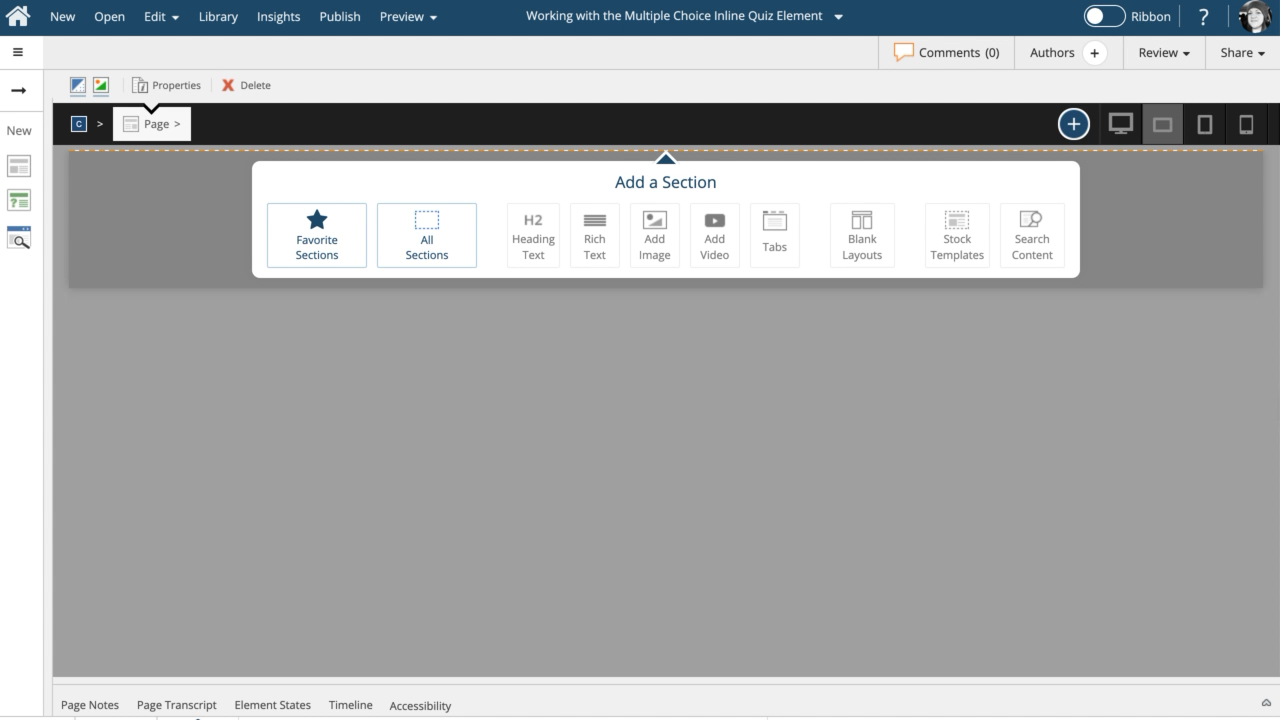
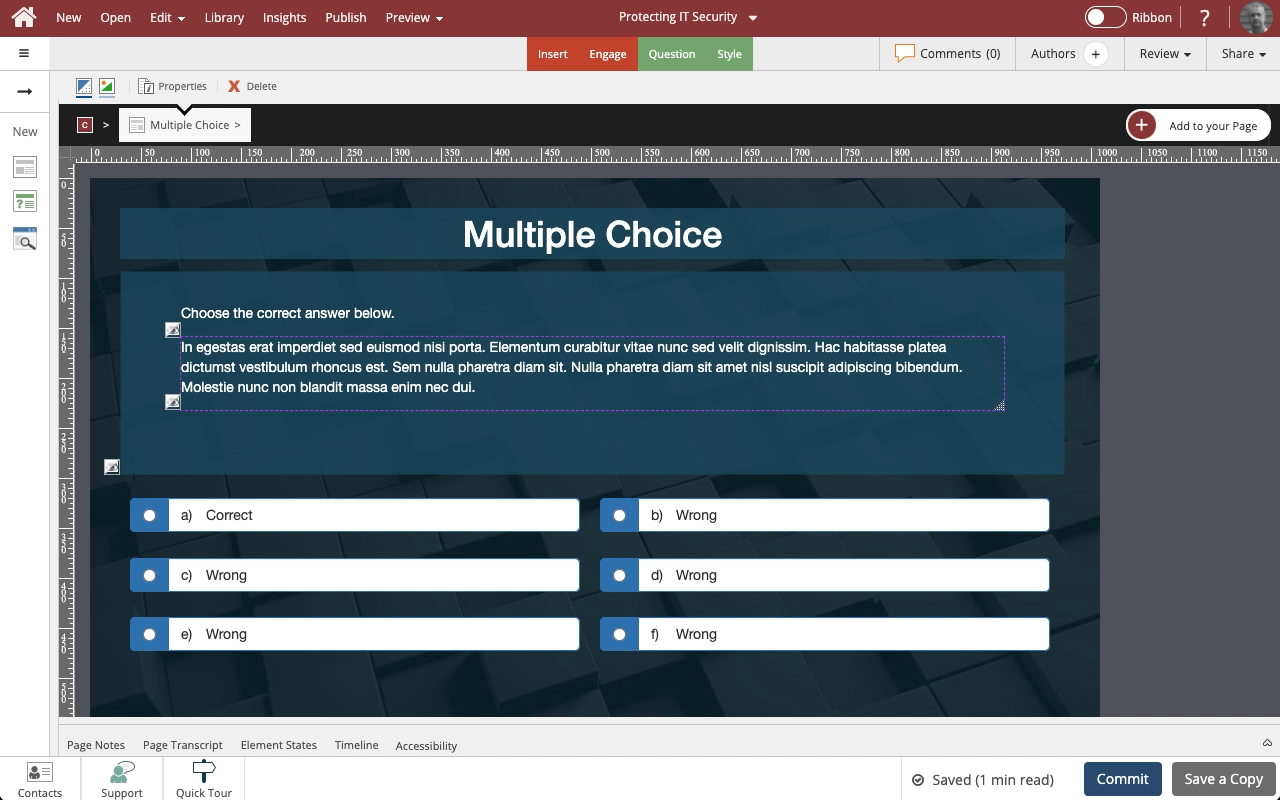
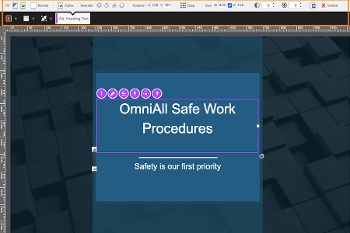
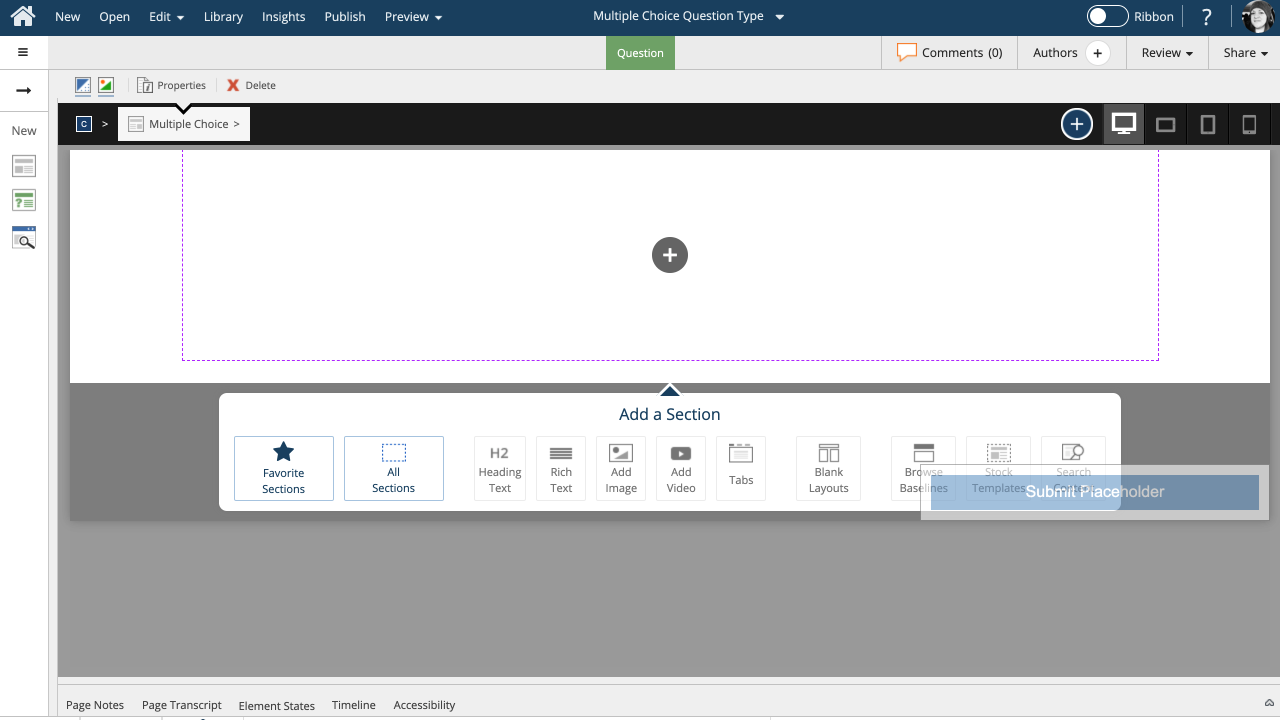

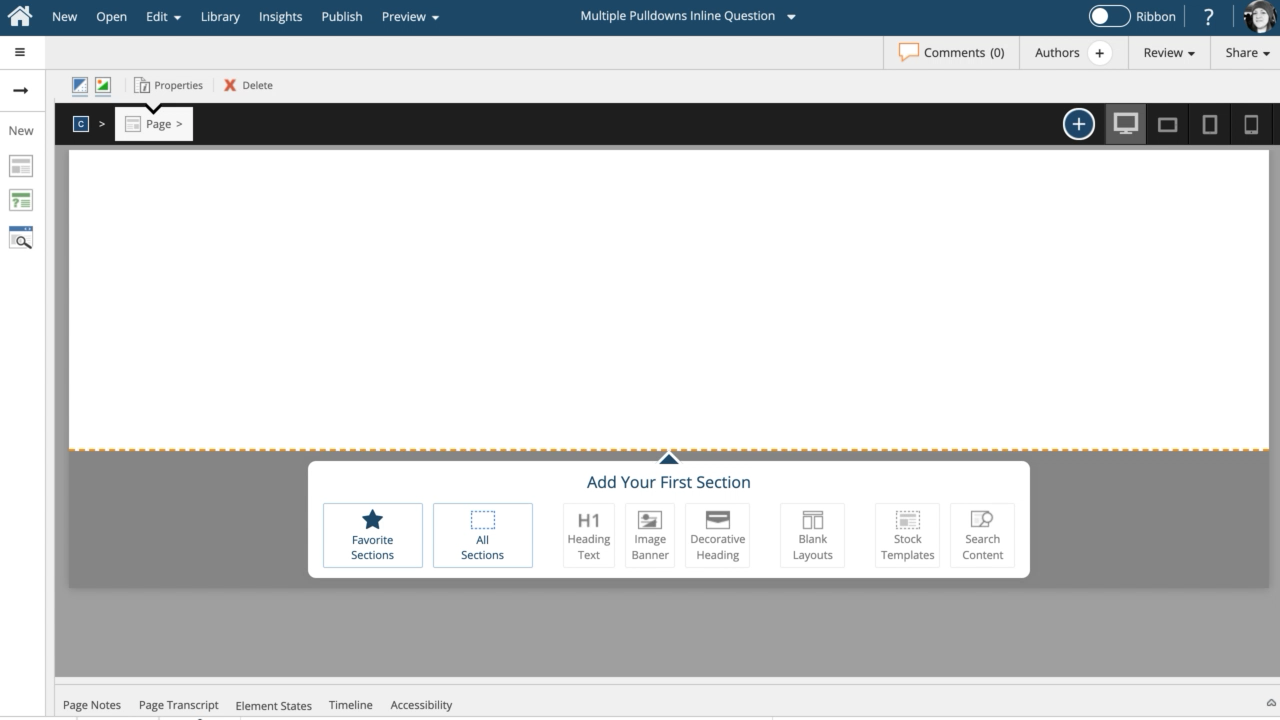
Comments ( 0 )
Sign in to join the discussion.