Embed
Embed: preview
Embed size:
Maintain aspect ratio
Show steps
Embed code
Create a Collection
Update Collections
Create a
Collection
Steps to edit the Popup feedback on True or False, and Multiple Choice Inline Question components.
Product: dominKnow | ONE | Version: 7.3
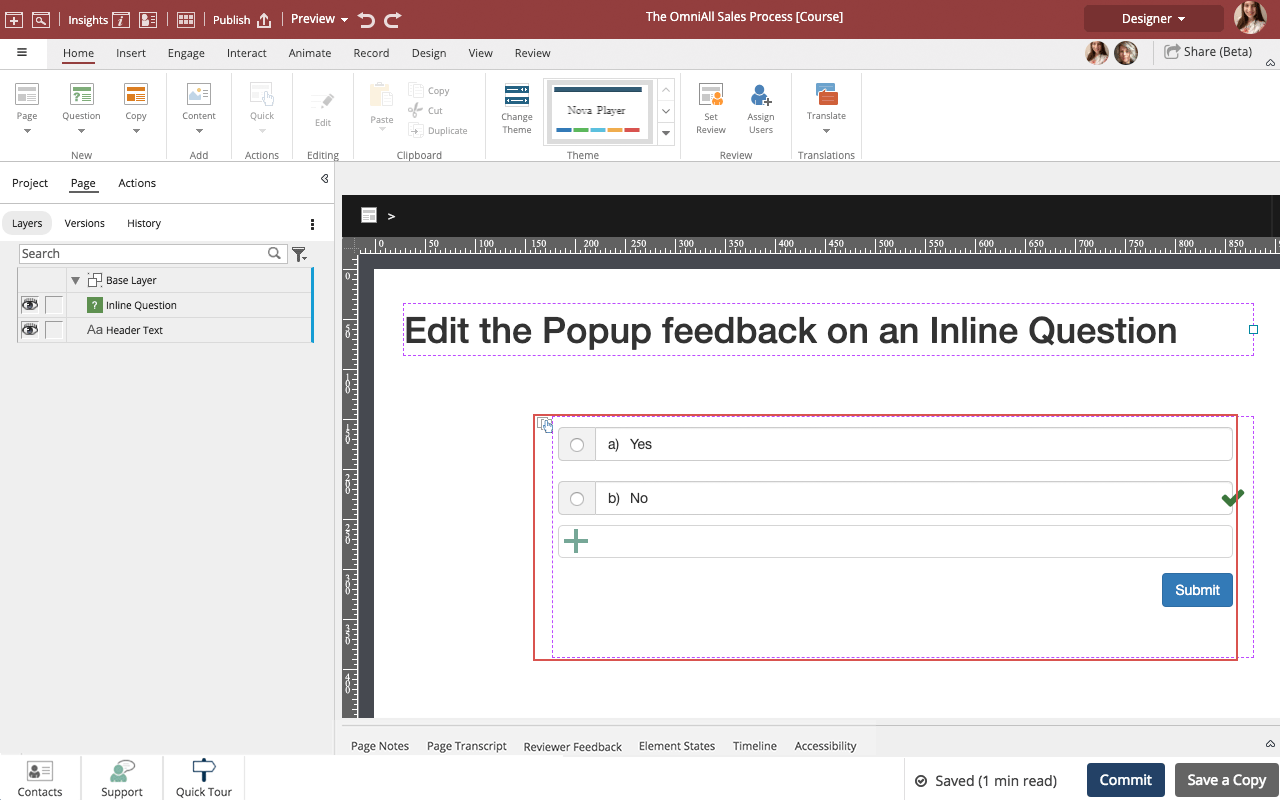
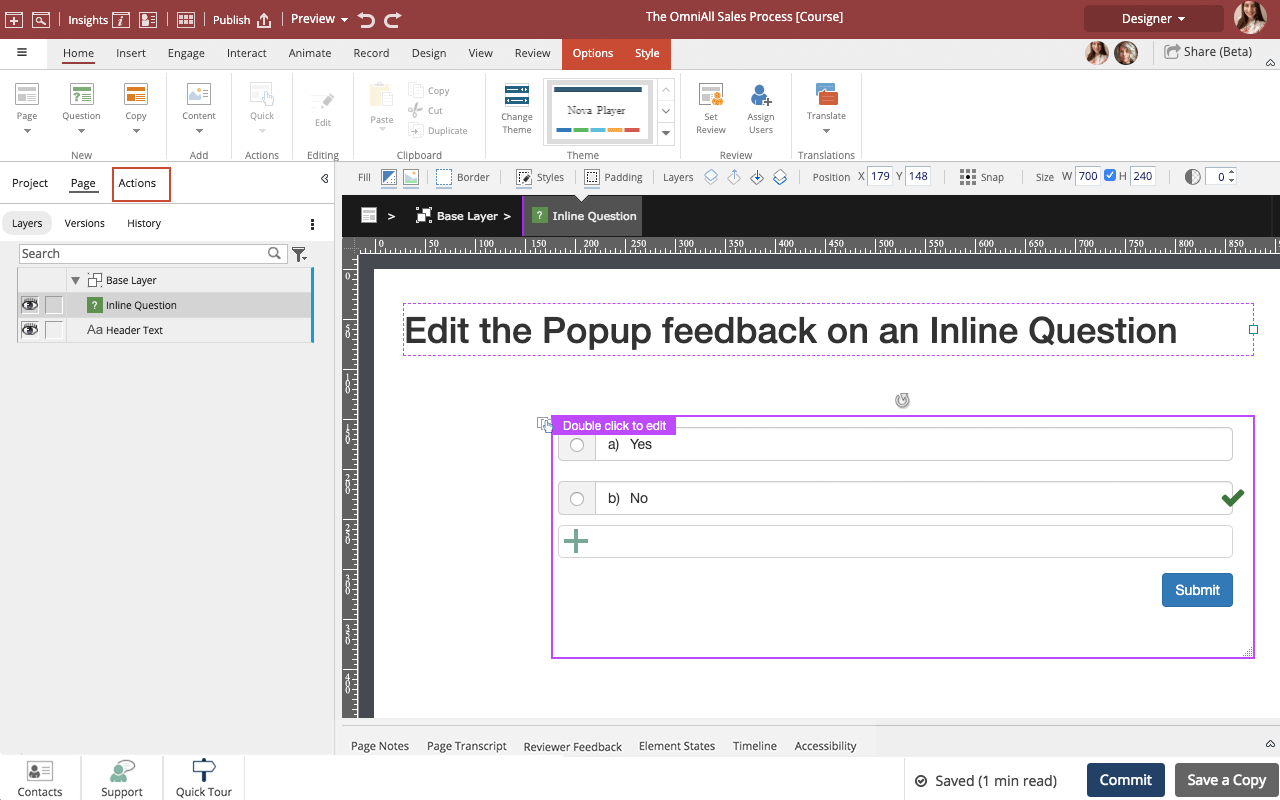
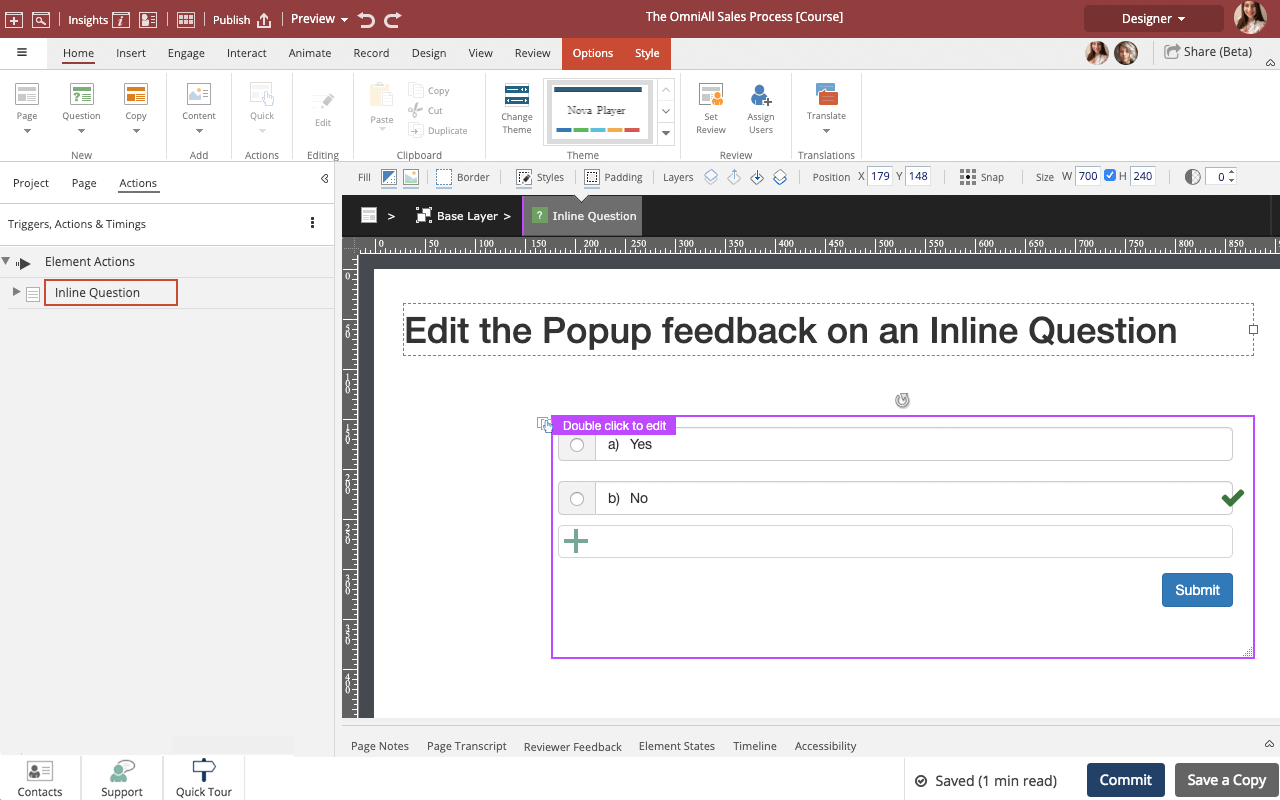

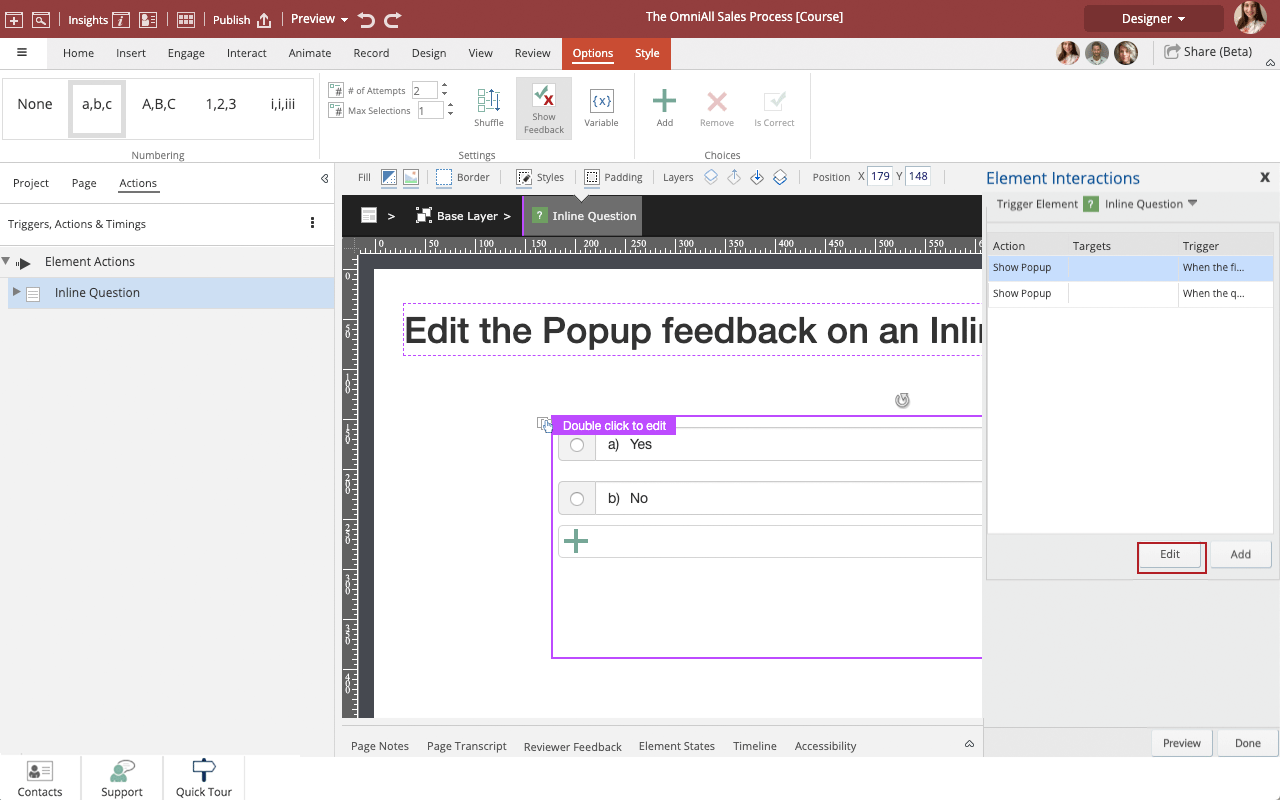
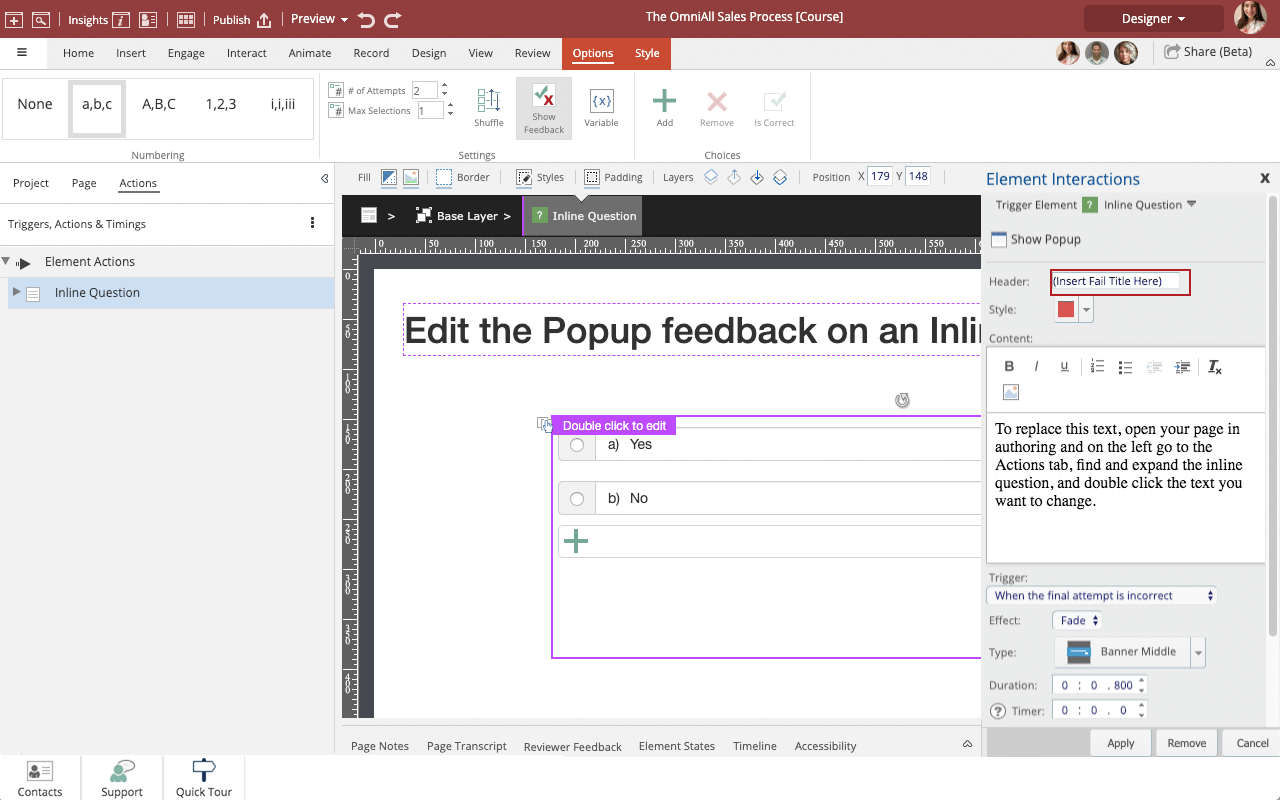
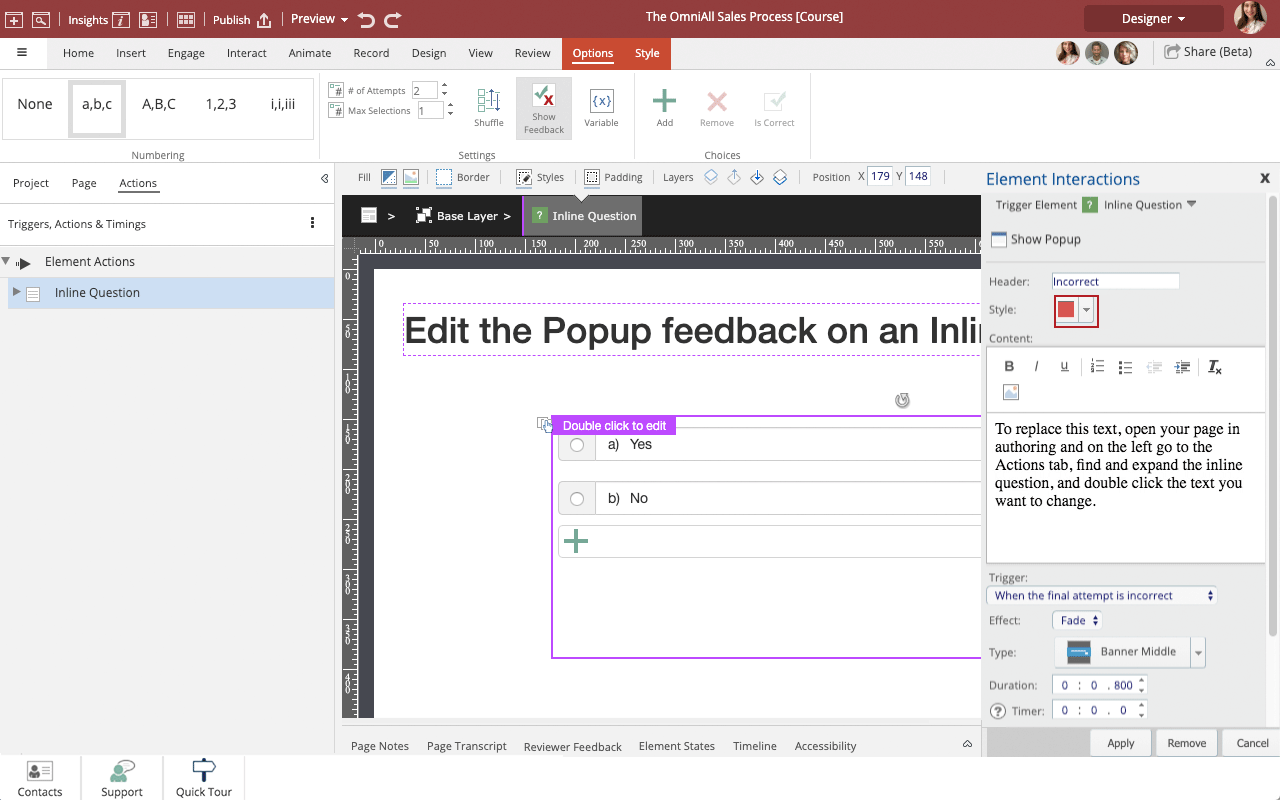
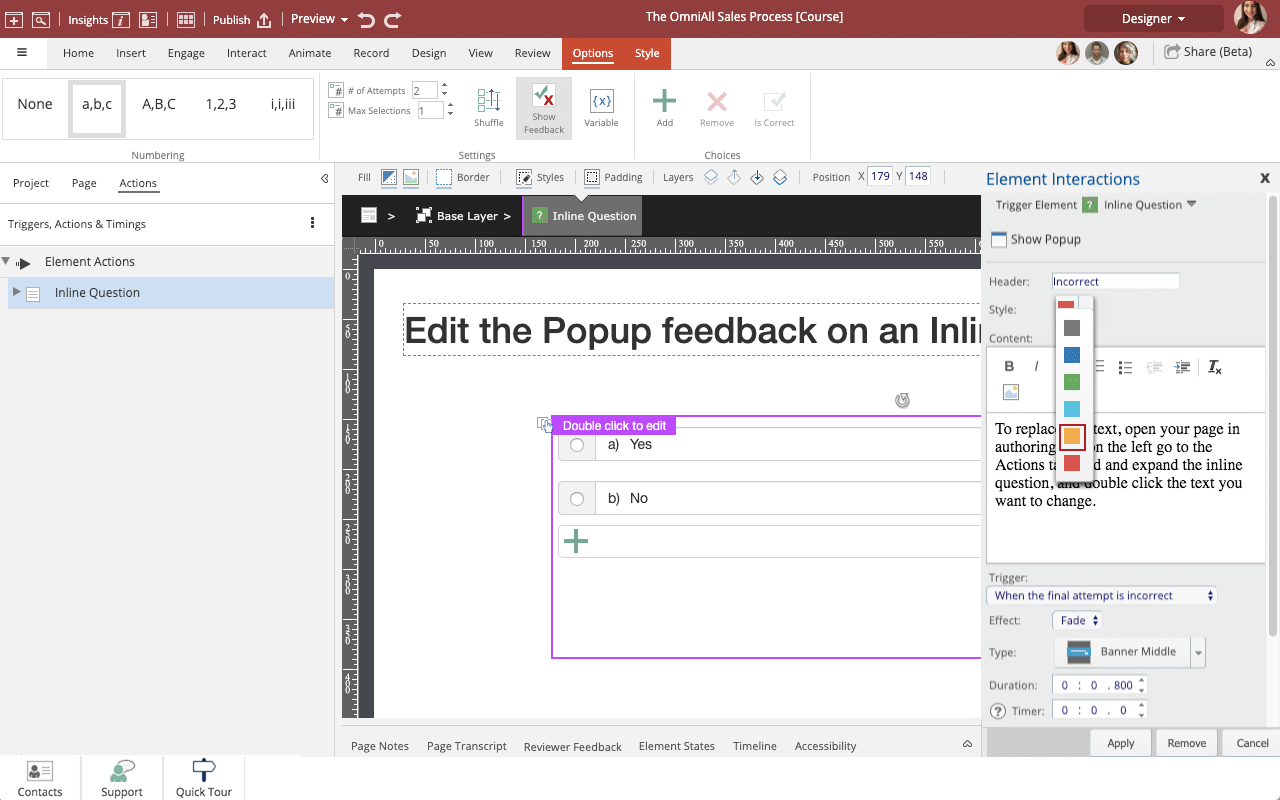
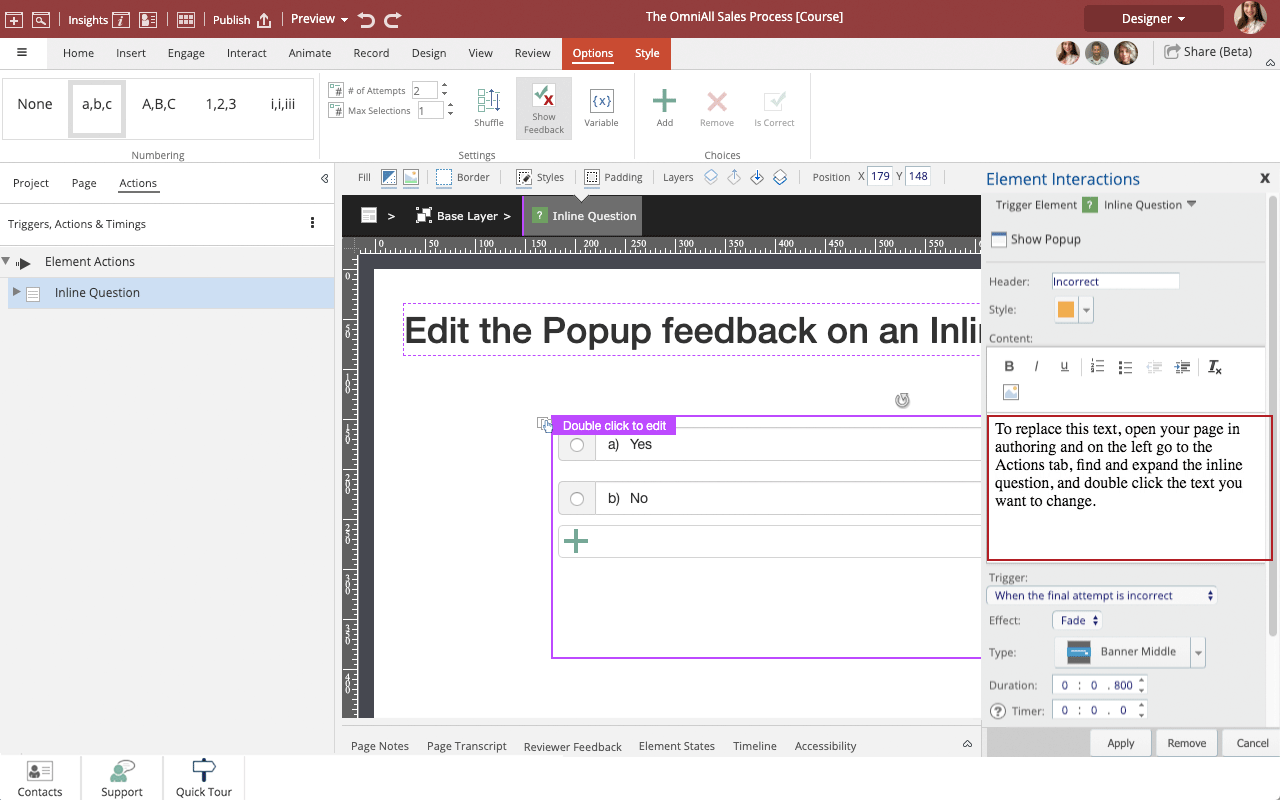
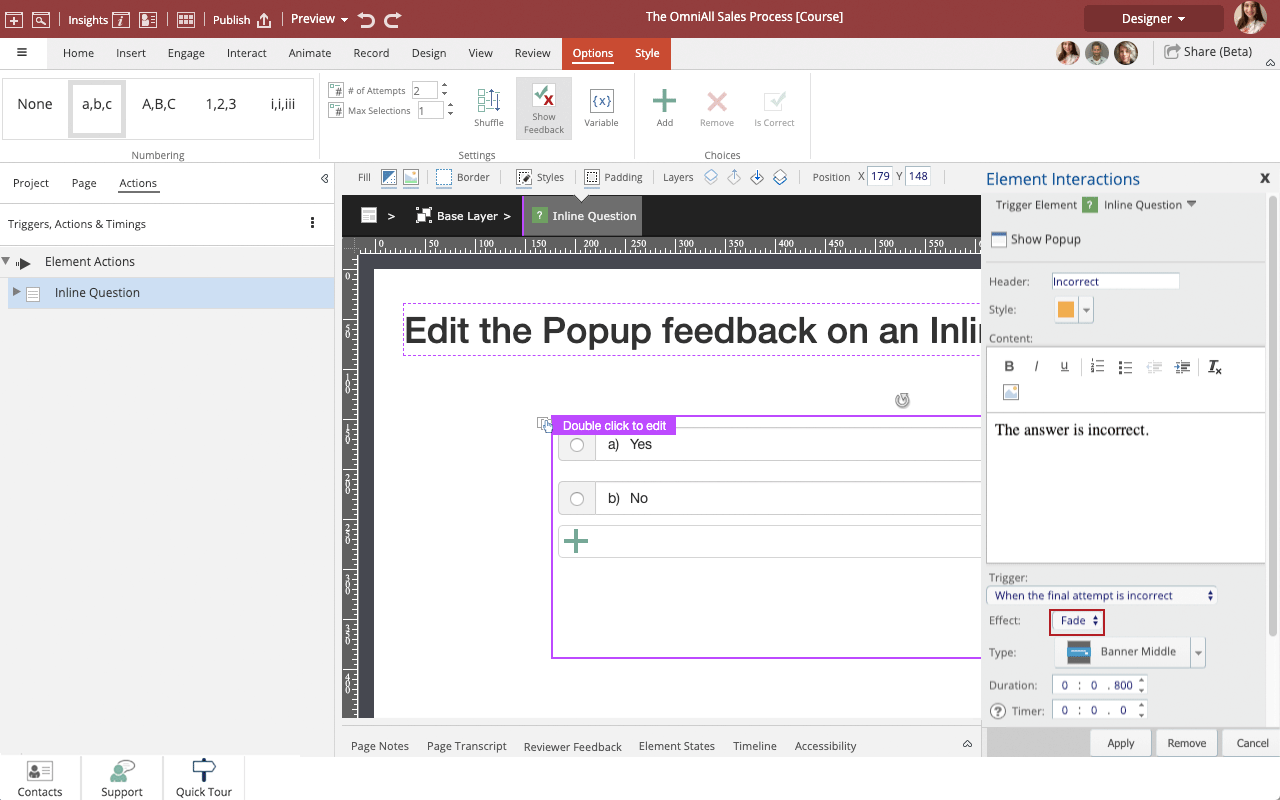
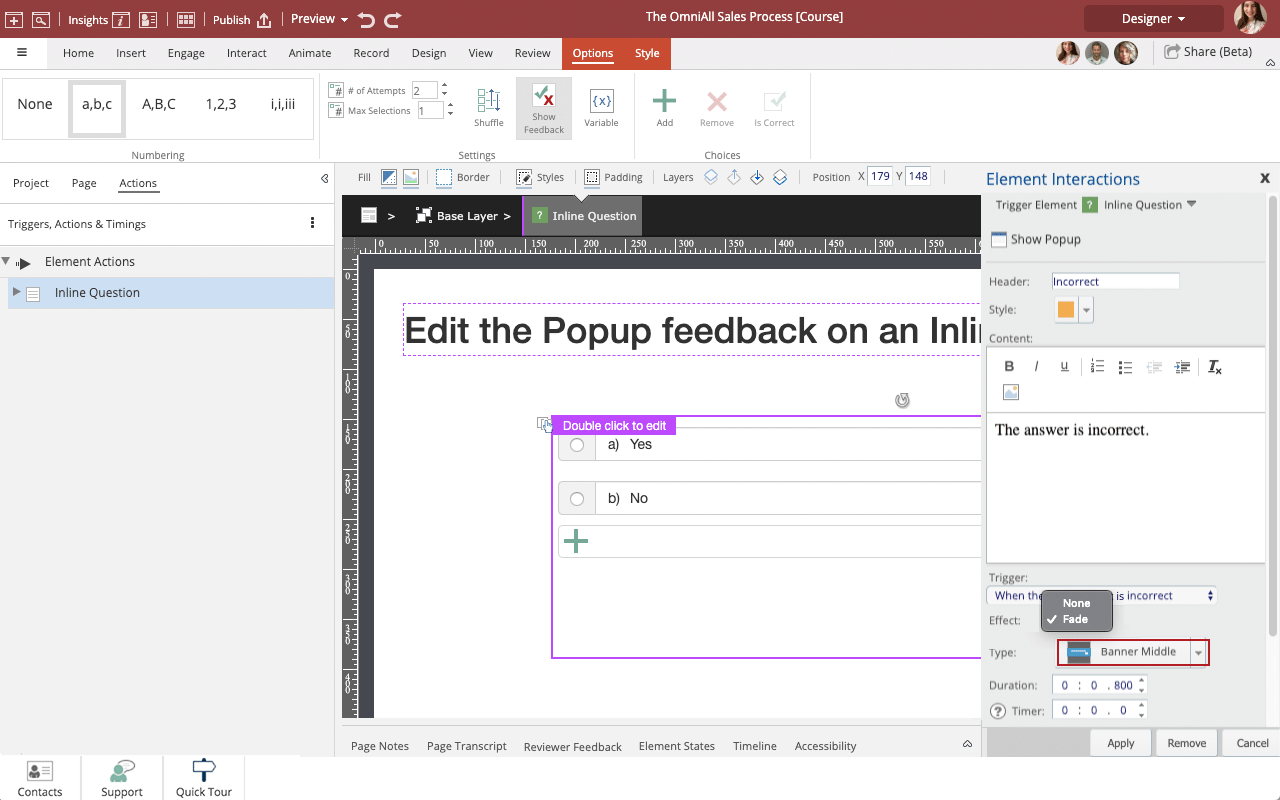
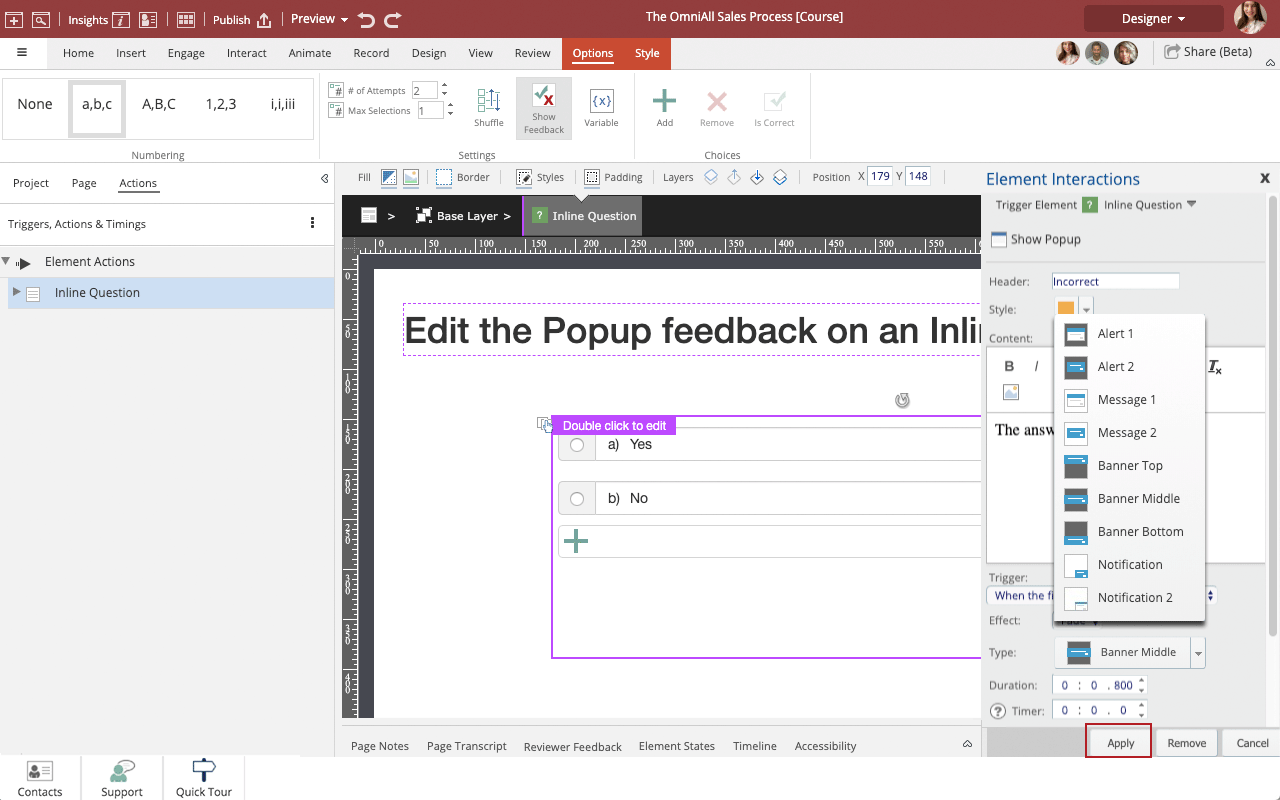
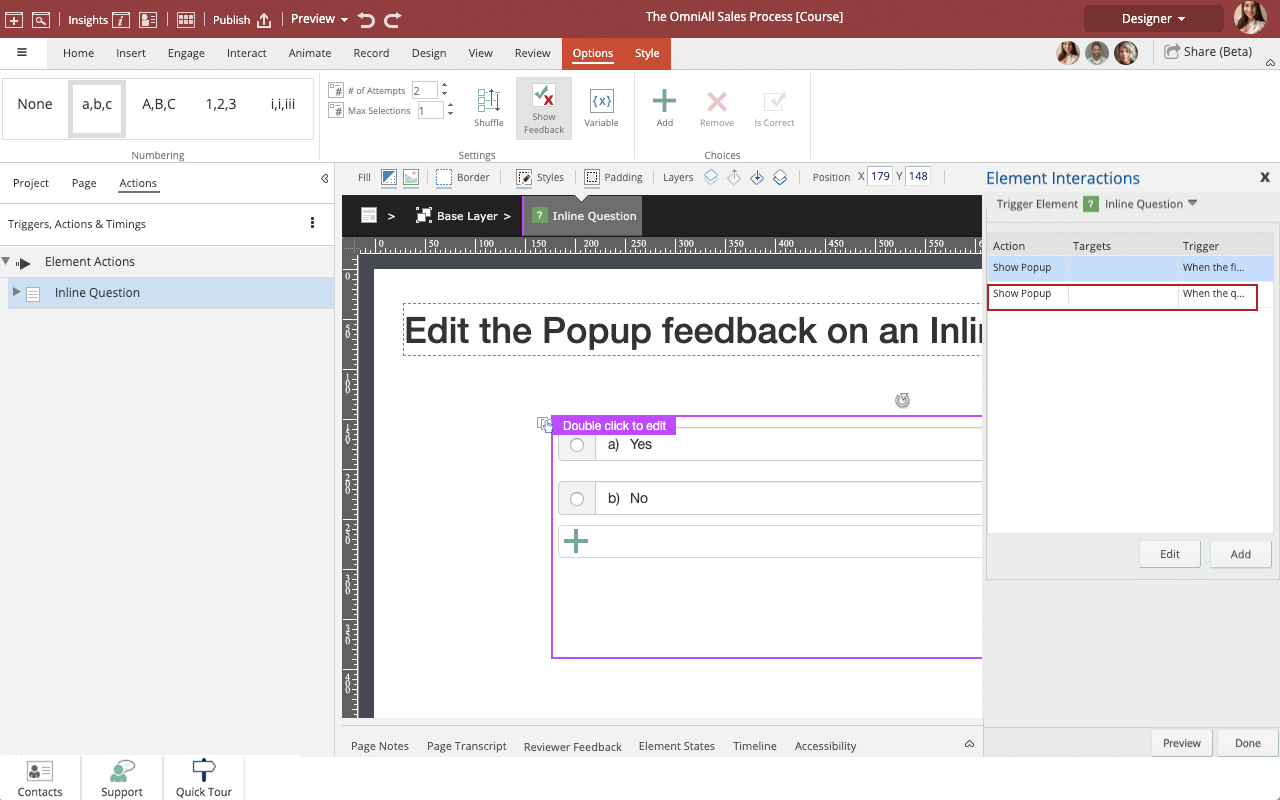
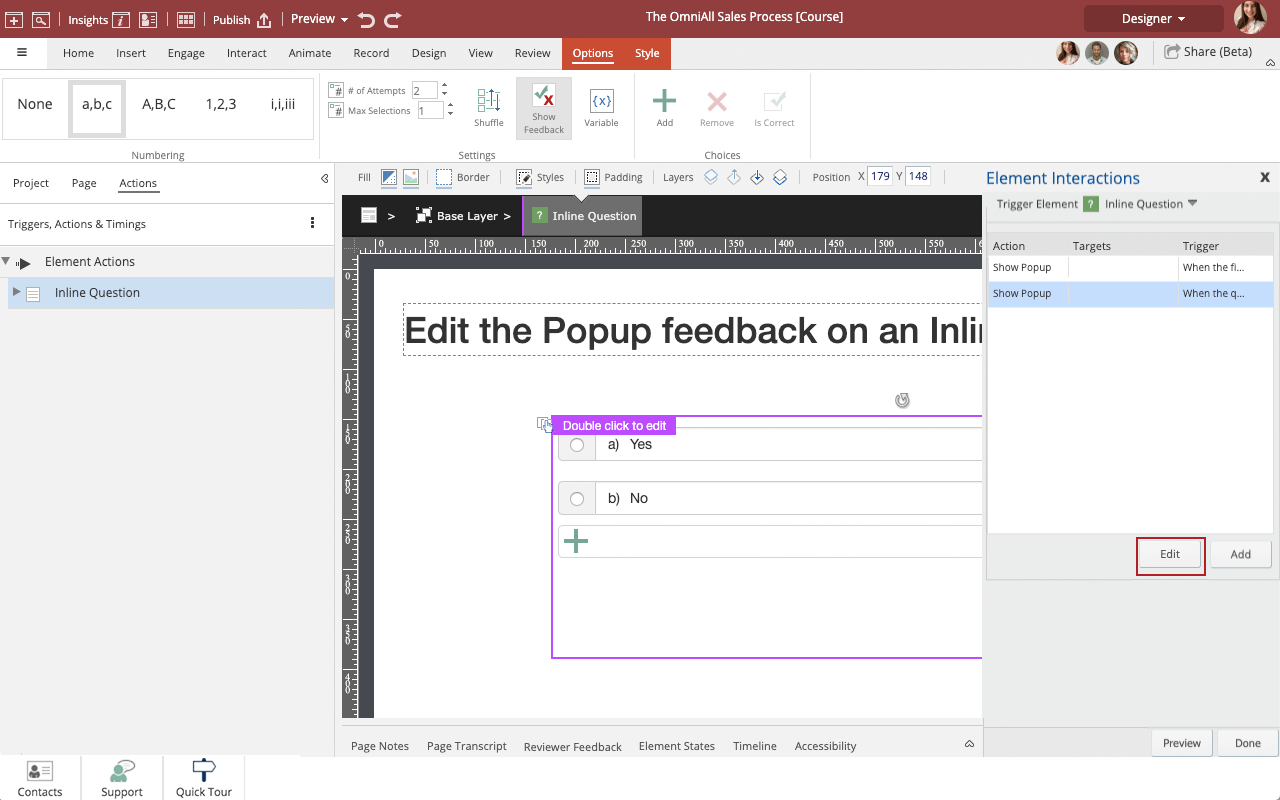
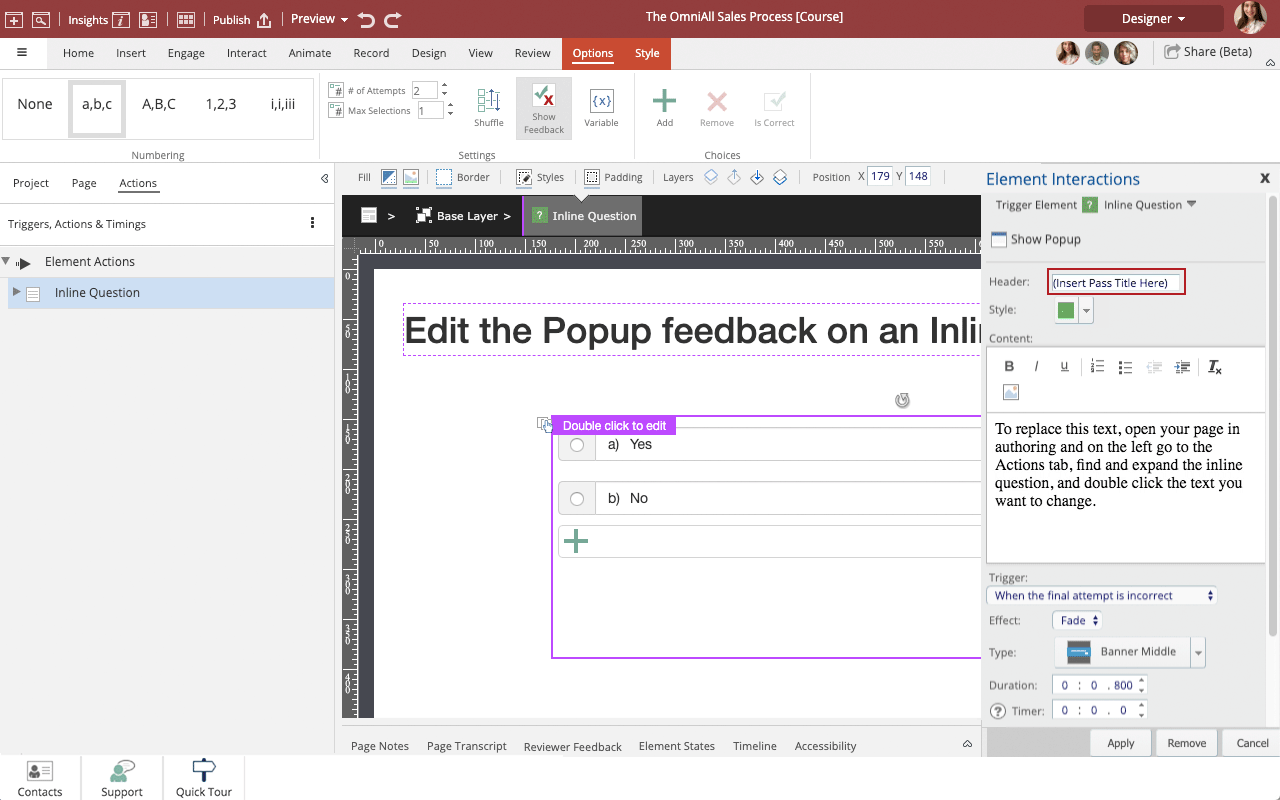
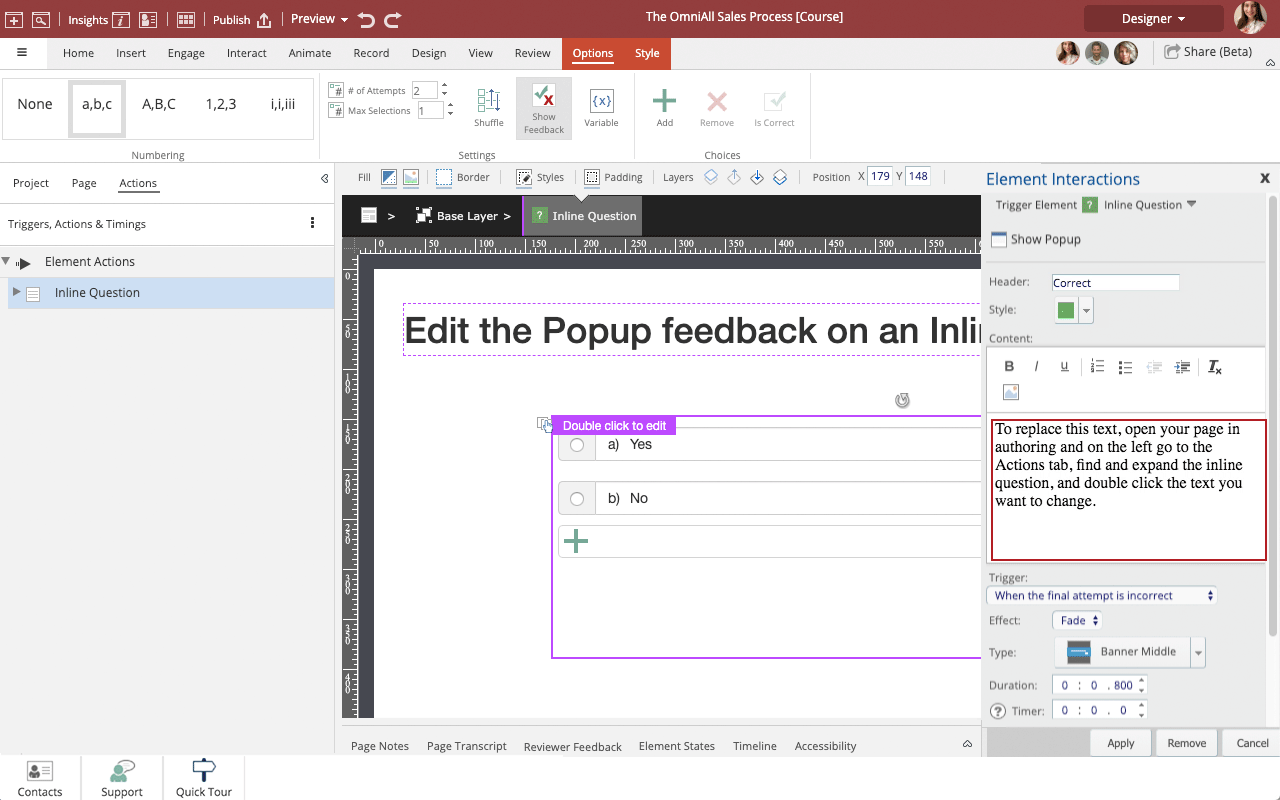
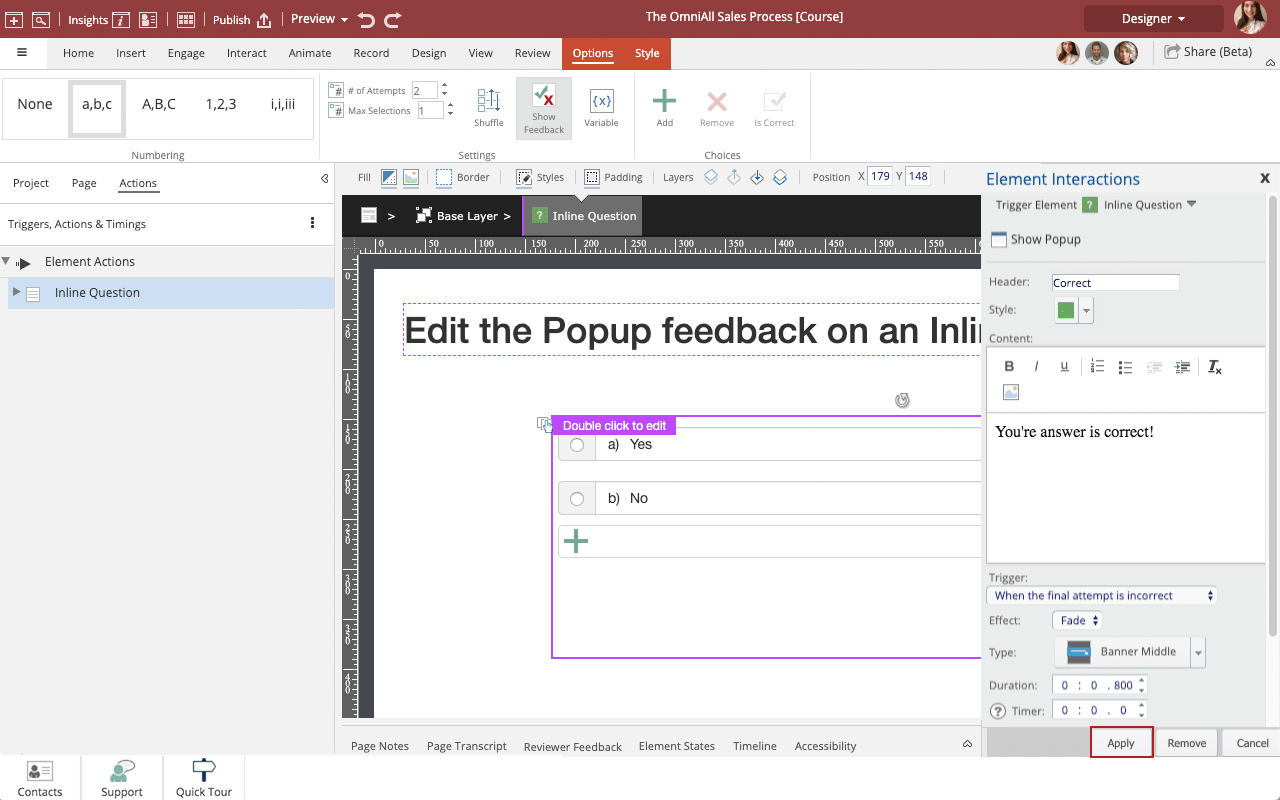
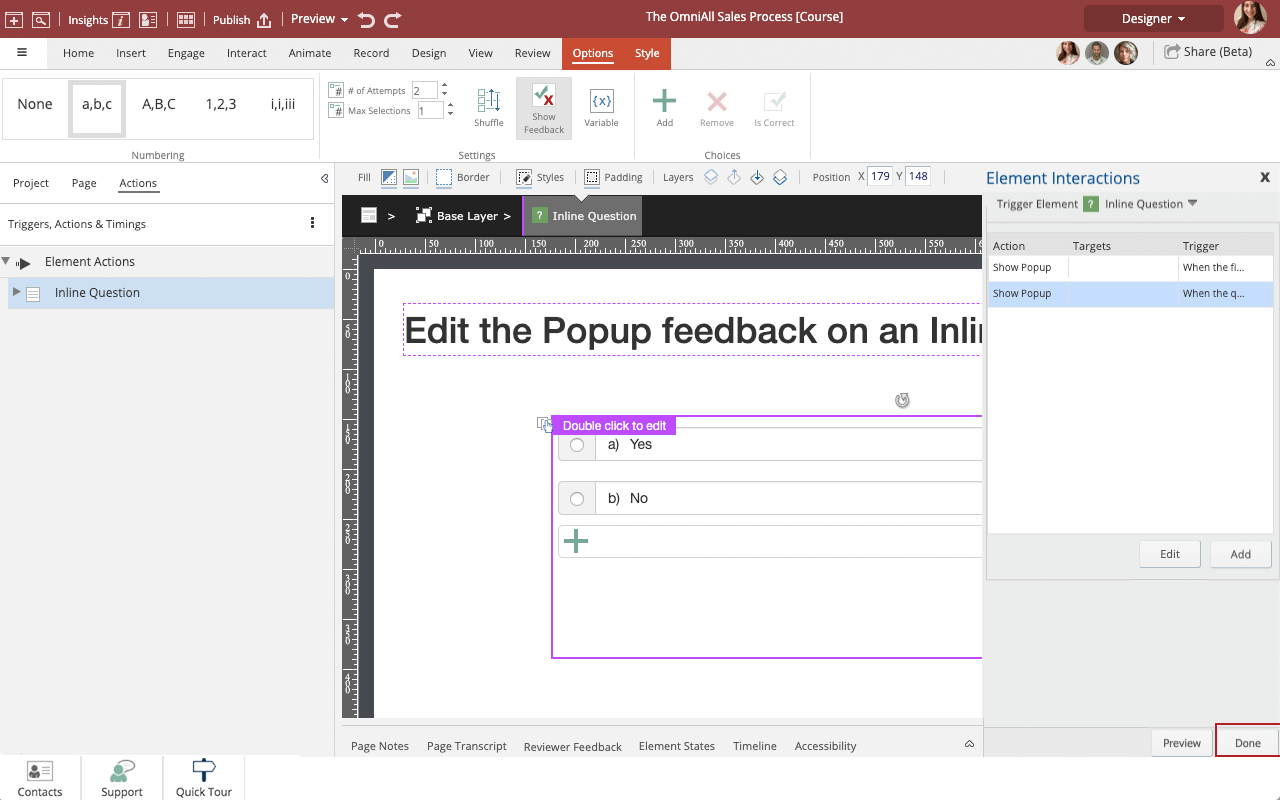
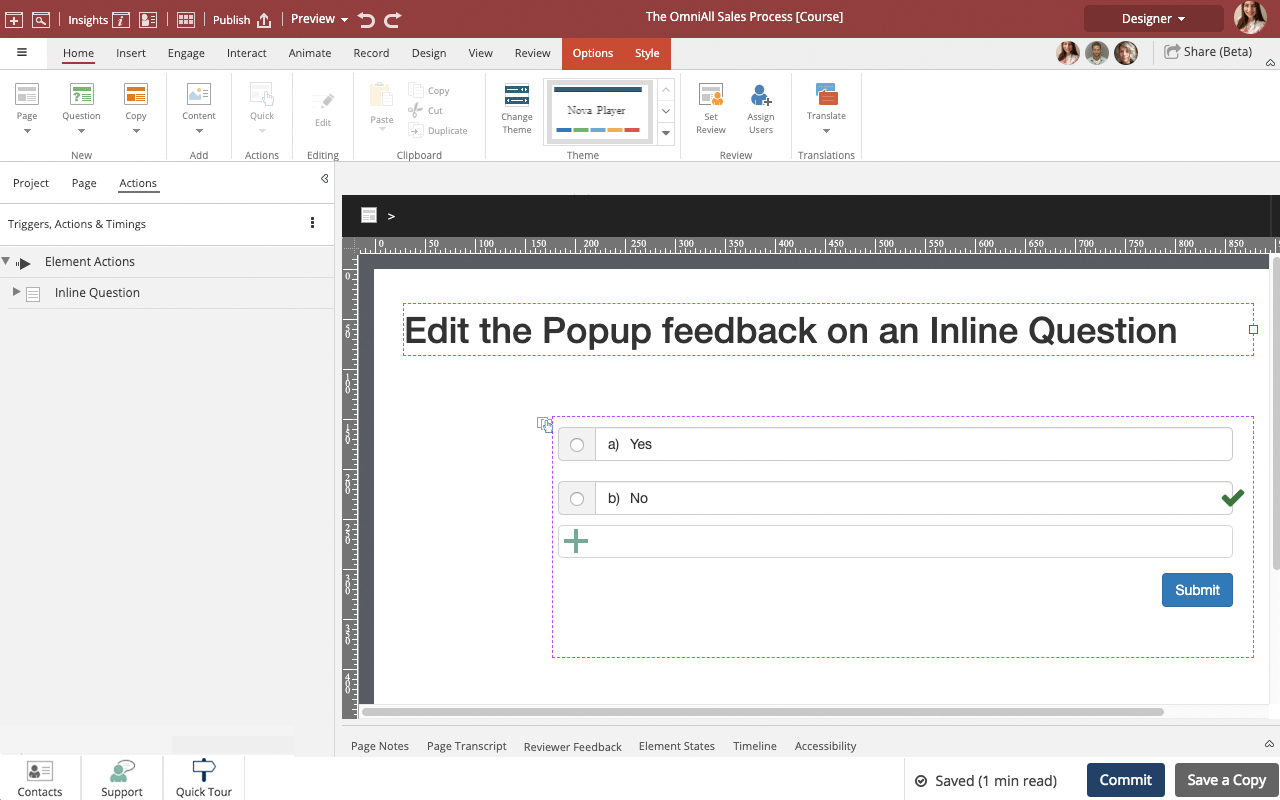


00:00 / 00:00
00:00 Select the Multiple Choice, or True or False Question with Popup feedback on the page.
00:04 On the Left Side Panel Select Actions.
00:08 Double click Inline Question.
00:12 The Element Interactions right side panel will open.
Select the first option.
00:16 Select Edit.
00:20 You can change the header, body content, style, effect, the banner type, the trigger, duration and add a timer to the popup.
Select Header.
Add text.
00:24 The text is updated.
Select Style dropdown.
00:28 Change the style of the popup to Orange.
00:32 Select the Content.
Add text.
00:36 The new conent text is added.
Select Effect.
00:40 Take a look at the Effect Options.
Select Type.
00:44 Take a look at the Type options.
Select Apply.
00:48 Select the second option under Element Interactions to edit the wrong popup.
00:52 Select Edit.
00:56 Select the Header text.
Add text.
01:00 Select the Content.
Add text.
01:04 The text is added.
Select Apply.
01:08 Select Done.
01:12 Preview the Current Page to see how the Question will look and behave for your learners.
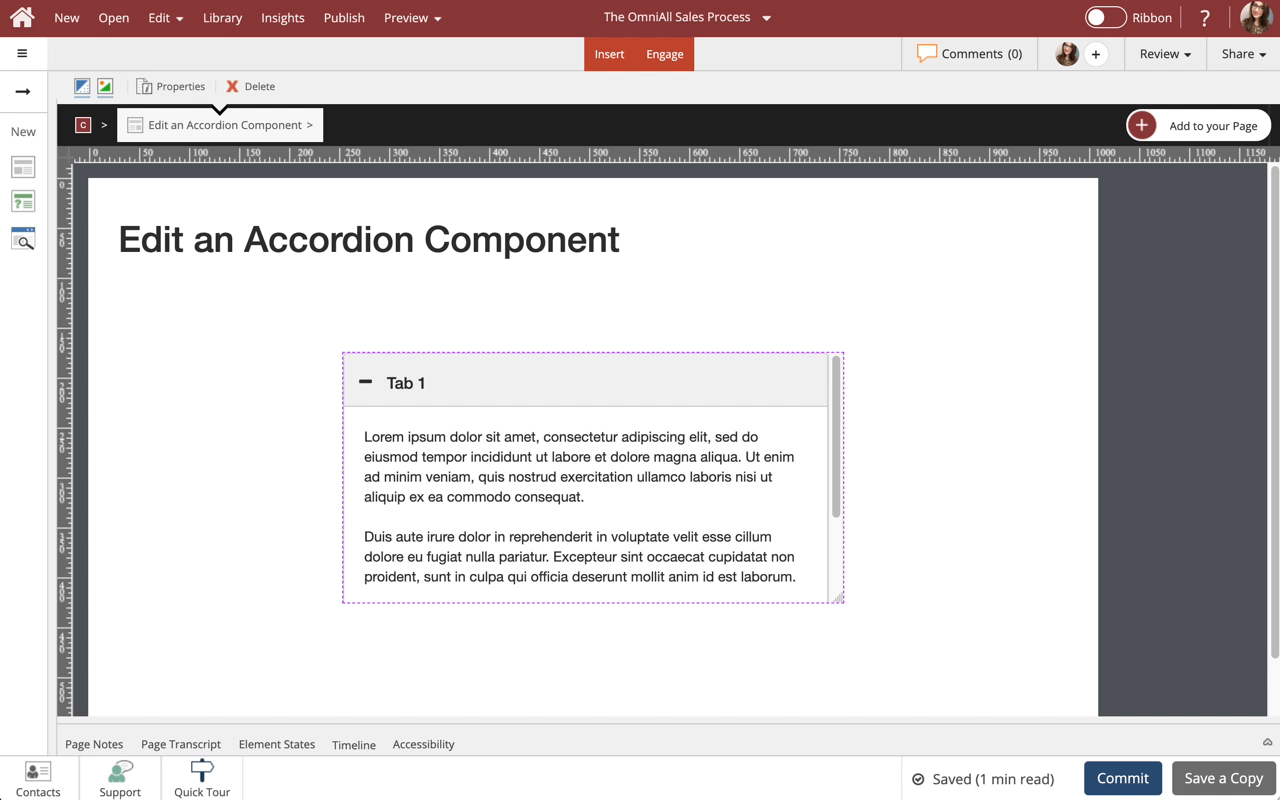

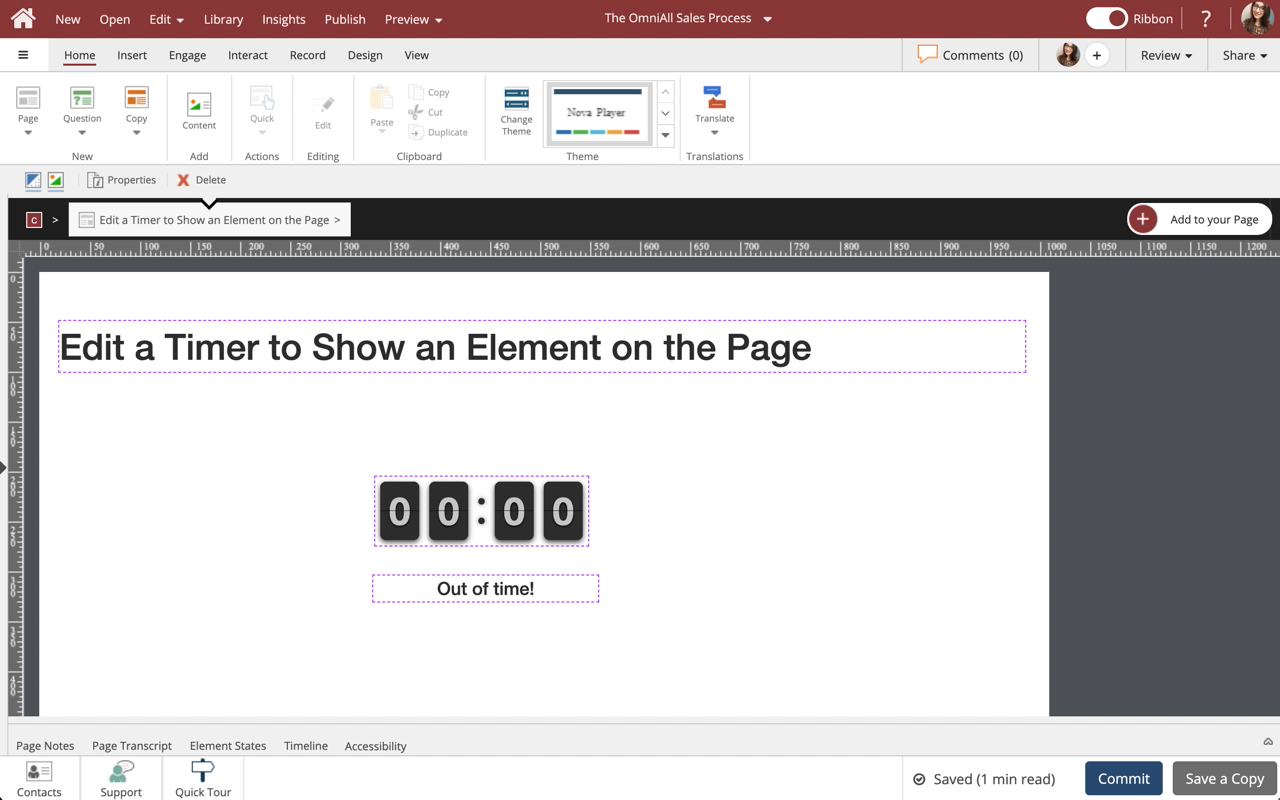
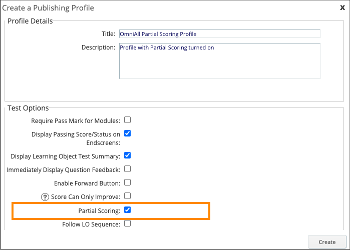
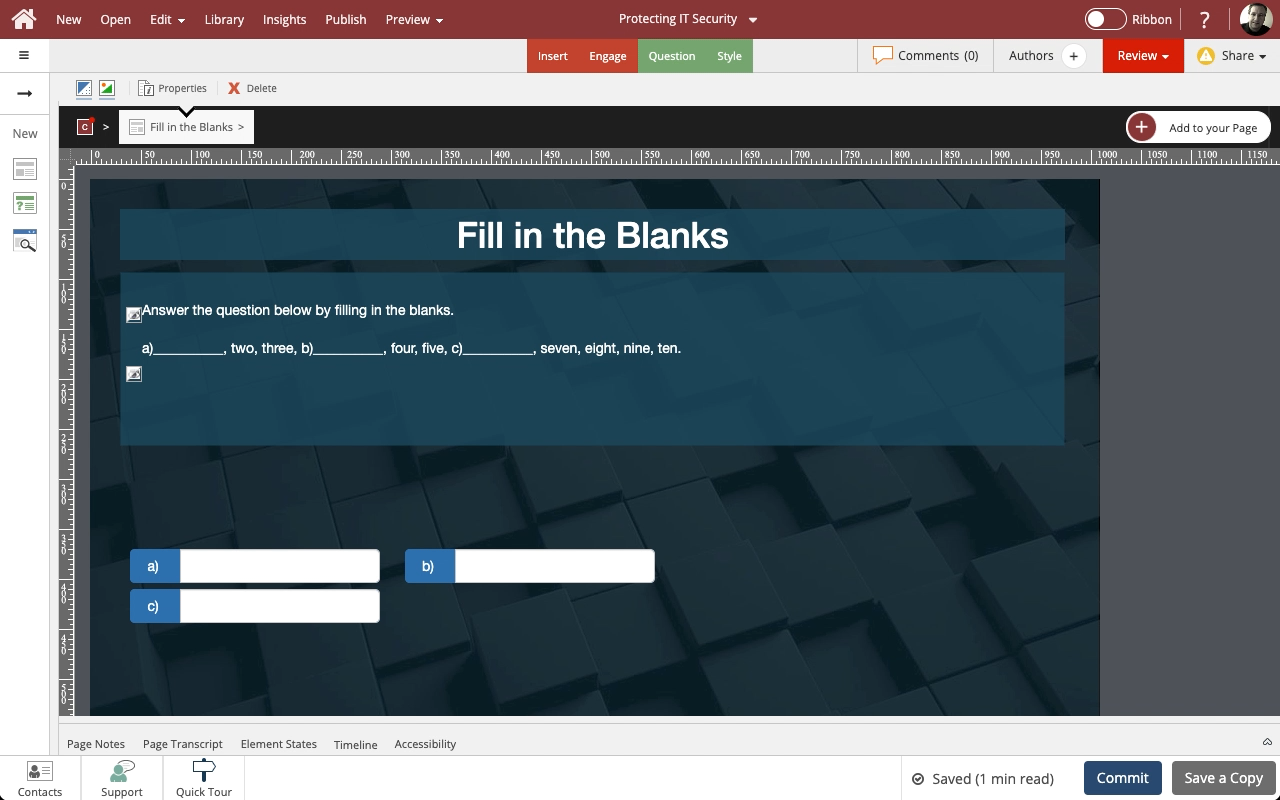
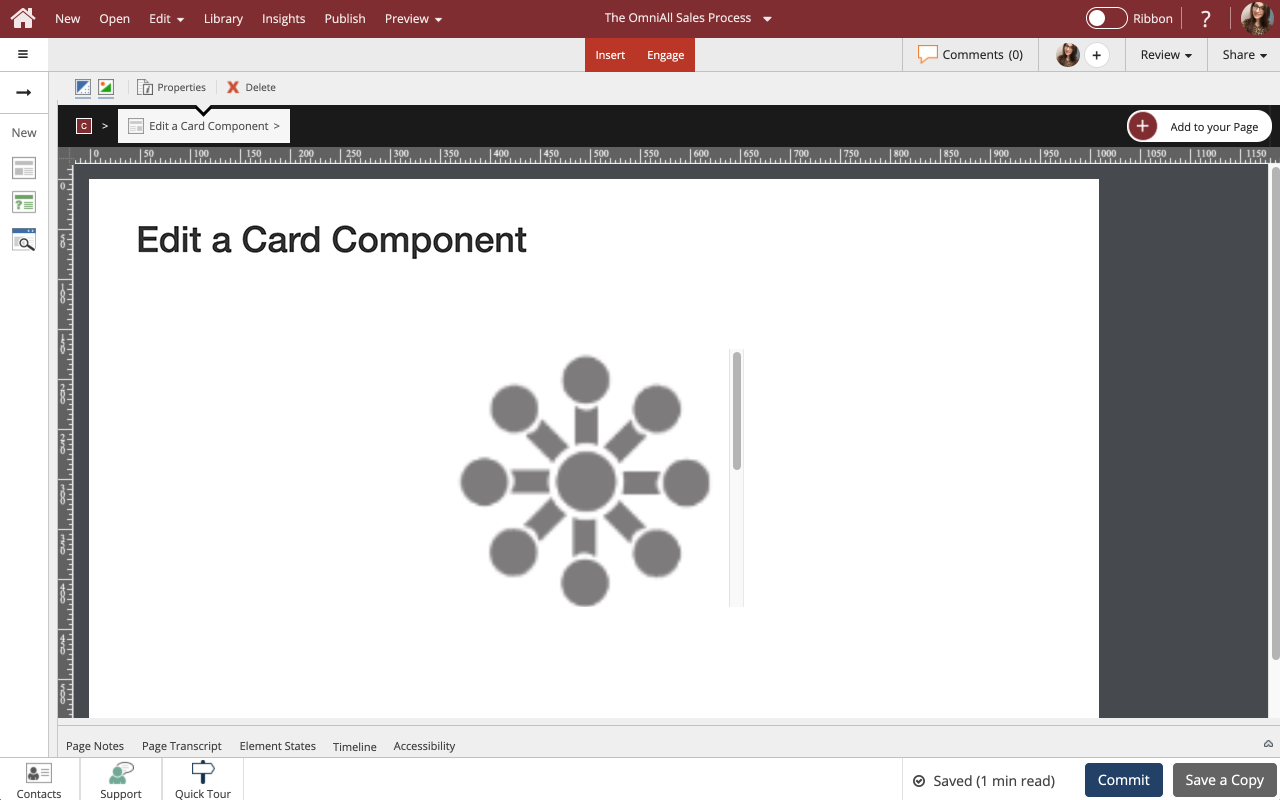
Comments ( 0 )
Sign in to join the discussion.