Embed
Embed: preview
Embed size:
Maintain aspect ratio
Show steps
Embed code
Create a Collection
Update Collections
Create a
Collection
Steps to invite a reviewer then assign them to review the currently-opened project.
00:00 Select Review.
00:04 The Review panel opens.
Select Add Reviewers.
00:08 The Assign Reviewers or Authors panel opens.
Select Invite Users.
00:12 The Invite Users panel opens.
You can add up to eight email addresses in the Emails field.
Select the Emails field and we'll add an email address for you.
00:16 Ensure the Role drop down list is set for Reviewer.
You can use the Teams list to add the new Reviewer to a Team, if any have been set up.
Select Add.
00:20 The reviewer is added to the invitation list.
Select Invite All
00:24 On the confirmation screen, select Done.
00:28 The new Reviewer is shown on the Available tab as a Pending Invite until they complete their first login and set up their account.
Select the user.
00:32 Select Assign.
00:36 The user, now assigned to the Project, is no longer shown on the Available tab.
Select the Assigned tab.
00:40 You can see the Reviewer is now on the Assigned tab. To unassign, you can select the user then select Unassign.
Select Done.
00:44 The Assign Reviewers or Authors panel will close.
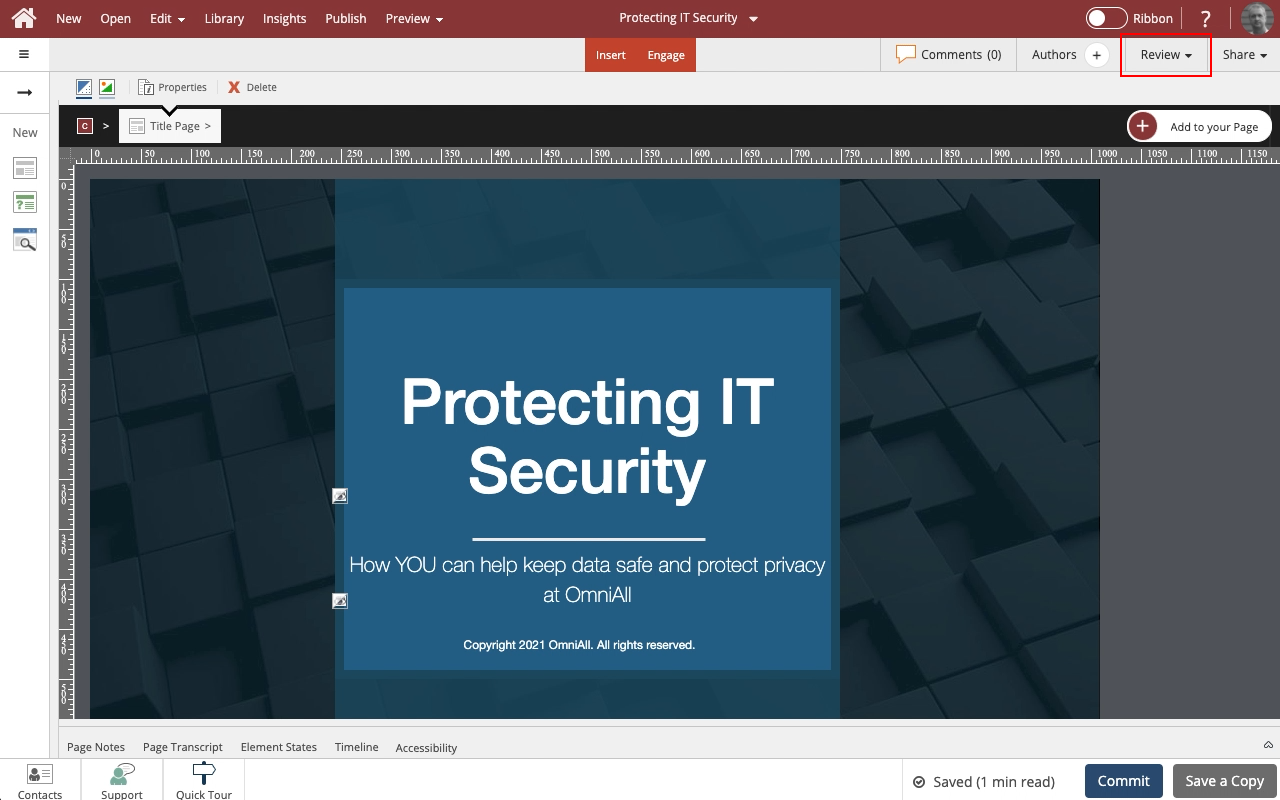
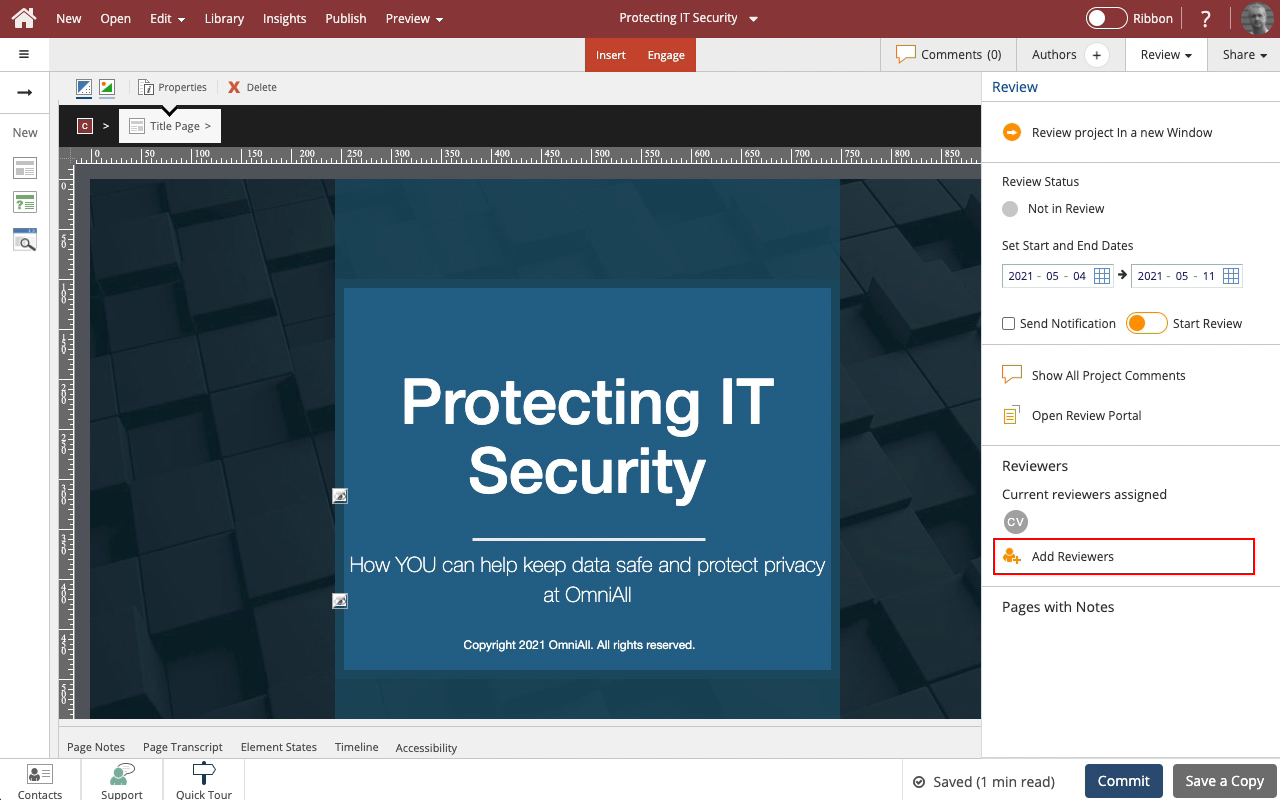
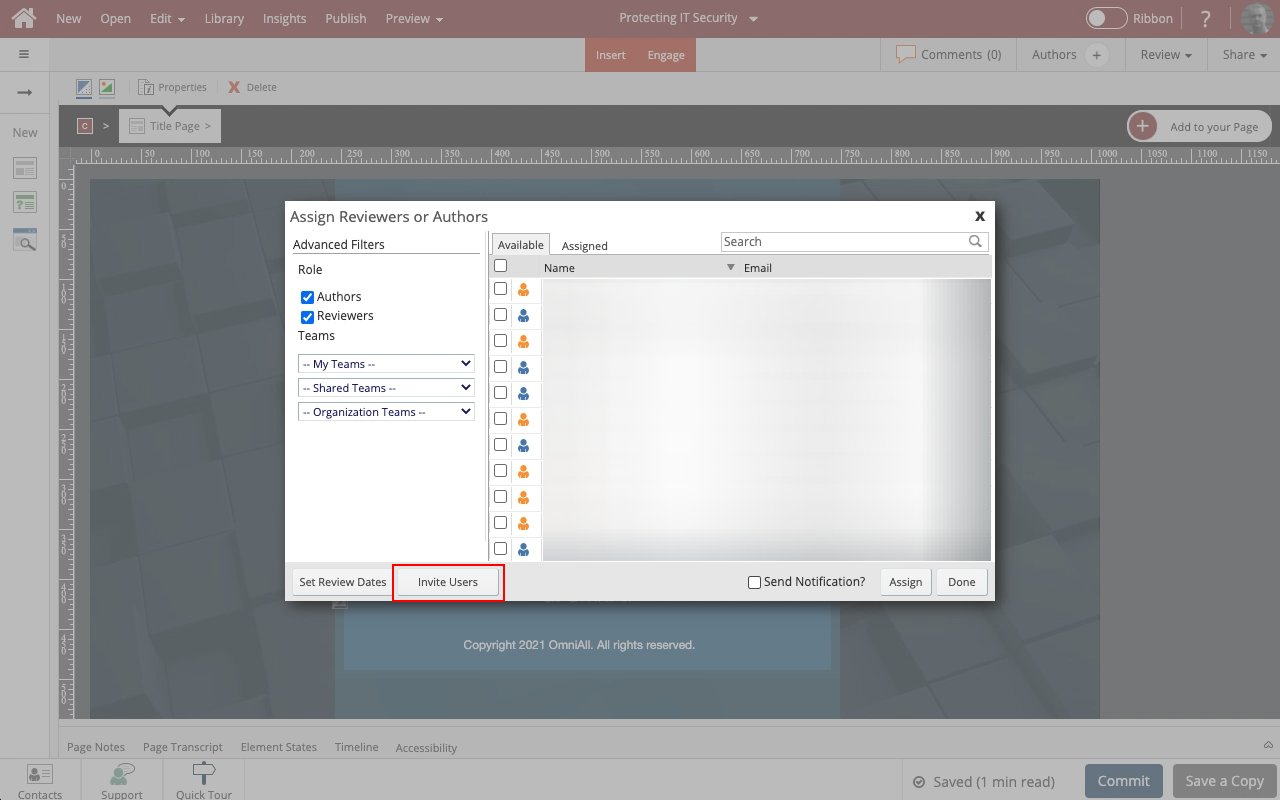
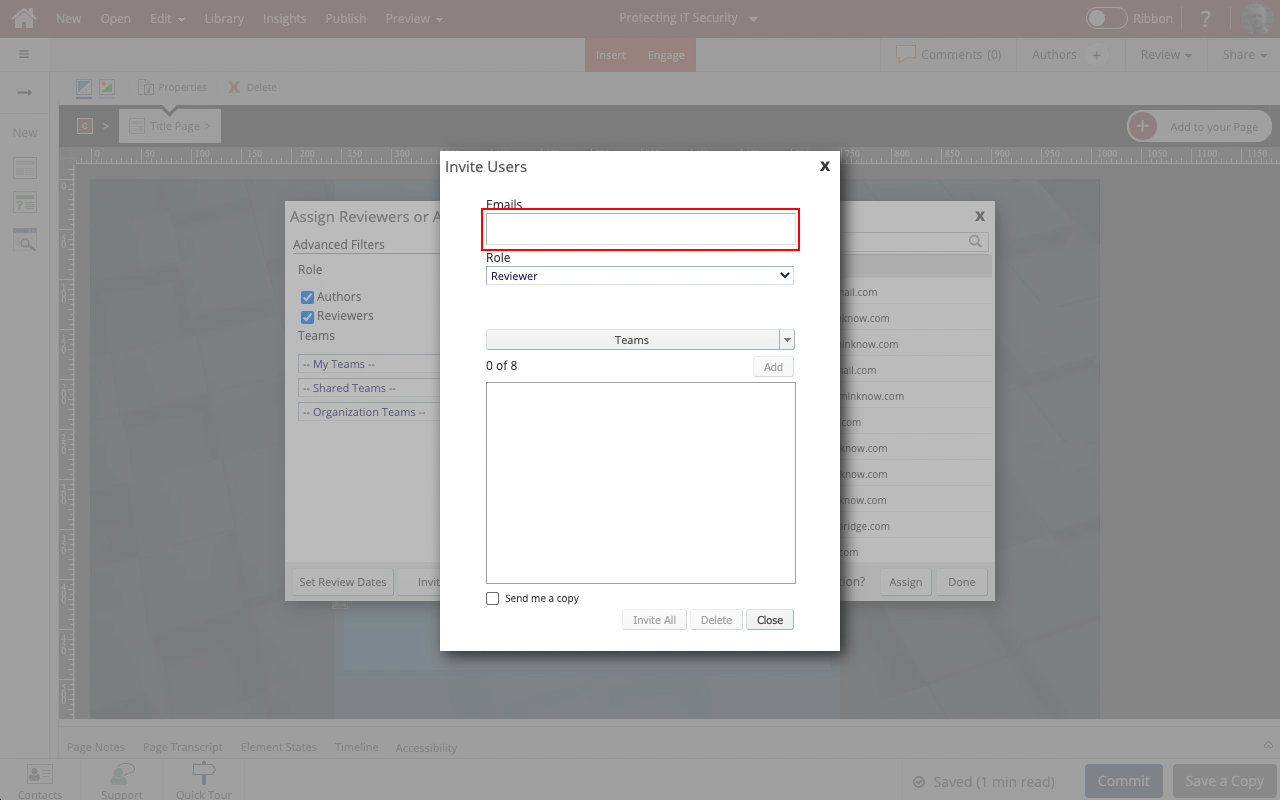
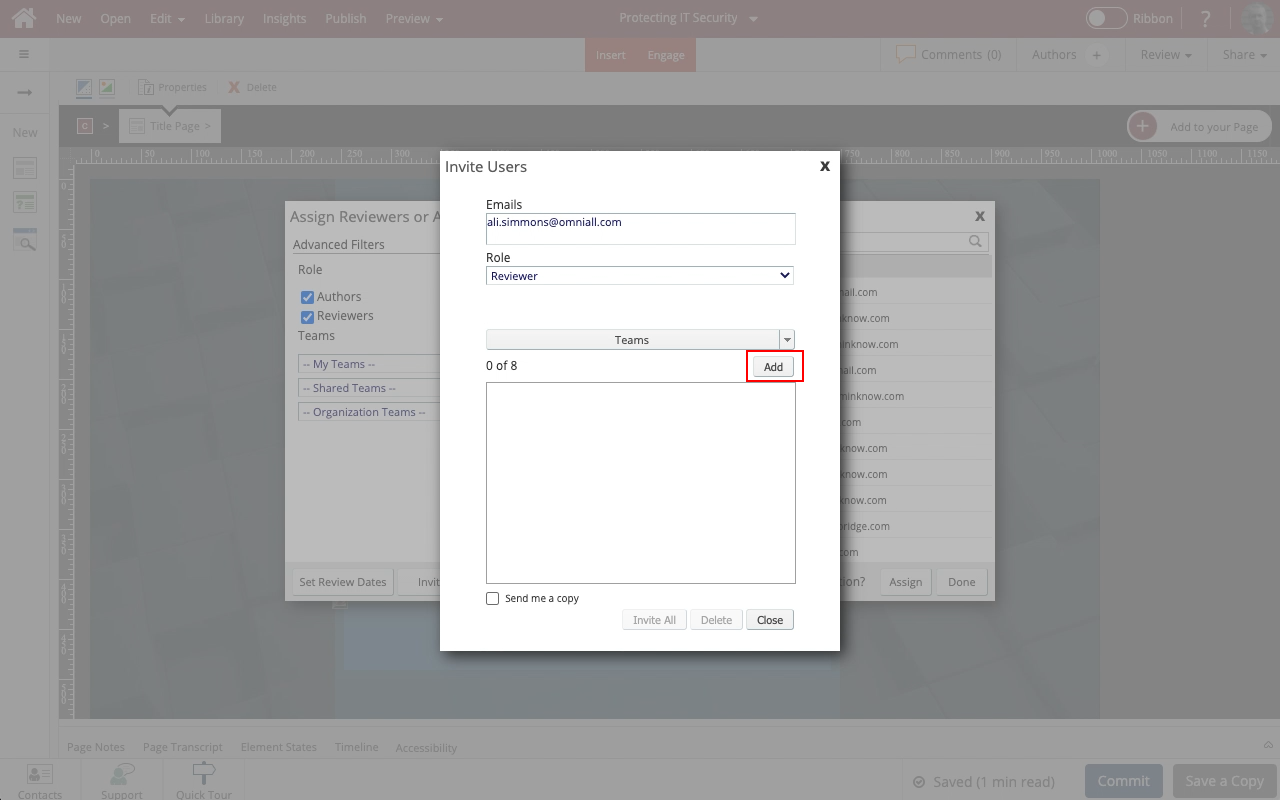
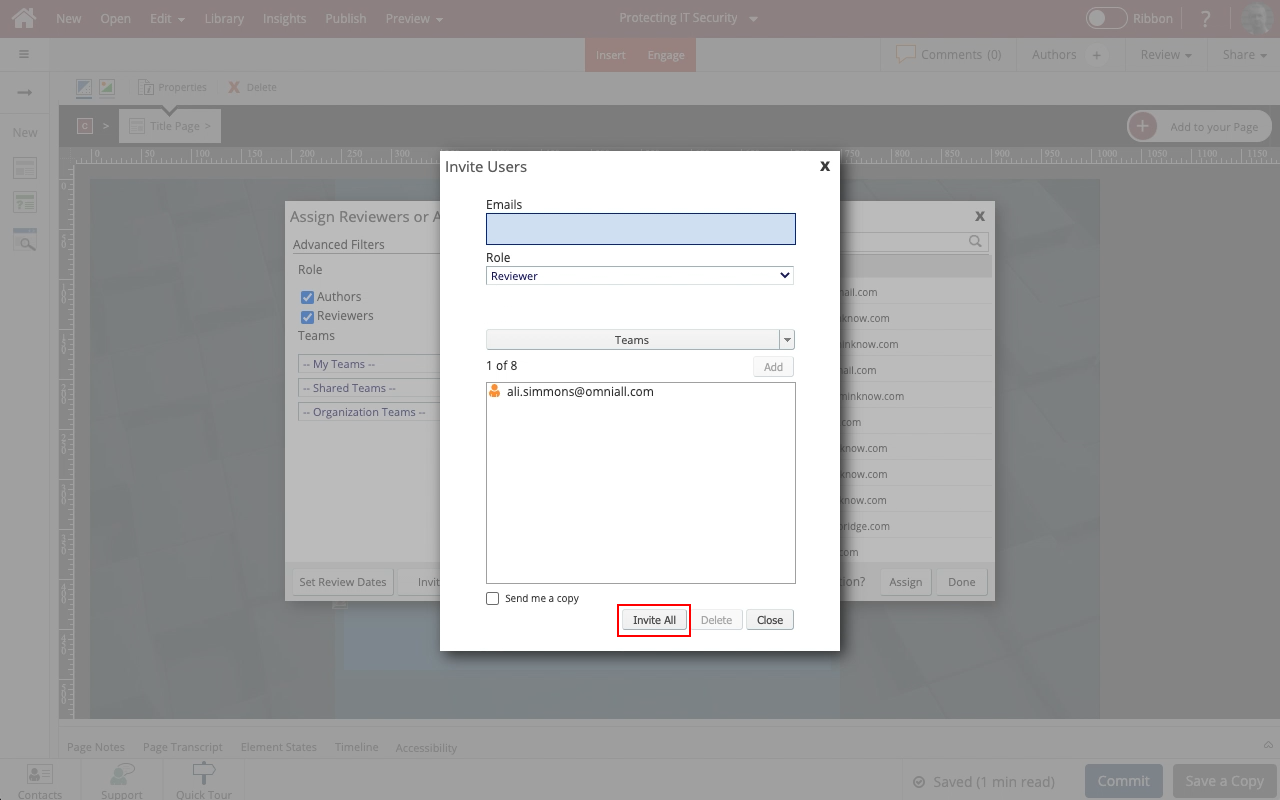
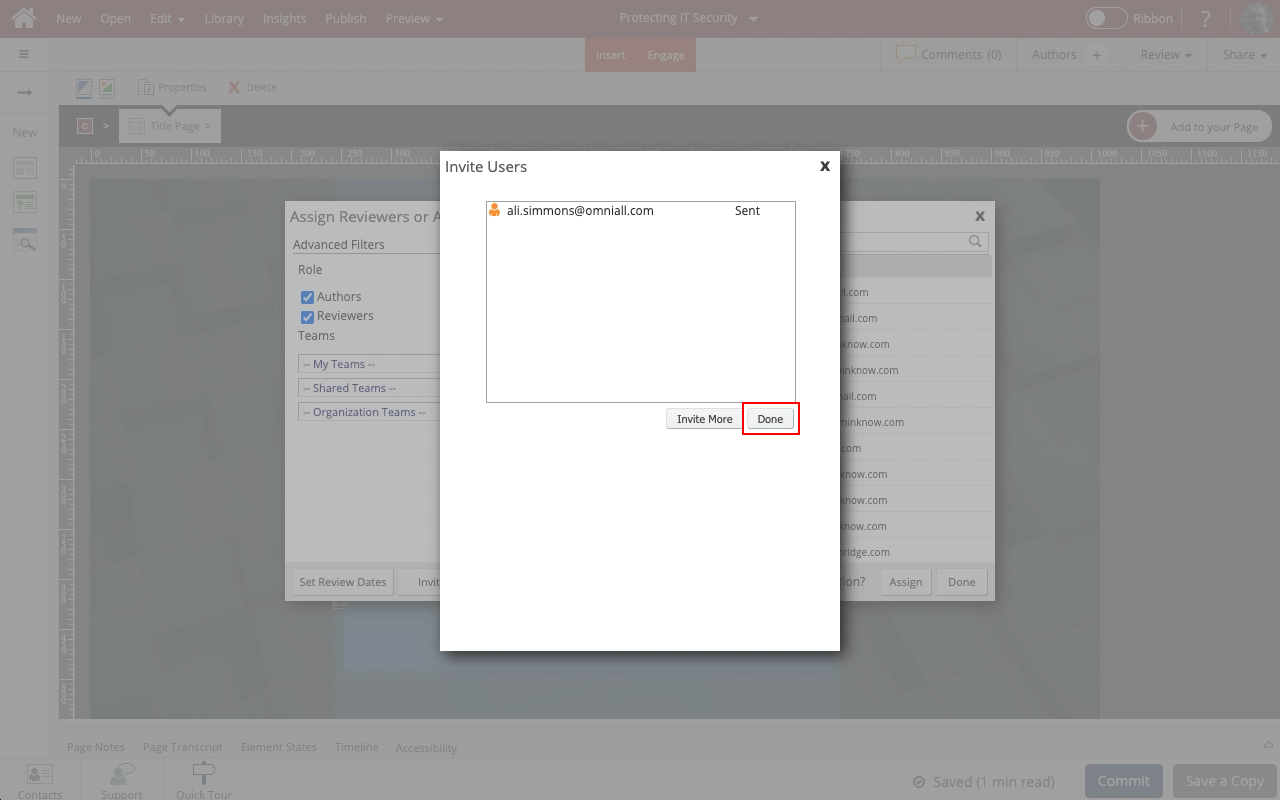
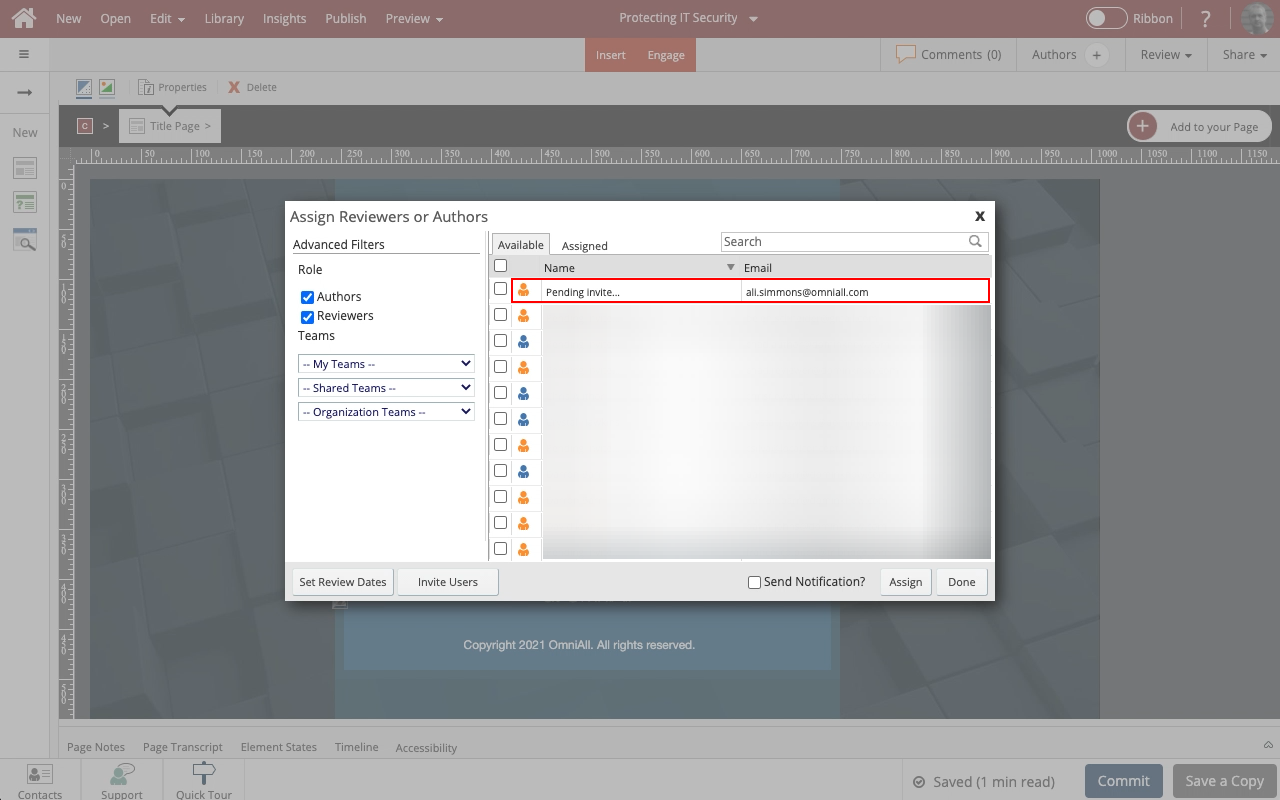
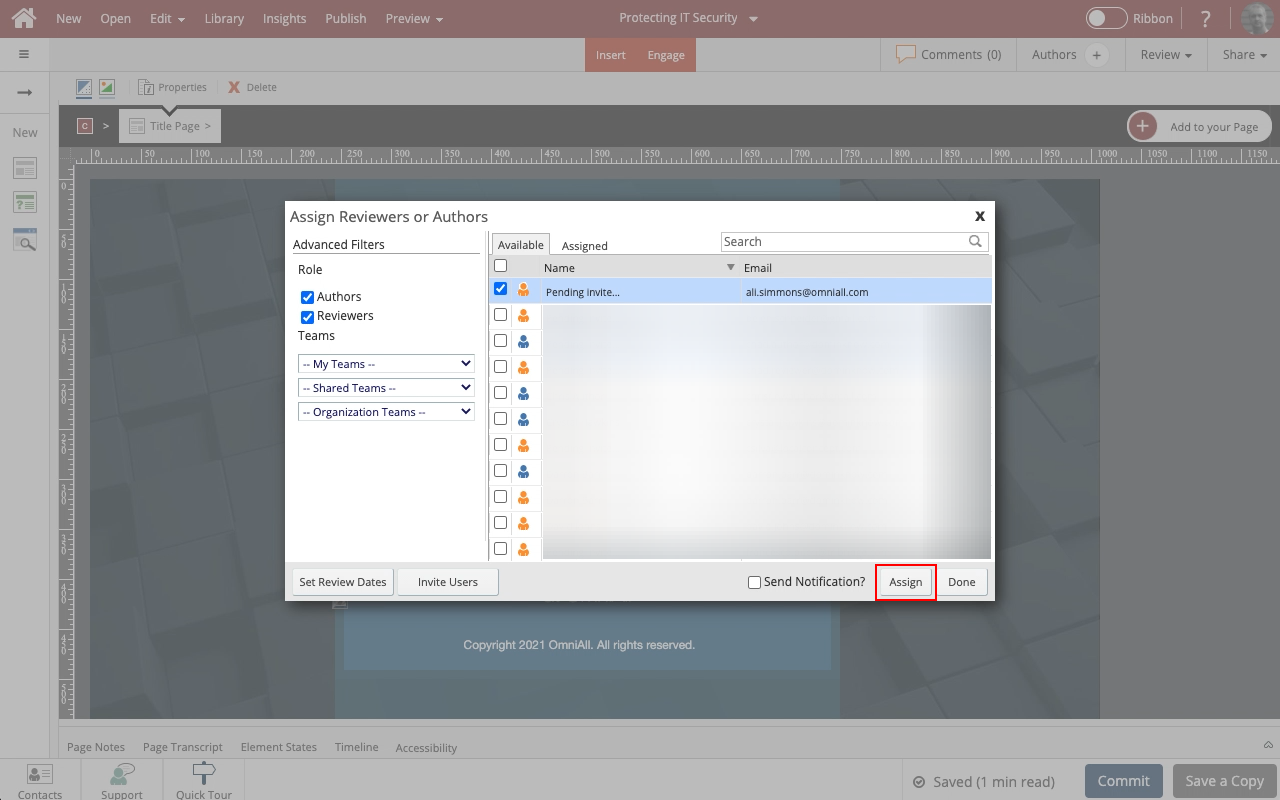
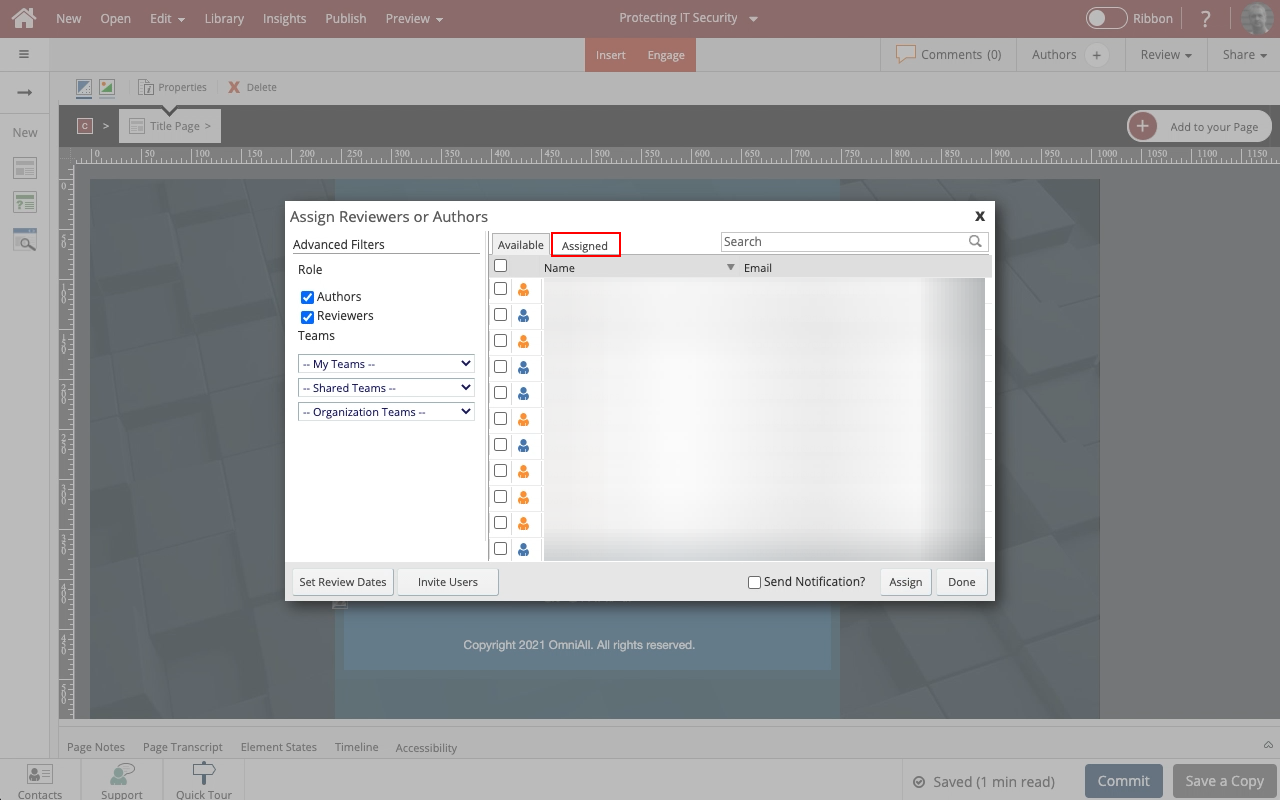
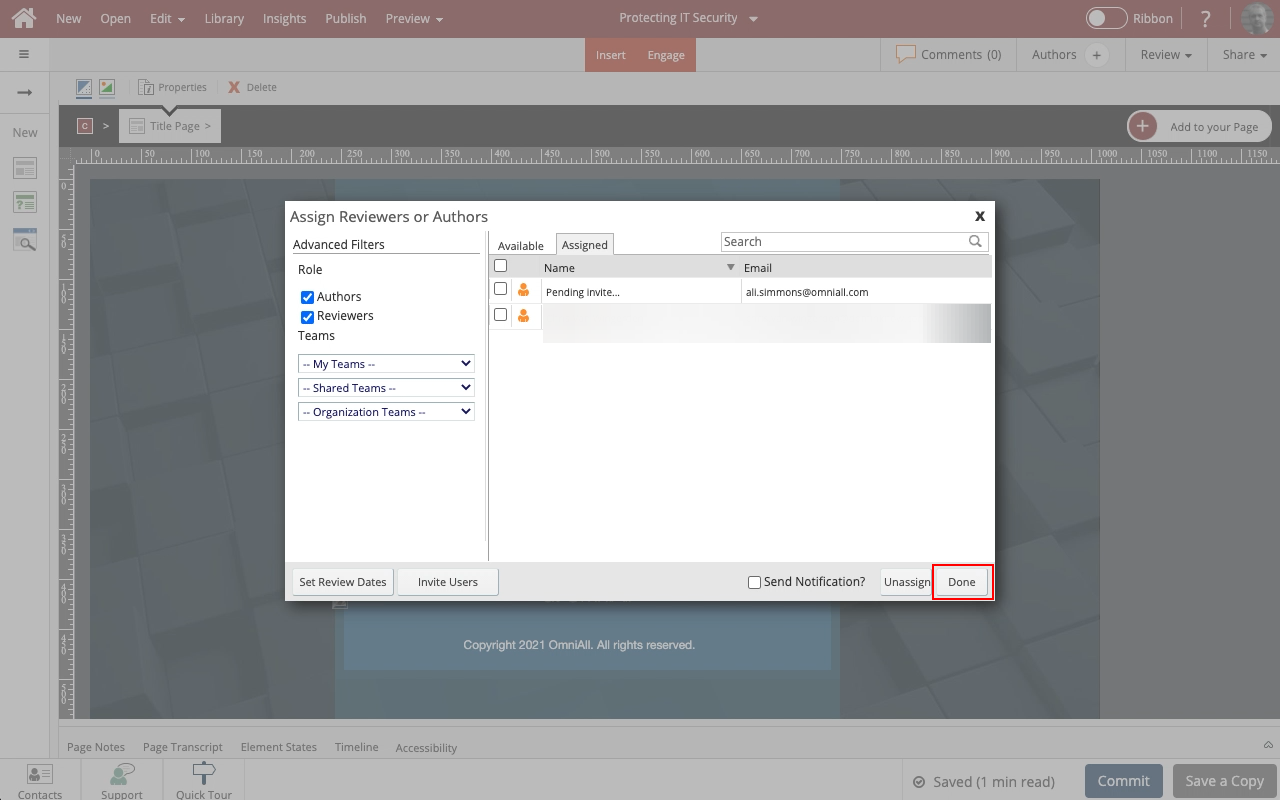
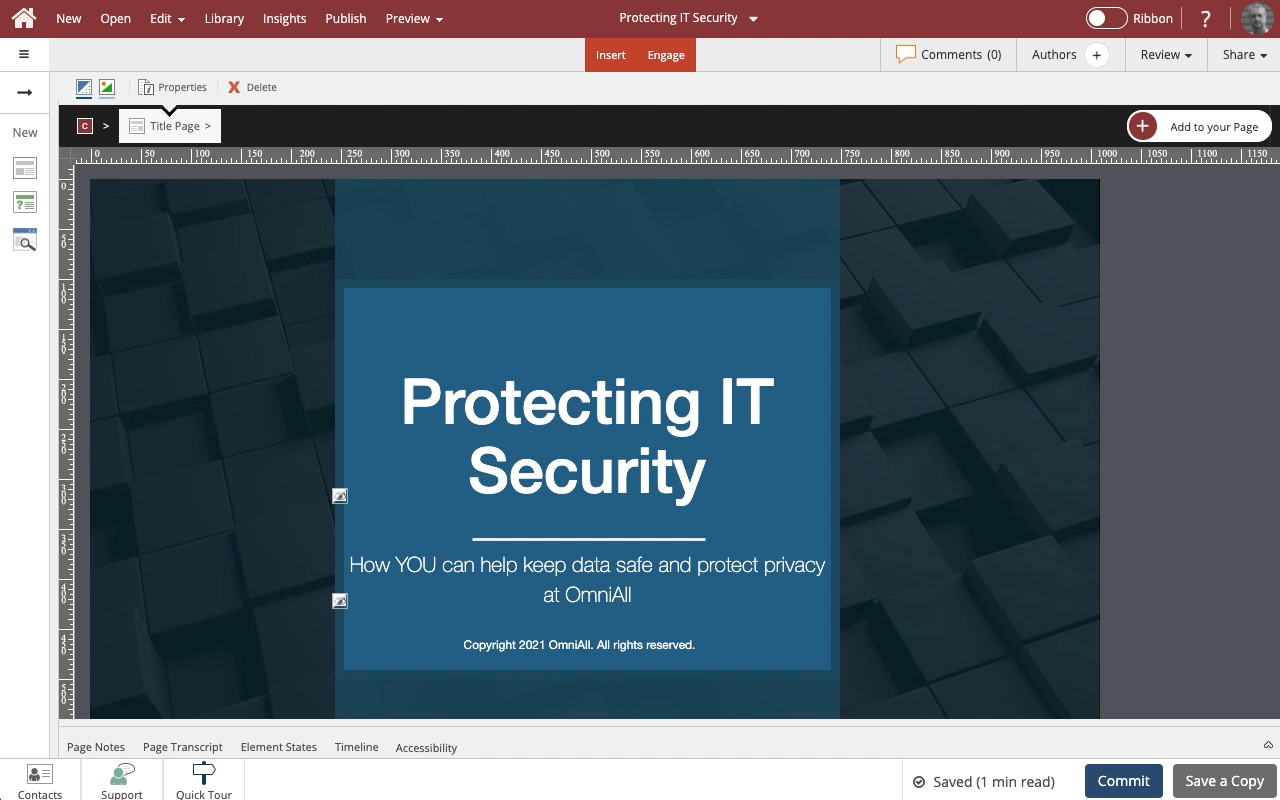


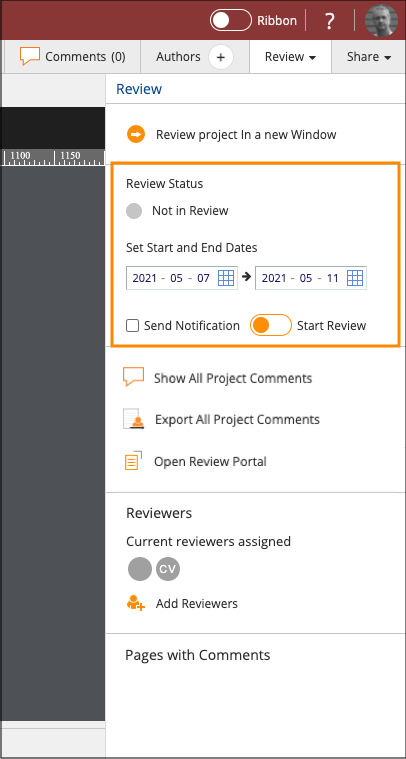
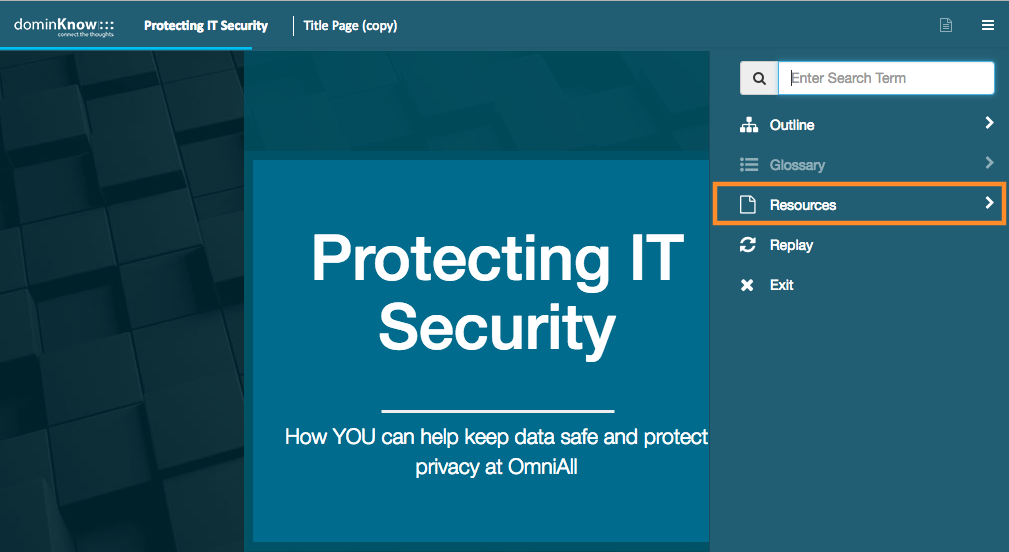
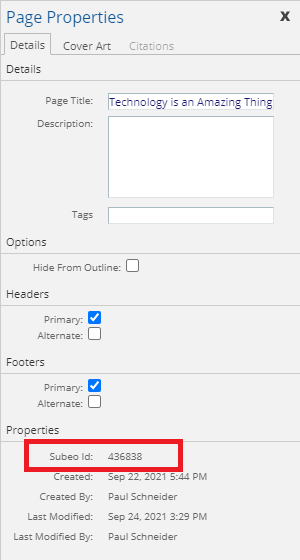
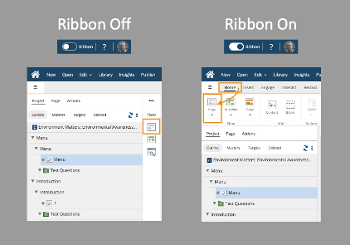
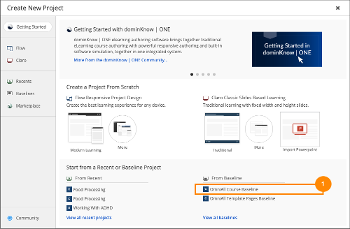
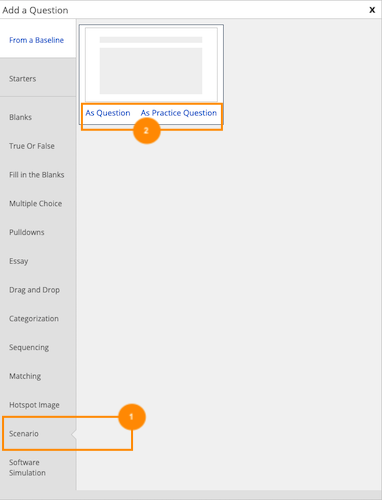
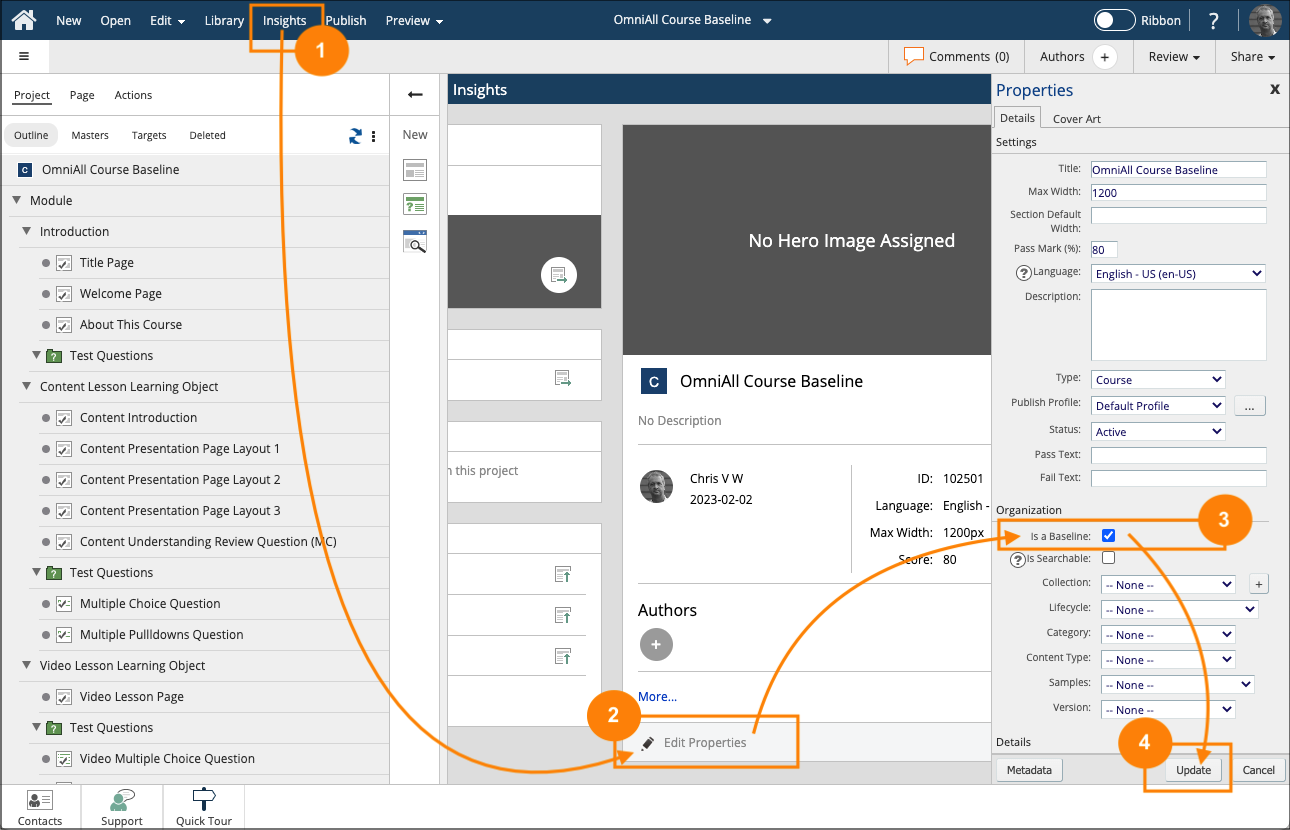
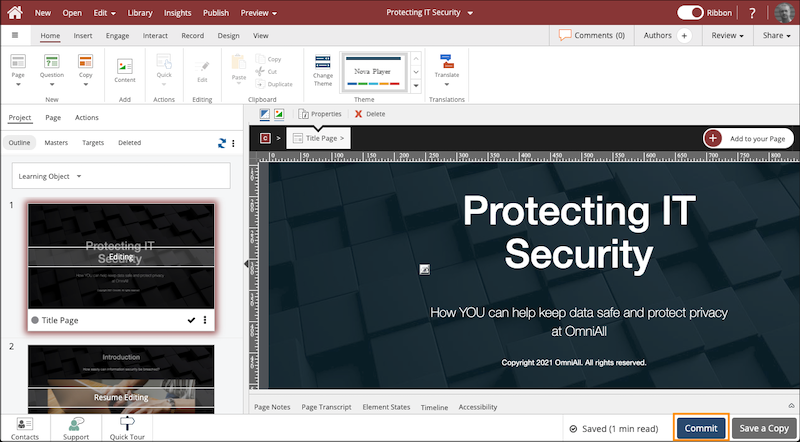
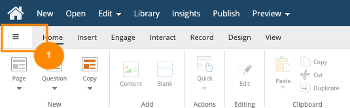
Comments ( 0 )
Sign in to join the discussion.