Embed
Embed: preview
Embed size:
Maintain aspect ratio
Show steps
Embed code
Create a Collection
Update Collections
Create a
Collection
Steps to set randomization options for the test questions in a Learning Object.
Product: dominKnow | ONE | Version: 7.4
Applies to: Flow, Claro
Applies to: Flow, Claro
00:00 In this example we have a Learning Object with three test questions in its test question bank.
Double click on the row area of the Learning Object.
(You can double click on the name of the LO but this will also switch the name field to being edited.)
Double click on the row area of the Learning Object.
(You can double click on the name of the LO but this will also switch the name field to being edited.)
00:04 The Learning Object Properties Panel will open to the right of the Stage.
Select the Settings tab.
00:08 You can see this LO is currently set to present all three questions to the learner, and to shuffle the order of the questions.
For this example, let's set the LO to randomly choose two of the three questions in the bank.
Select the radio button for Random # of Questions.
00:12 The drop-down list now becomes available.
Select (single-click) the list to open it.
00:16 The list will show any mathematically-possible randomization options. In this case we can have the LO set to randomly choose either one or two of the available questions.
Select the "2/3" option.
00:20 Select Update to save the changes.
00:24 The changes will be saved and the Learning Object Properties Panel will close.
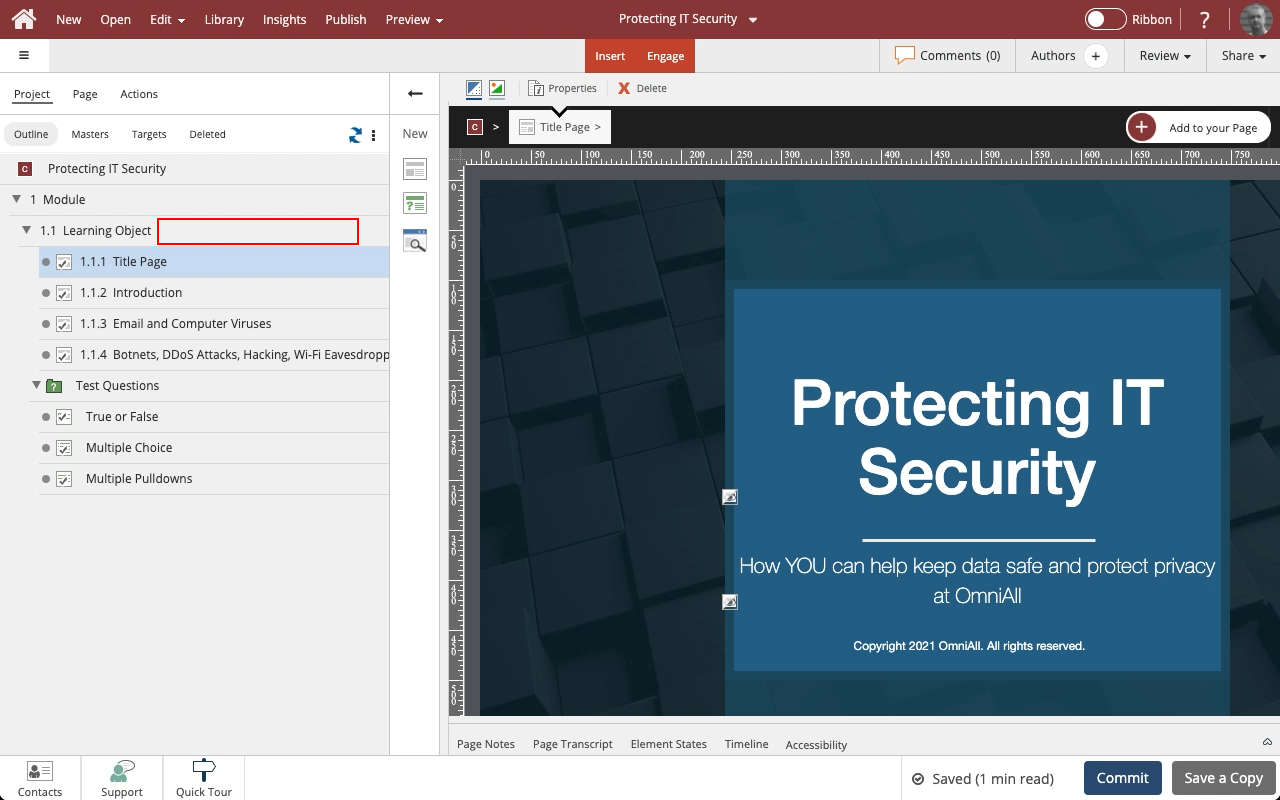
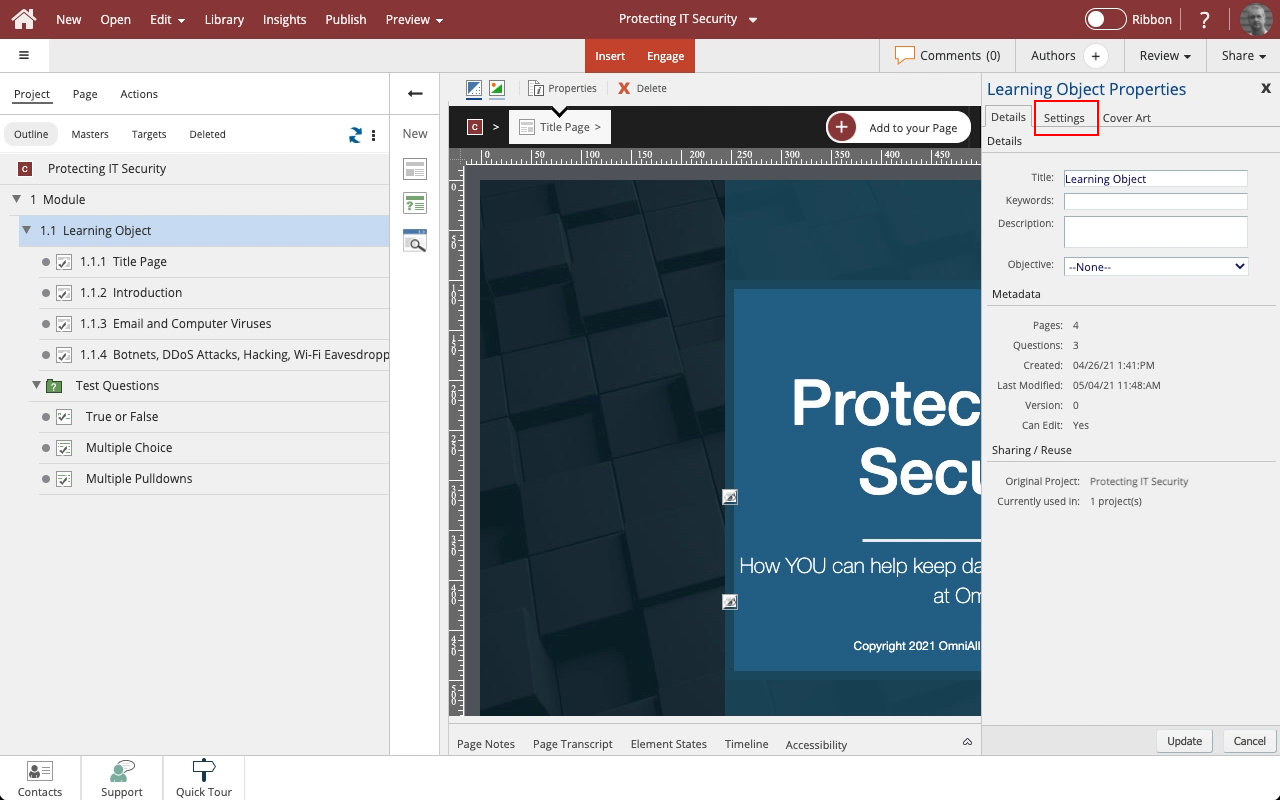
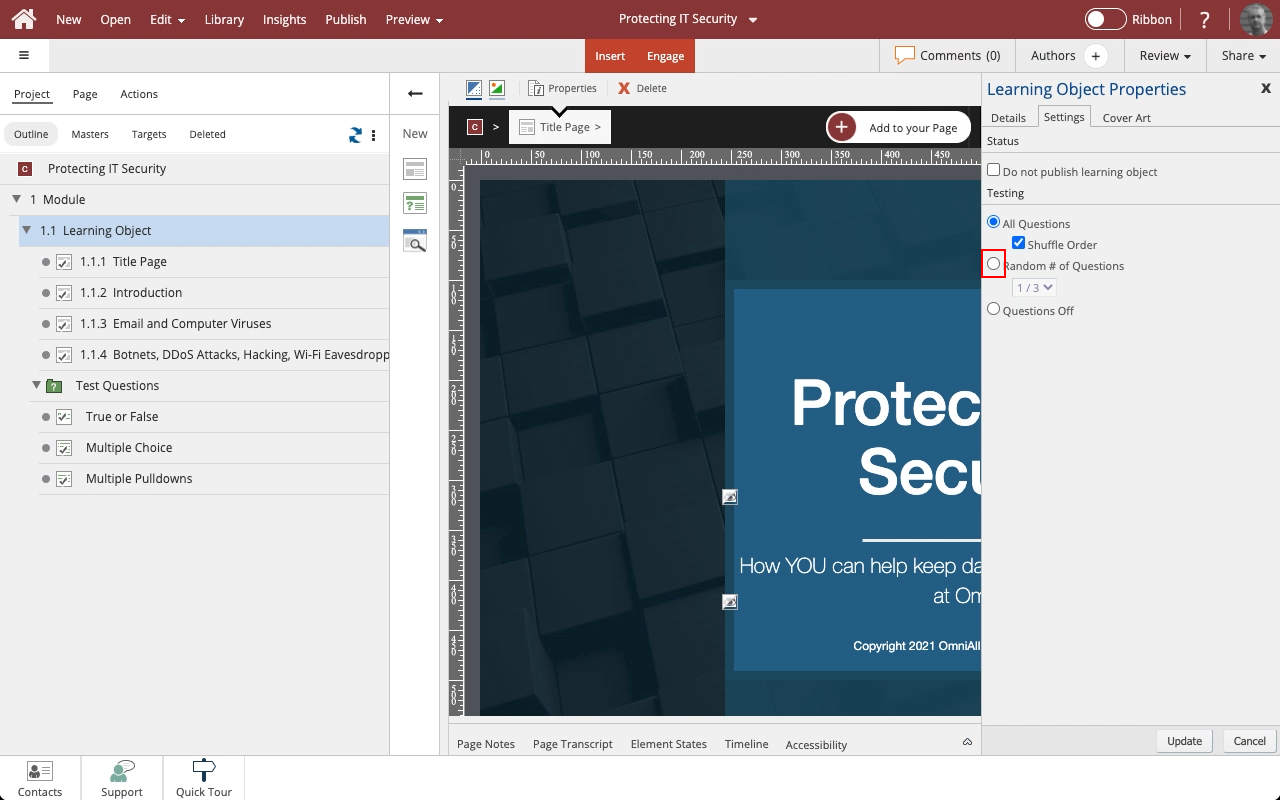
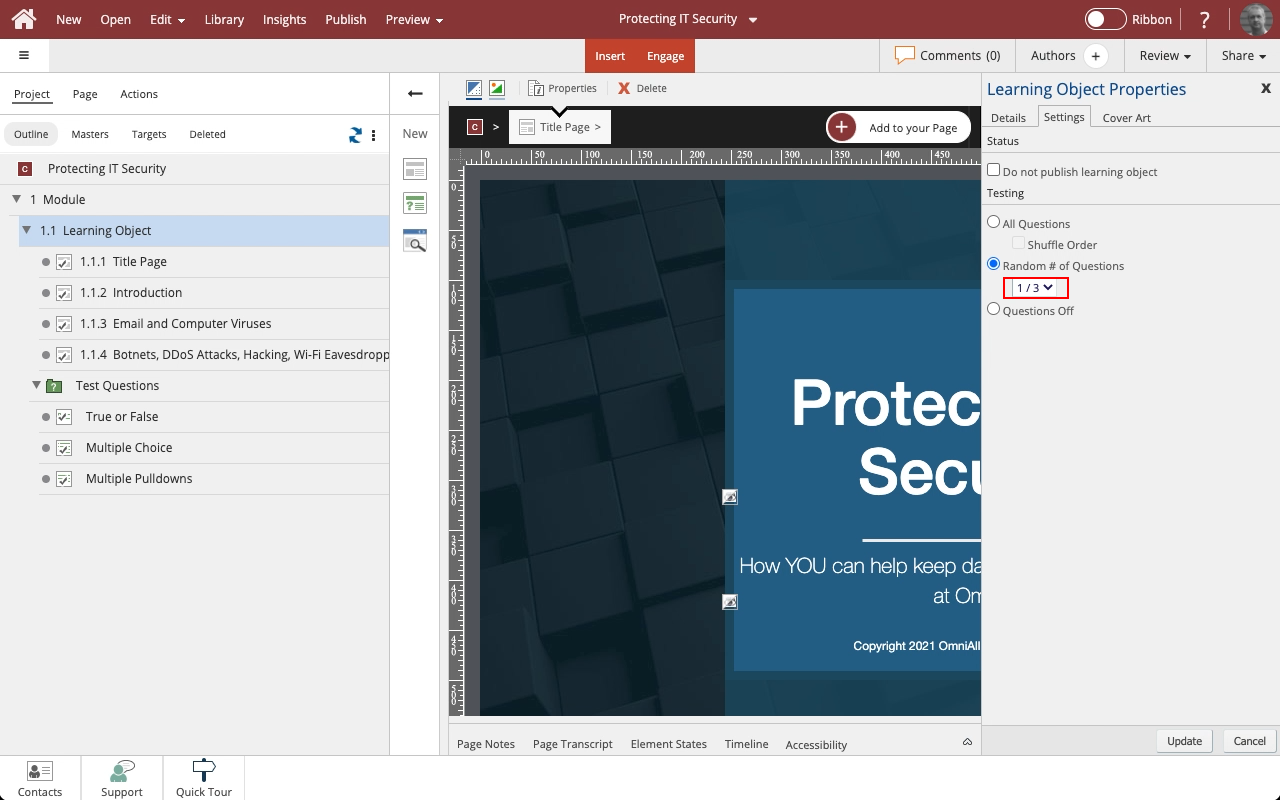
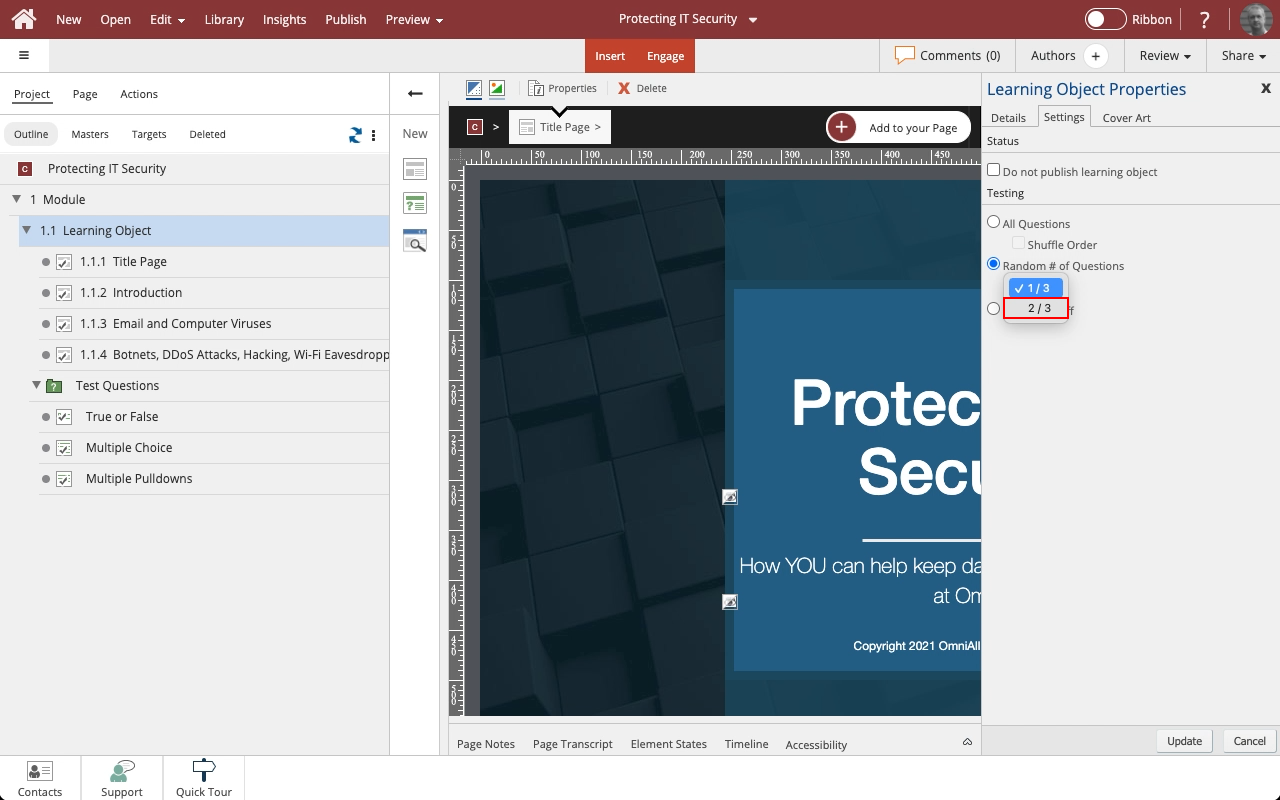

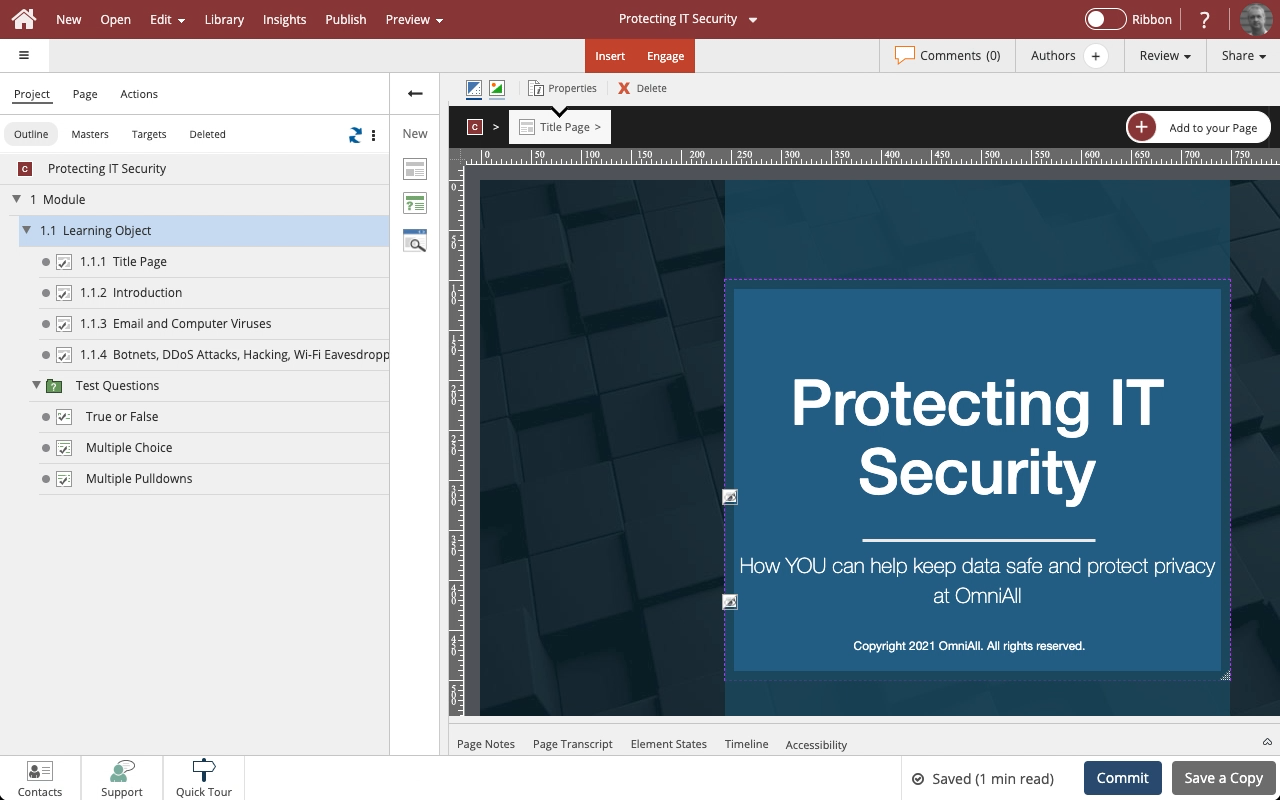


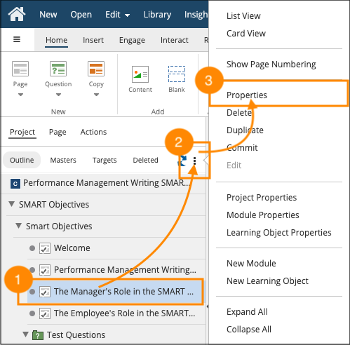
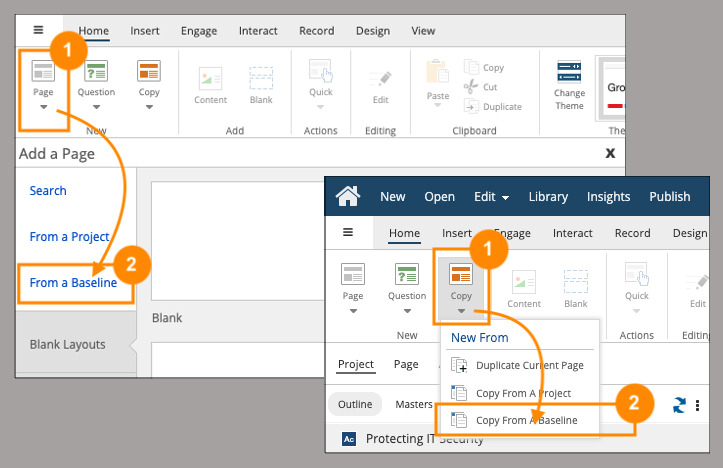
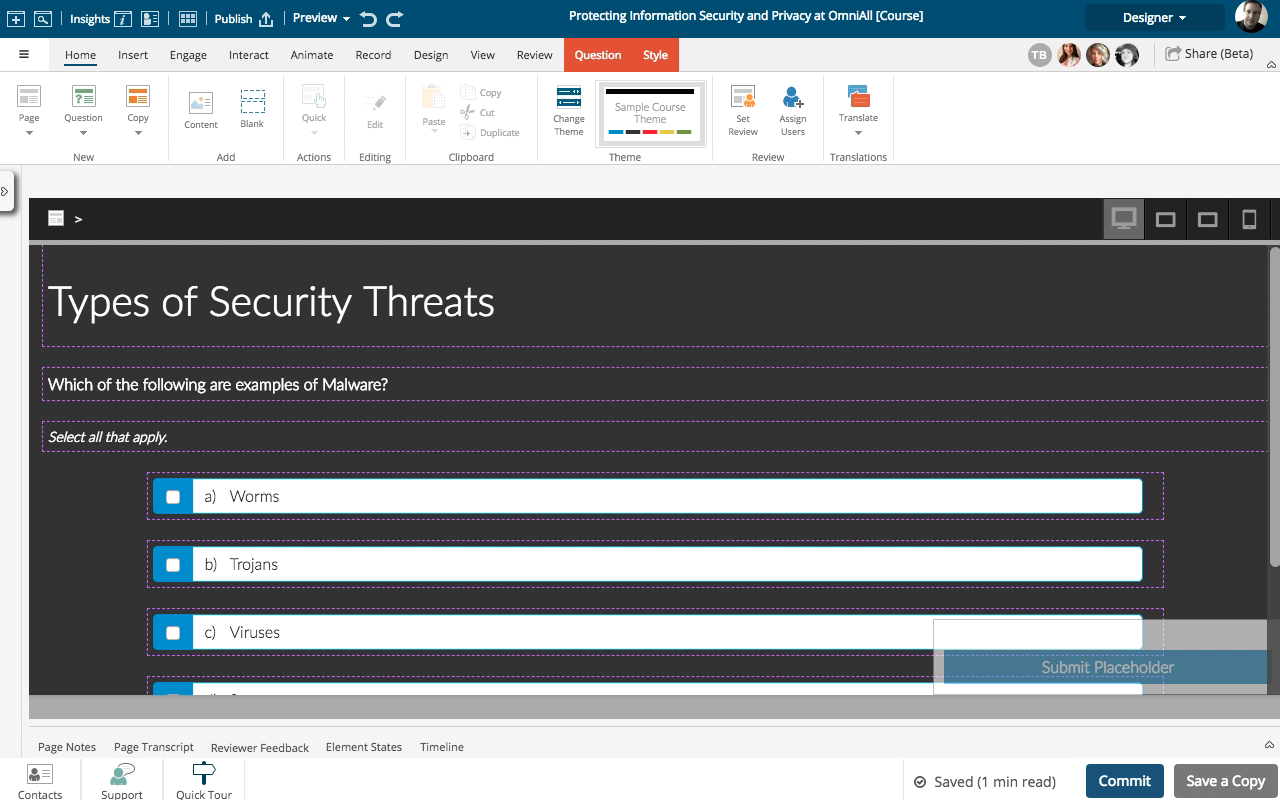
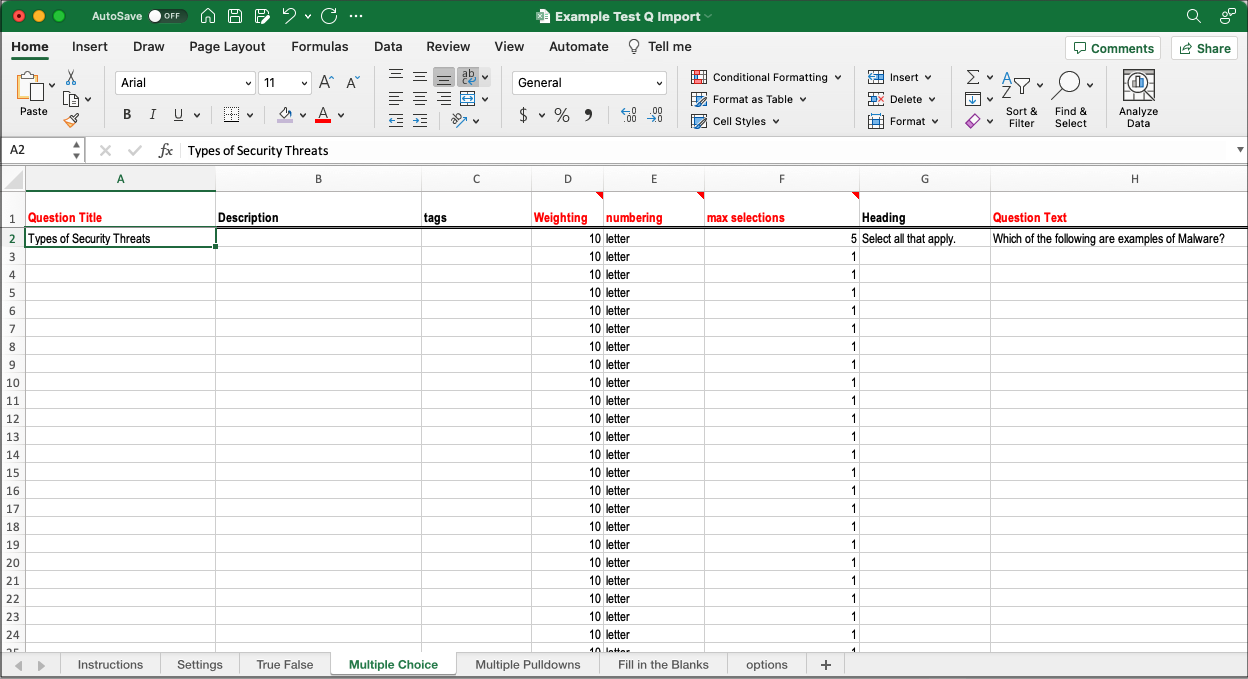
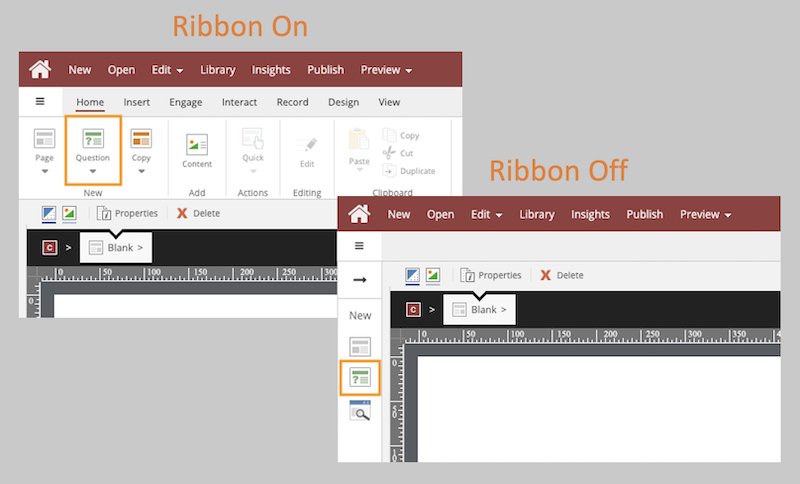
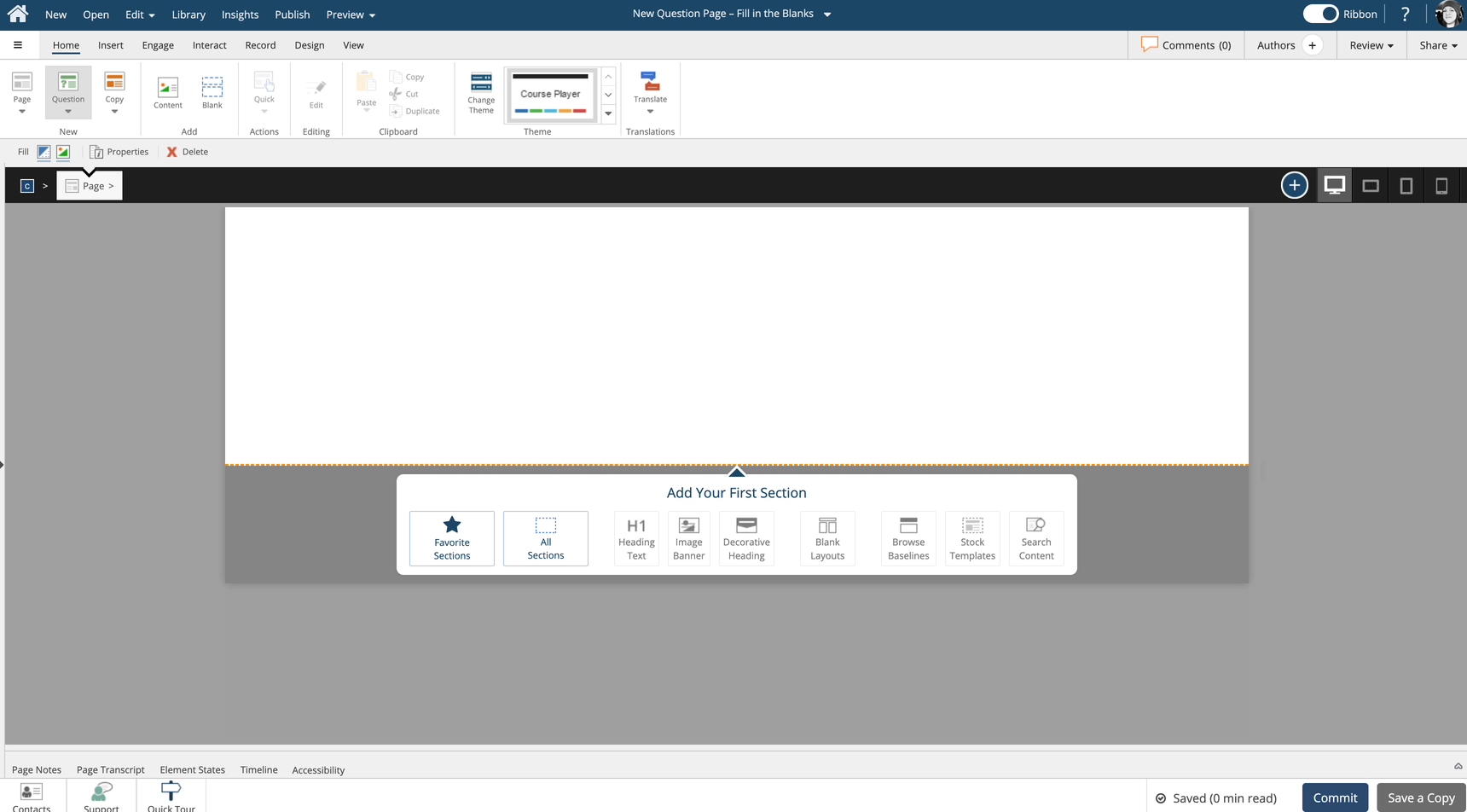
Comments ( 0 )
Sign in to join the discussion.