Embed
Embed: preview
Embed size:
Maintain aspect ratio
Show steps
Embed code
Create a Collection
Update Collections
Create a
Collection
Setting a Show action using the Timeline feature
Product: dominKnow | ONE | Version: 7.3
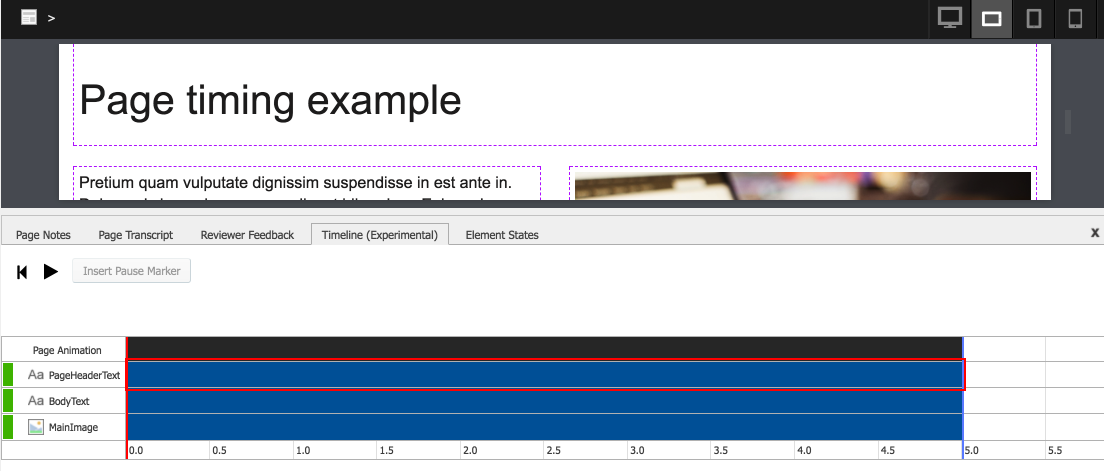
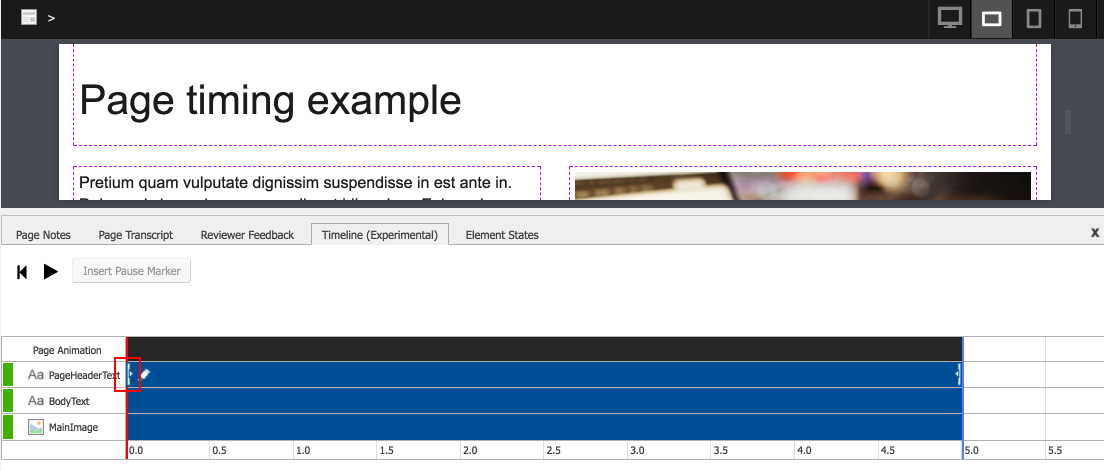
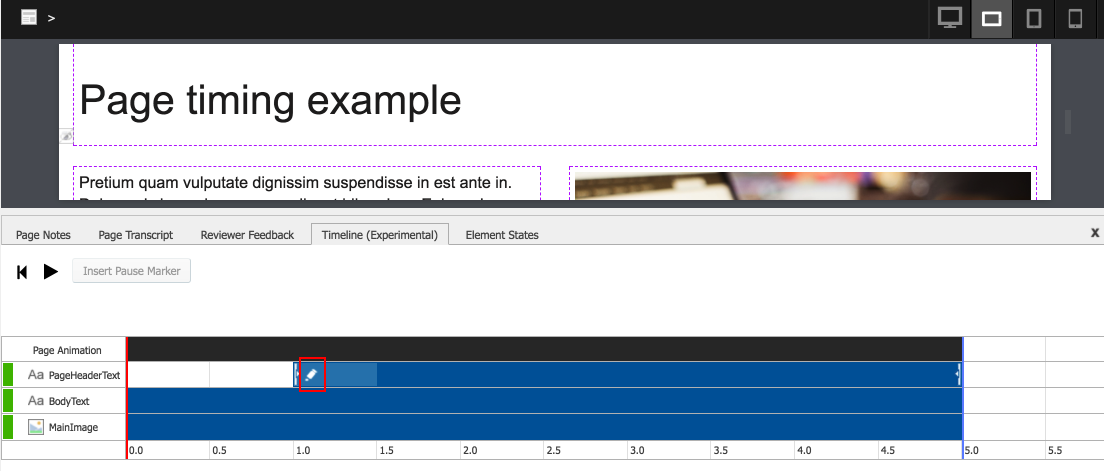
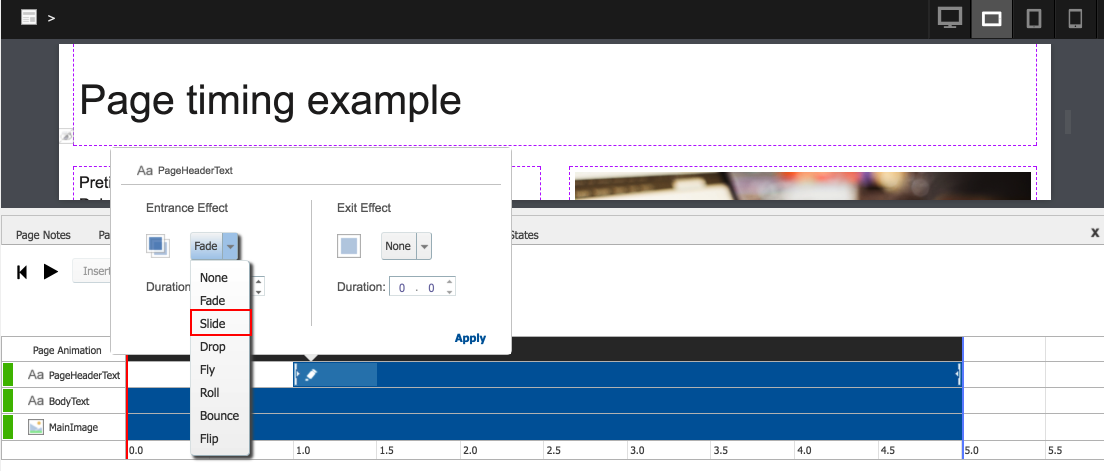
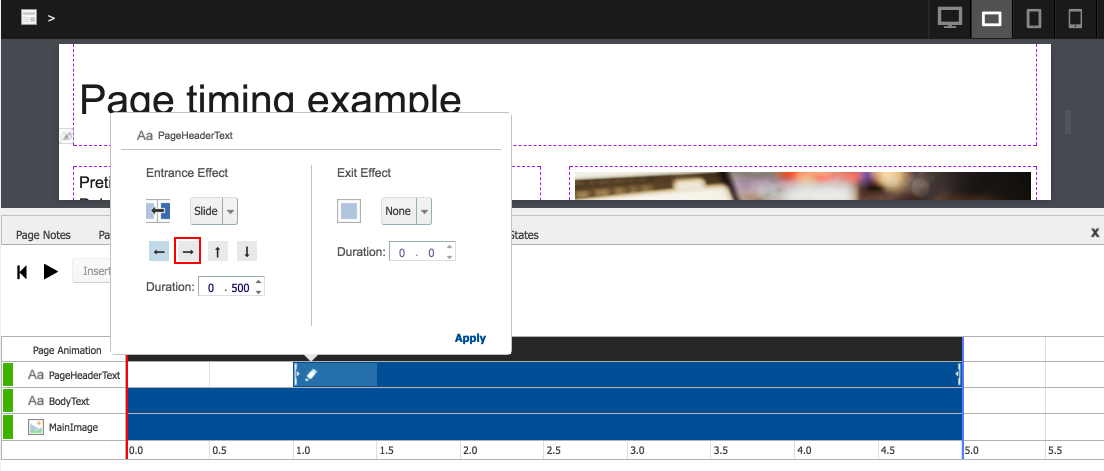
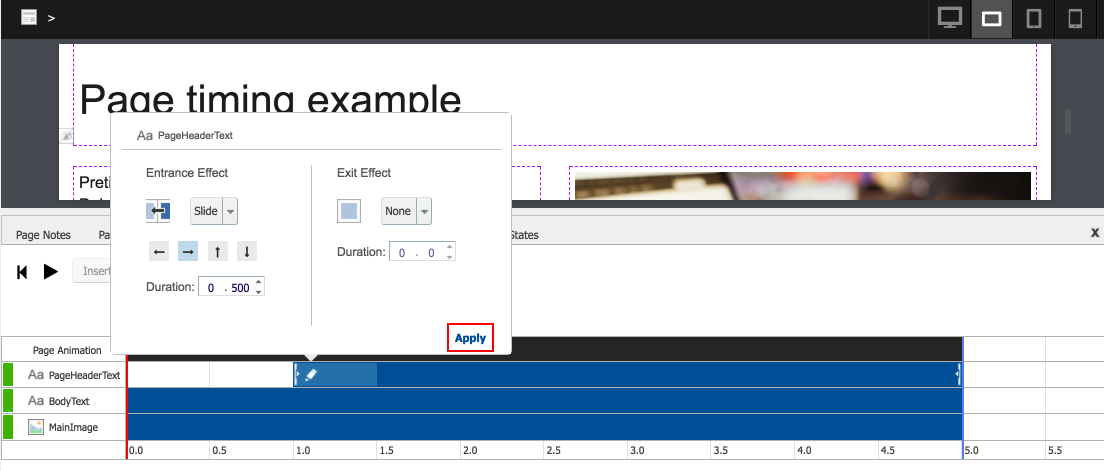
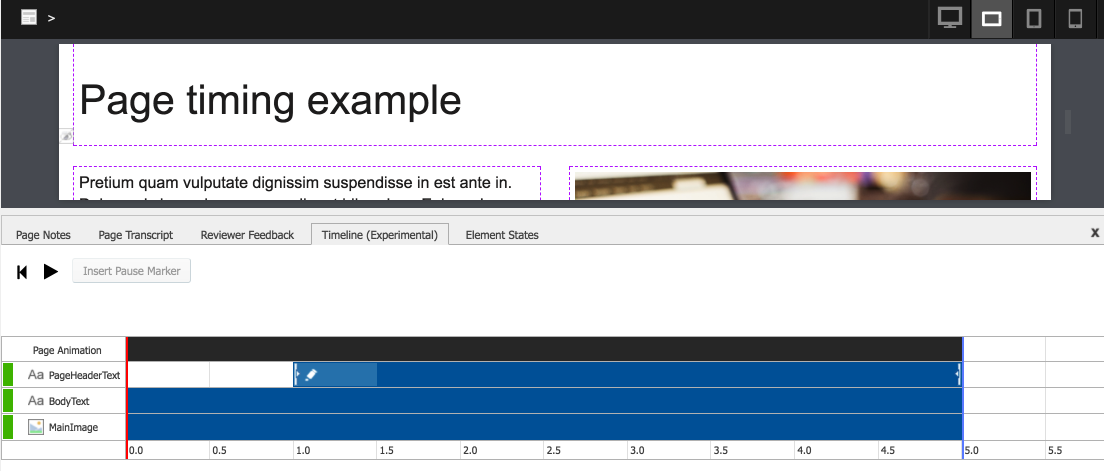


00:00 / 00:00
00:00 To set a Show timing for the PageHeaderText element, click anywhere on the blue bar beside the element.
00:04 The blue bar now shows a vertical bar icon and a pen icon.
Select the vertical bar icon and drag it to a new location on the timeline. In this example, we'll set it at 1 second.
00:08 Select the Pen icon to change the appearance effect and timing.
00:12 Select Slide from the Entrance Effect drop down list.
00:16 Select the direction icon (the arrow pointing to the right) to set the direction the Slide effect will move in. Leave the Duration set at 0.5 seconds.
00:20 Click the Apply button to set the effect.
00:24 On the timeline, the blue bar now has a lighter section from 1 to 1.5 seconds. This represents the timing of the Slide effect we set.
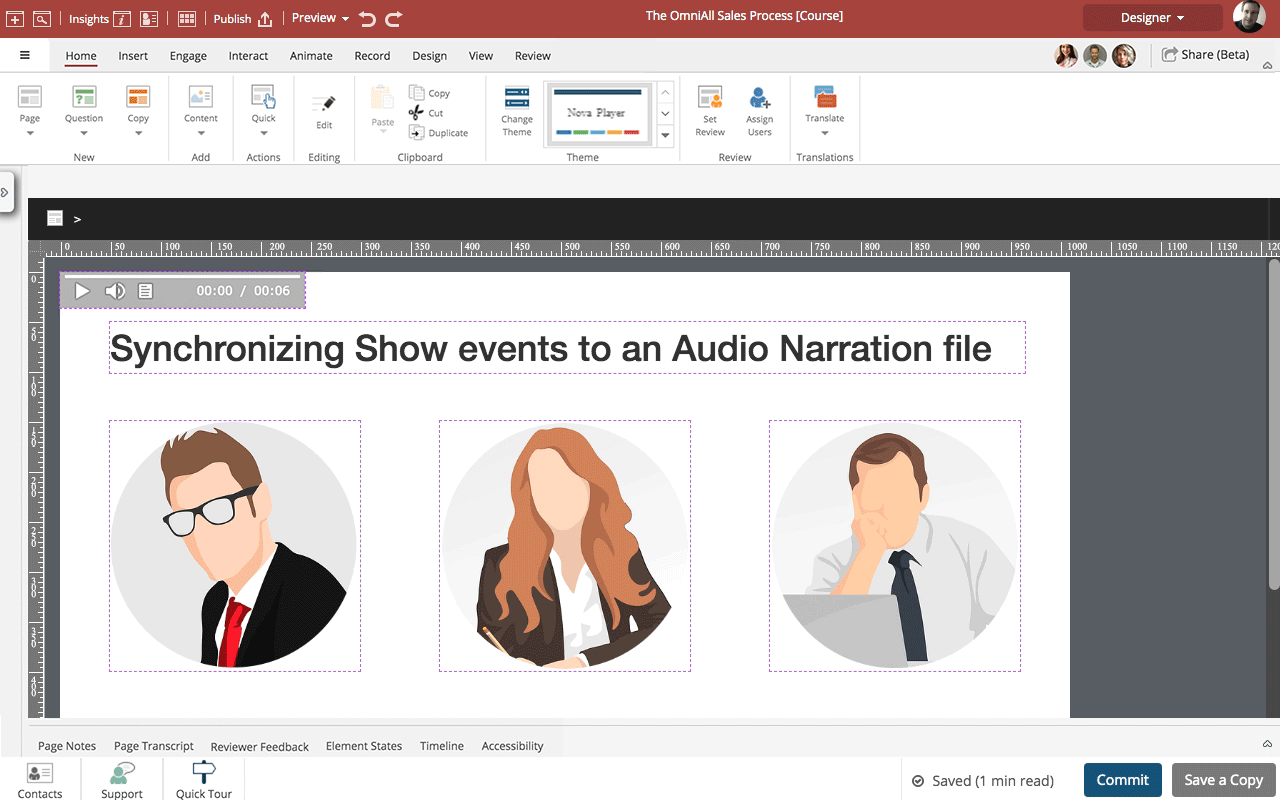
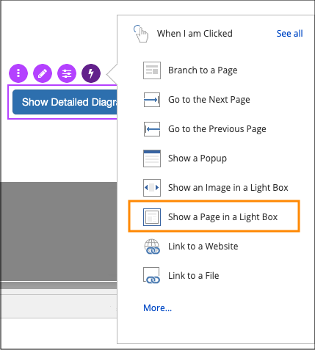
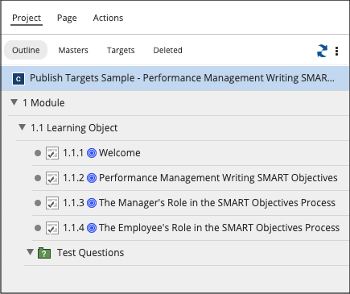
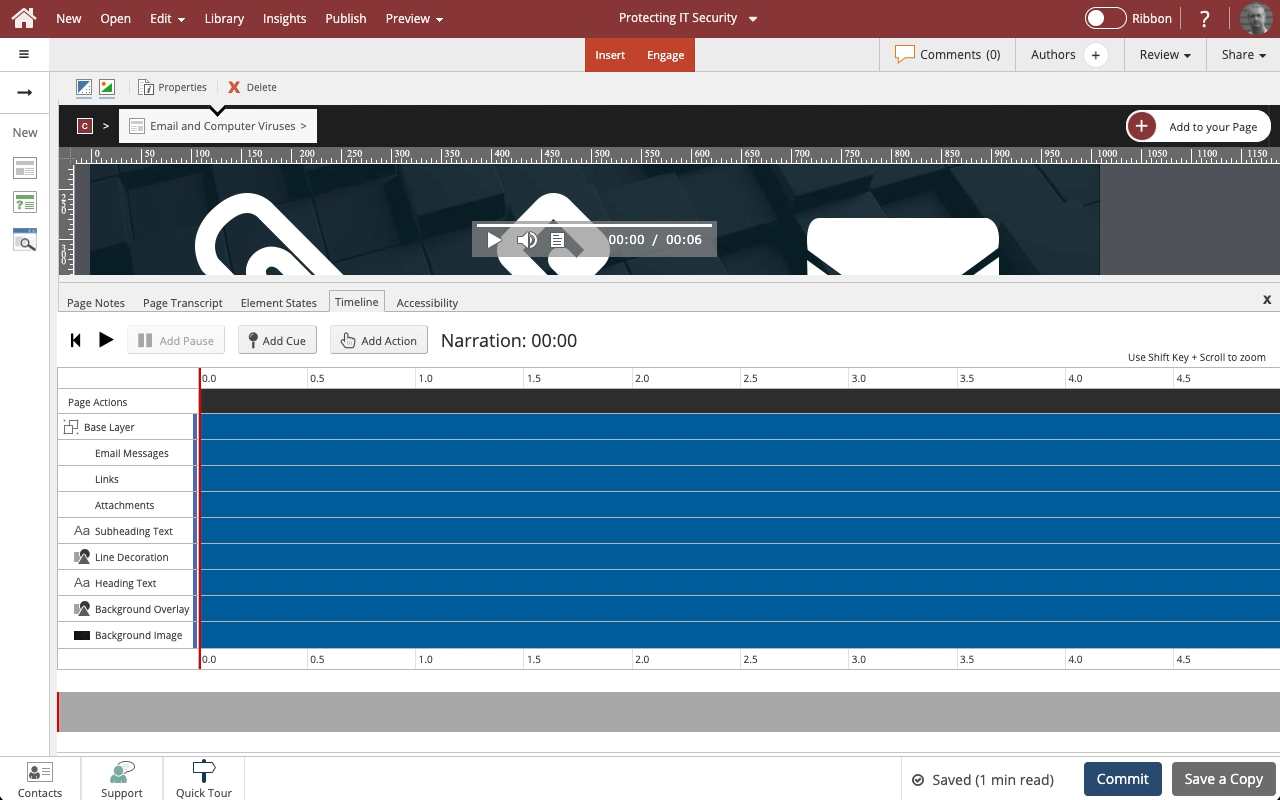
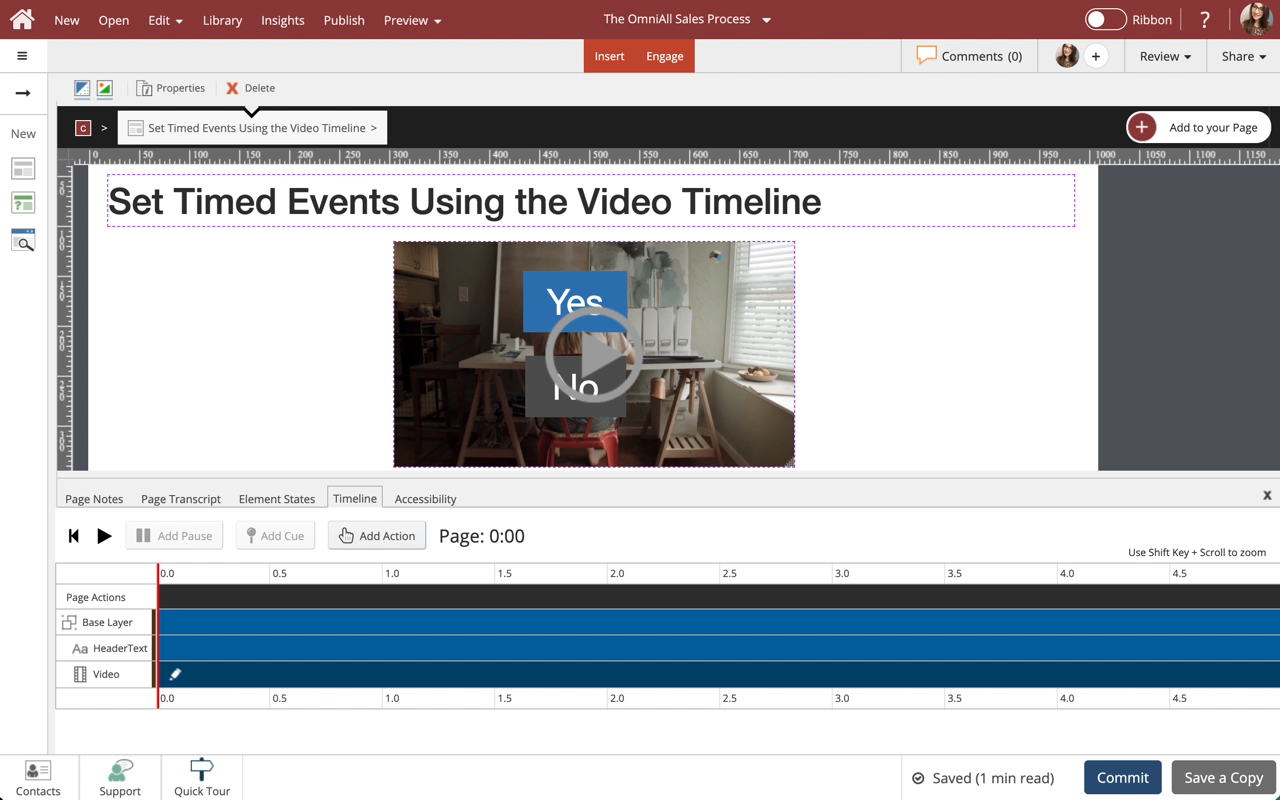
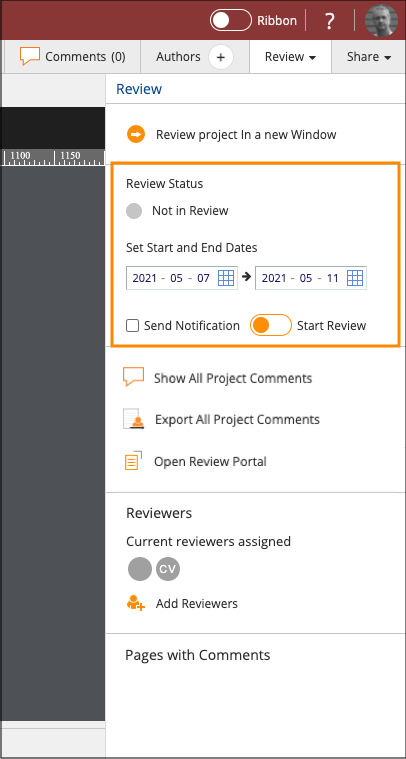
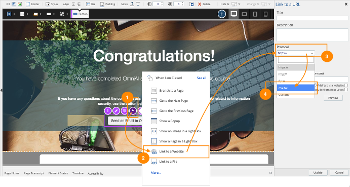
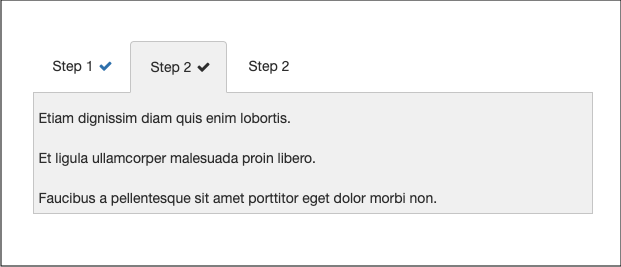
Comments ( 0 )
Sign in to join the discussion.