Embed
Embed: preview
Embed size:
Maintain aspect ratio
Show steps
Embed code
Create a Collection
Update Collections
Create a
Collection
Steps to upload an audio file to a Claro page for use as narration.
On the Options tab, the file will be be set as Narration, and below the Stage the Timeline feature will be synchronized to the audio file.
Product: dominKnow | ONE | Version: 7.4
Applies to: Flow, Claro
Applies to: Flow, Claro
00:00 Select + Add to Your Page.
00:04 On the Favorites tab which opens by default, select Narration.
00:08 The Media Browser will open.
If the audio file is already uploaded, simply select it. Otherwise, upload the file then select it.
Select the audio file "EmailComputerVirusesNarration.mp3".
00:12 Select Insert.
00:16 The file is added to your page.
Close the Add to your Page panel using the X.
00:20 Below the Stage, select Timeline.
00:24 The Timeline has been set to synchronize to the narration file, which you can confirm by noting the "Narration:" timing field.
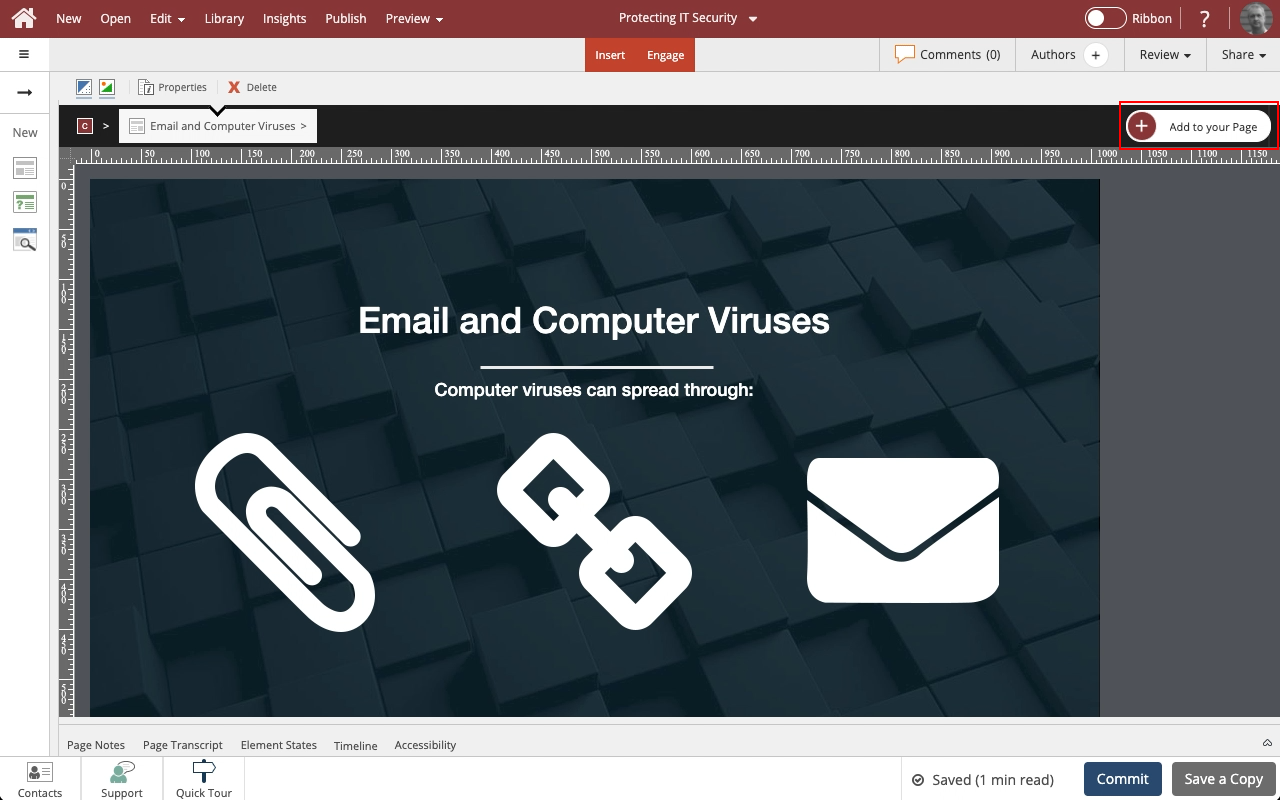








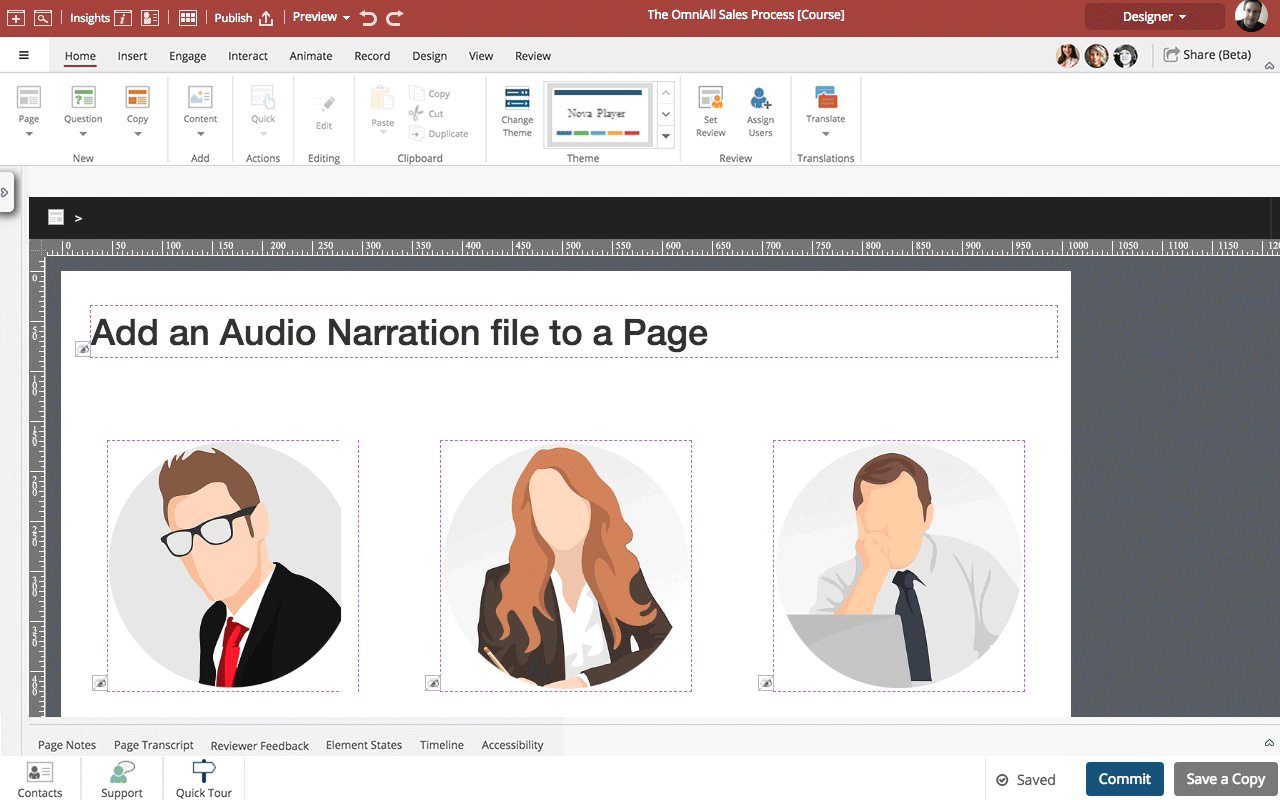
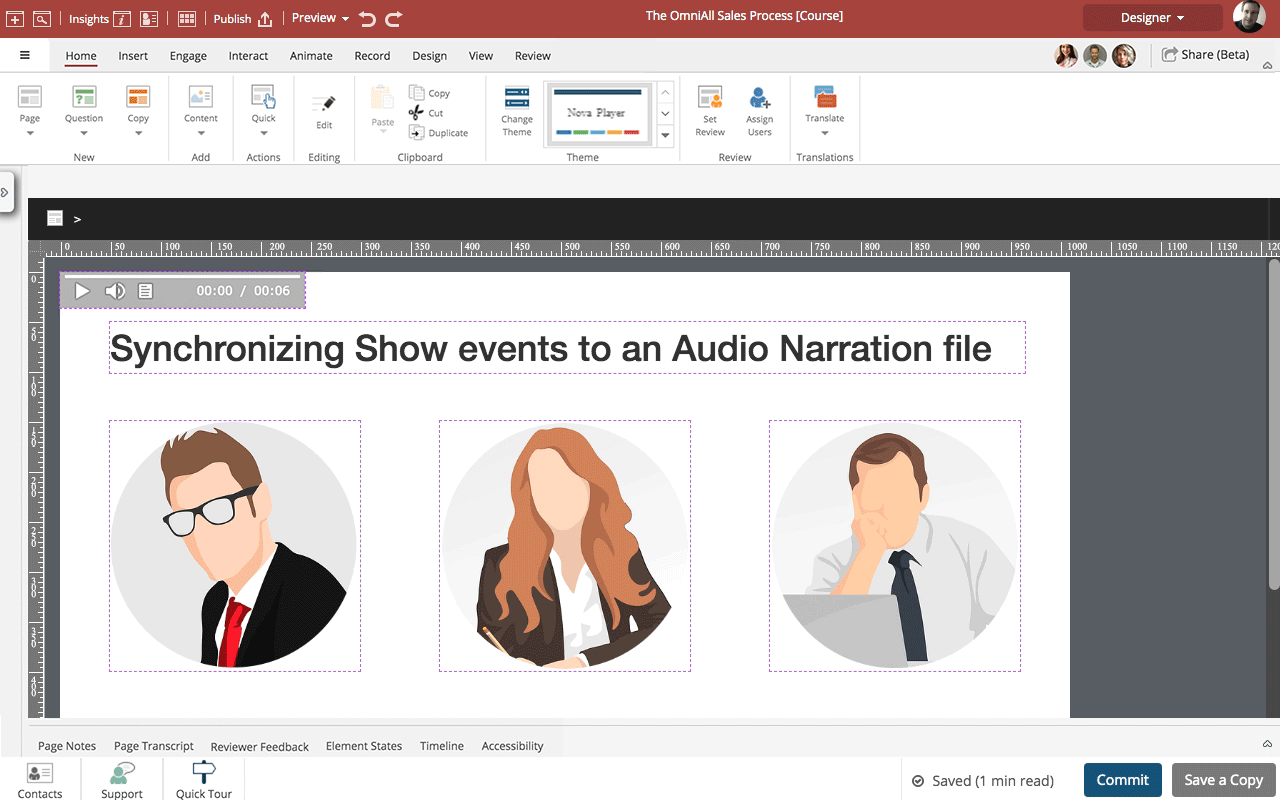

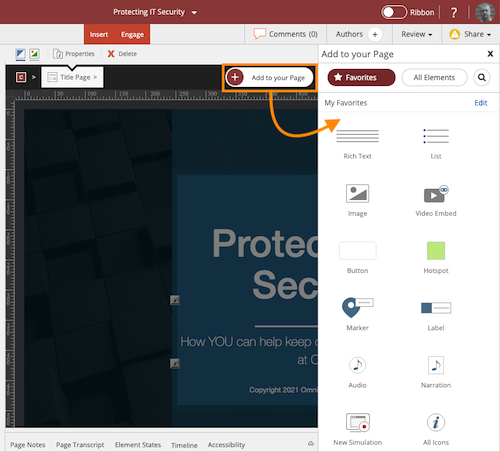
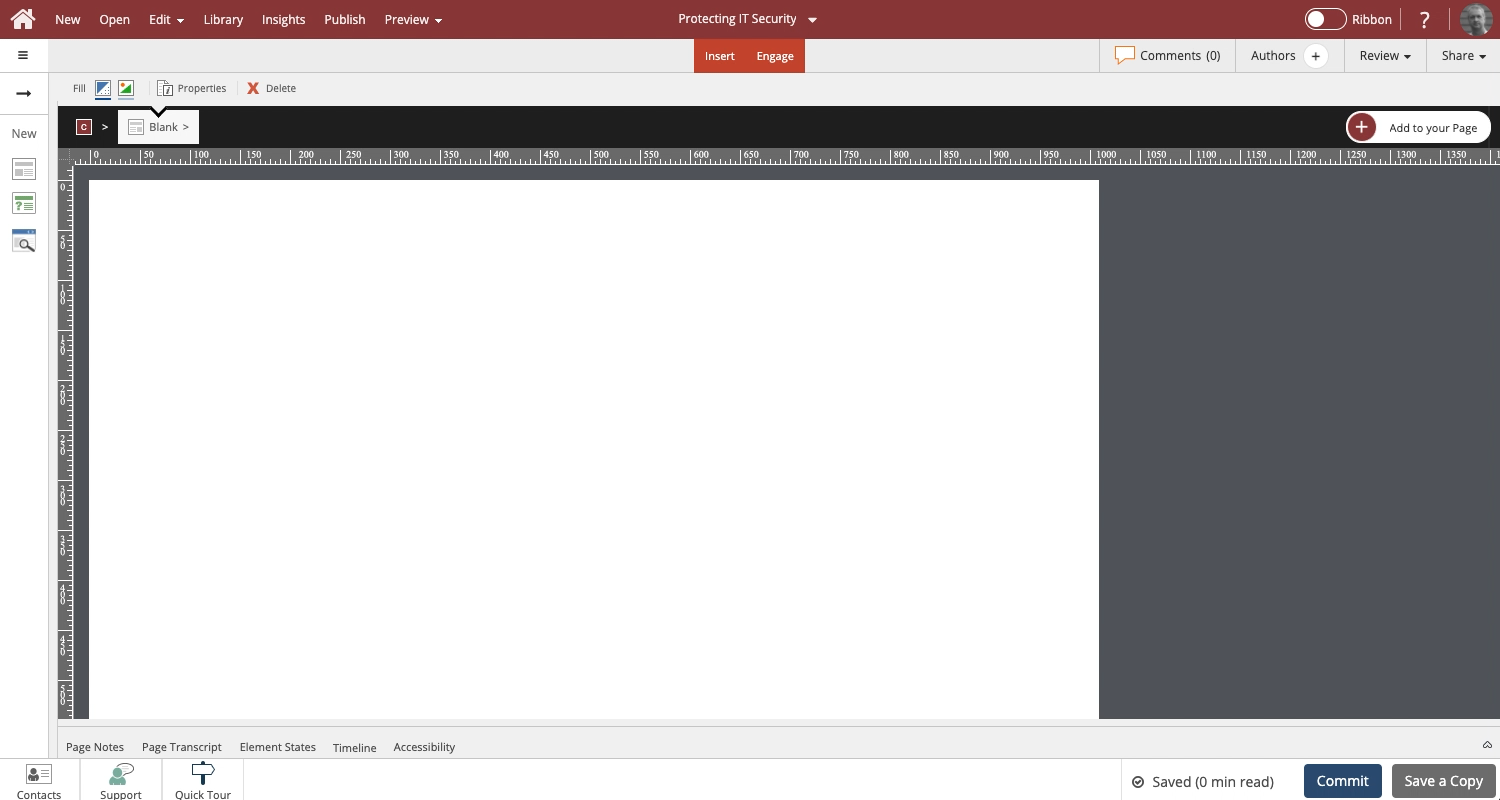
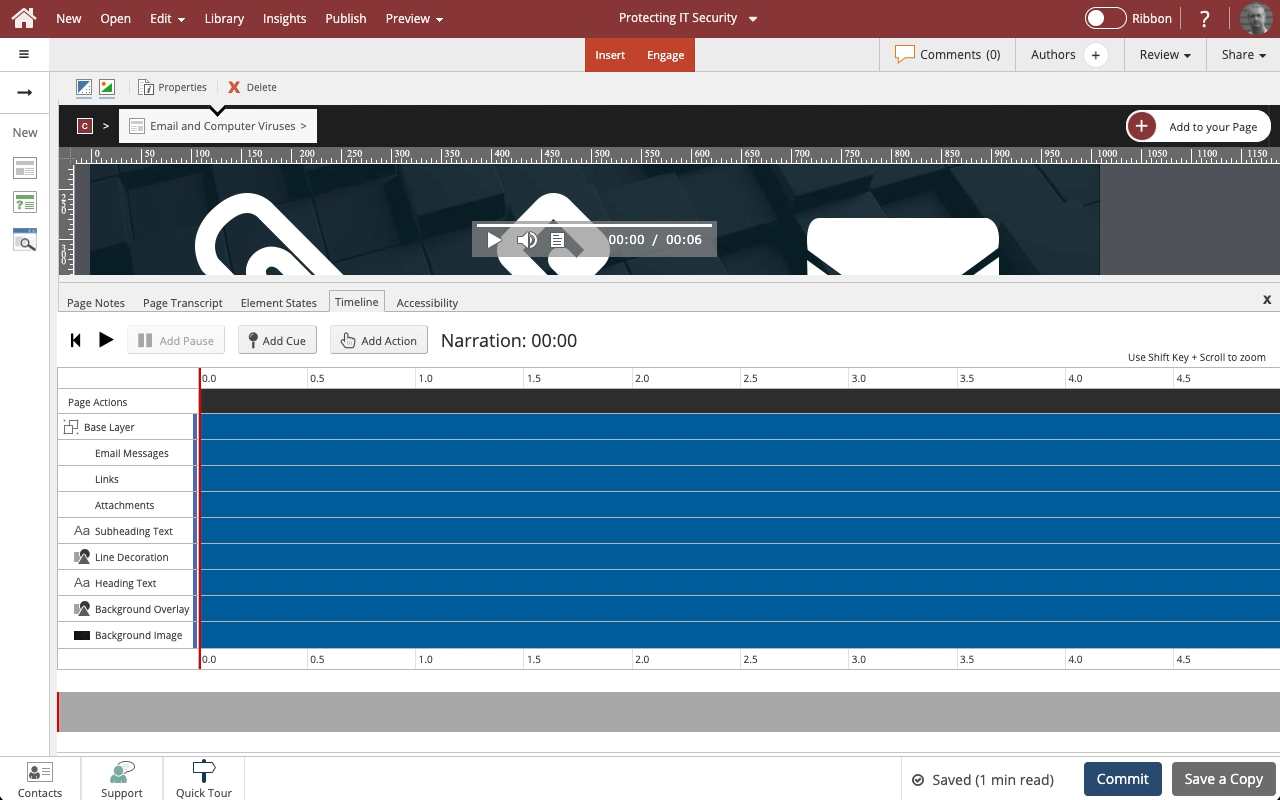

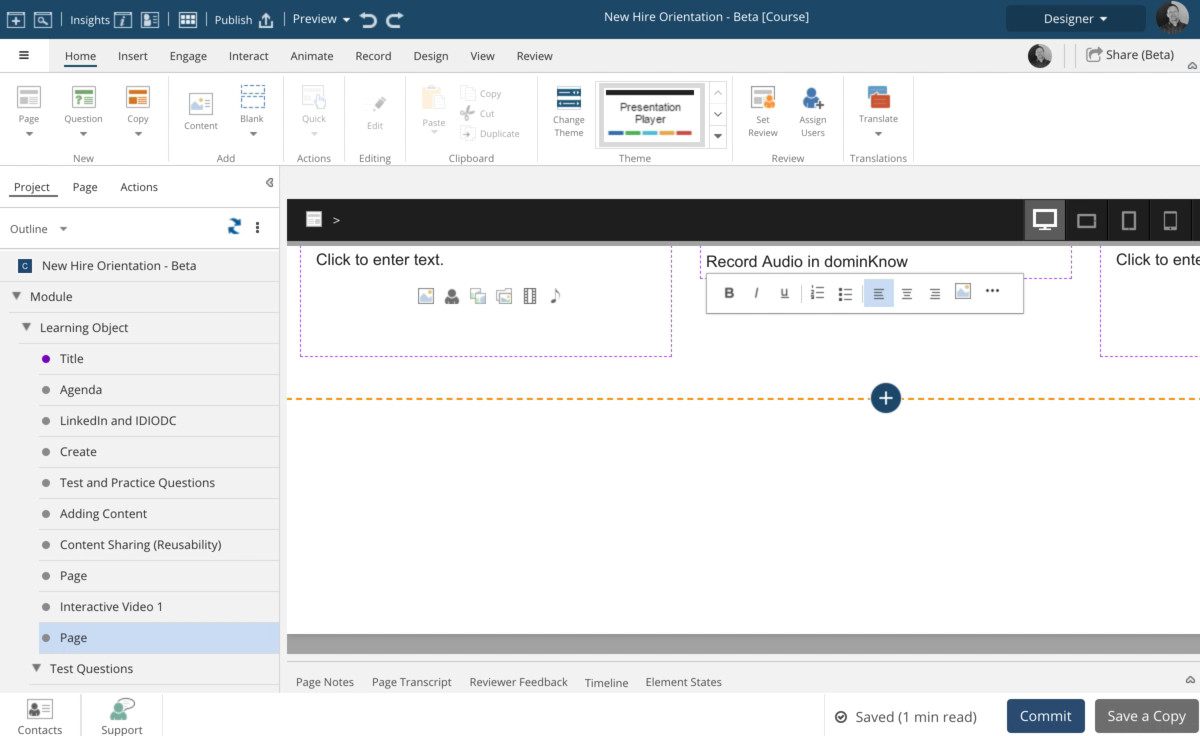
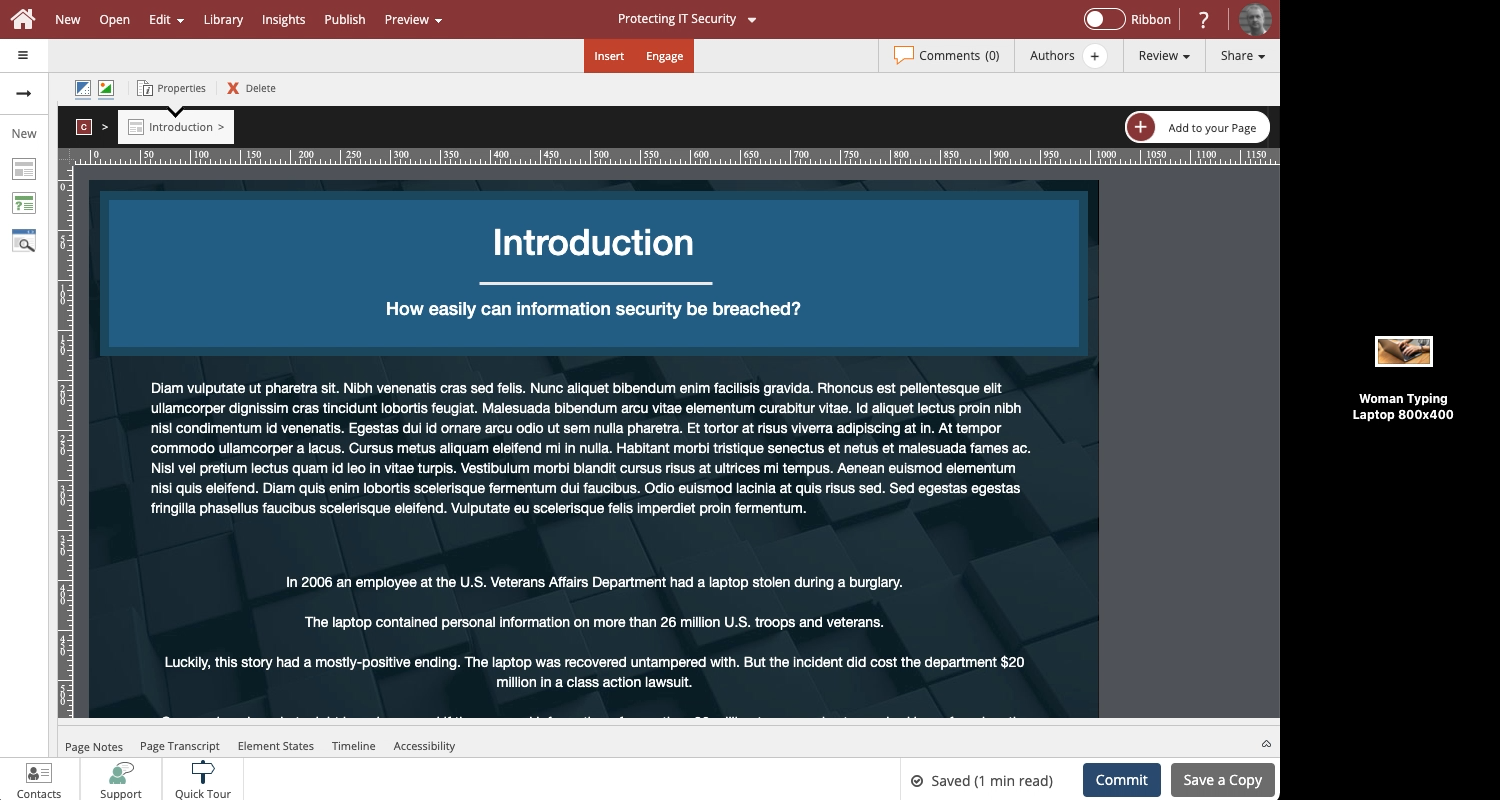
Comments ( 0 )
Sign in to join the discussion.