Embed
Embed: preview
Embed size:
Maintain aspect ratio
Show steps
Embed code
Create a Collection
Update Collections
Create a
Collection
Steps to set a text element to center-align its text at a specific breakpoint.
00:00 Select the
Text Element on the Page.
00:04 Select
Element States below the Stage.
00:08 Select the
+ card.
00:12 The New State panel will open. The first step is to set the State that the element will change to, in this case showing the text as center-aligned.
Select all the text - for this example, click the text and we'll select it for you.
00:16 Select the
Center Align option.
00:20 Select
Trigger Type (or select Next).
00:24 Select
Breakpoint.
00:28 Select
Set Trigger.
00:32 Select
Extra Small.
00:36 Select
Settings.
00:40 Select
Done.
00:44 The new State has been added to the Element States panel.
Close the panel by selecting the X.
00:48 Select the
Extra Small breakpoint icon.
00:52 The text in the element changes from left-aligned to center-aligned.
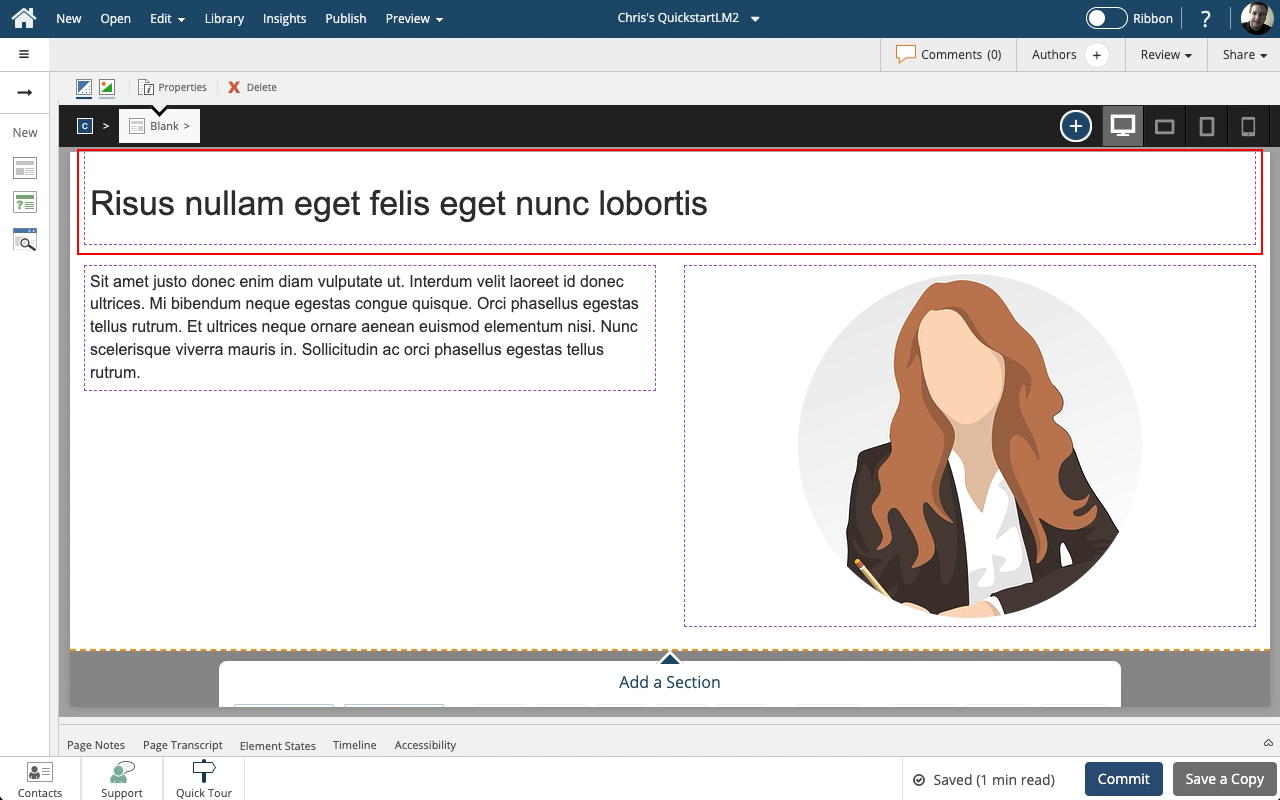
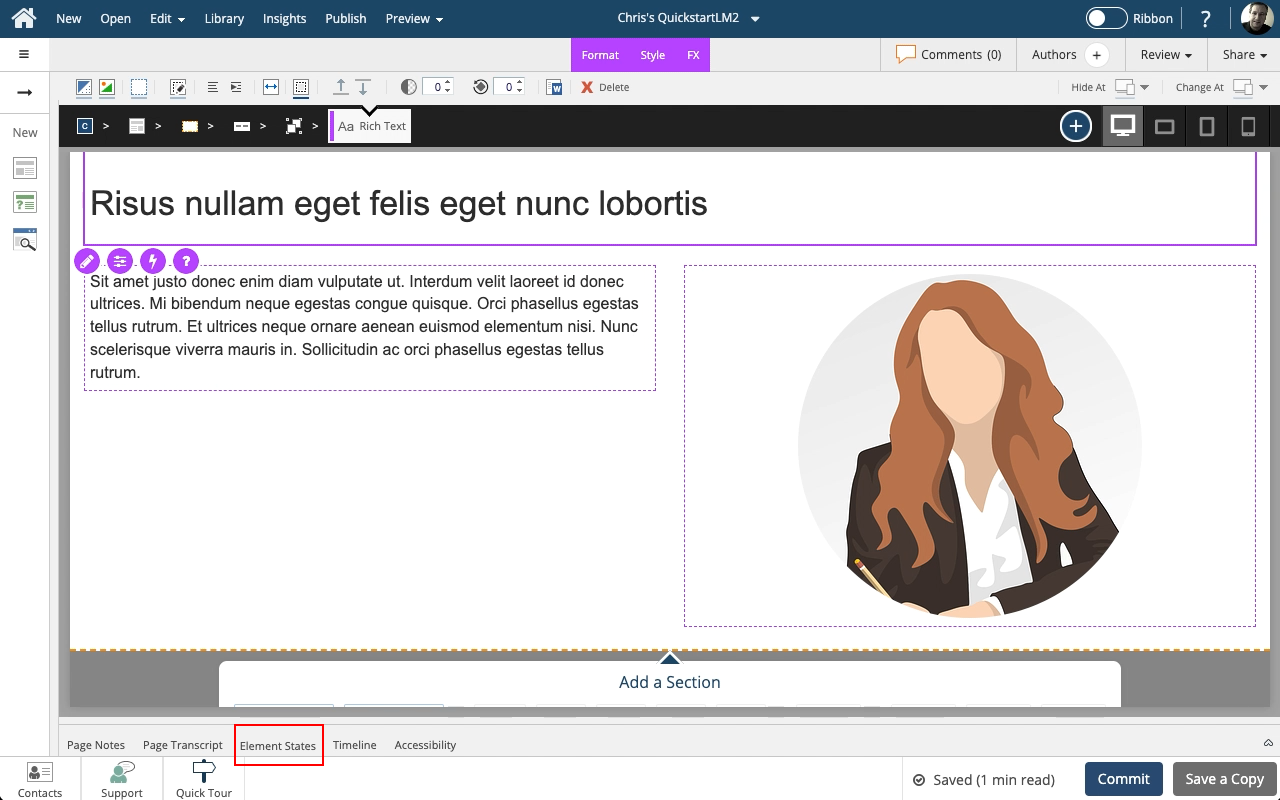
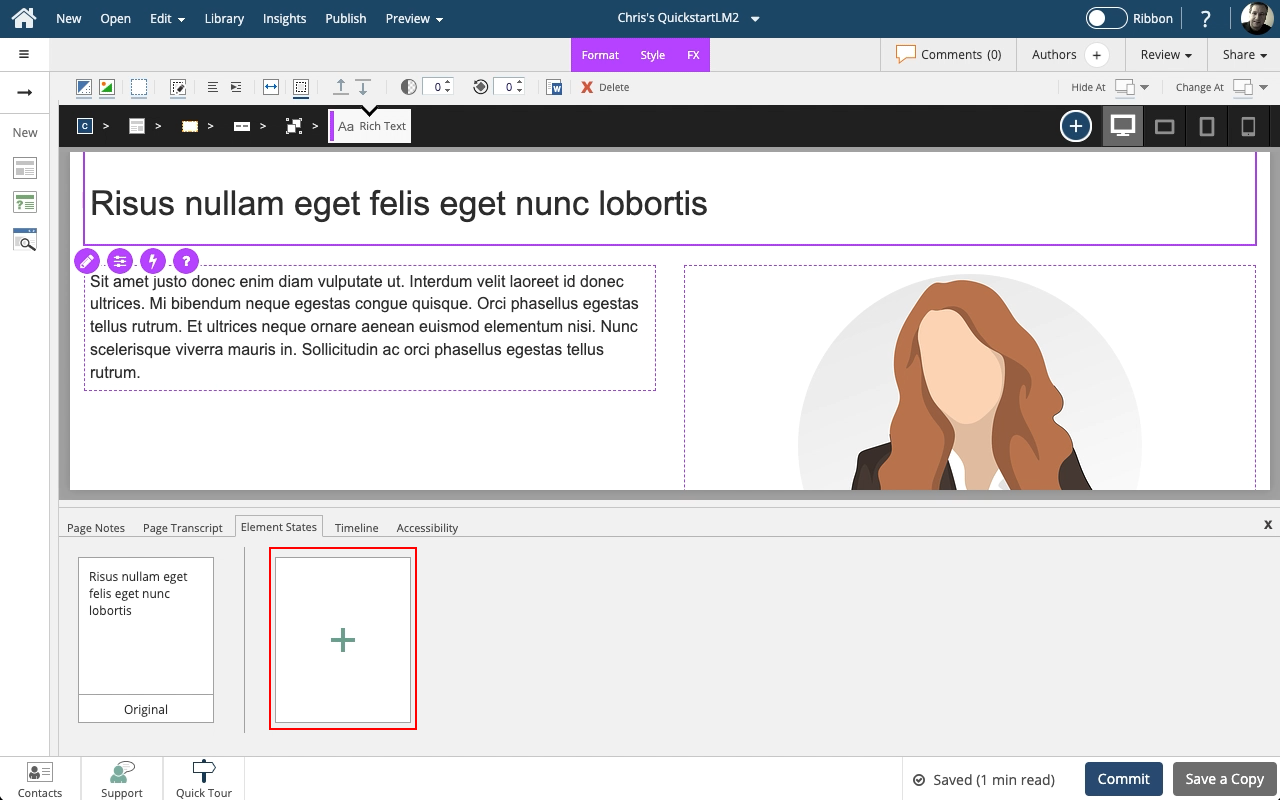

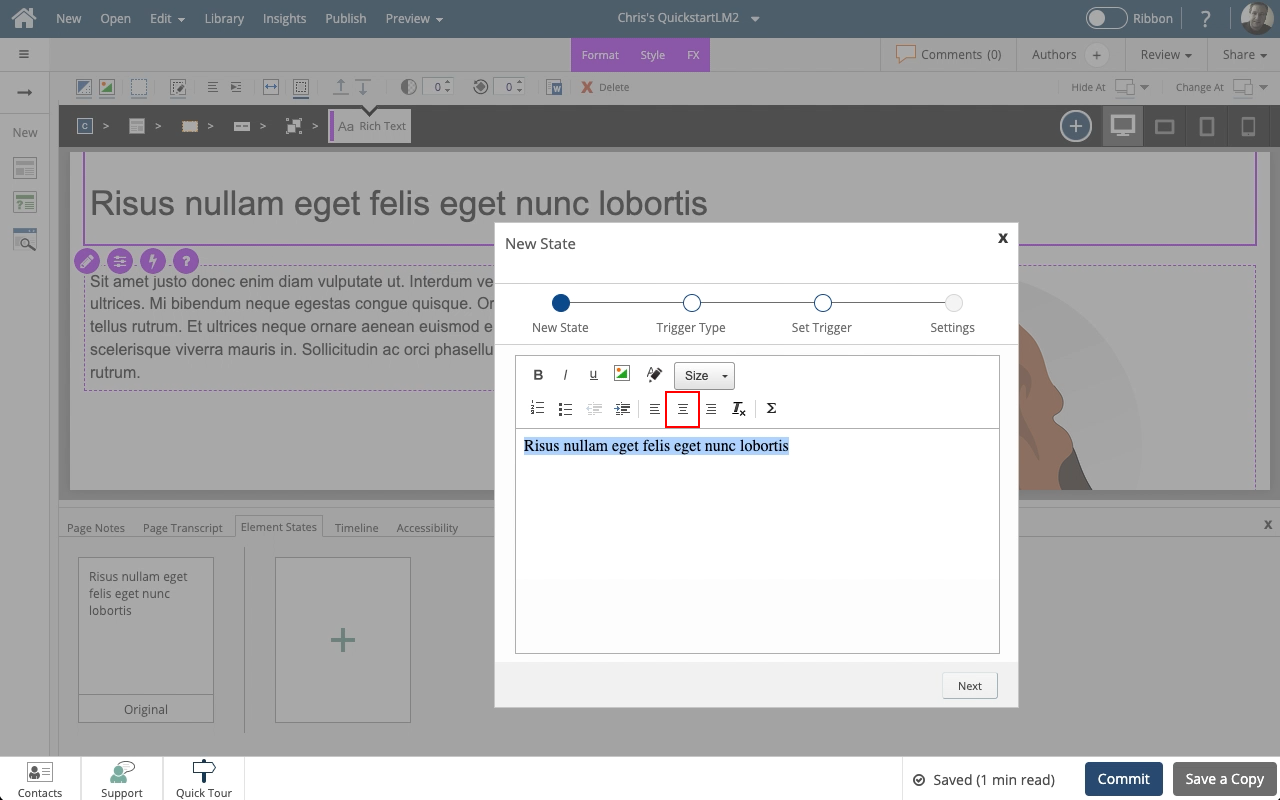
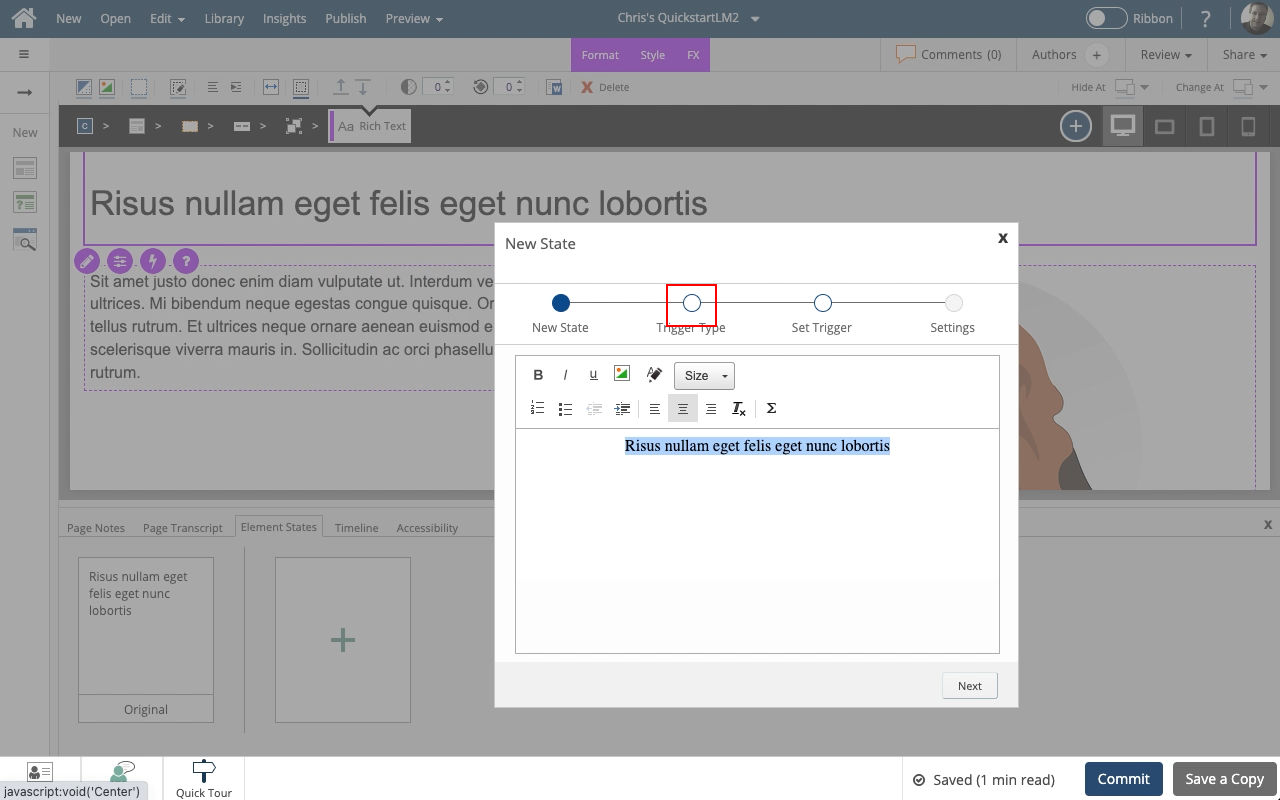
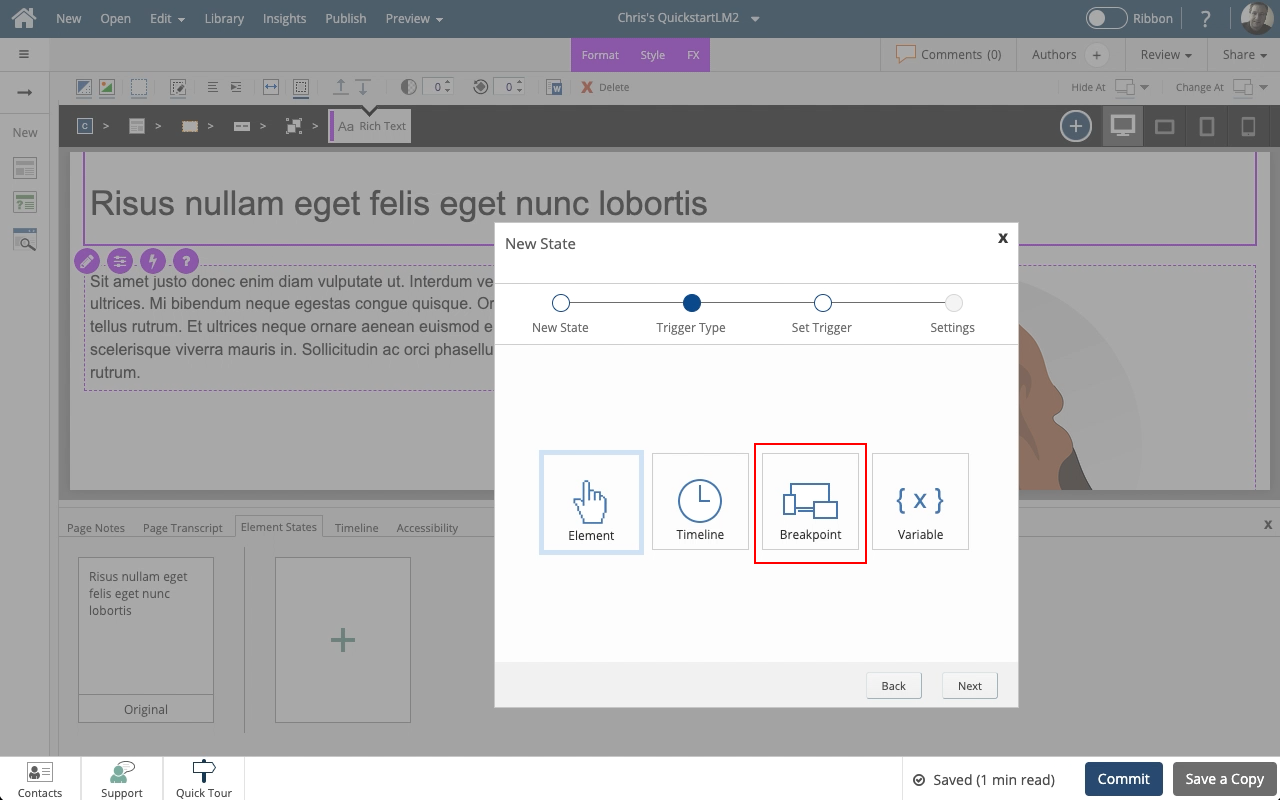
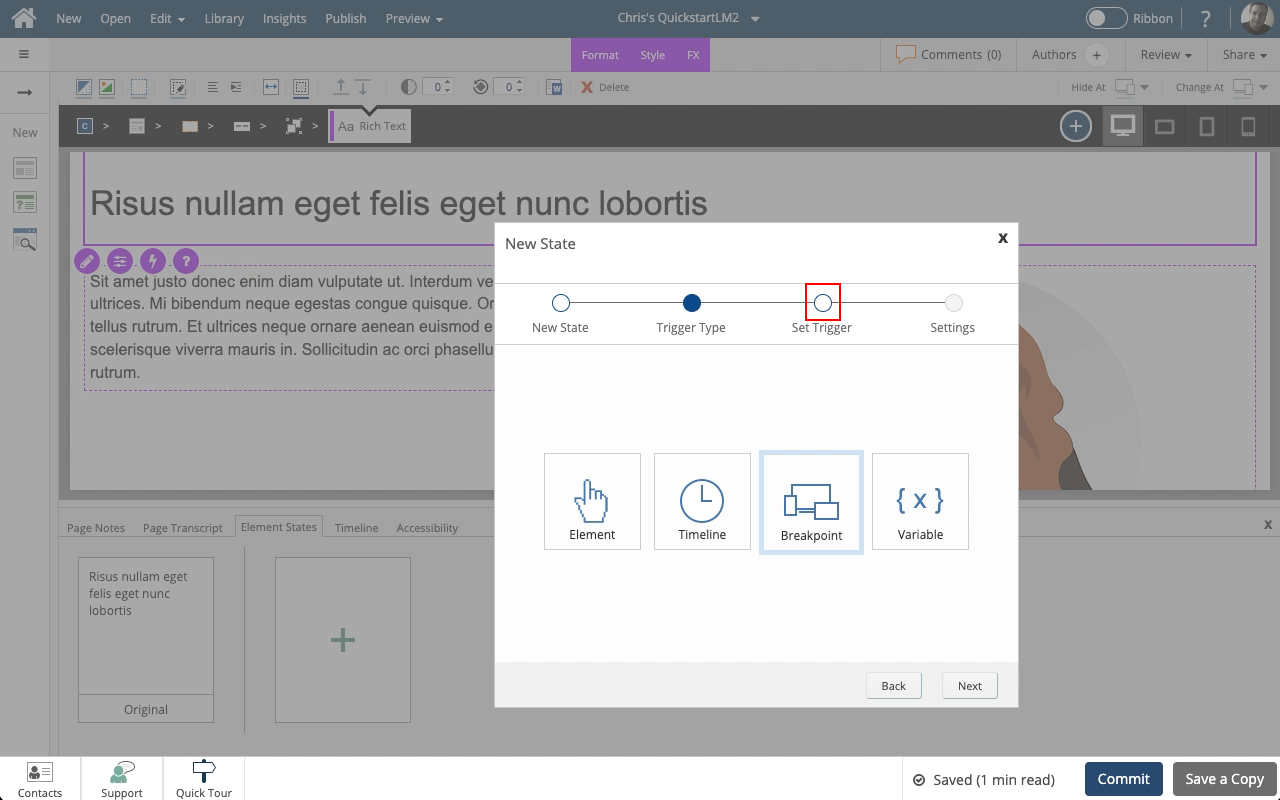
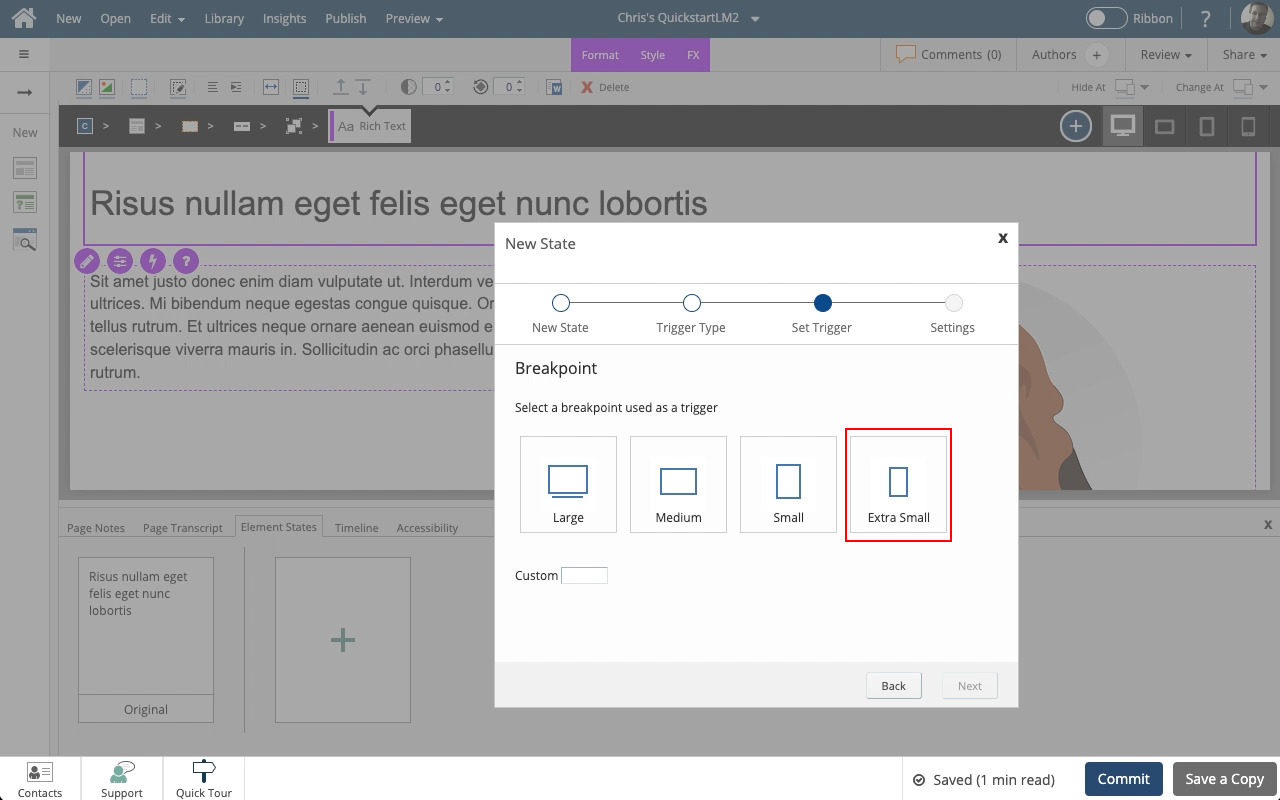
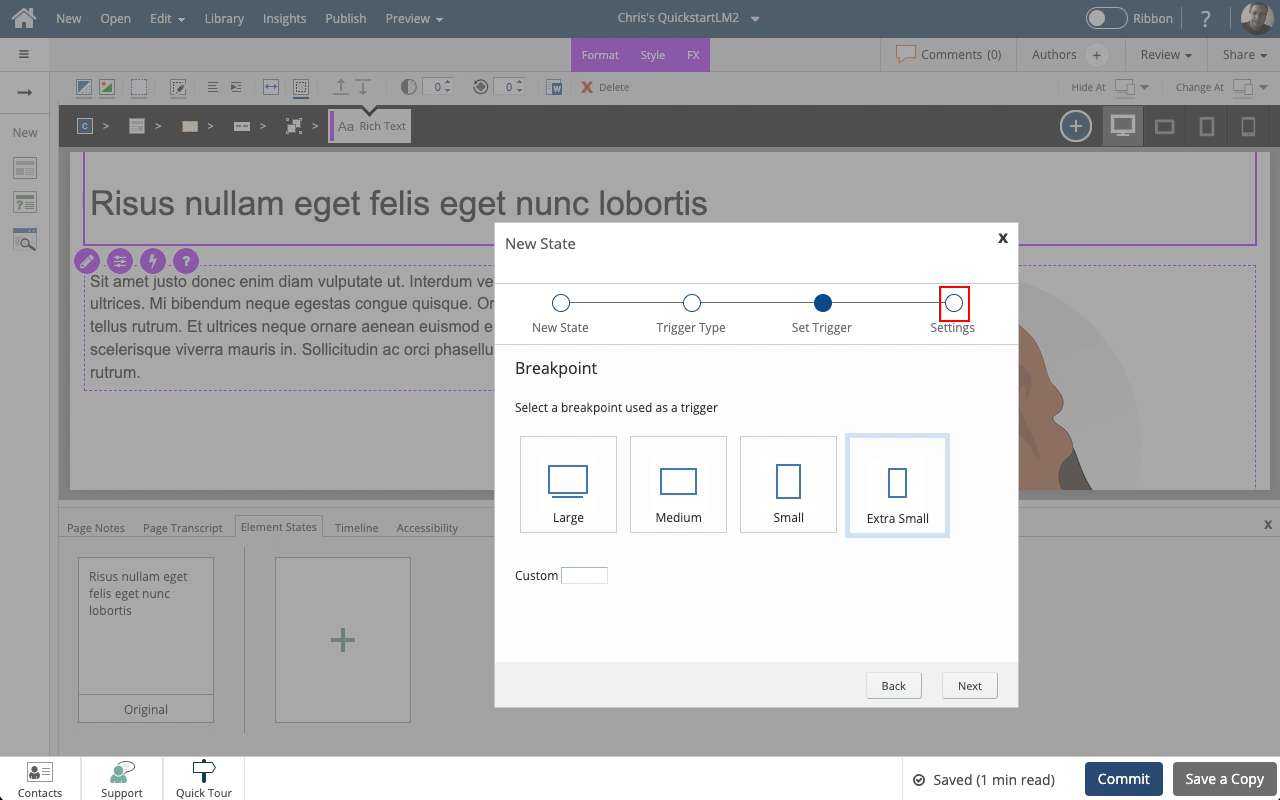
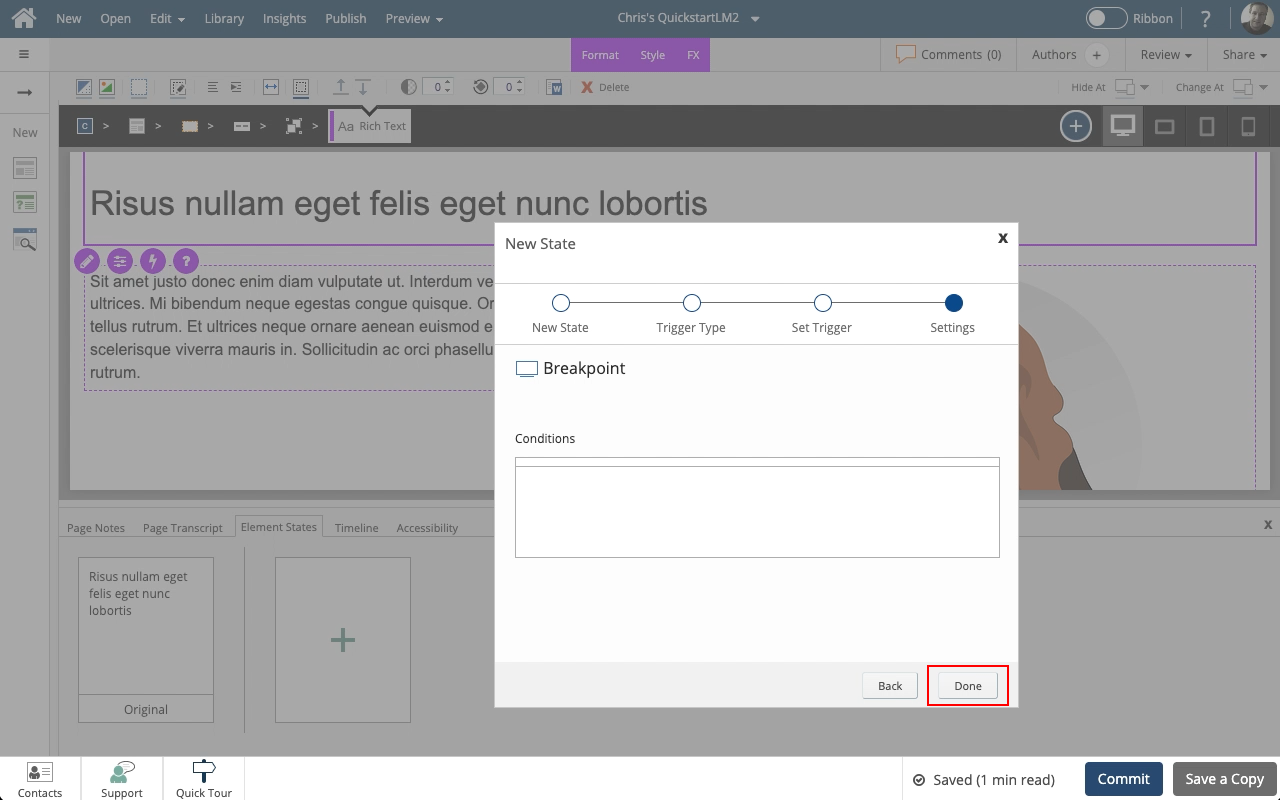

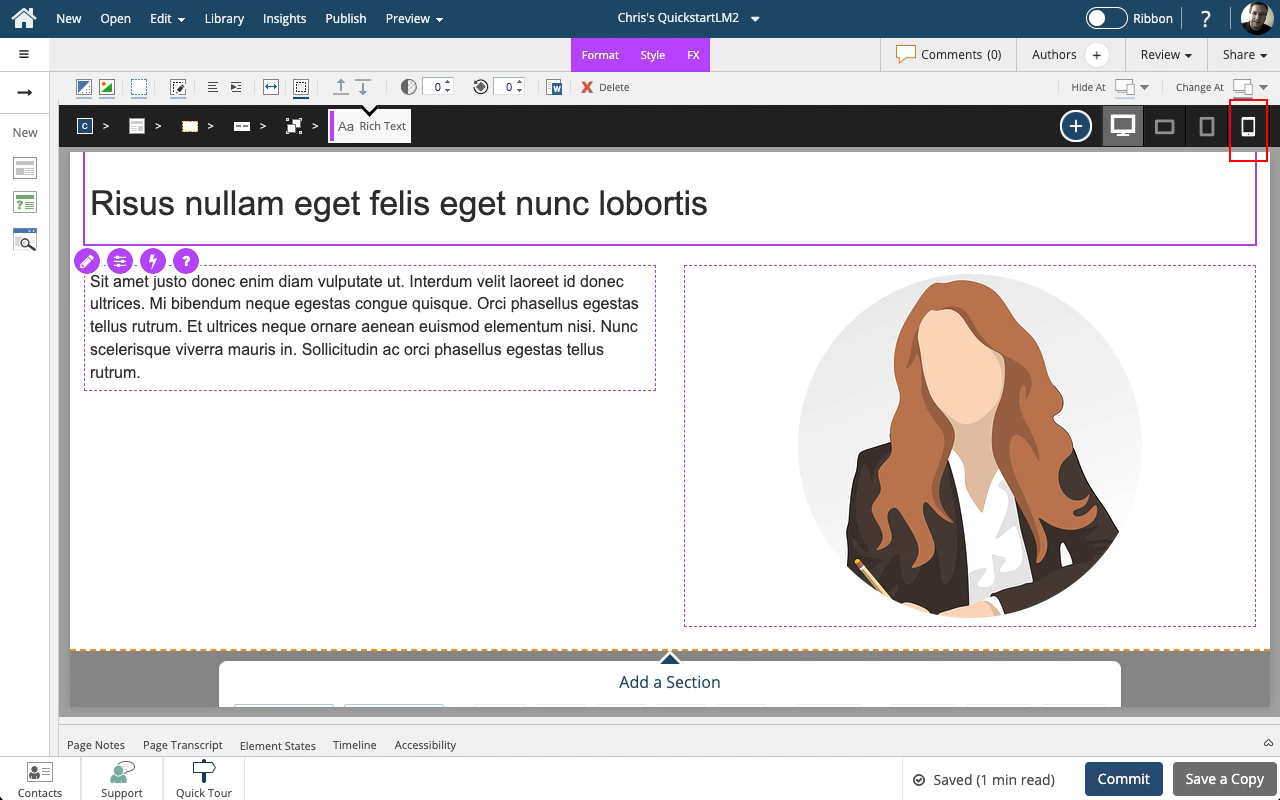
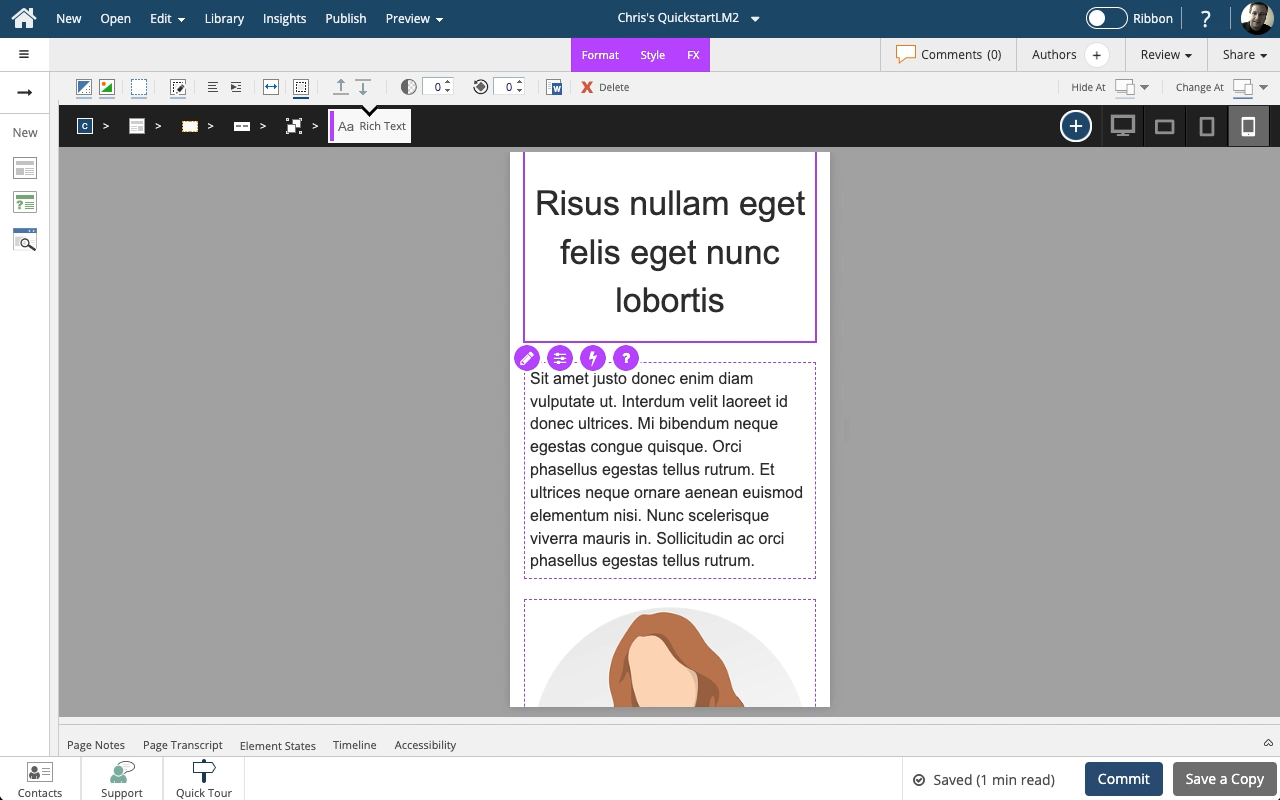



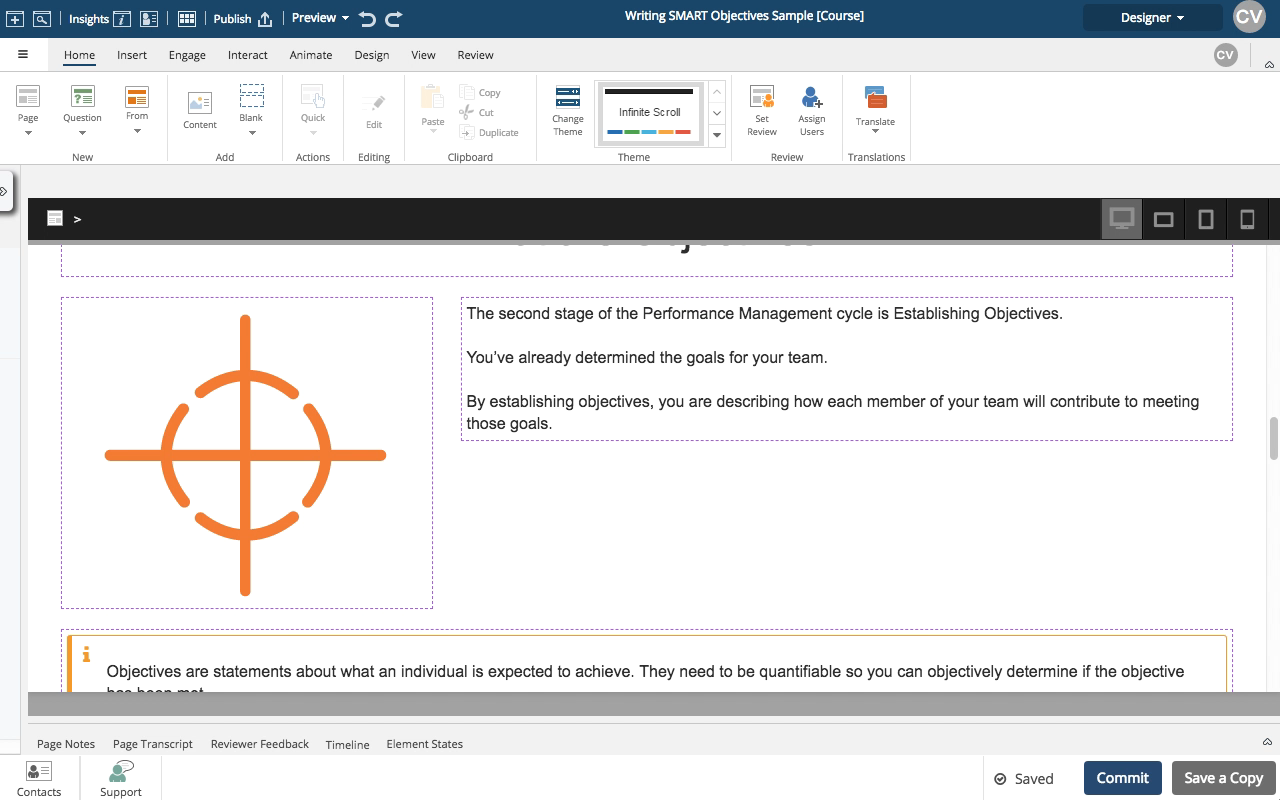
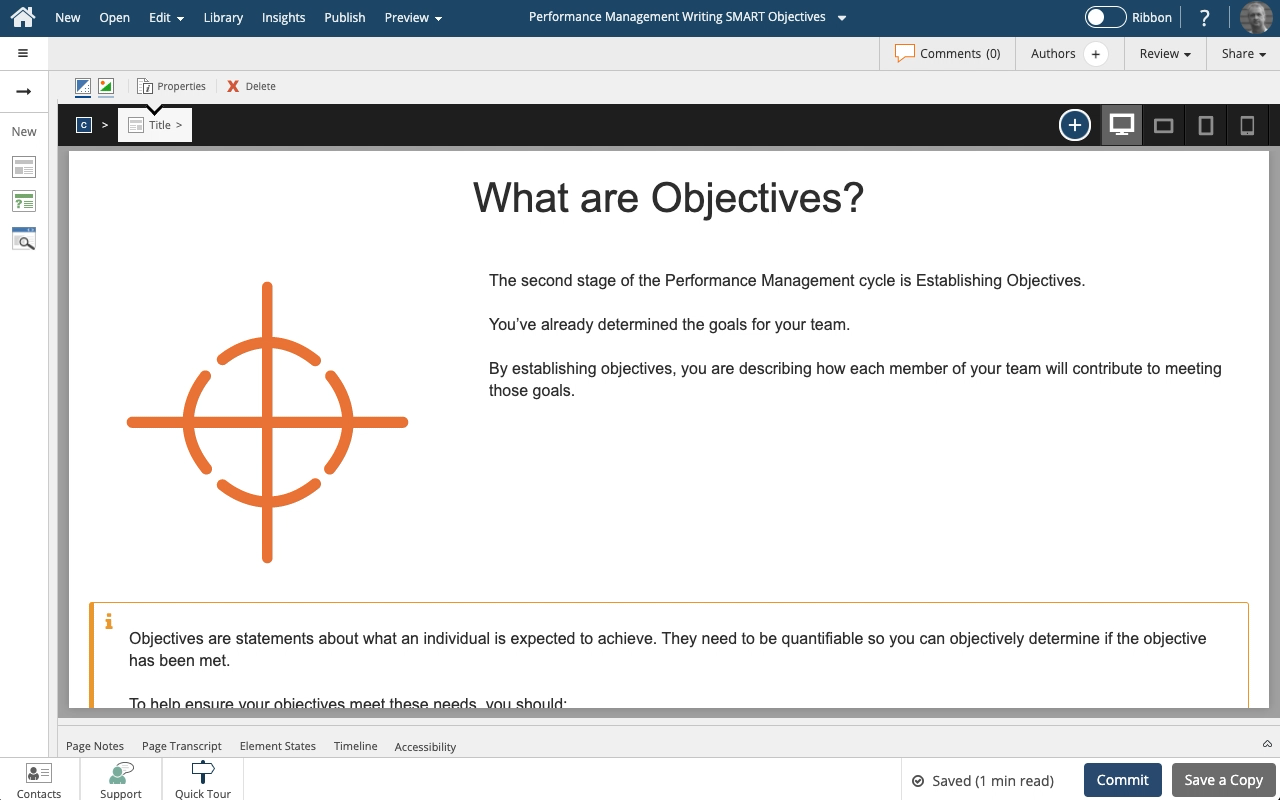
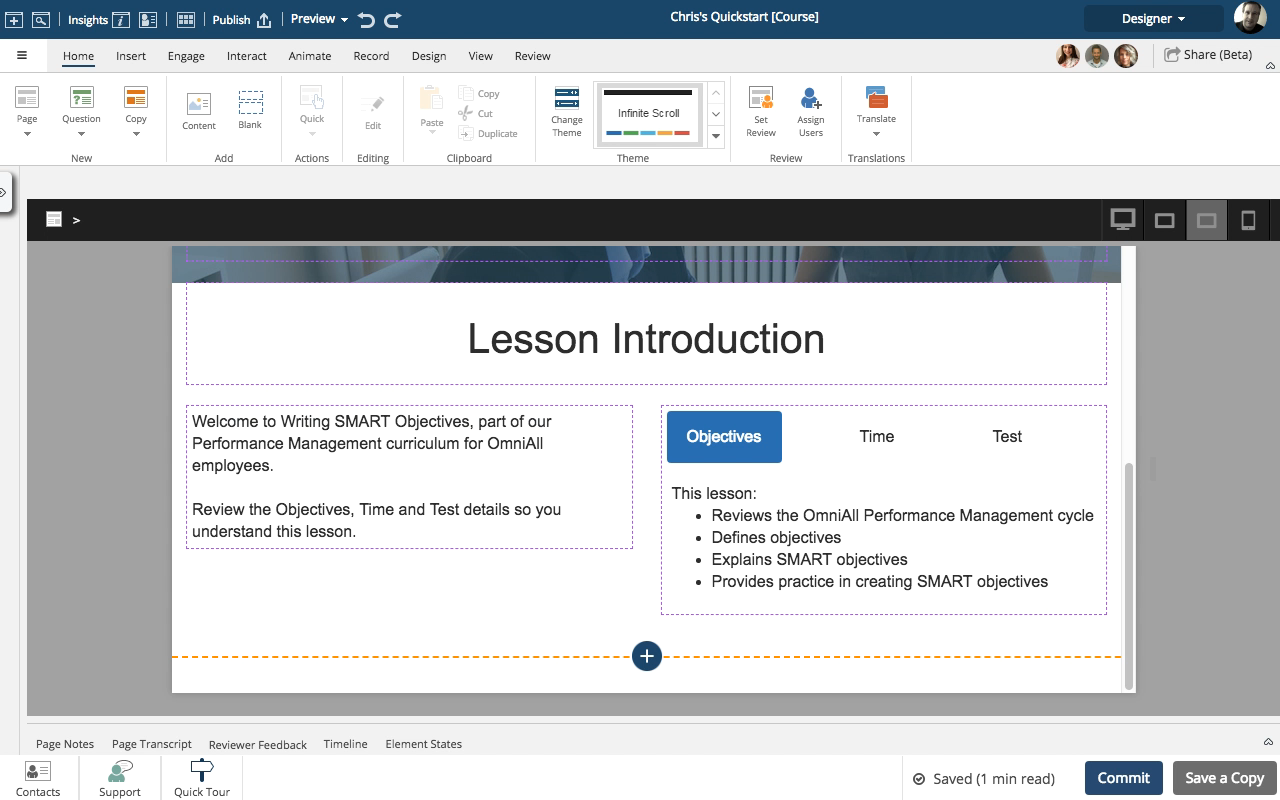
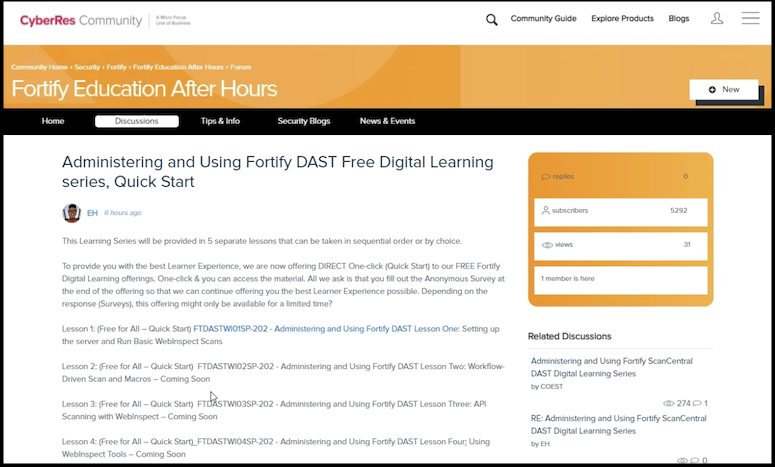
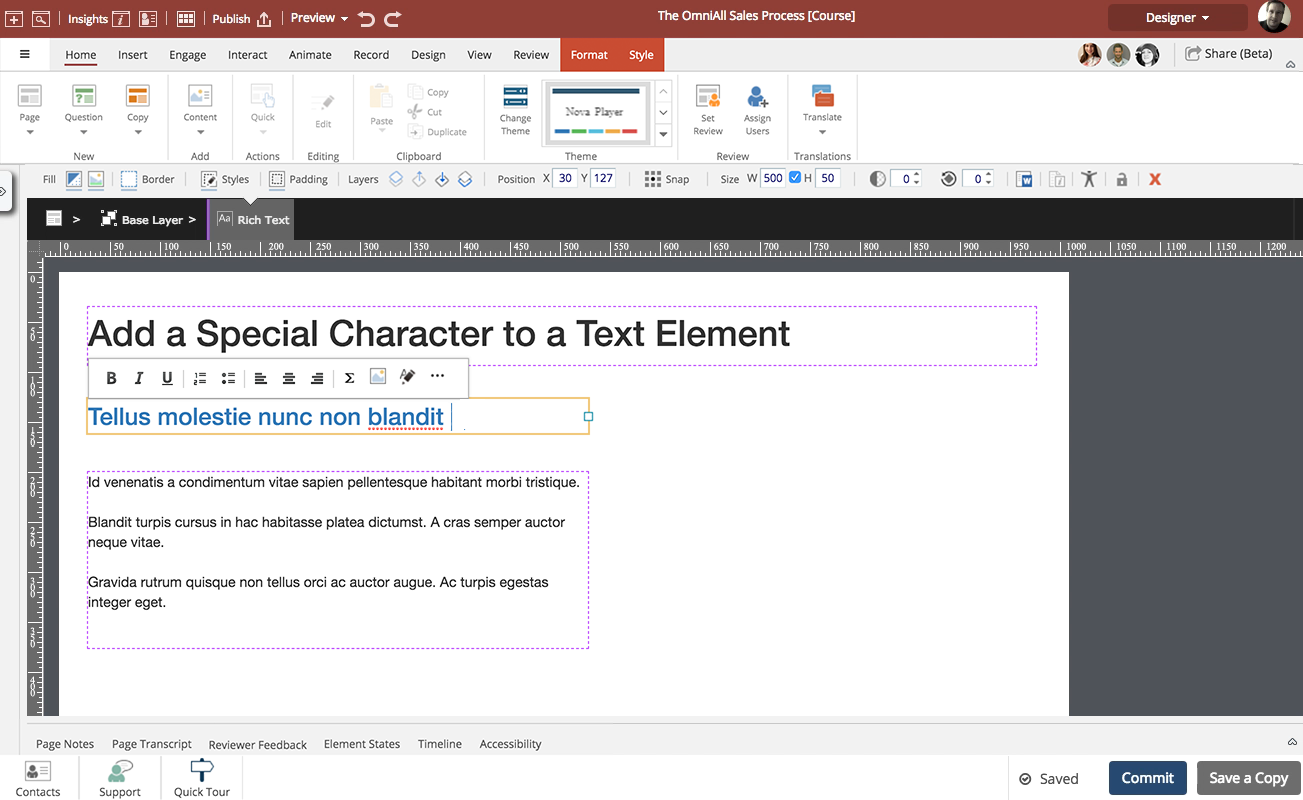

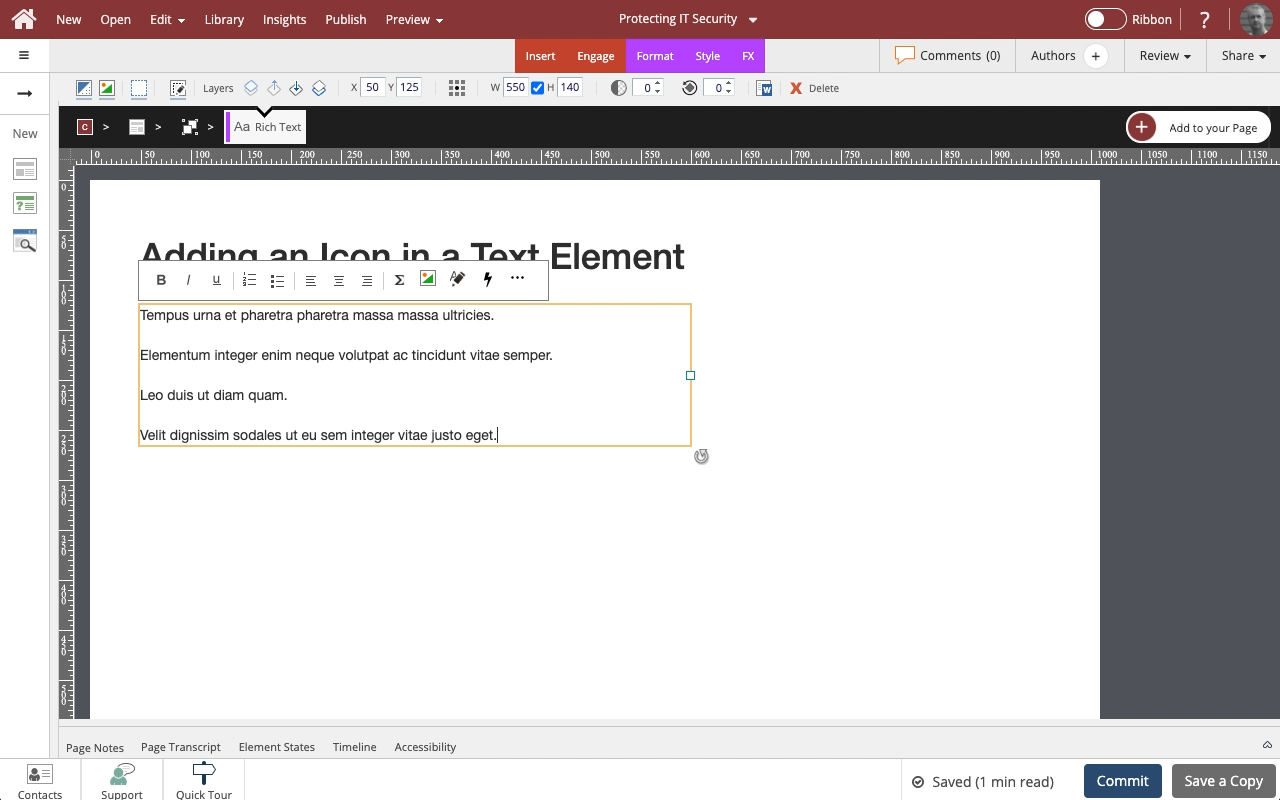
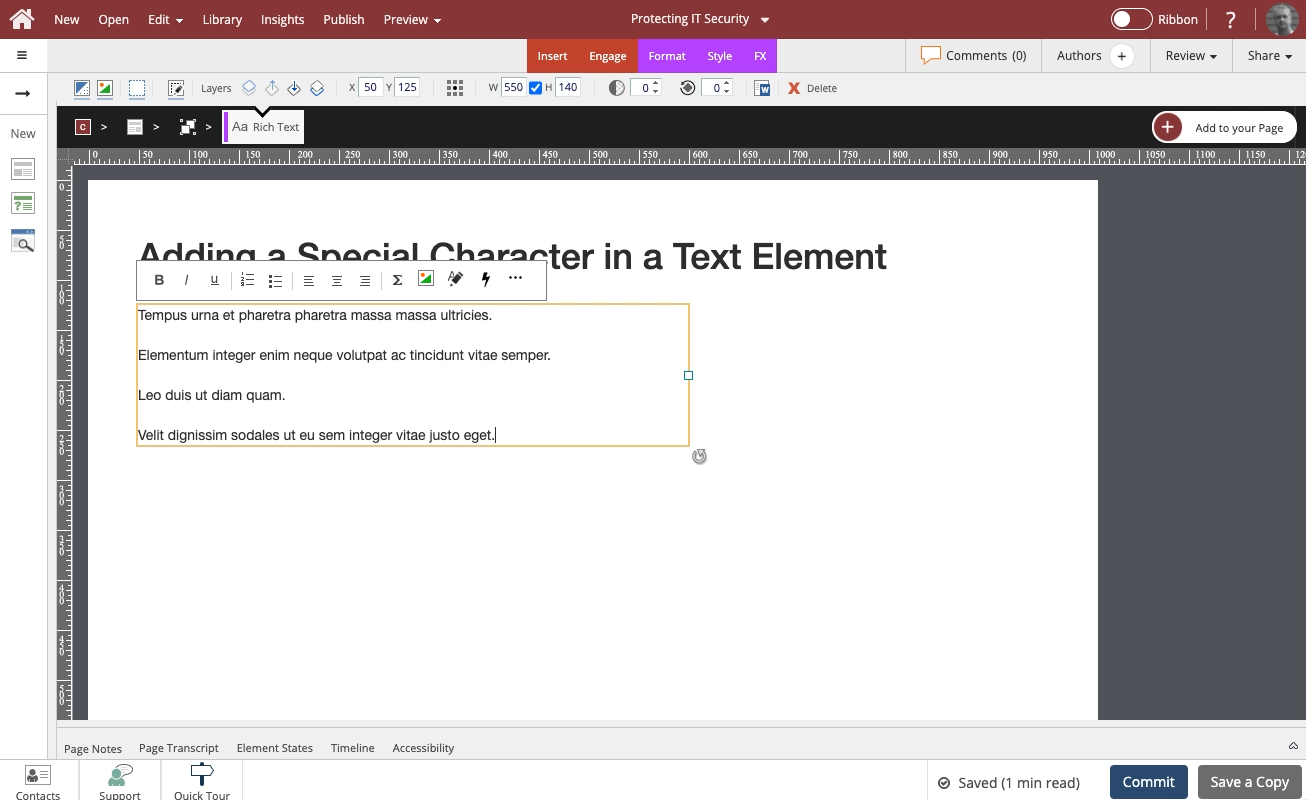
Comments ( 0 )
Sign in to join the discussion.