Embed
Embed: preview
Embed size:
Maintain aspect ratio
Show steps
Embed code
Create a Collection
Update Collections
Create a
Collection
Steps to show an Element triggered by a Variable within a Video Element.
Product: dominKnow | ONE | Version: 7.4
Applies to: Flow, Claro | Edition: Solo, Team, Business, Business Plus, Enterprise
Applies to: Flow, Claro | Edition: Solo, Team, Business, Business Plus, Enterprise
00:00 Select the Interact tab.
00:05 Select Triggers.
00:10 Select Is Changed under Variables.
00:15 Select the Select a Variable dropdown.
00:20 Select the Marker1Clicked (number) Variable.
00:25 Select Ok.
00:30 Select Equal to under Number.
00:35 Select the Enter Value Input Box to add 2.
00:40 Select Next.
00:45 Select Show under Hides and Shows.
00:50 Select Next.
00:55 Select Label within the Video Element under Page Actions and Timings.
01:00 Make sure Set "Hidden on Load" for targets is selected. Select Apply.
01:05 Select Done.
01:10 The Trigger is now set to show the Continue label when Markers1Clicked is equal to 2. Once the user clicks the blue and green Markers within the Video Element, the Continue label will show.
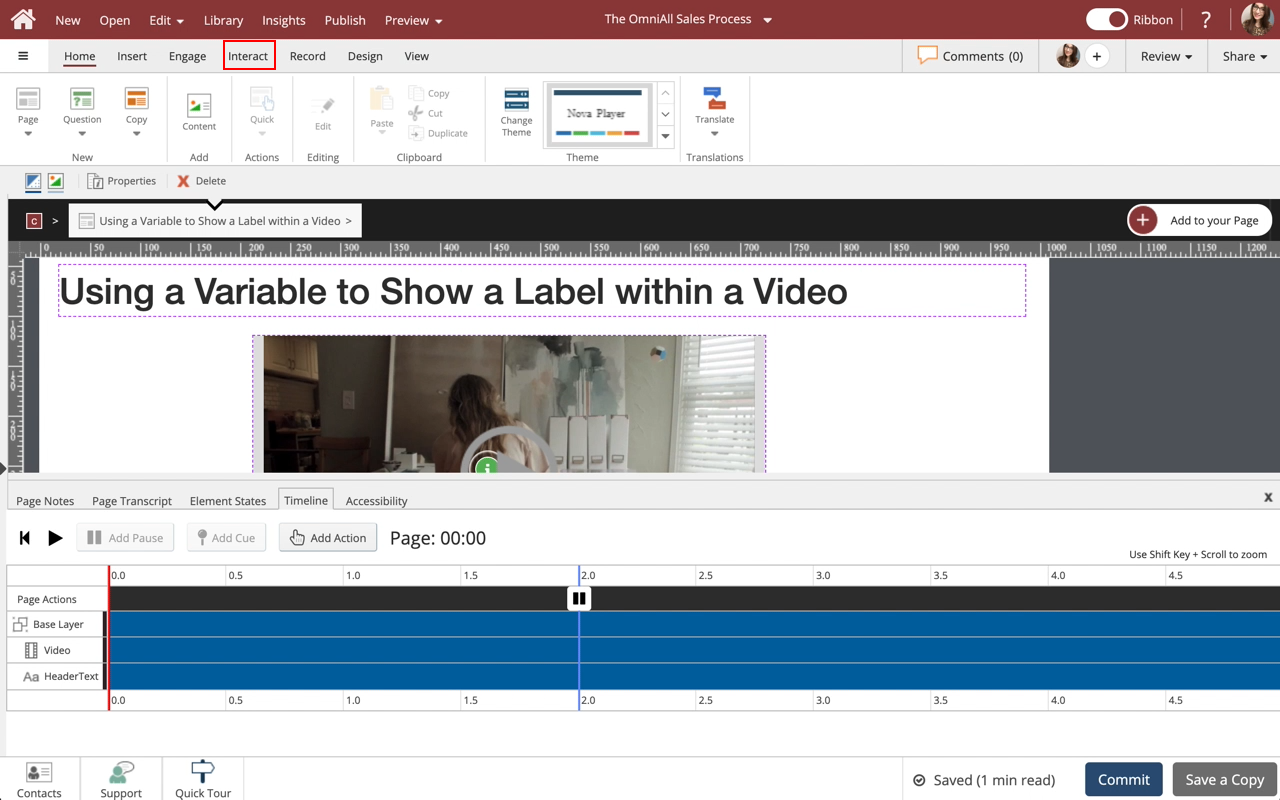
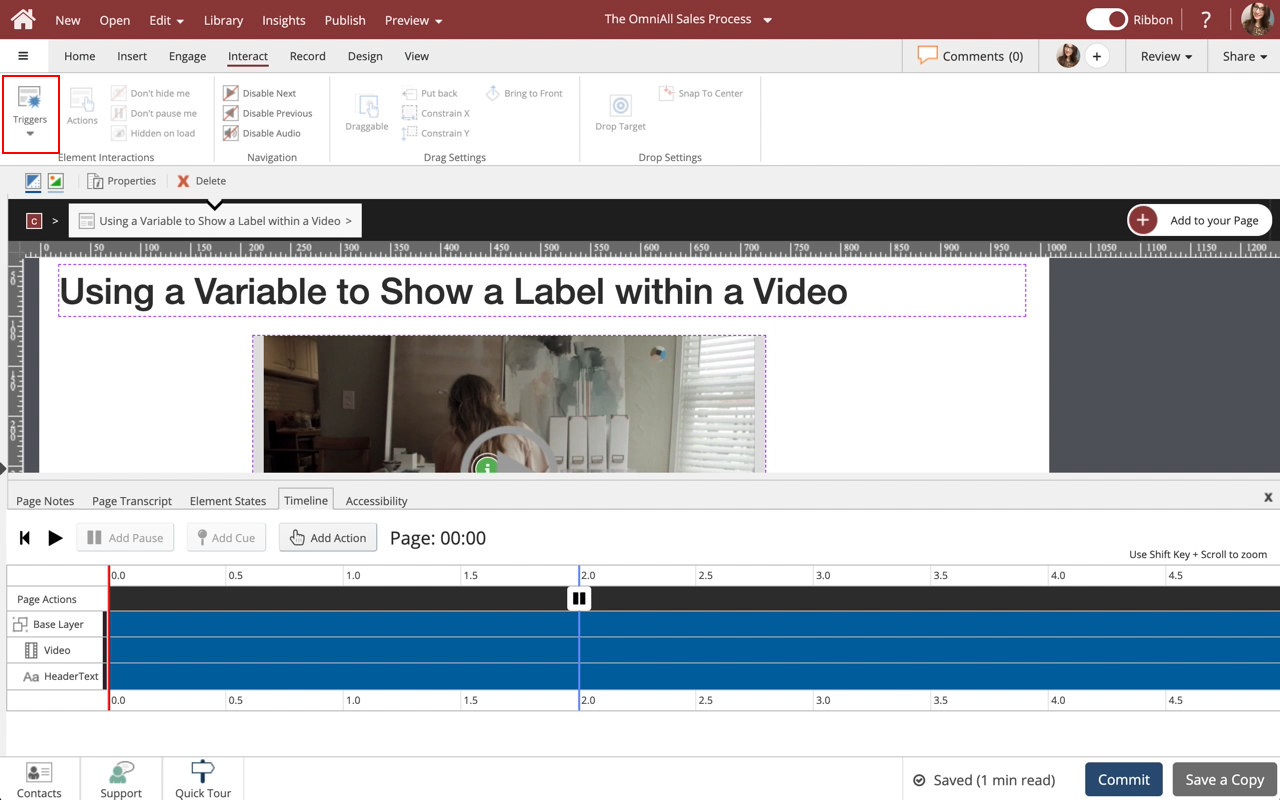
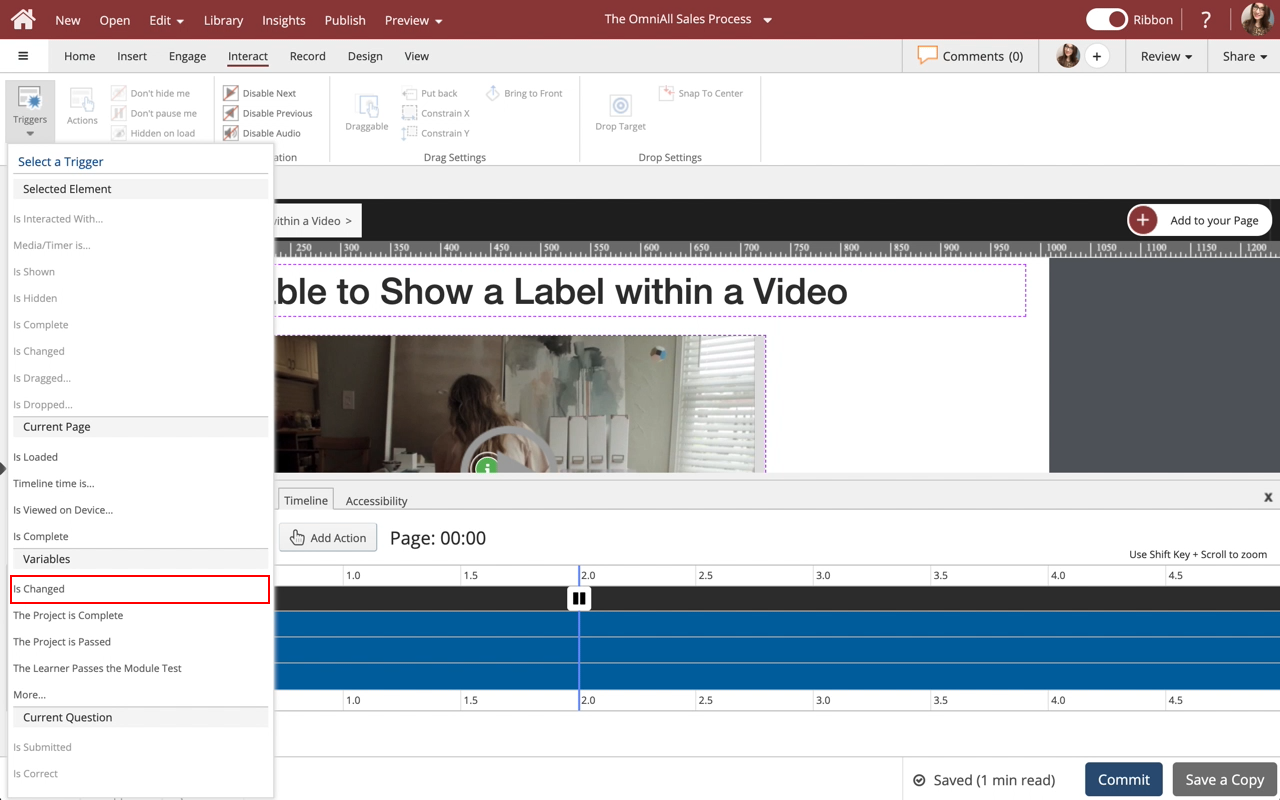
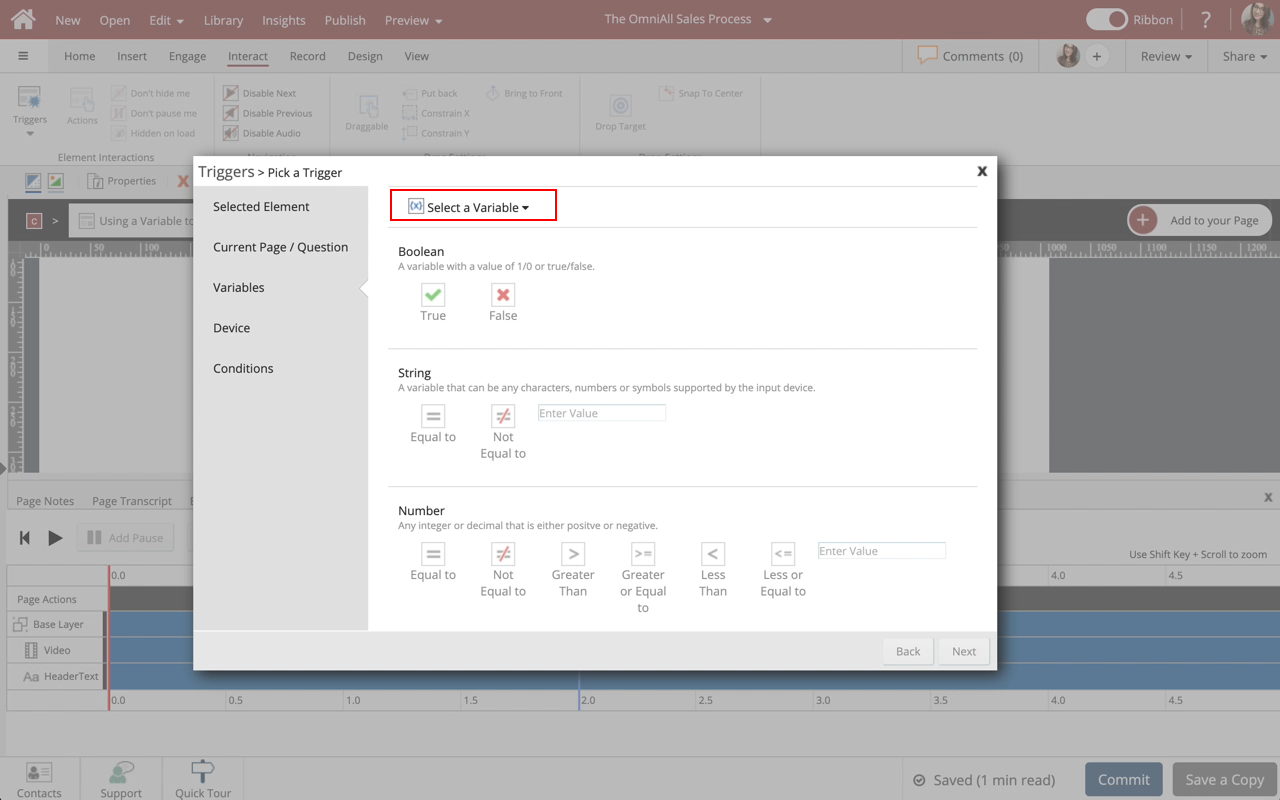
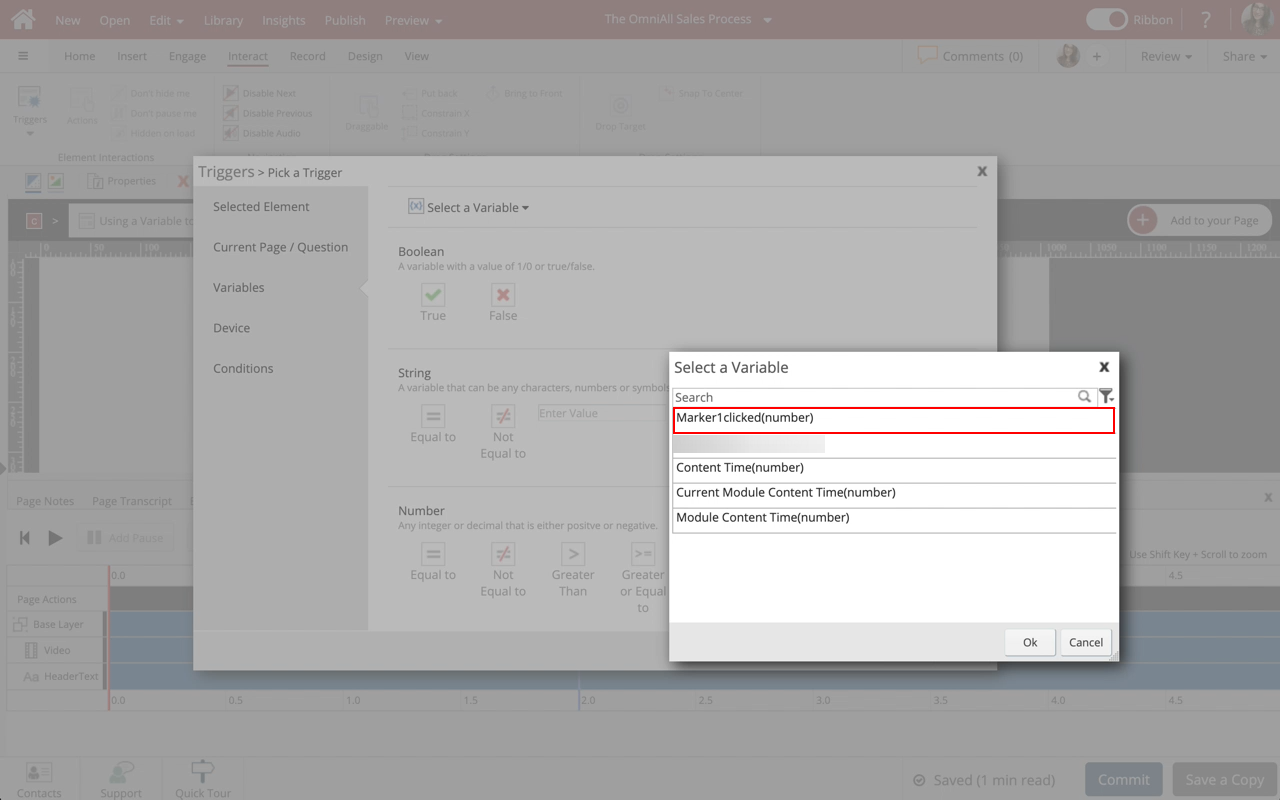
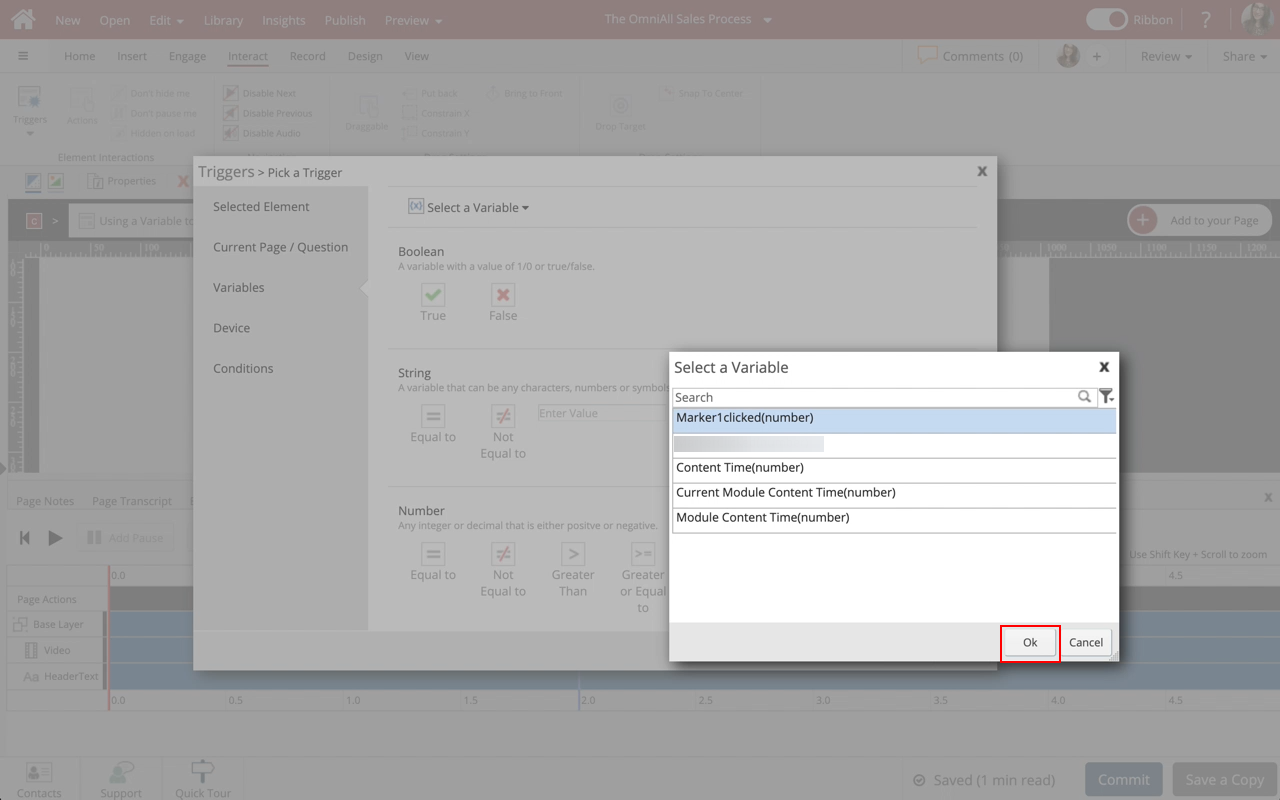
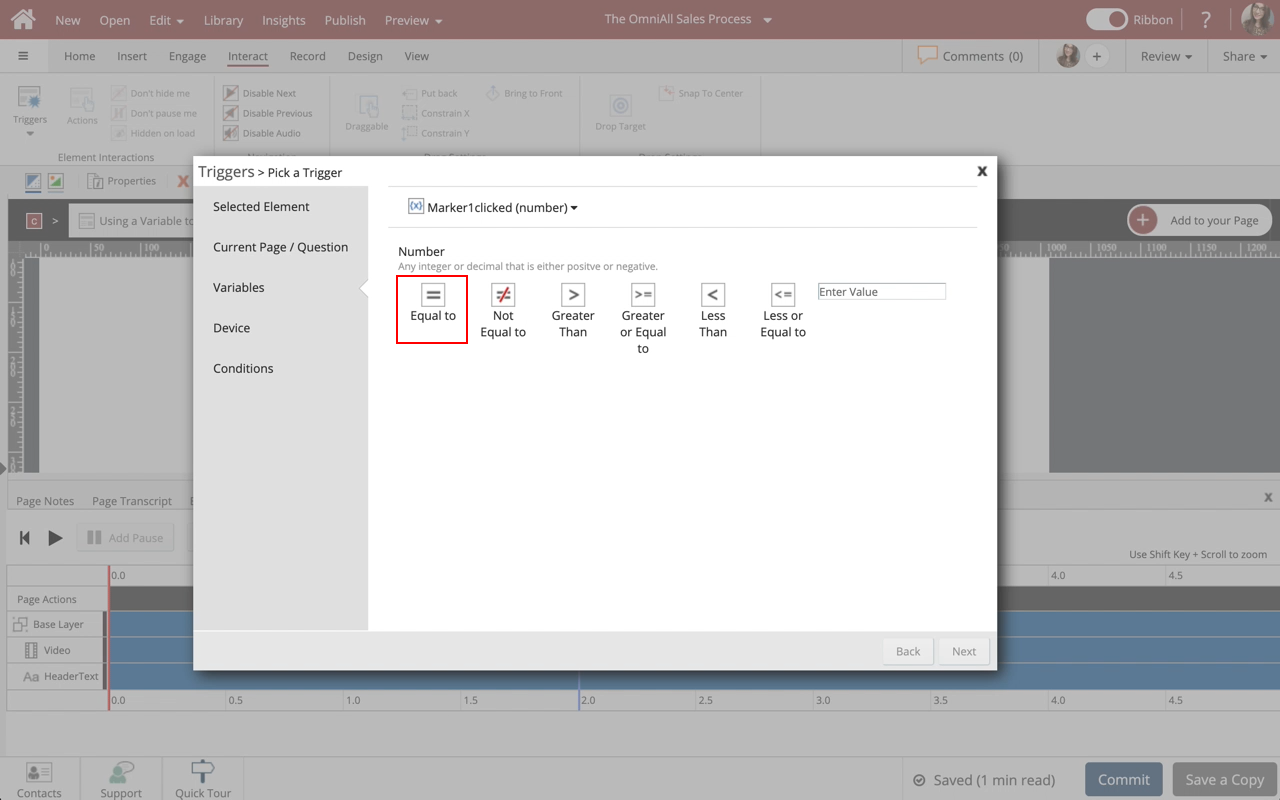
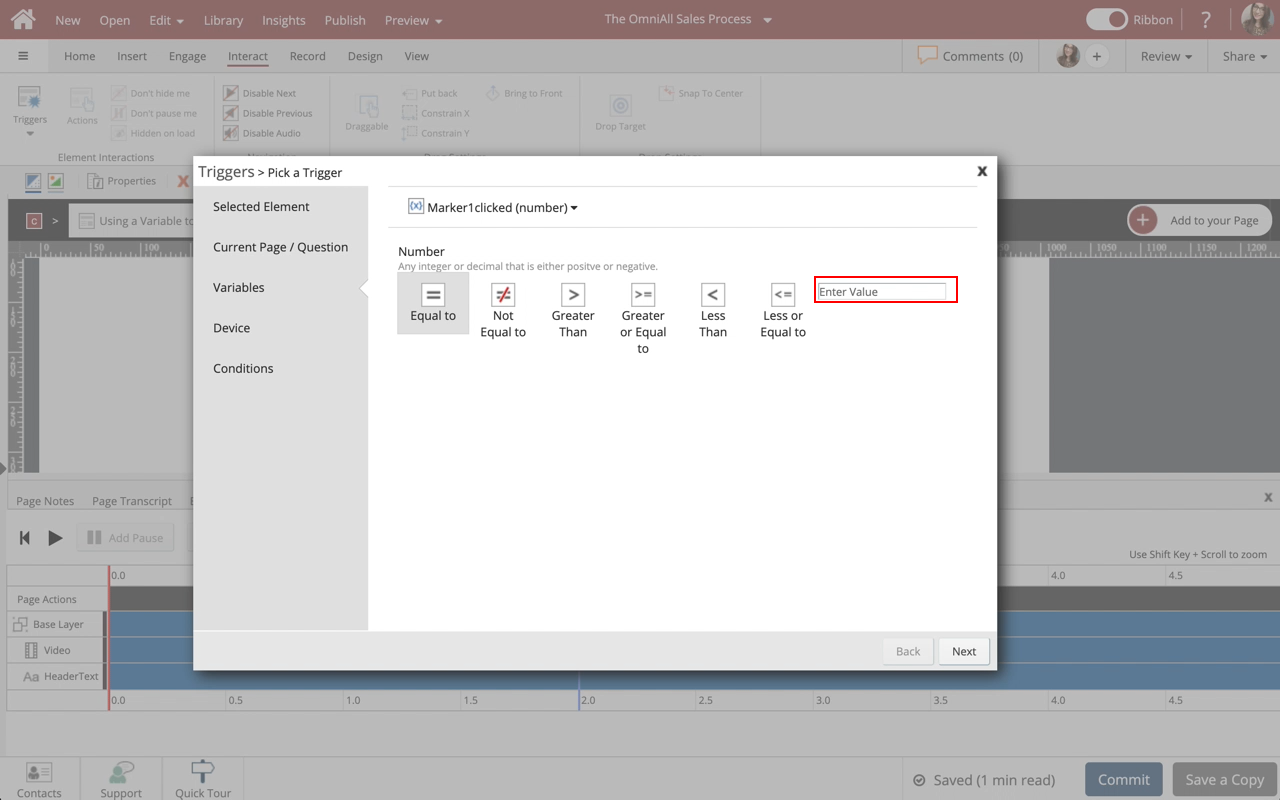
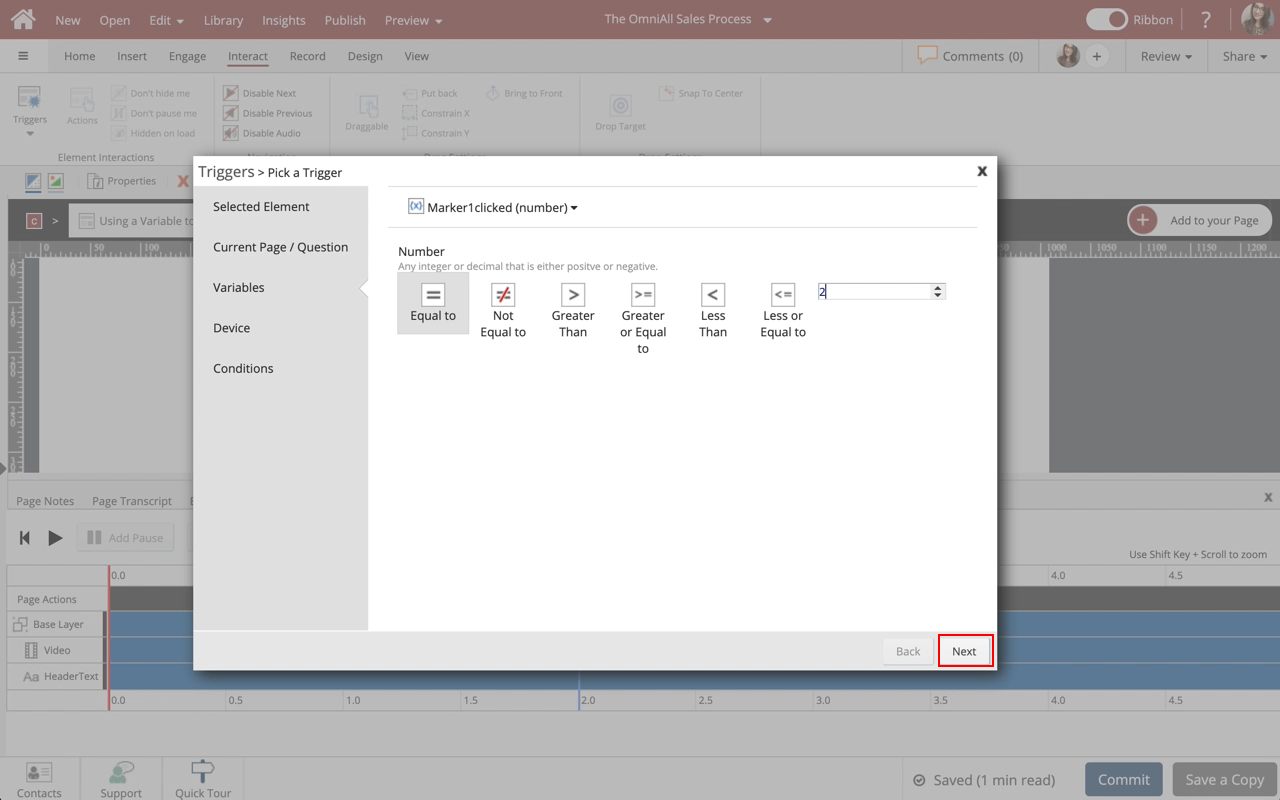
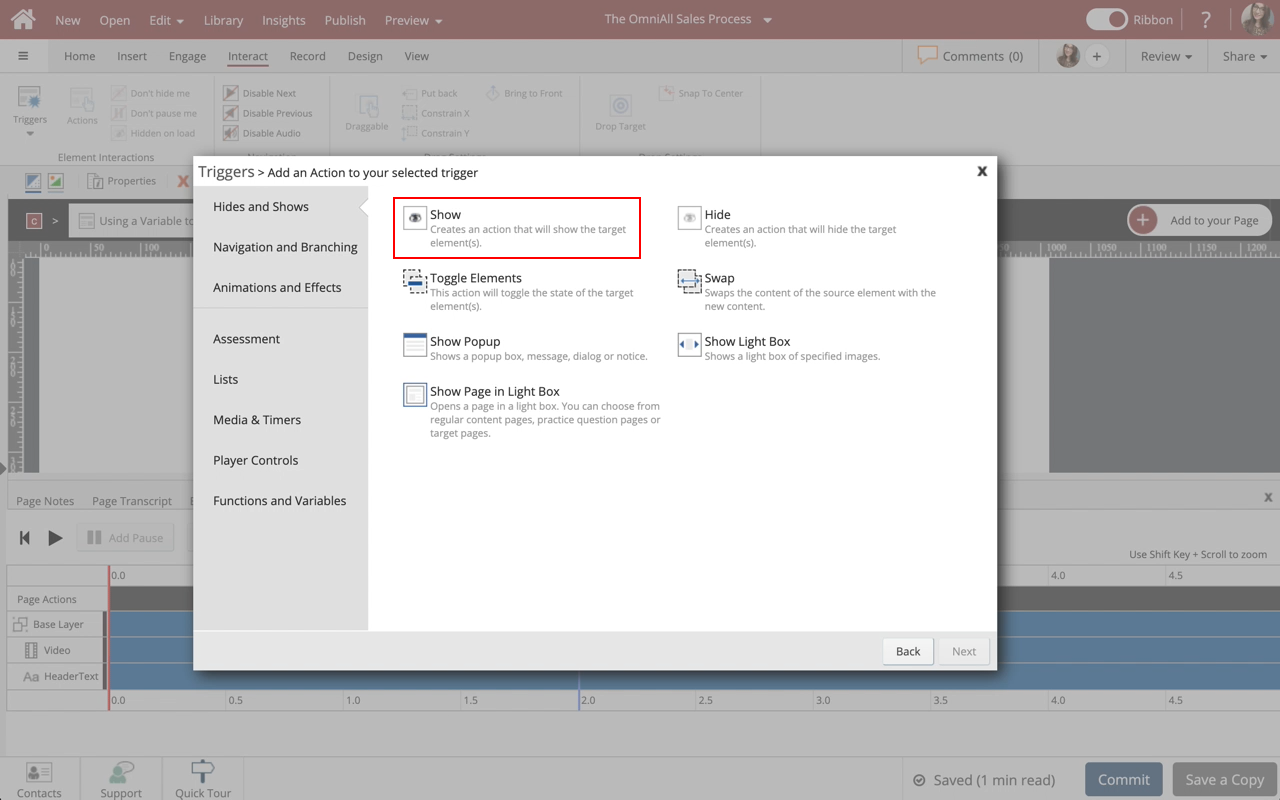
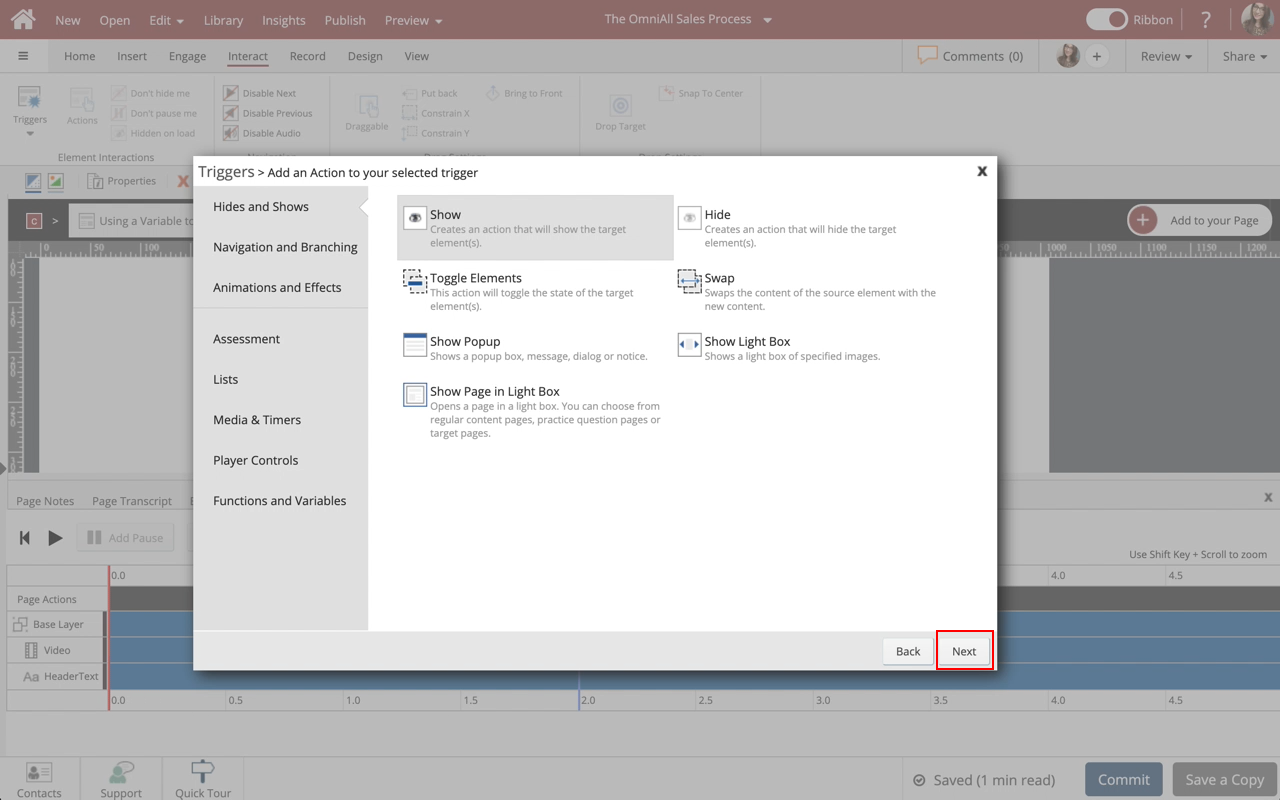
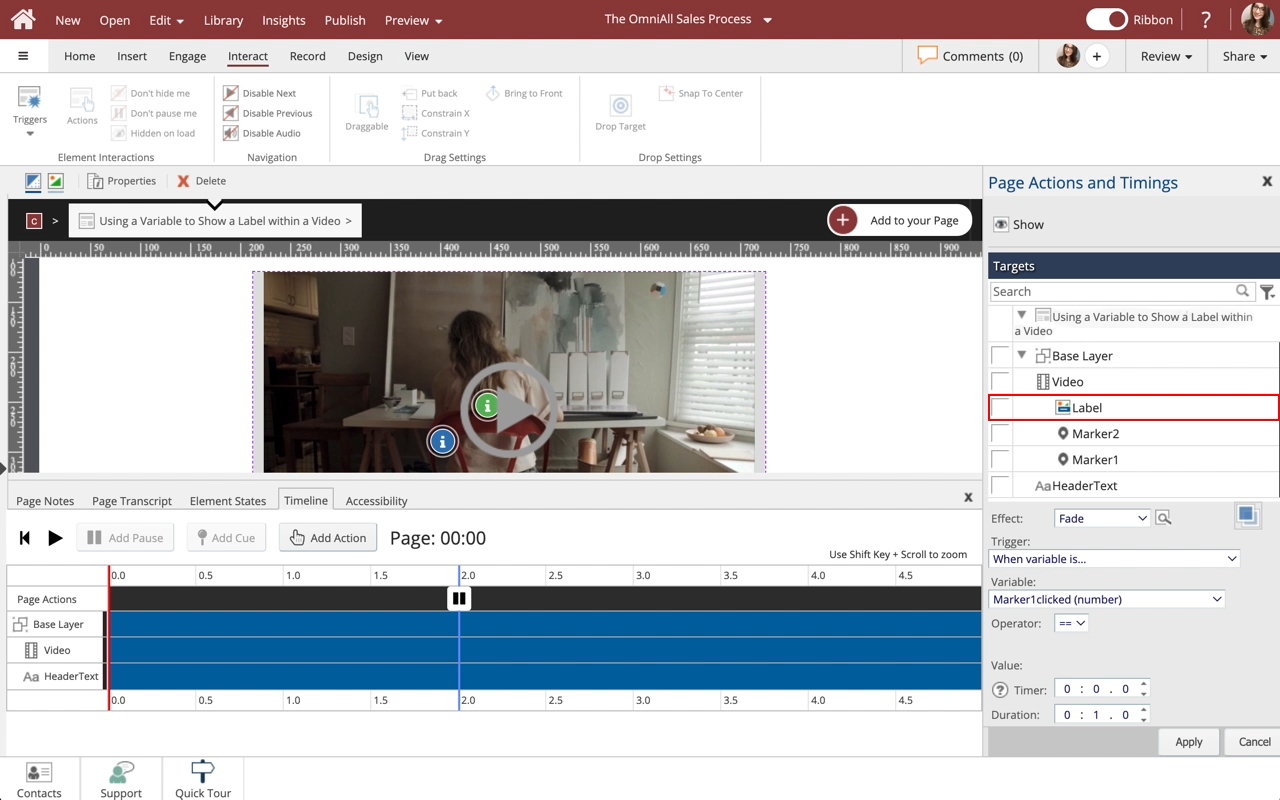
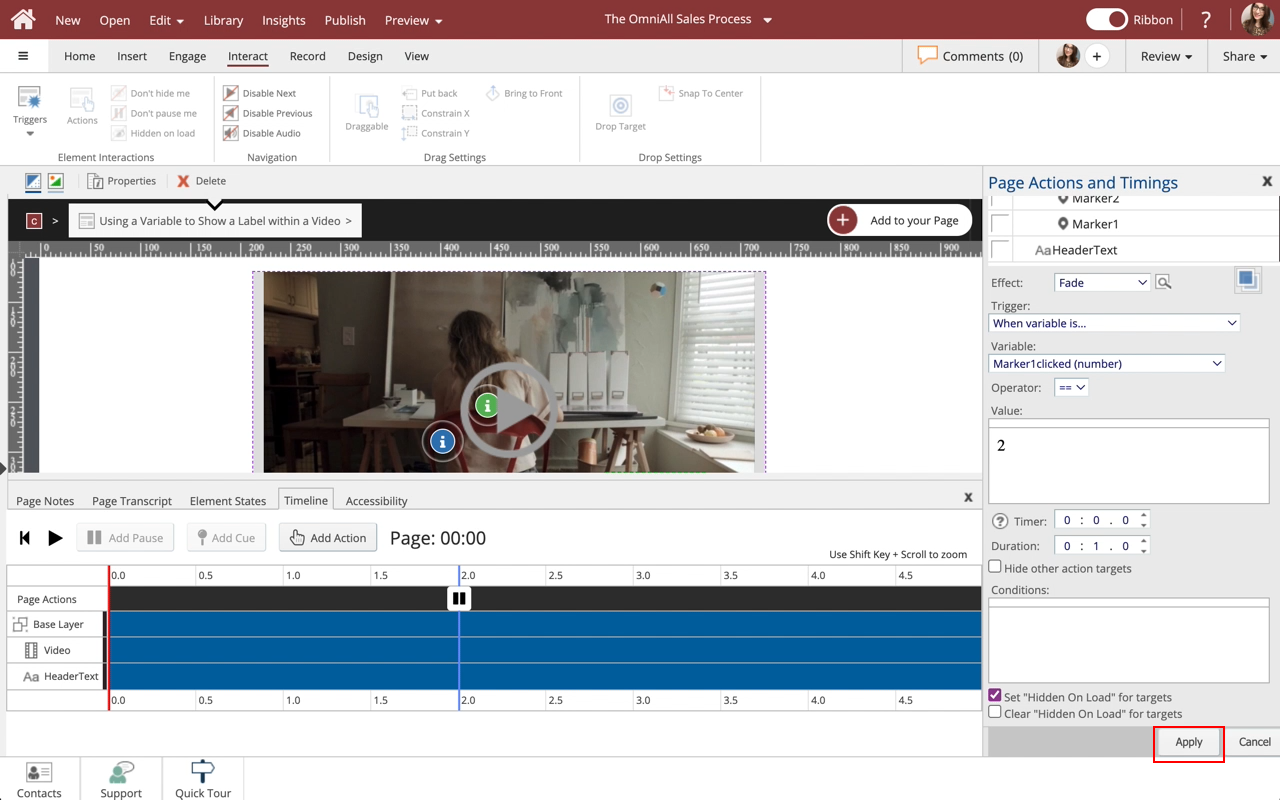
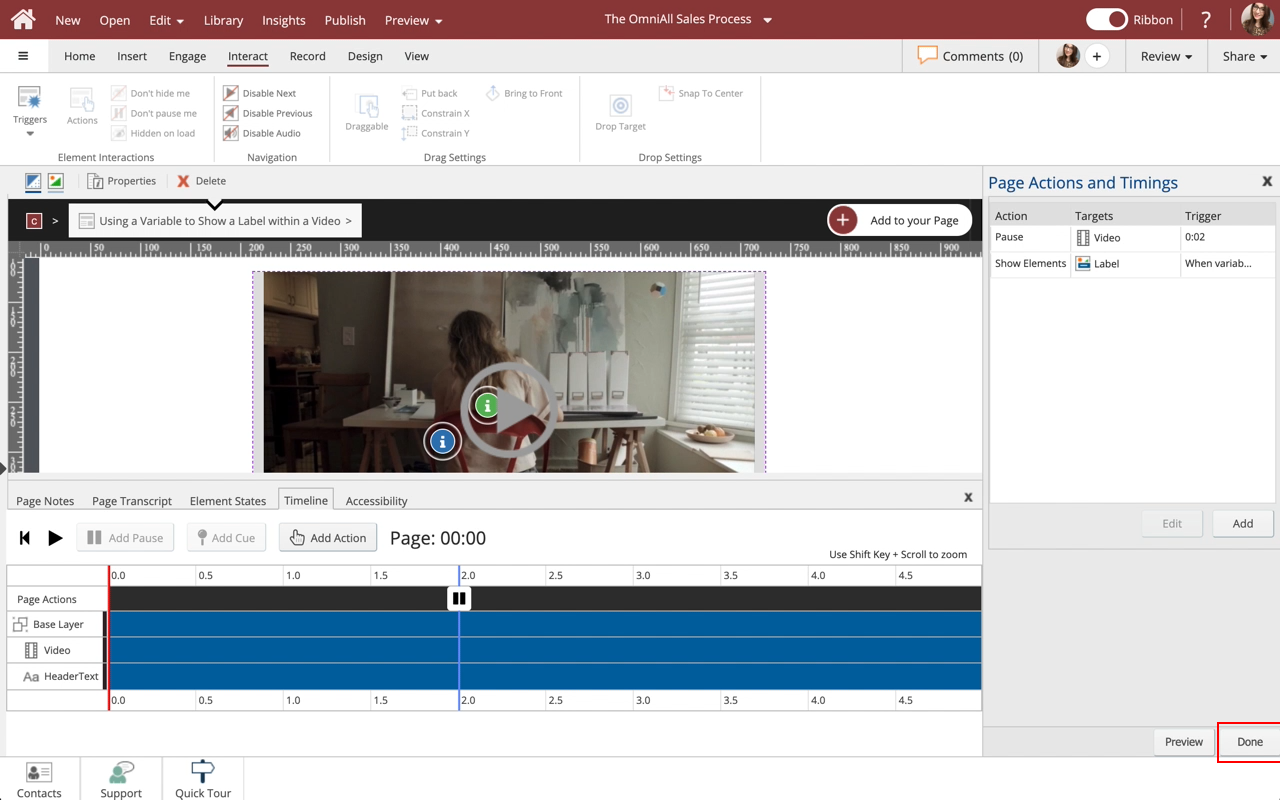
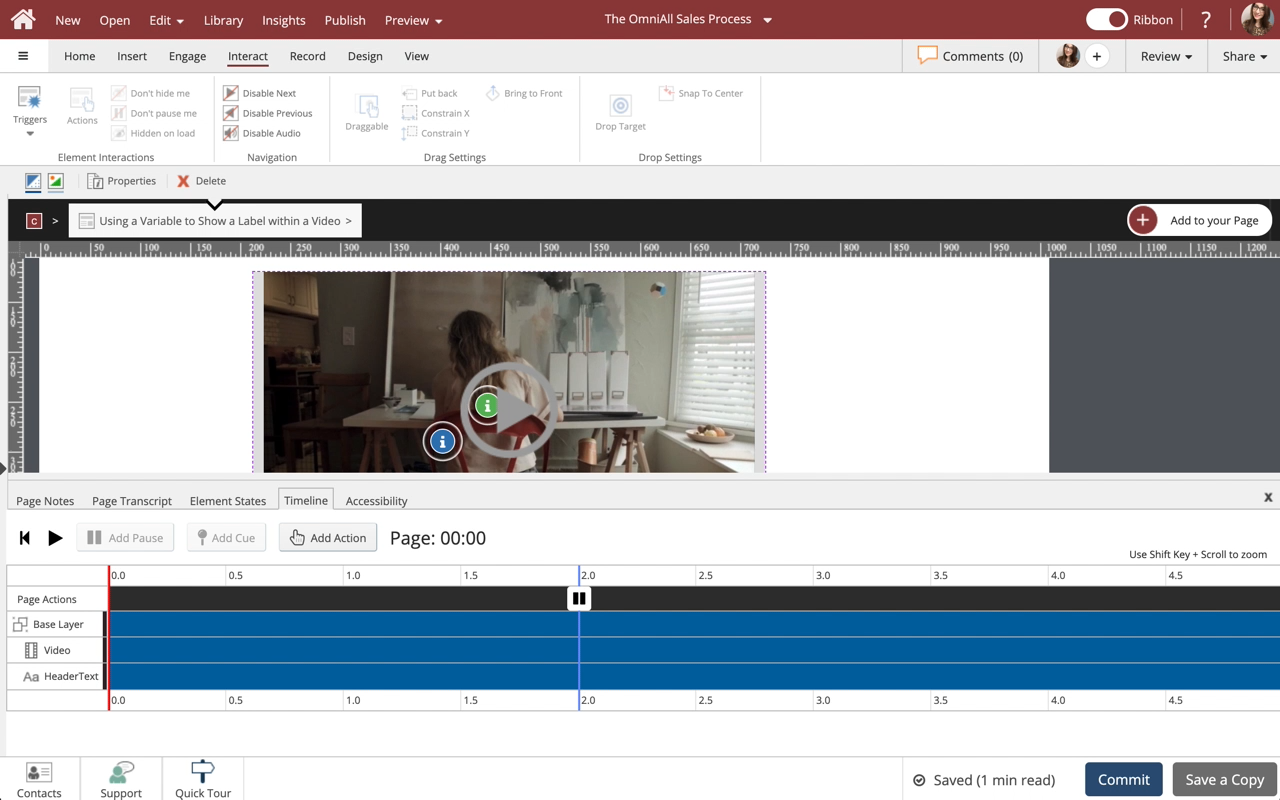


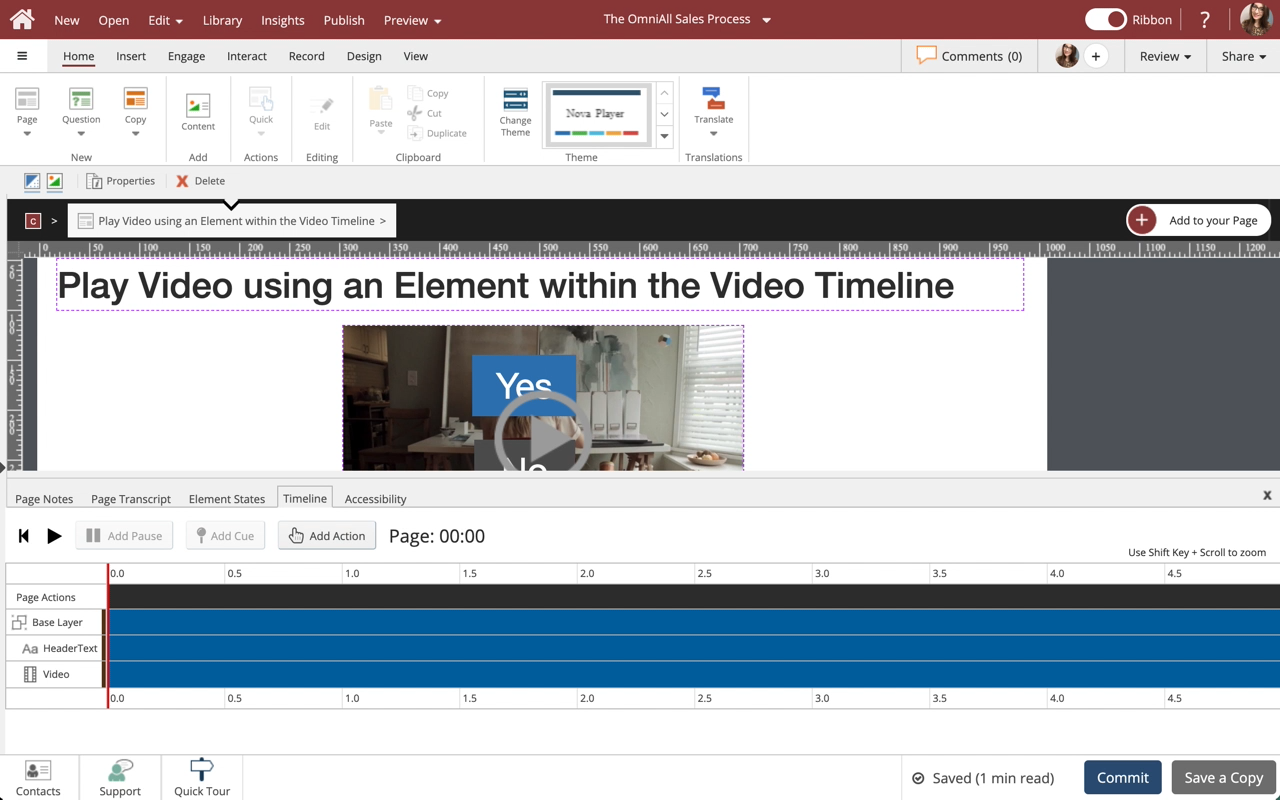
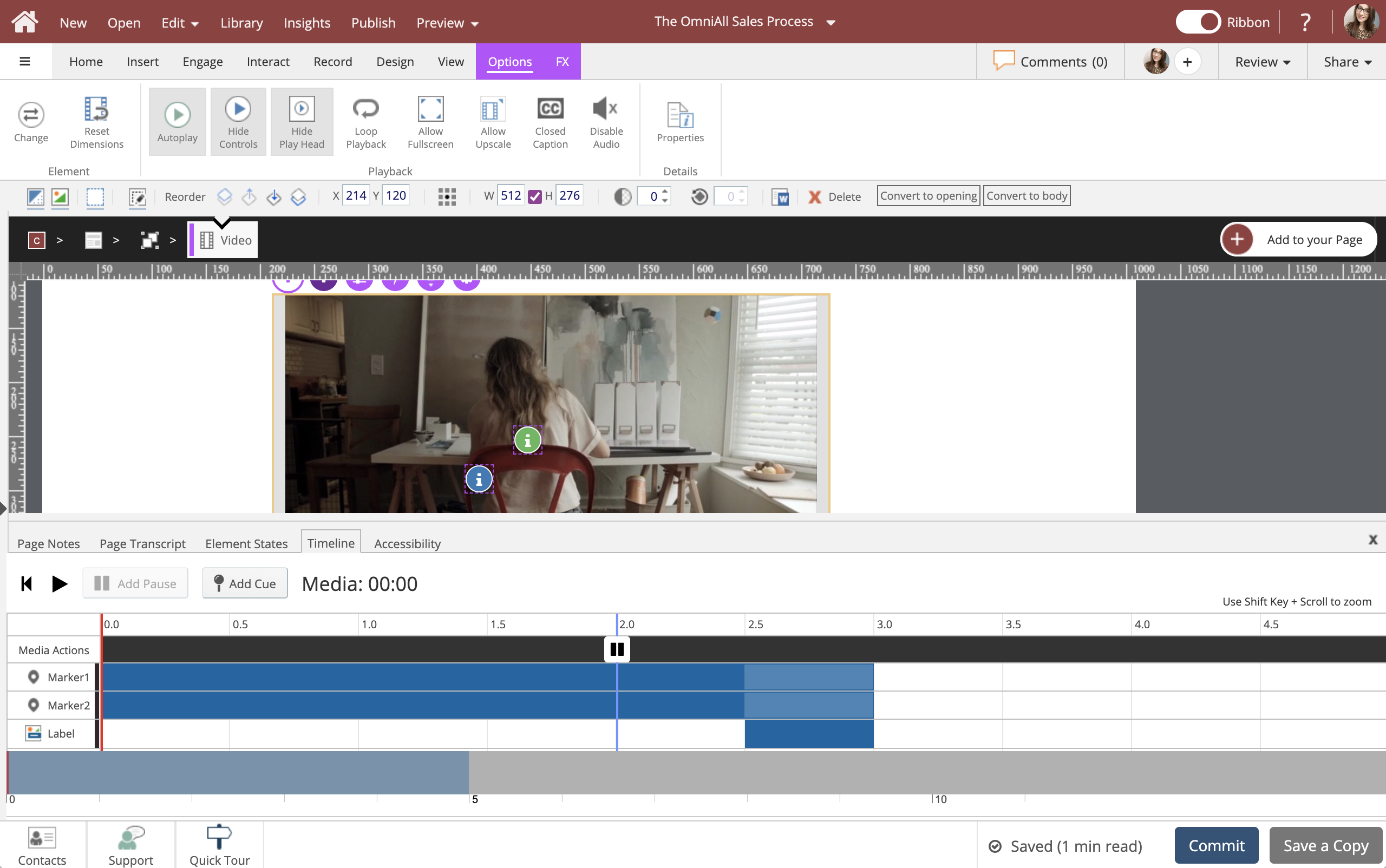
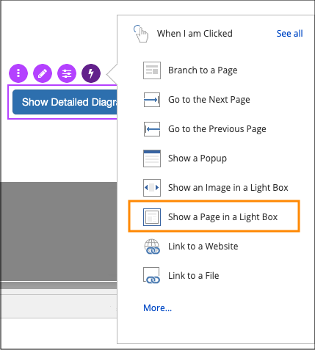
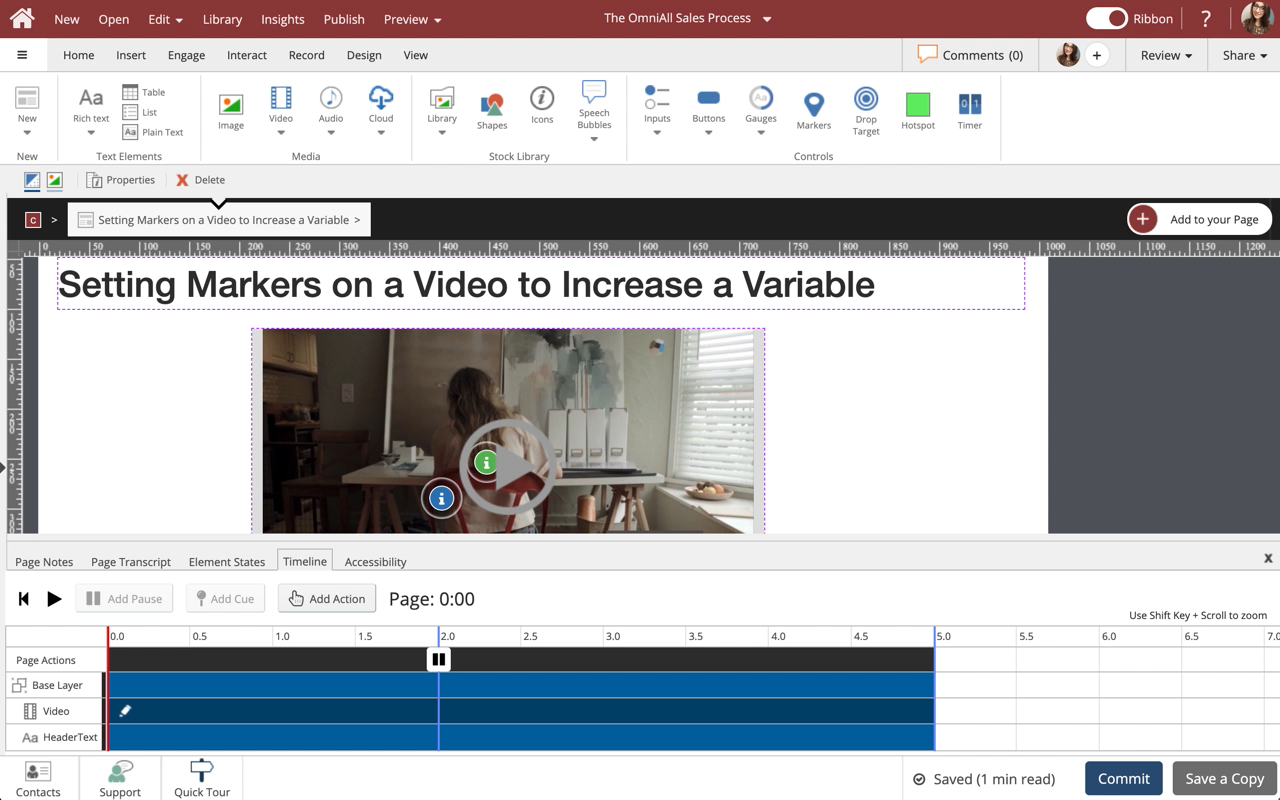
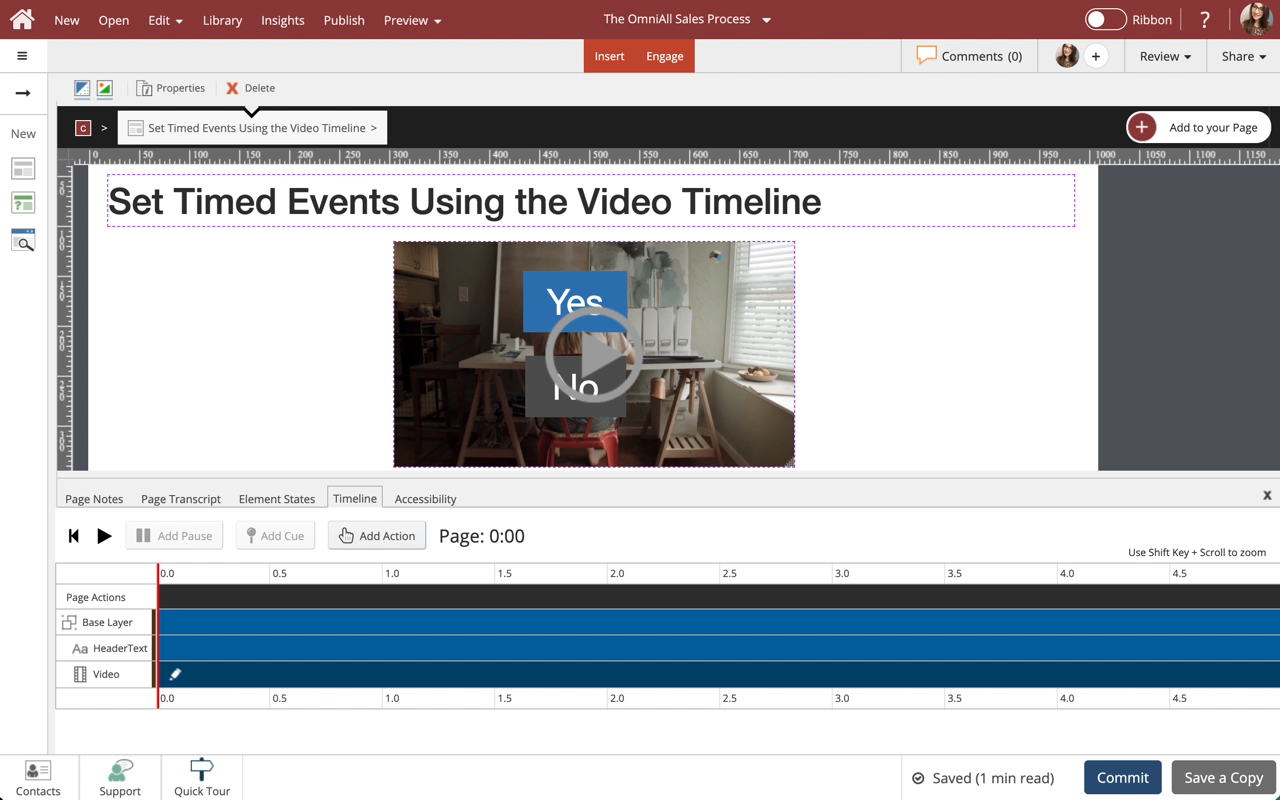

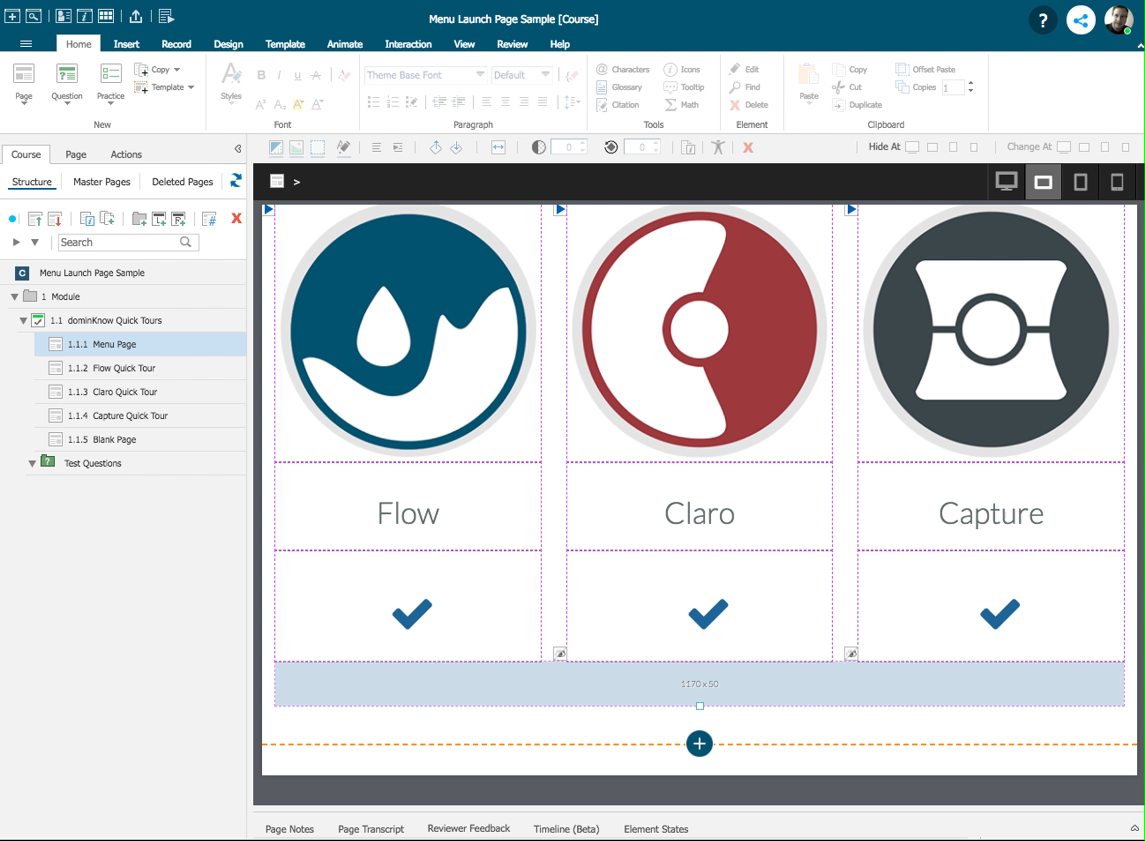
Comments ( 0 )
Sign in to join the discussion.