Embed
Embed: preview
Embed size:
Maintain aspect ratio
Show steps
Embed code
Create a Collection
Update Collections
Create a
Collection
Use inline quiz elements to quickly add questions to your existing content pages.
Product: dominKnow | ONE | Version: 7.4
Applies to: Flow, Claro
Applies to: Flow, Claro
00:00 Select the Add to your Page icon.
00:03 The Add to your Page panel opens.
Select the All Sections button.
00:06 Scroll down to the Quizzes section and select the Click the Word question.
00:09 The Build Your Question modal opens.
Select the Enter Opening text field to add an Opening. For this example, we will add the text for you.
00:12 Select the Question Body text field to enter your question.
For this example, we will add the text for you.
00:15 Highlight or double-click a word you want to have as a clickable option.
For this example, select the word "much".
00:18 Select the Mark Correct Choice button.
00:21 Select the Next button.
00:24 If you'd prefer to input custom feedback for your question, deselect Use Project Feedback and input your own text into the Correct and Incorrect fields.
For this example we will use the Project Default Feedback.
Select the Done button to complete.
00:27 Select the Options tab.
00:30 On the Options tab you can set the number of attempts the learner gets to answer the question, choose to show the Feedback or not as well as add a variable.
For this example, we will leave the defaults that are shown.
Select the Style tab now.
00:33 From the Style tab you can choose from two different variations as well as change the color.
For this example, Select the dark blue color option.
00:36 For this example, Select the first variation.
00:39 Select the FX tab.
00:42 From the FX tab you can set your question to appear with an Entrance Effect, set the direction that the effect occurs as well as add a scrolling effect.
Note: Scrolling effects allow the question to appear when scrolled into view and exit with an effect when scrolling out of view.
You can open the Build Your Question modal to edit the content of your inline quiz at anytime by either double-clicking the quiz element or by selecting the element and clicking the pencil icon from the element quick tools.
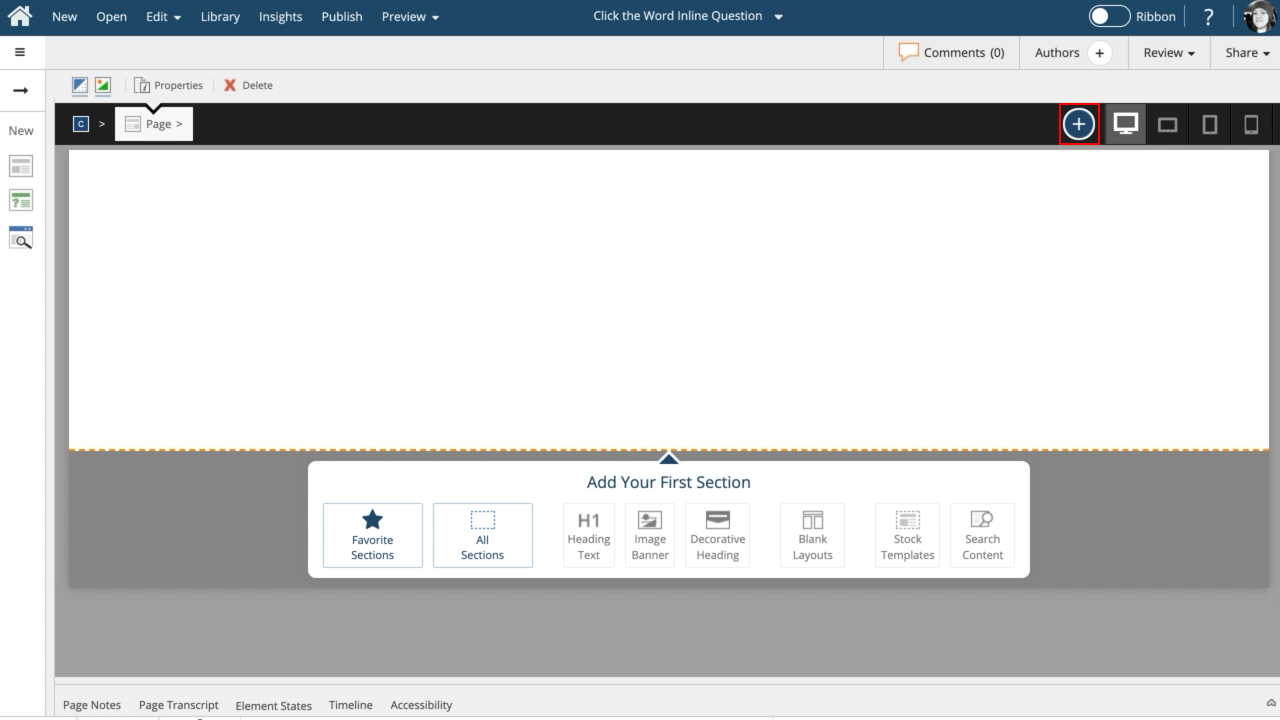
















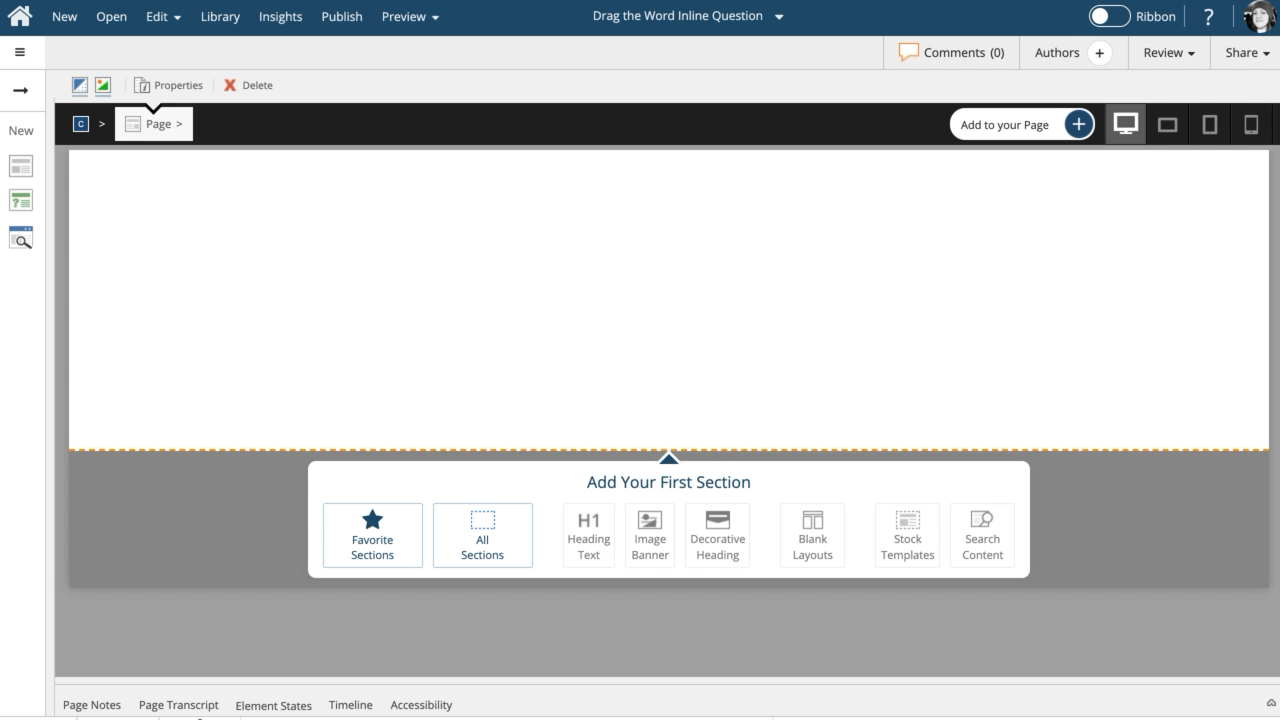
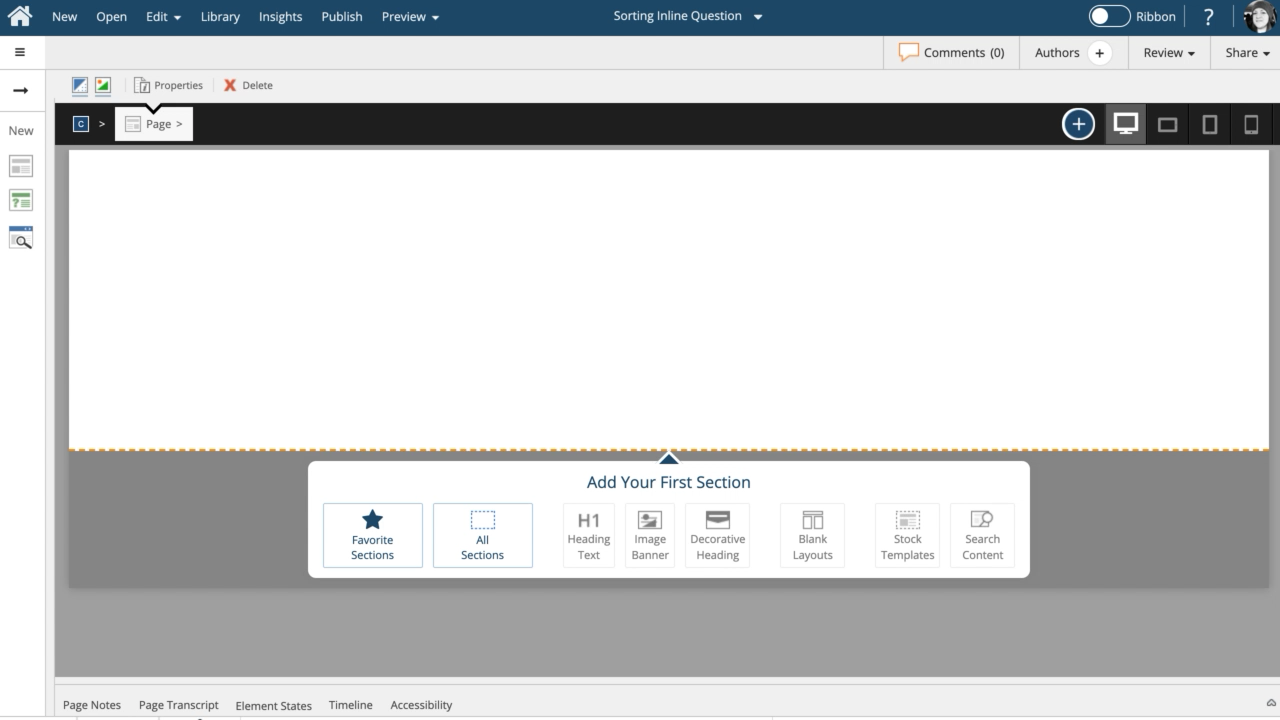
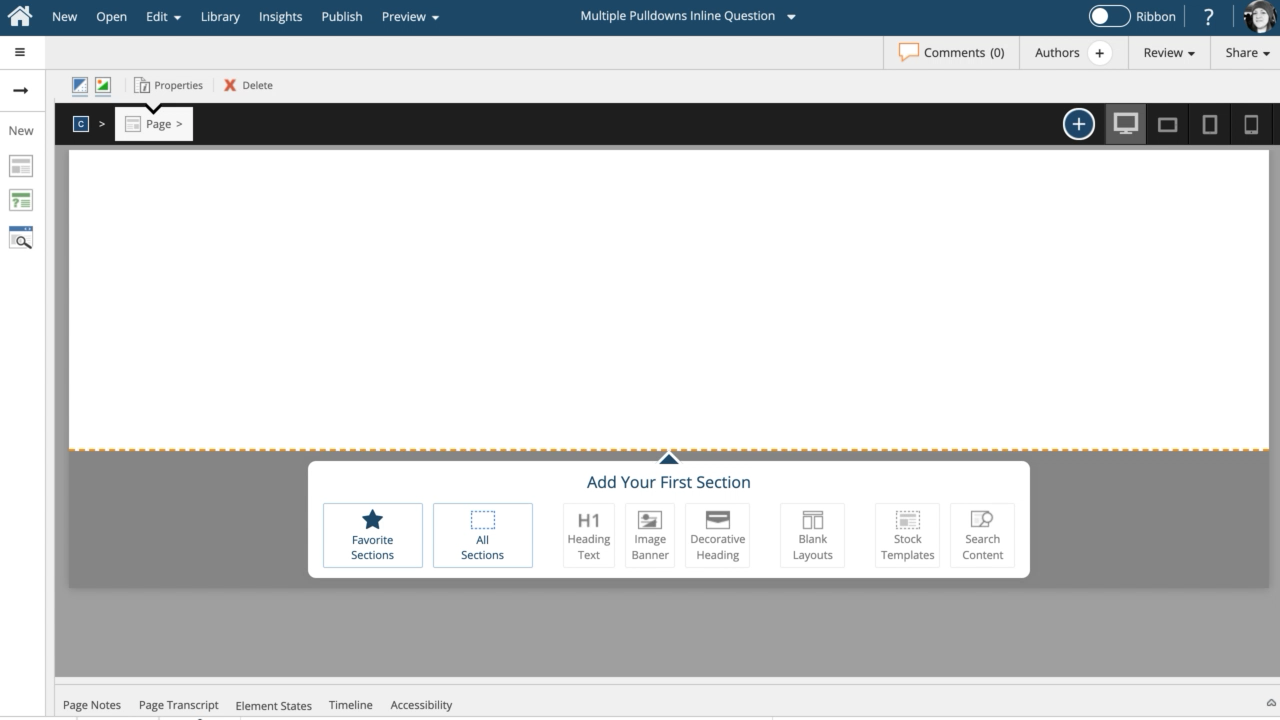
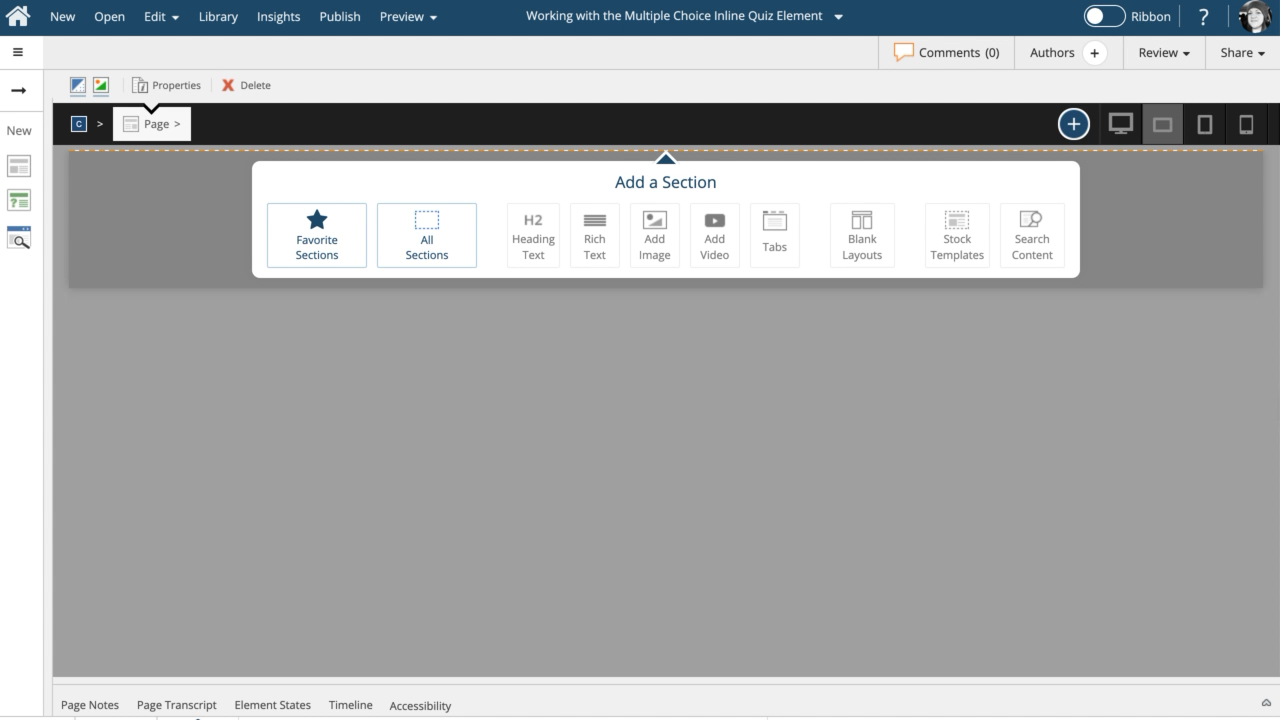
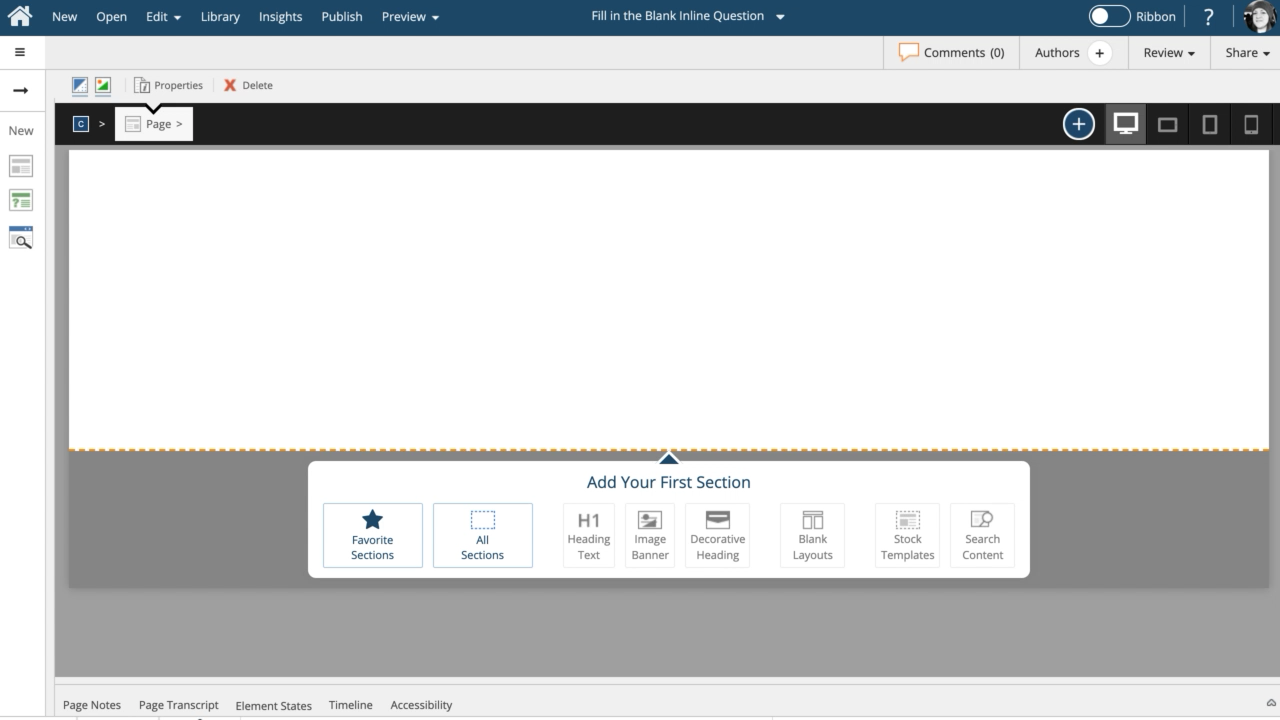
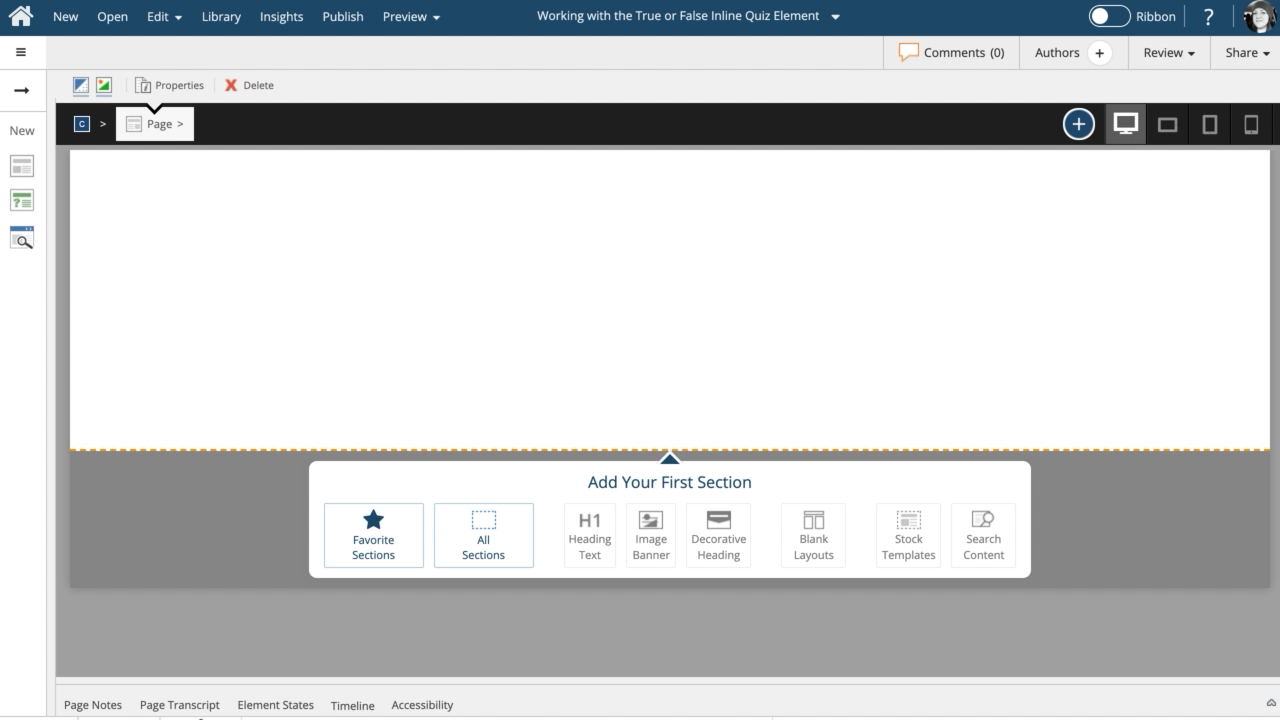
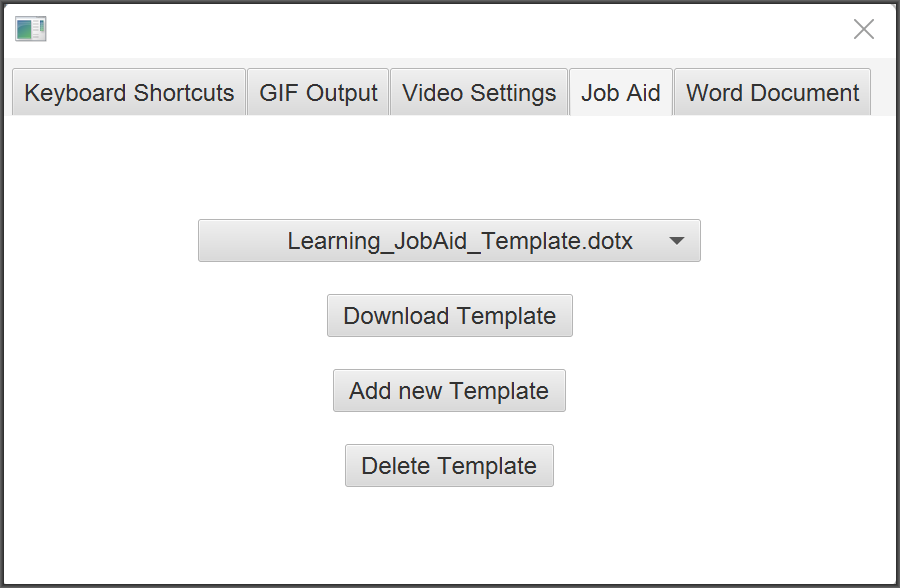
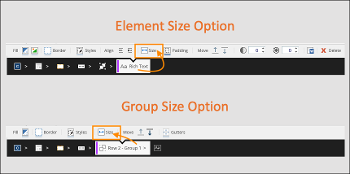
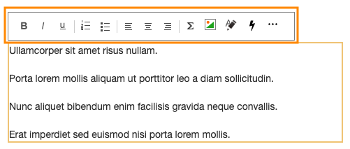
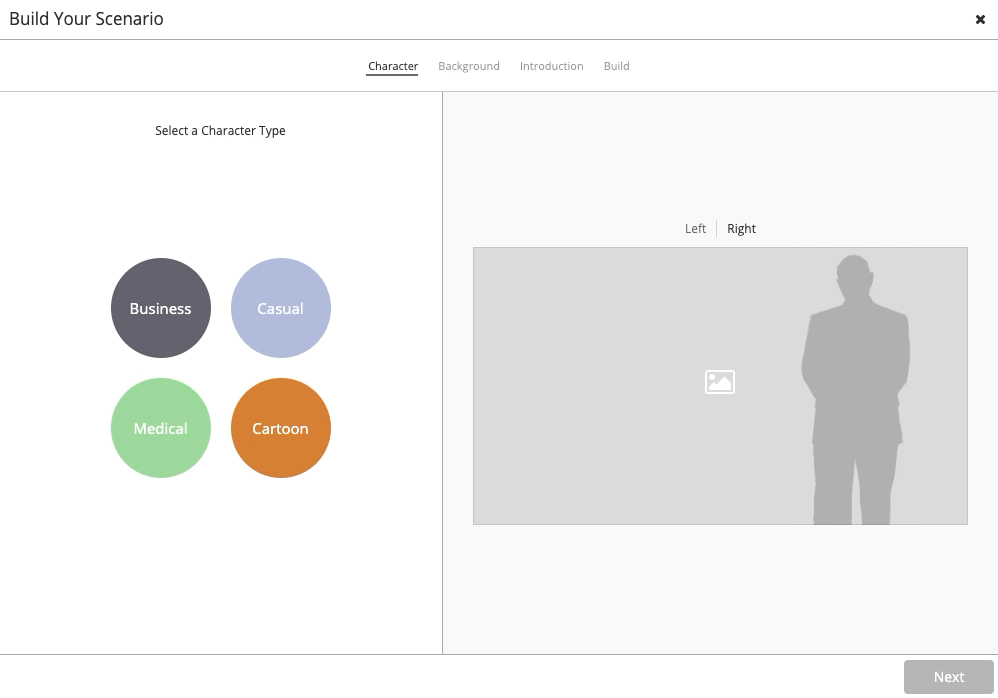
Comments ( 0 )
Sign in to join the discussion.