Similar Projects
Can you link a button to a specific page?
for example can we link a button to the homepage of the learning module?
Upload resource? Add resource link to text?
I'm trying to 1.) upload a PDF resource, and 2.) add a link to that resource in a richtext box. I keep trying to upload the PDF, but it won't appear in my project's assets, even in the same dialog I'm using to upload it. It's like it's just ignoring the PDF. But even if I could get that to work, I can't find any information about how to add a text link to document resources. Is that explained anywhere?
Add a Standard Button to your page
Steps to add a Standard Button element to a Page.
In this example, we add the button as a new element within a Group that is already on the Page.
Enable Next Button and Branch to another page
How can I enable next button only when all elements on screen are clicked and make it branch to another page (not the next page in sequence)?
Setting a Page Link Action
You can easily set up inter-page branching using the Page Link feature.
Add a List Element to a Page
Steps to add a List Element to a Page.
A List is a special type of text element. It provides a set of unique design and display options compared to just creating a bullet list in a standard Rich Text Element.
You can also target the items in a List to appear in sequence using the Triggers and Actions for Lists.
Adding a Publish Target to a Page, Test Question Page, Learning Object or Module in a Project
Target different audiences from a single content Project
Adding a Publish Target to an Element on a Page
You can have Elements on any Page targeting multiple learning audiences or contexts
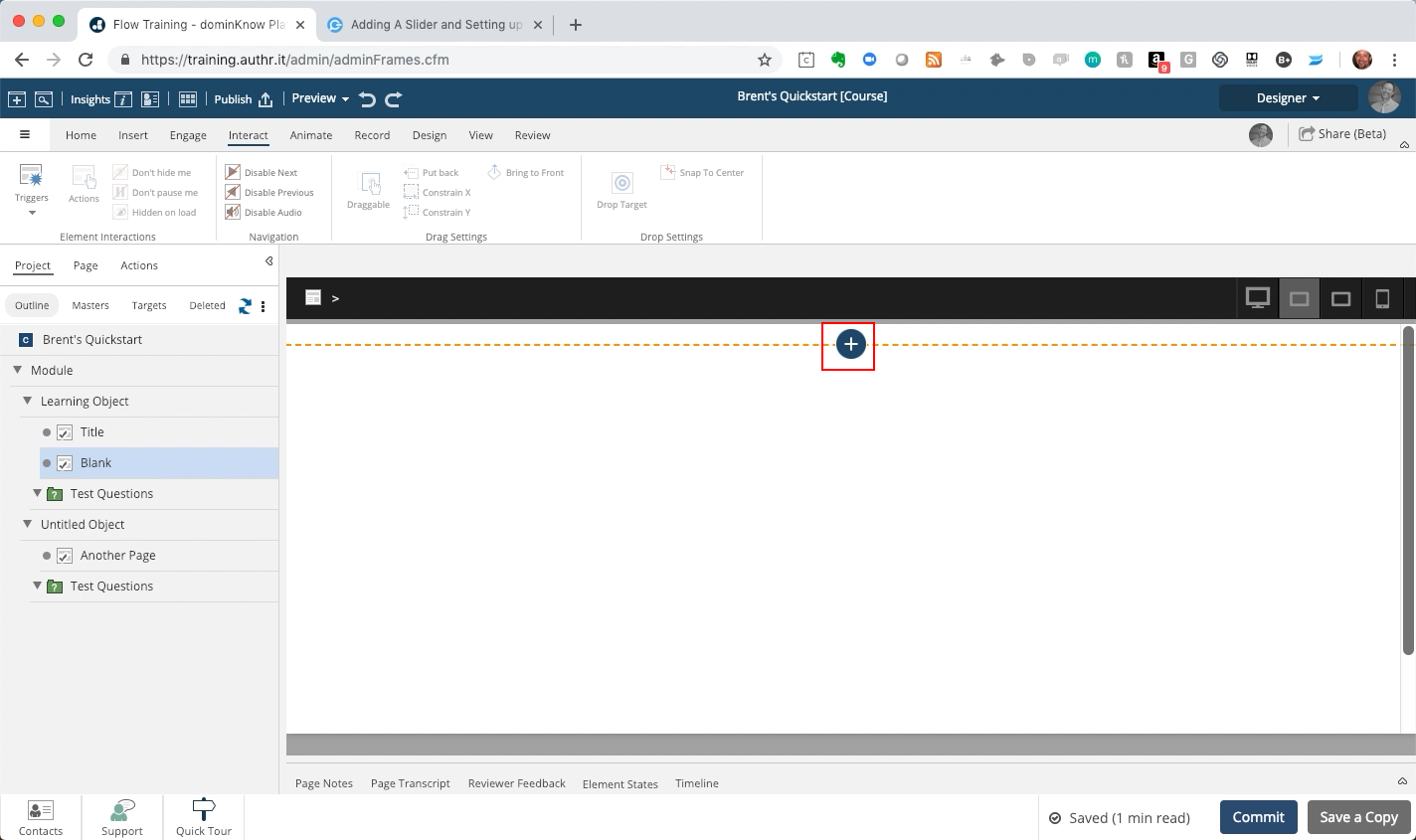
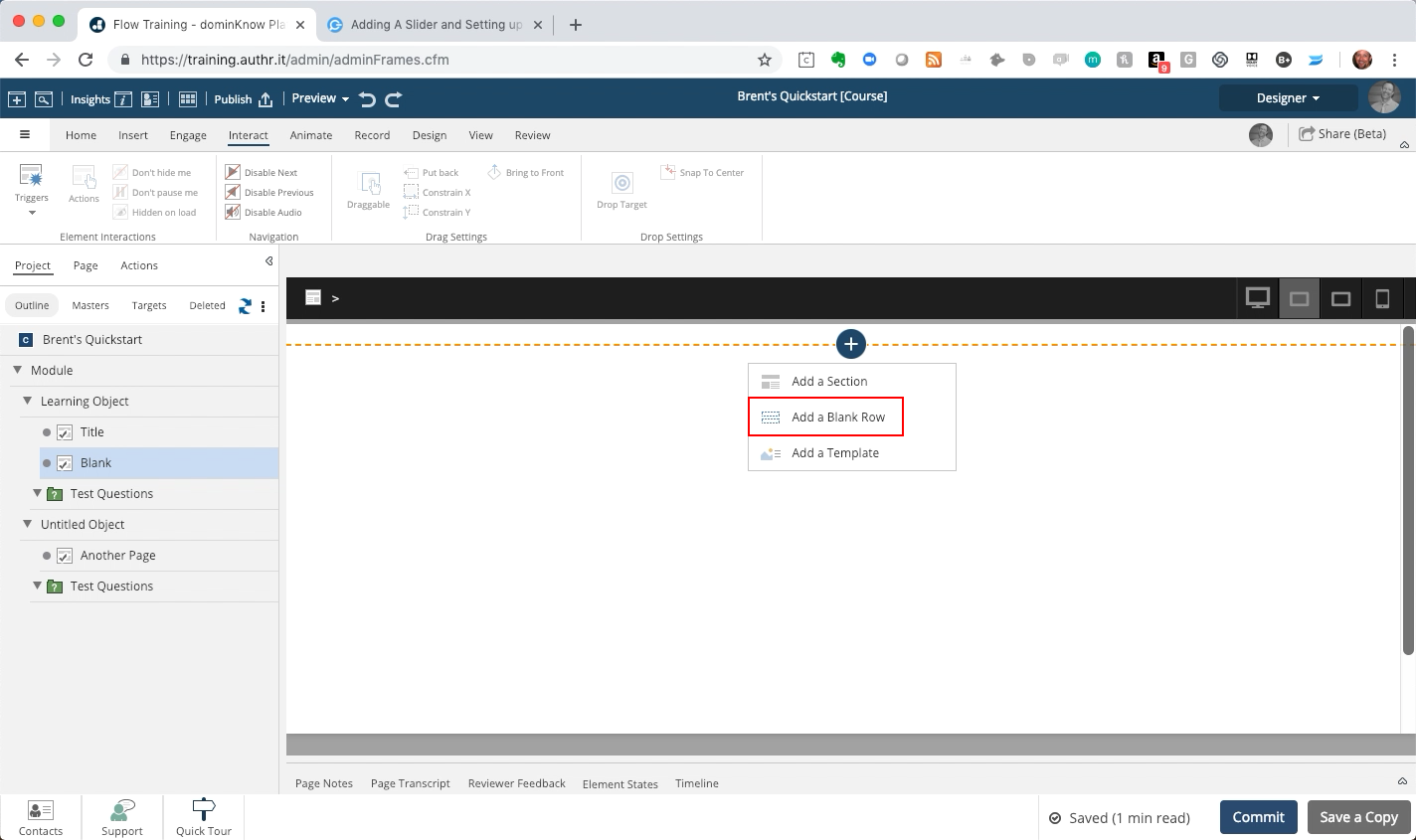
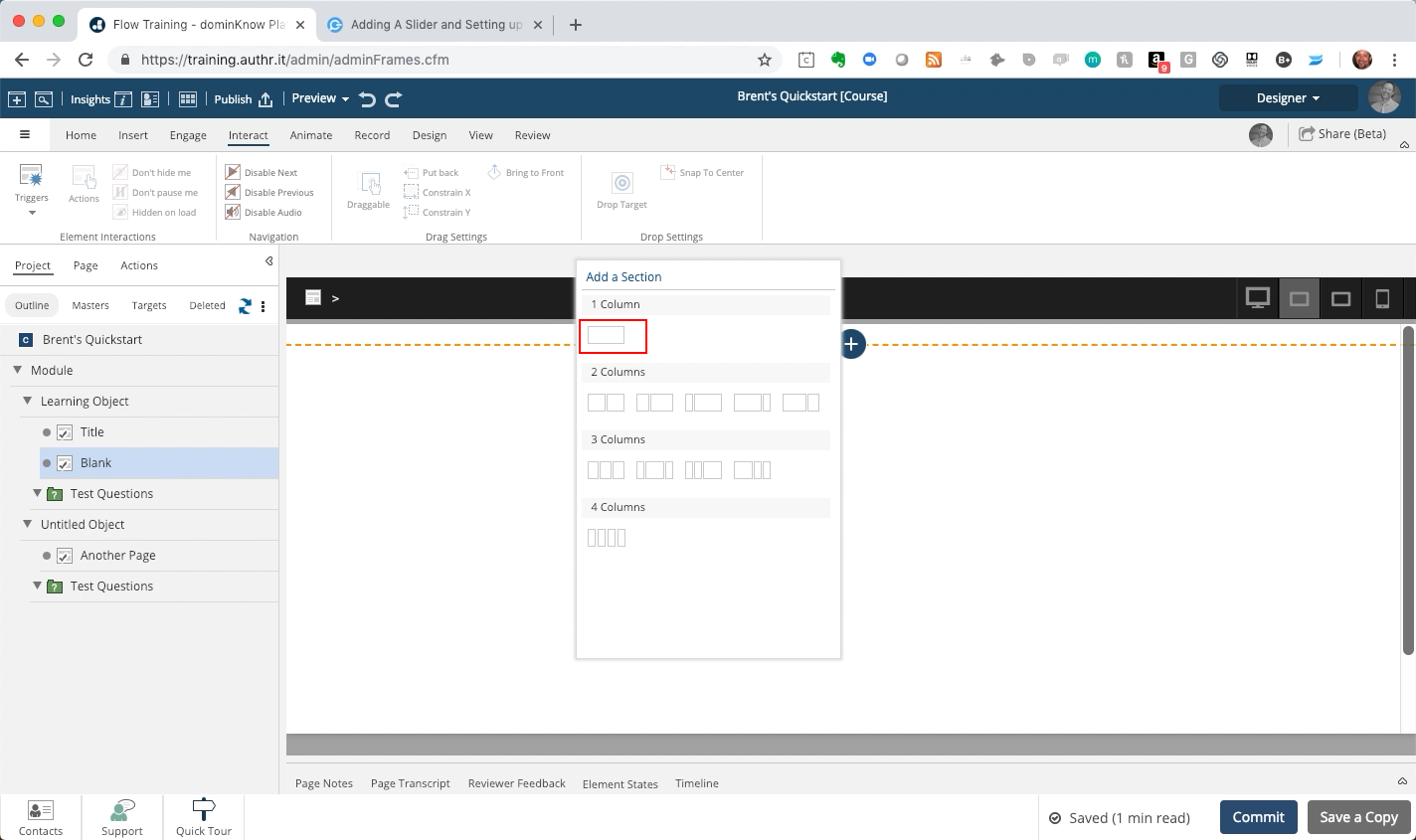
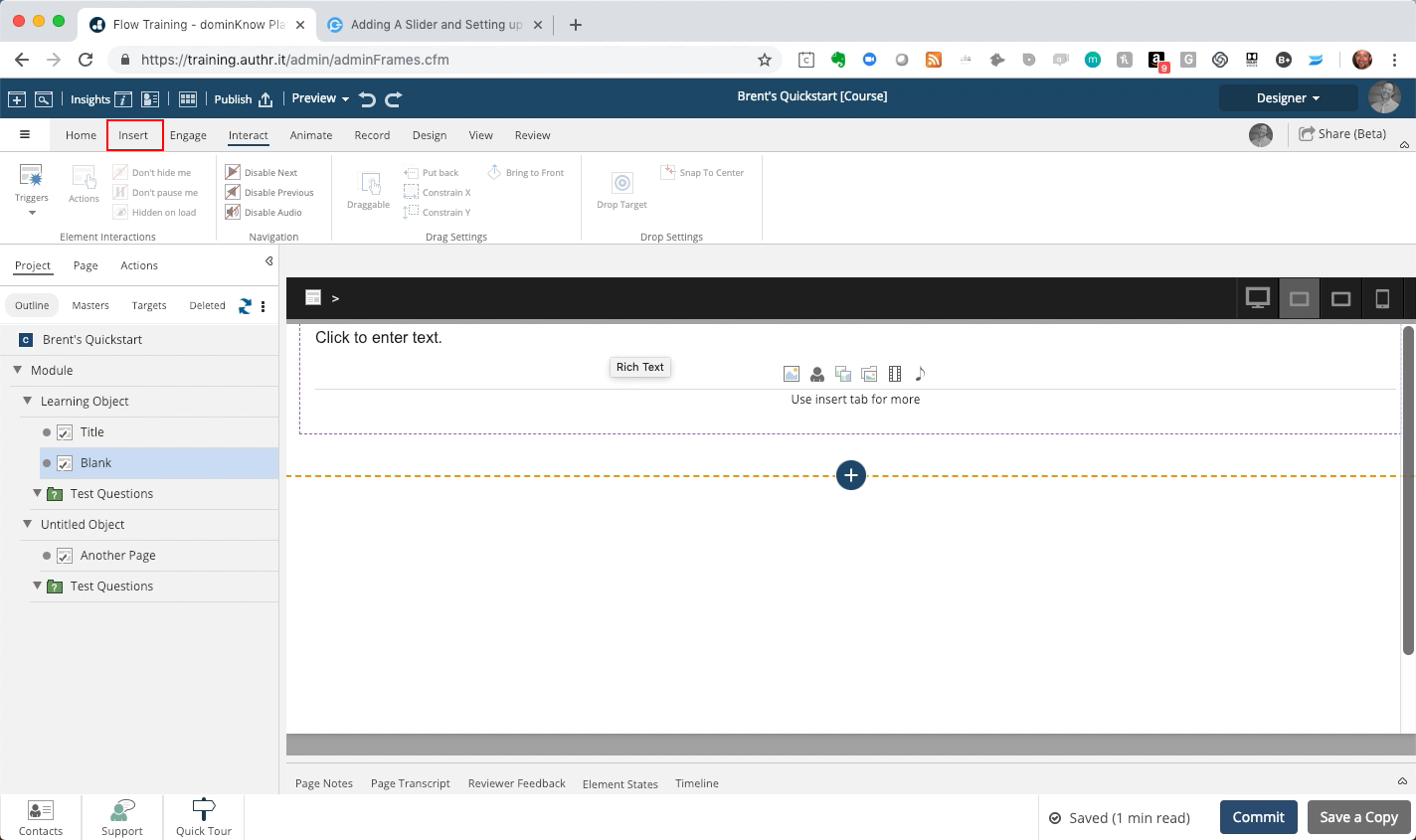

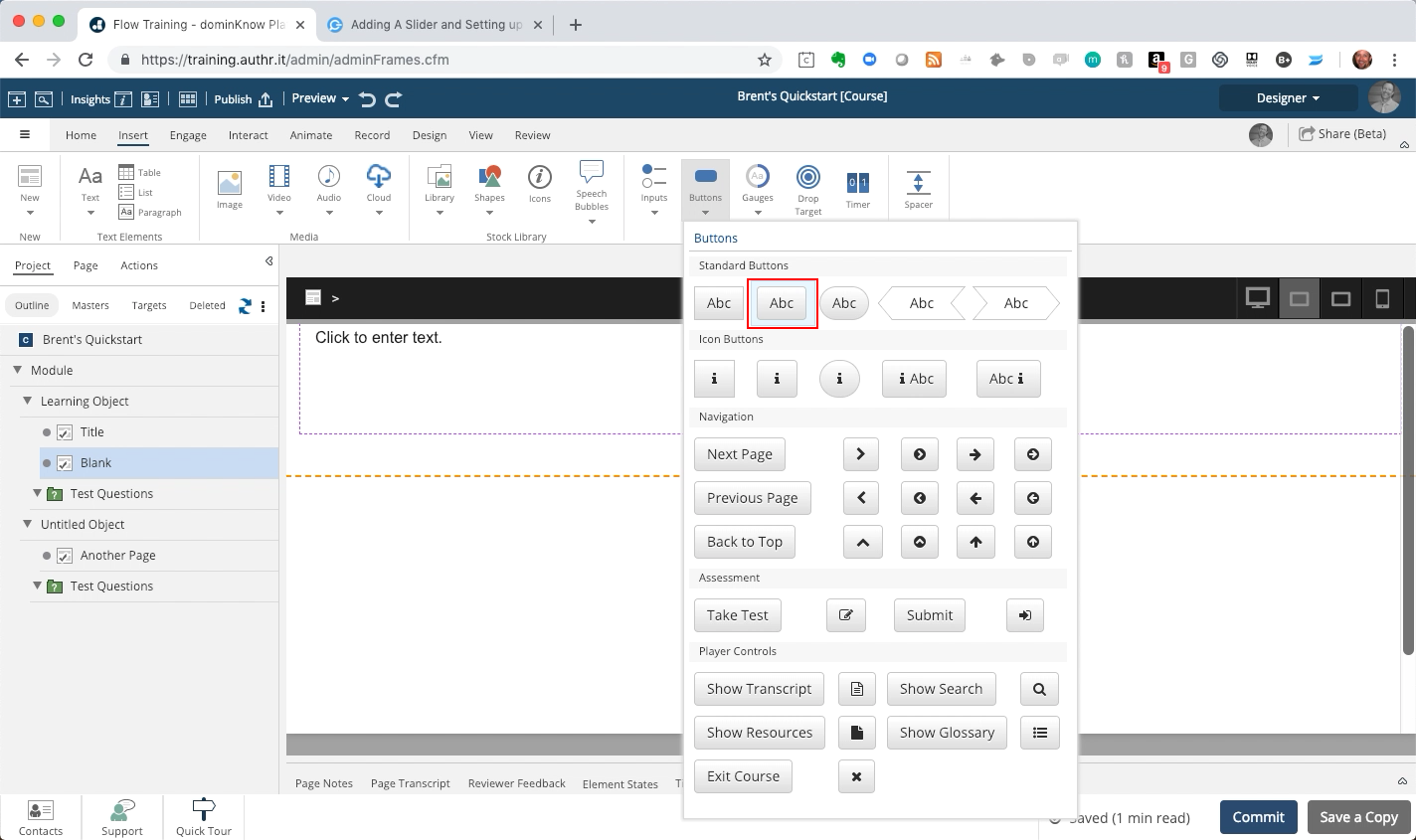
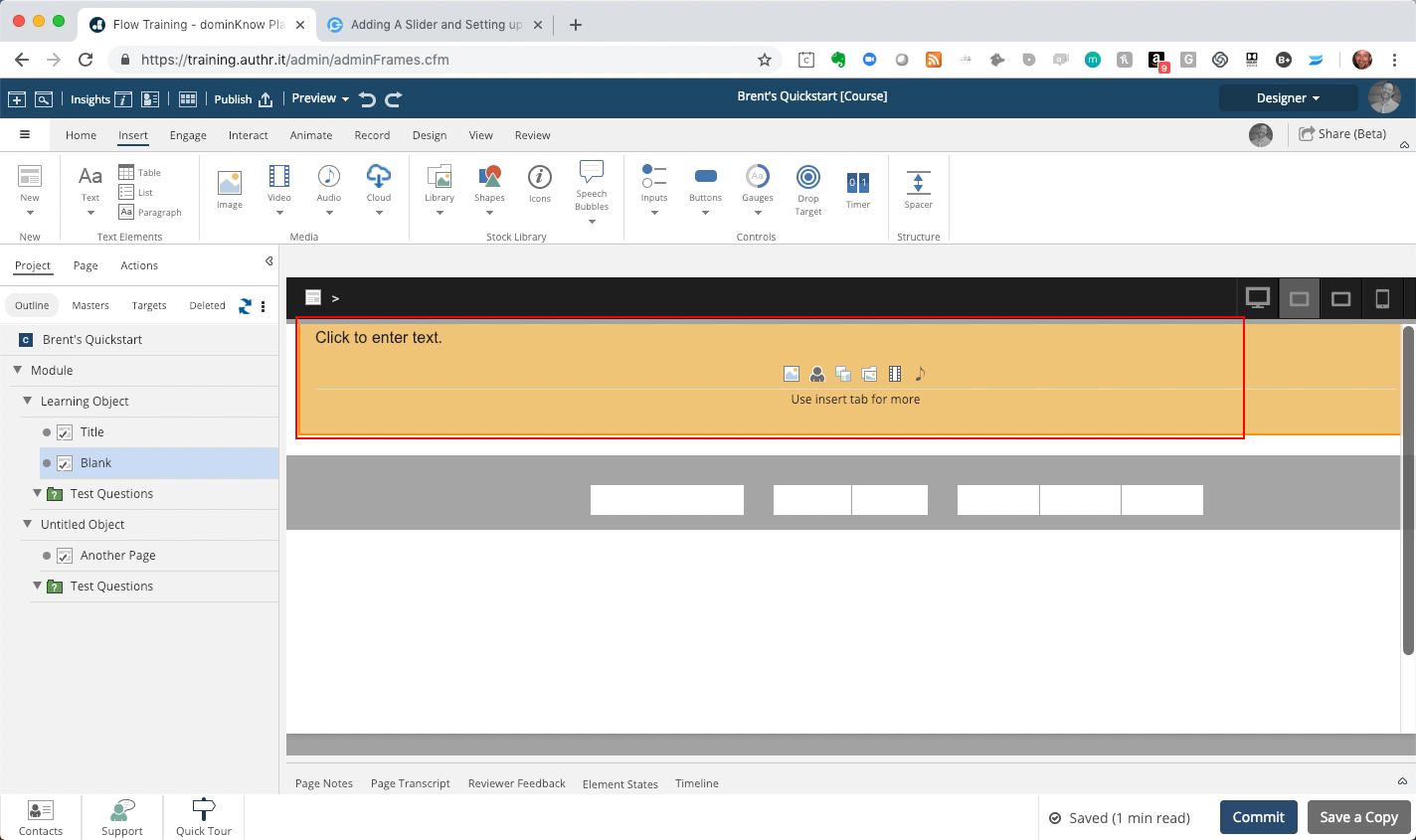
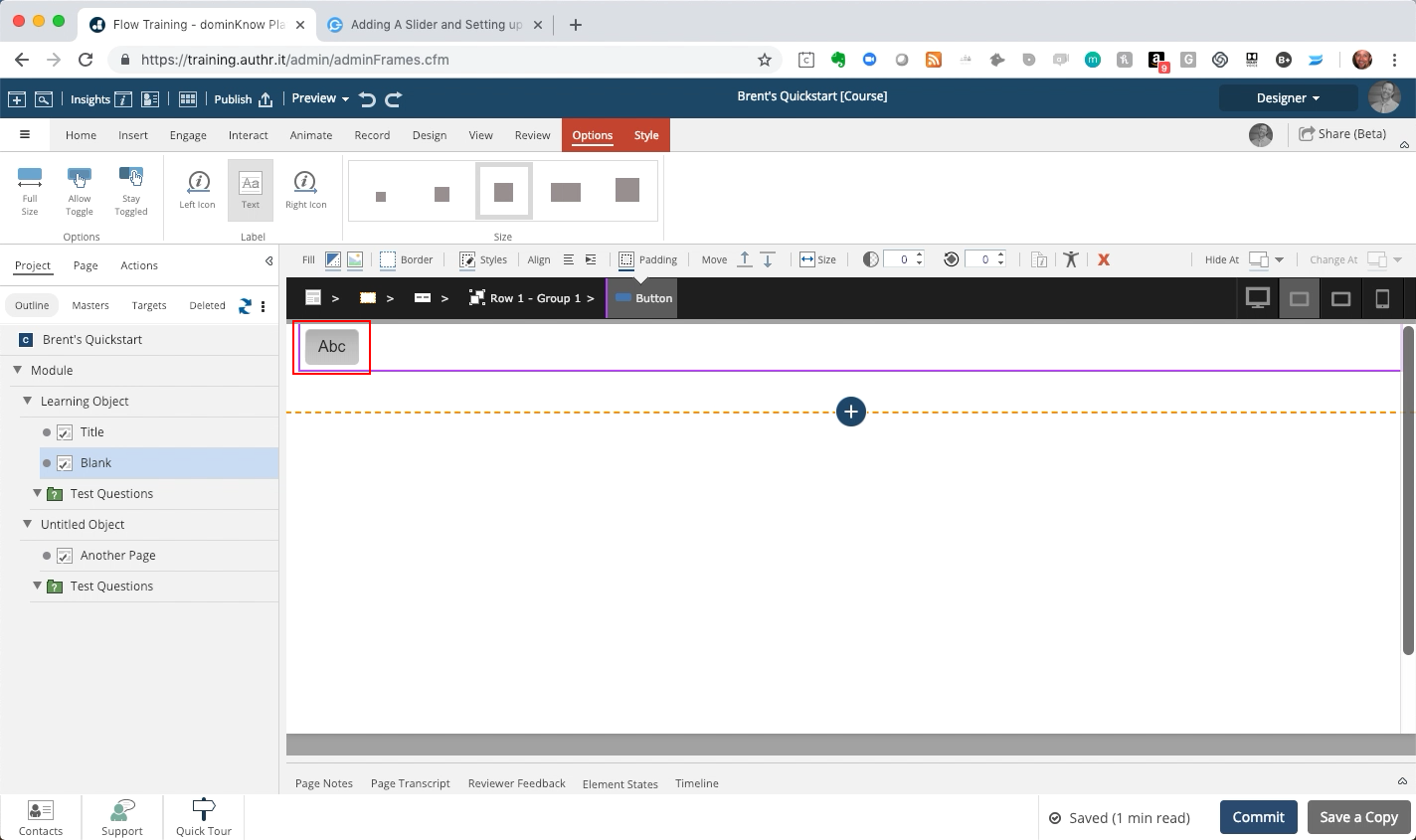
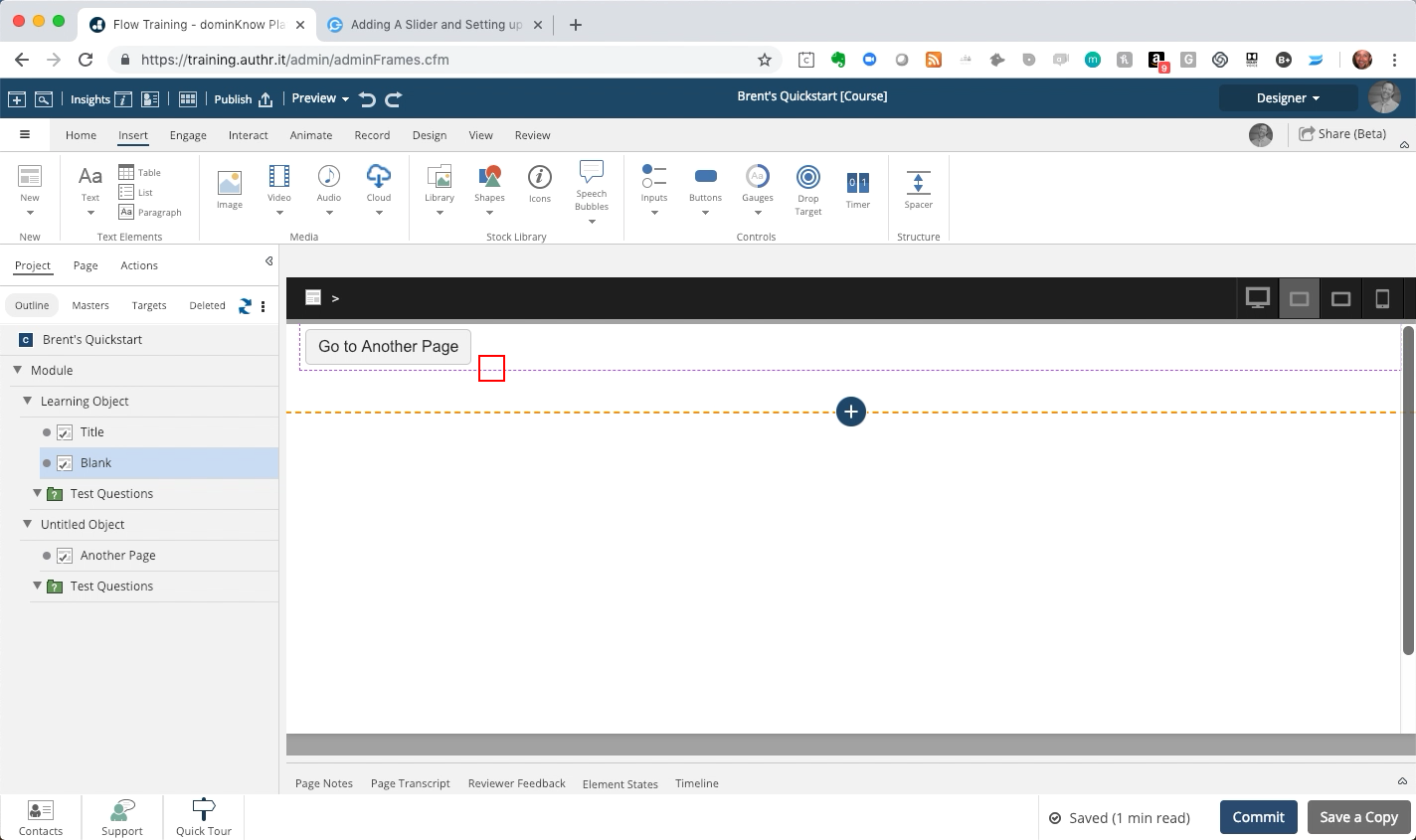
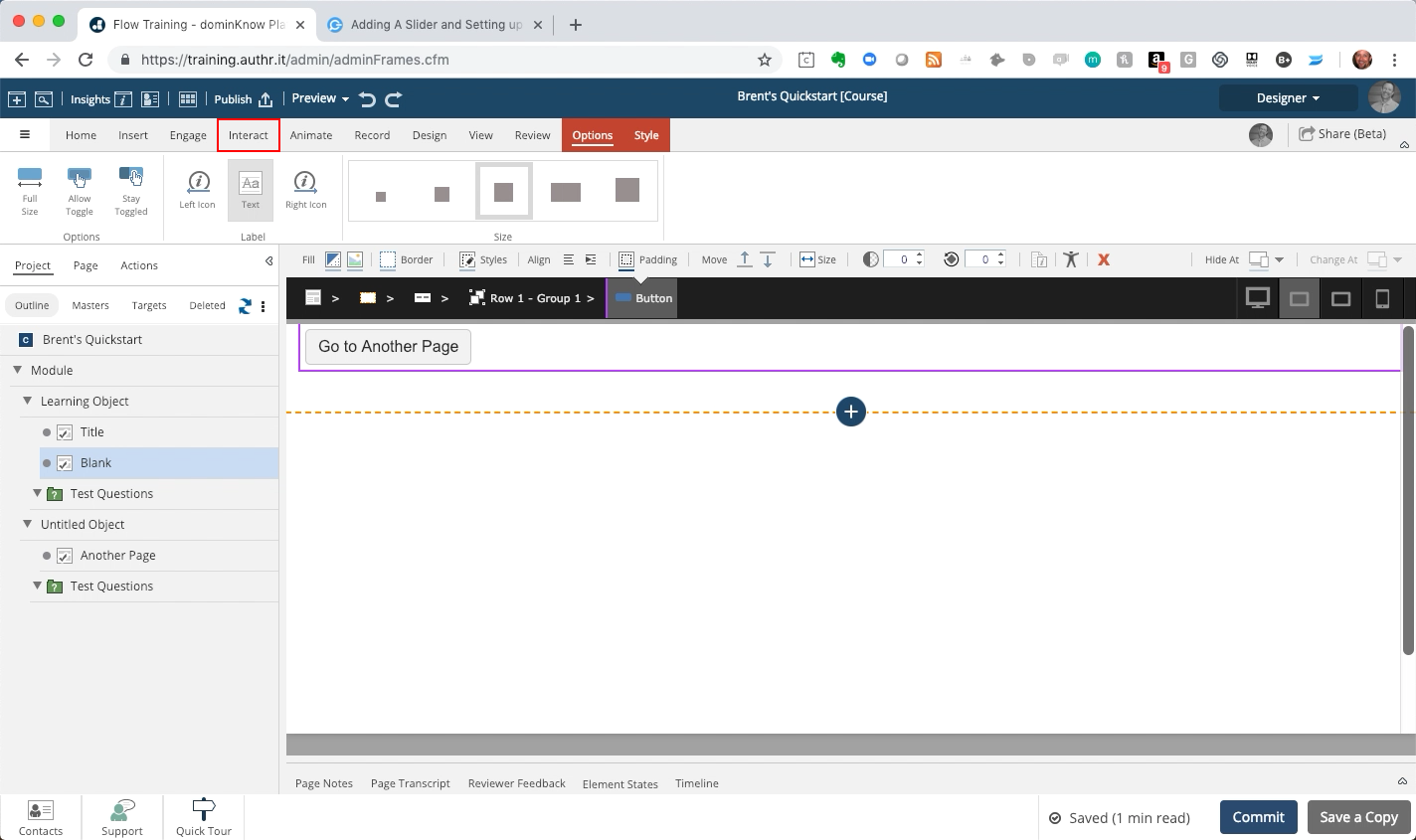
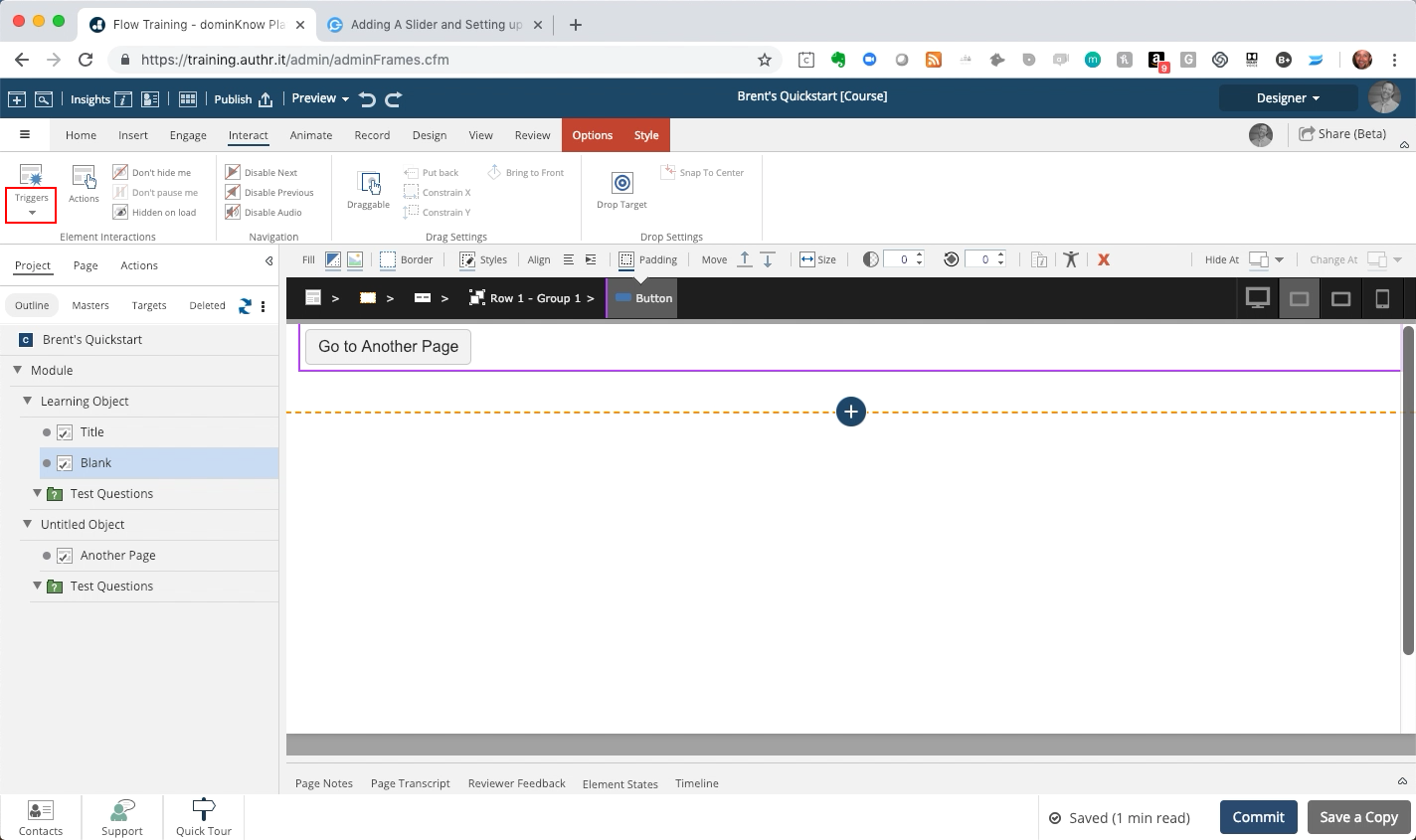
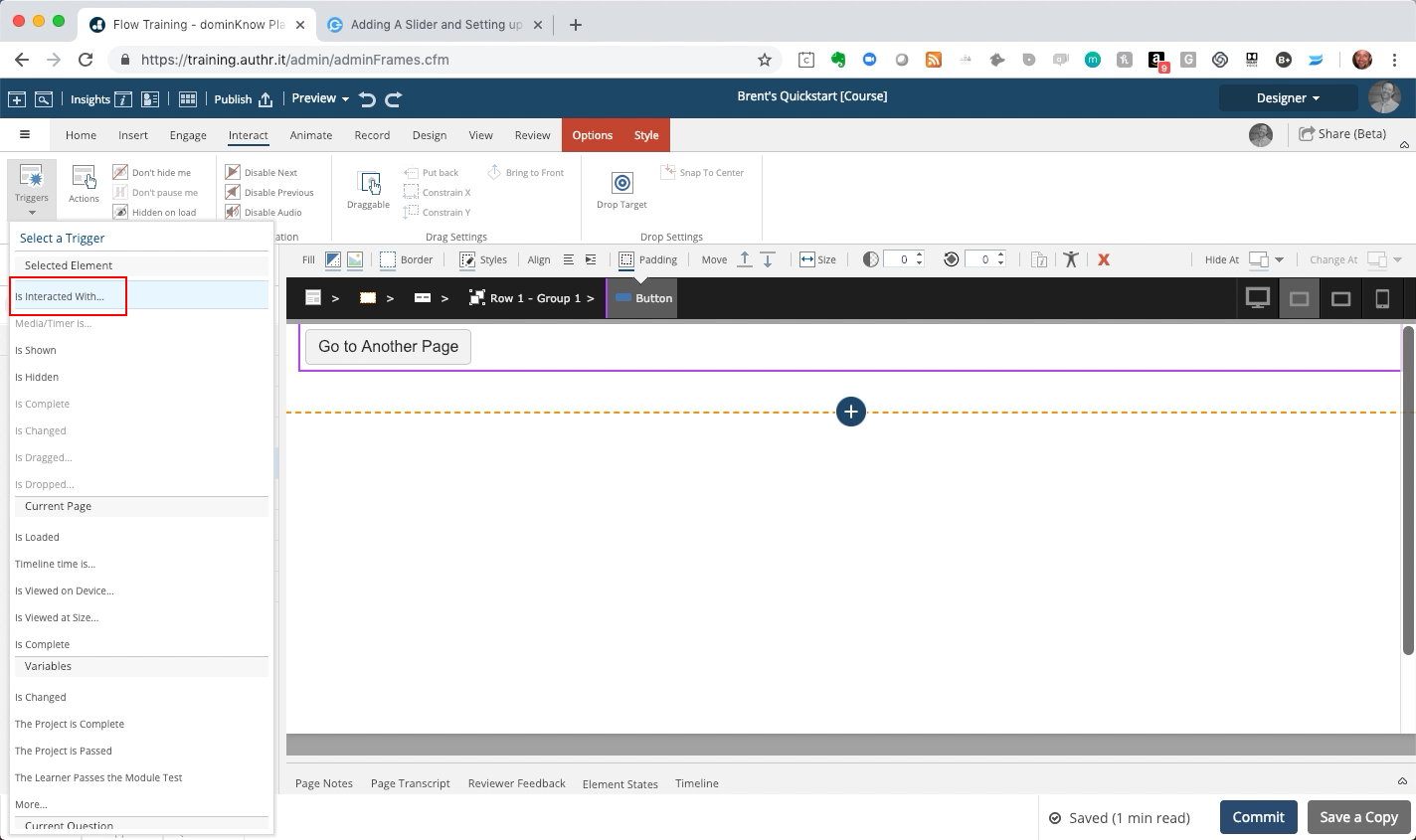
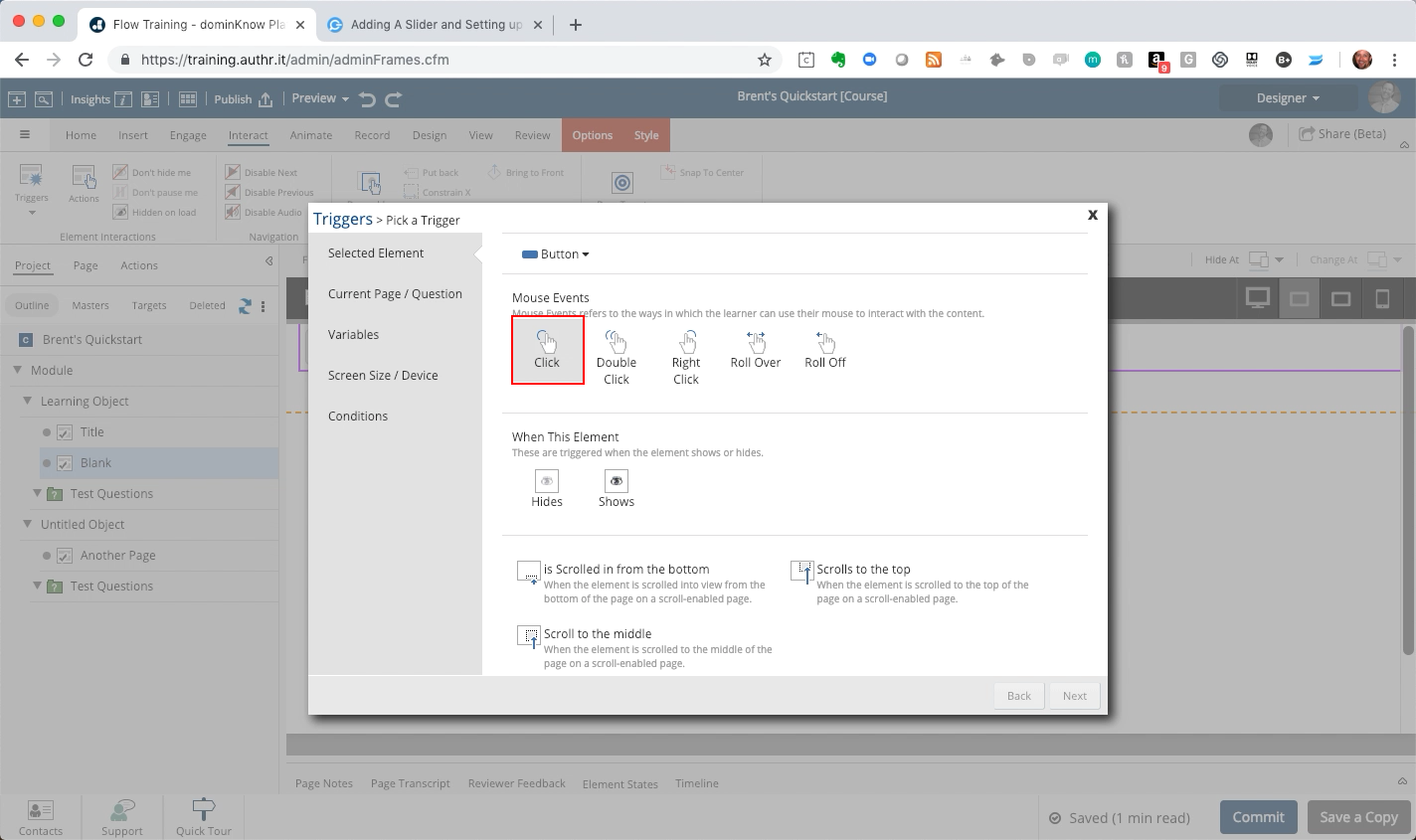
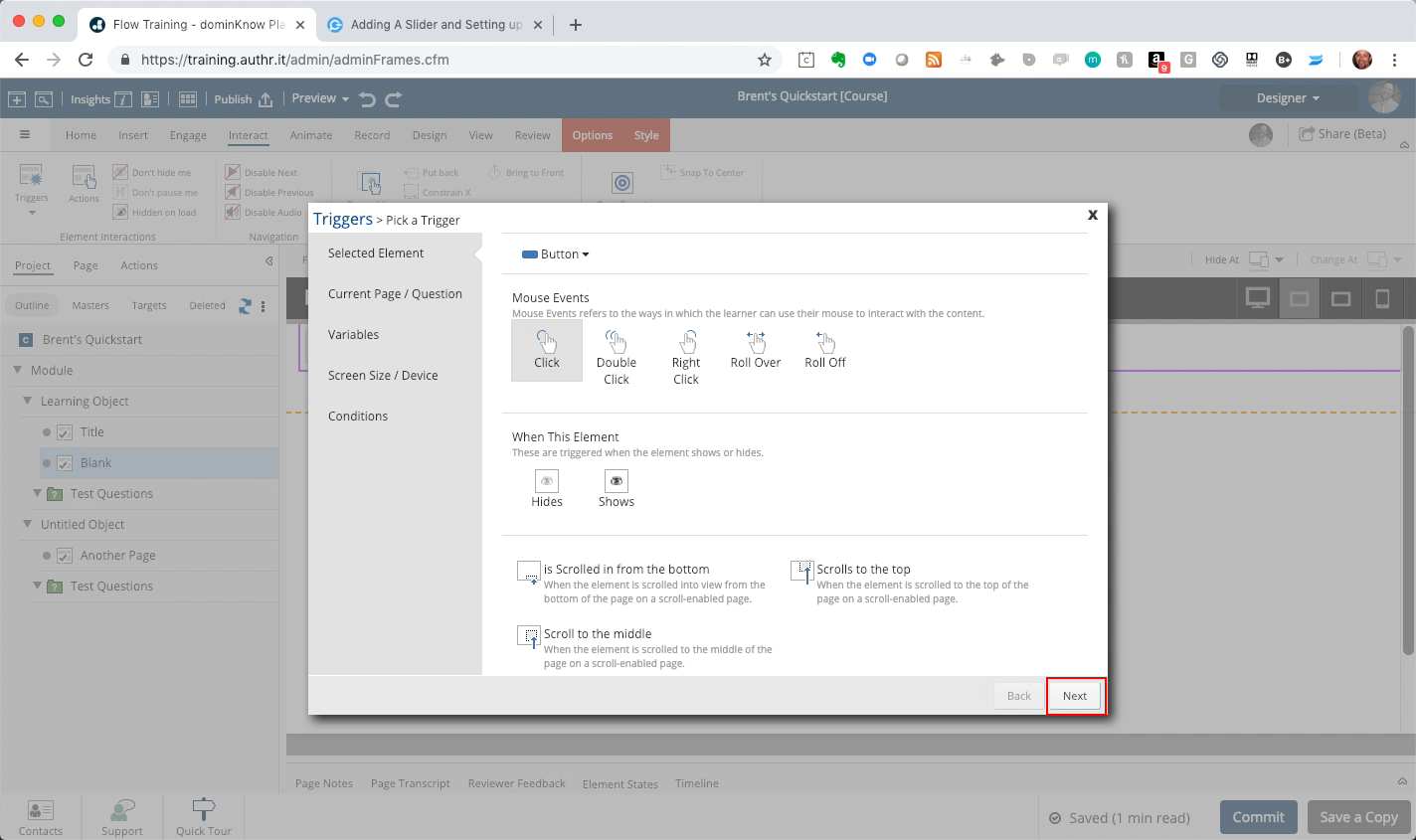
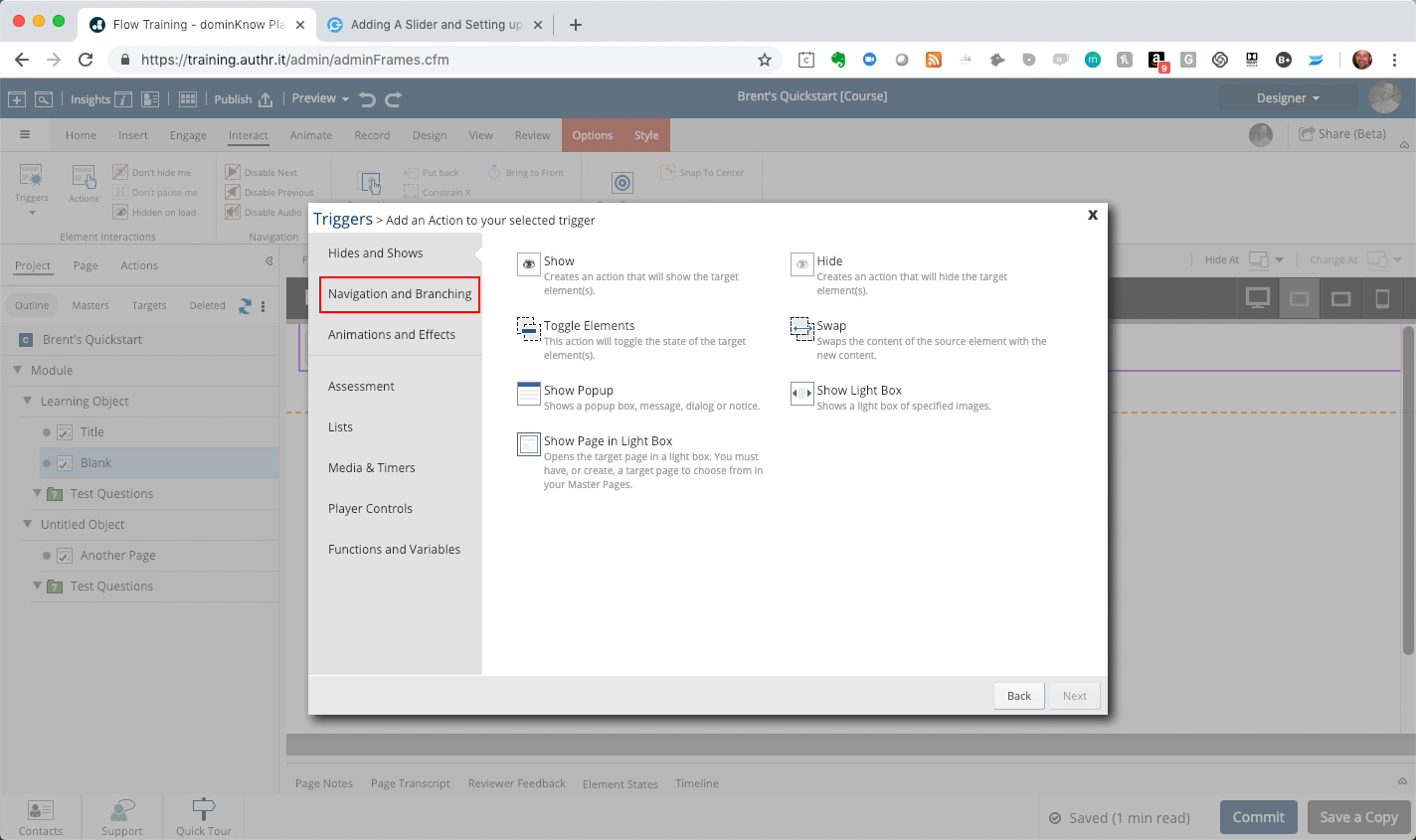
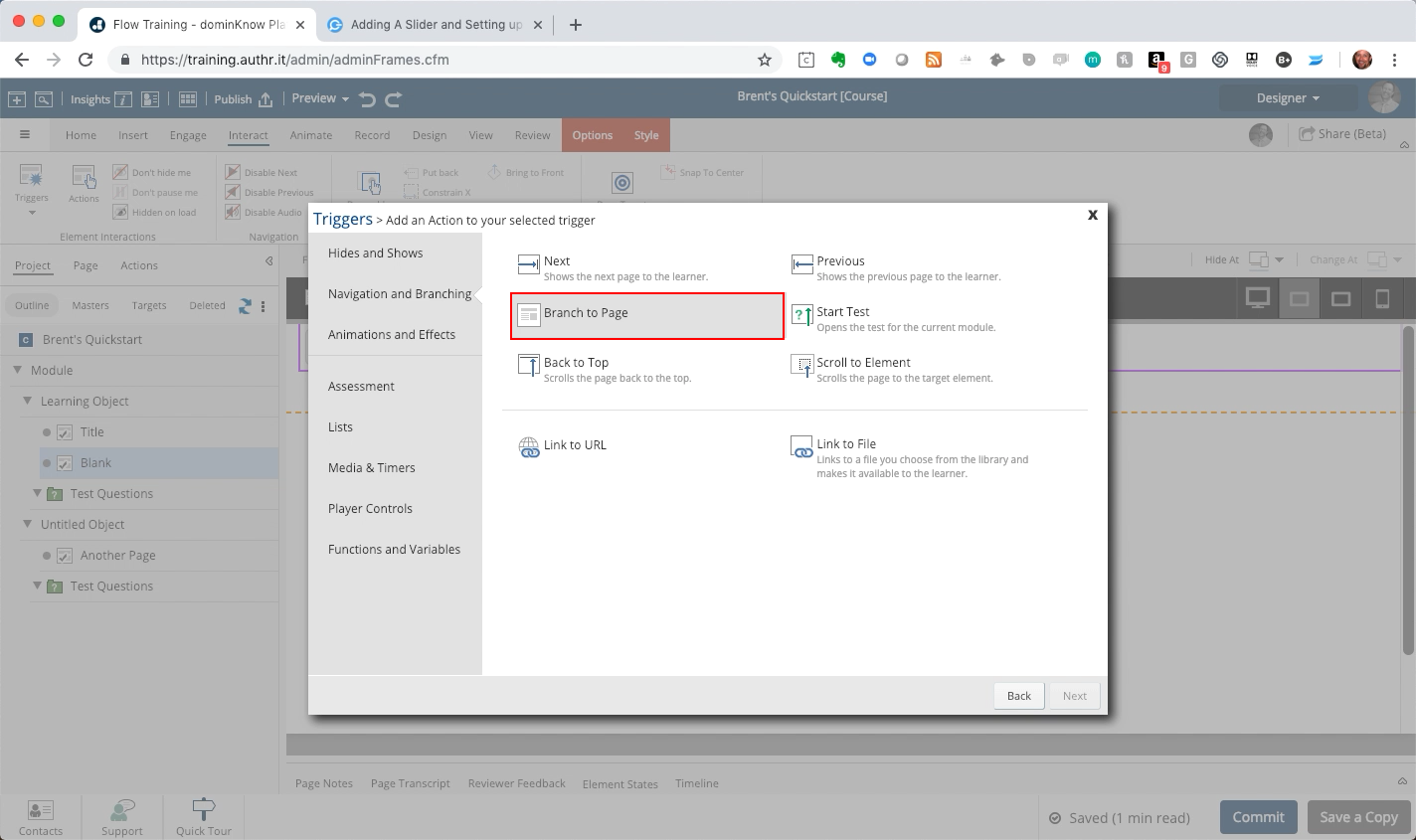
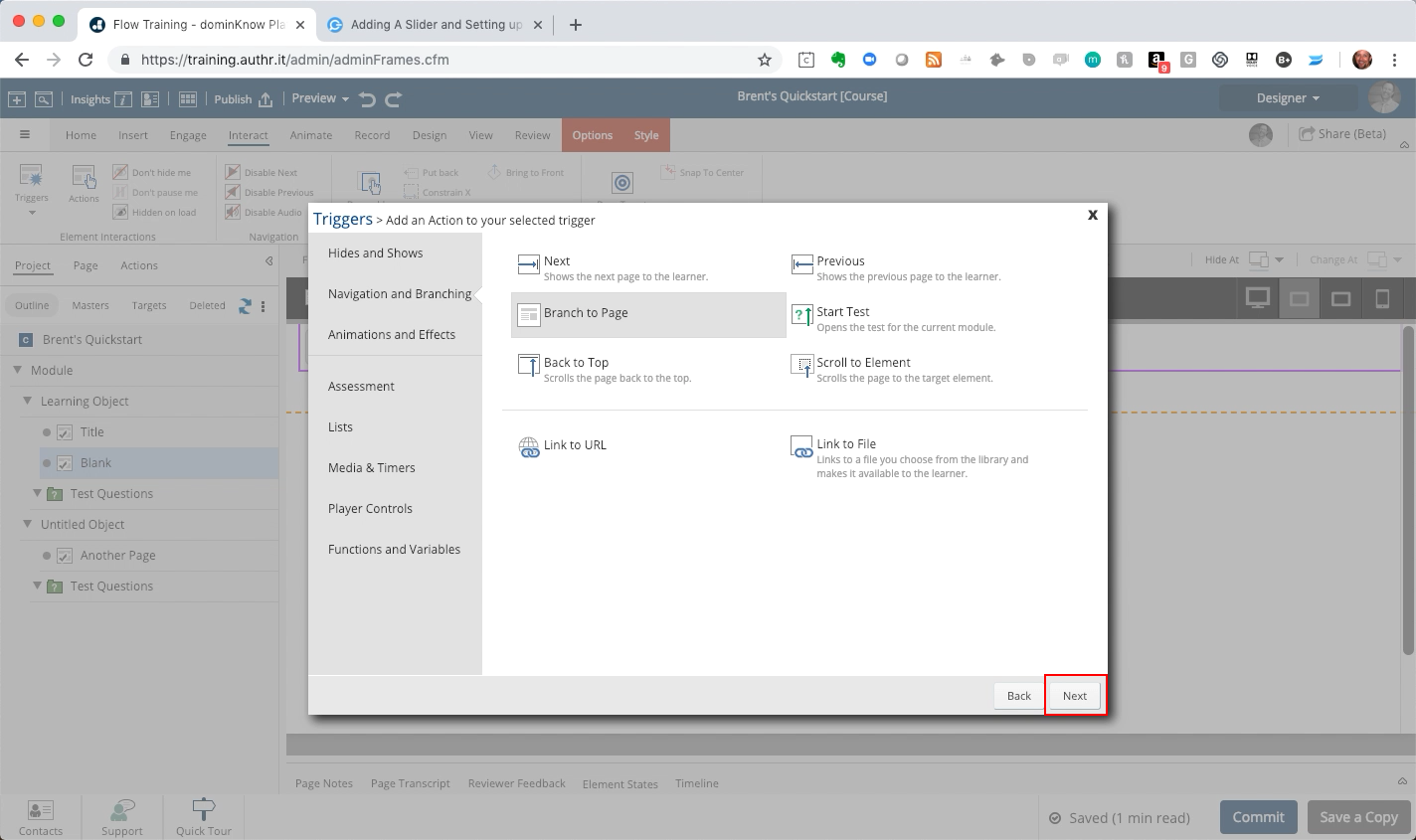
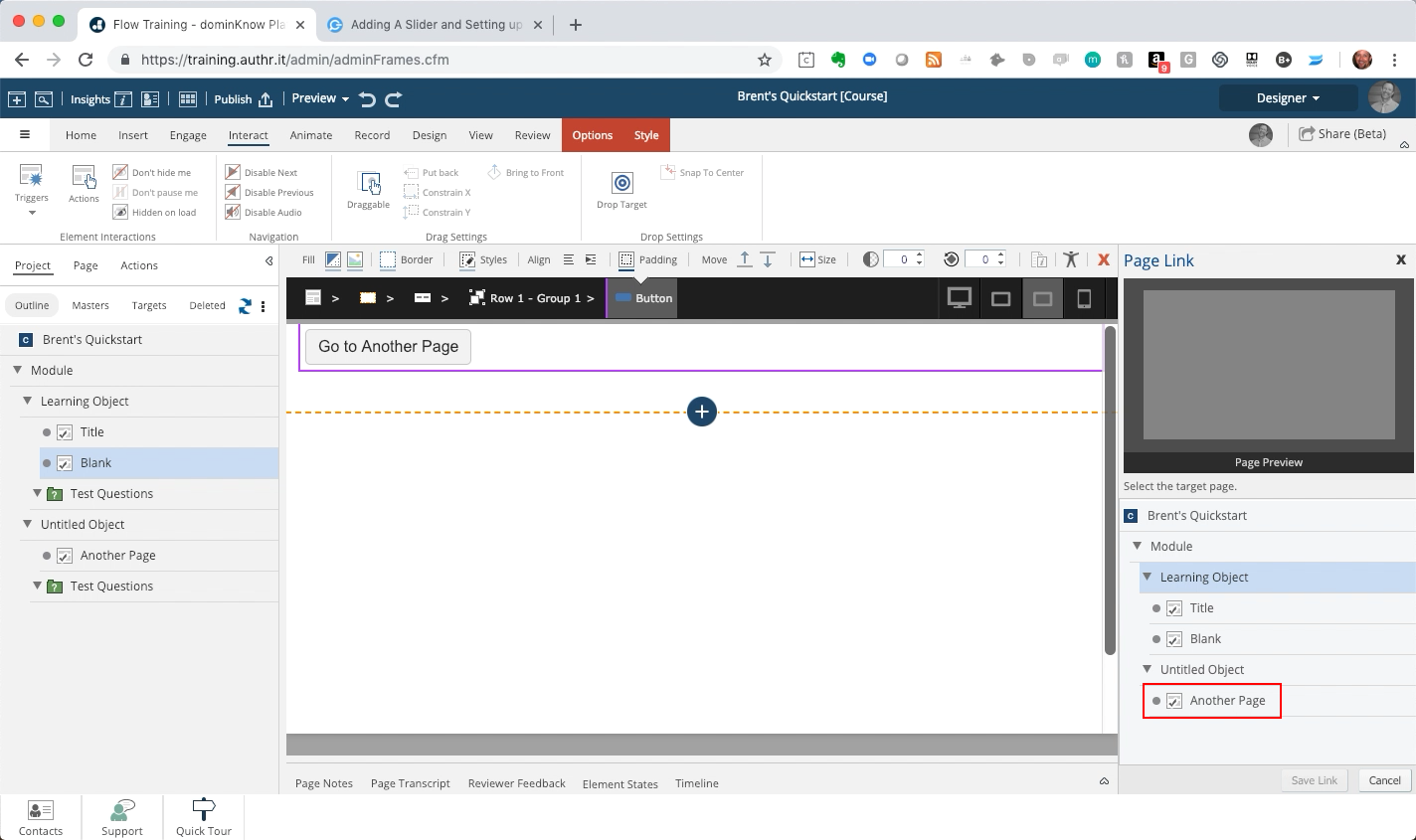
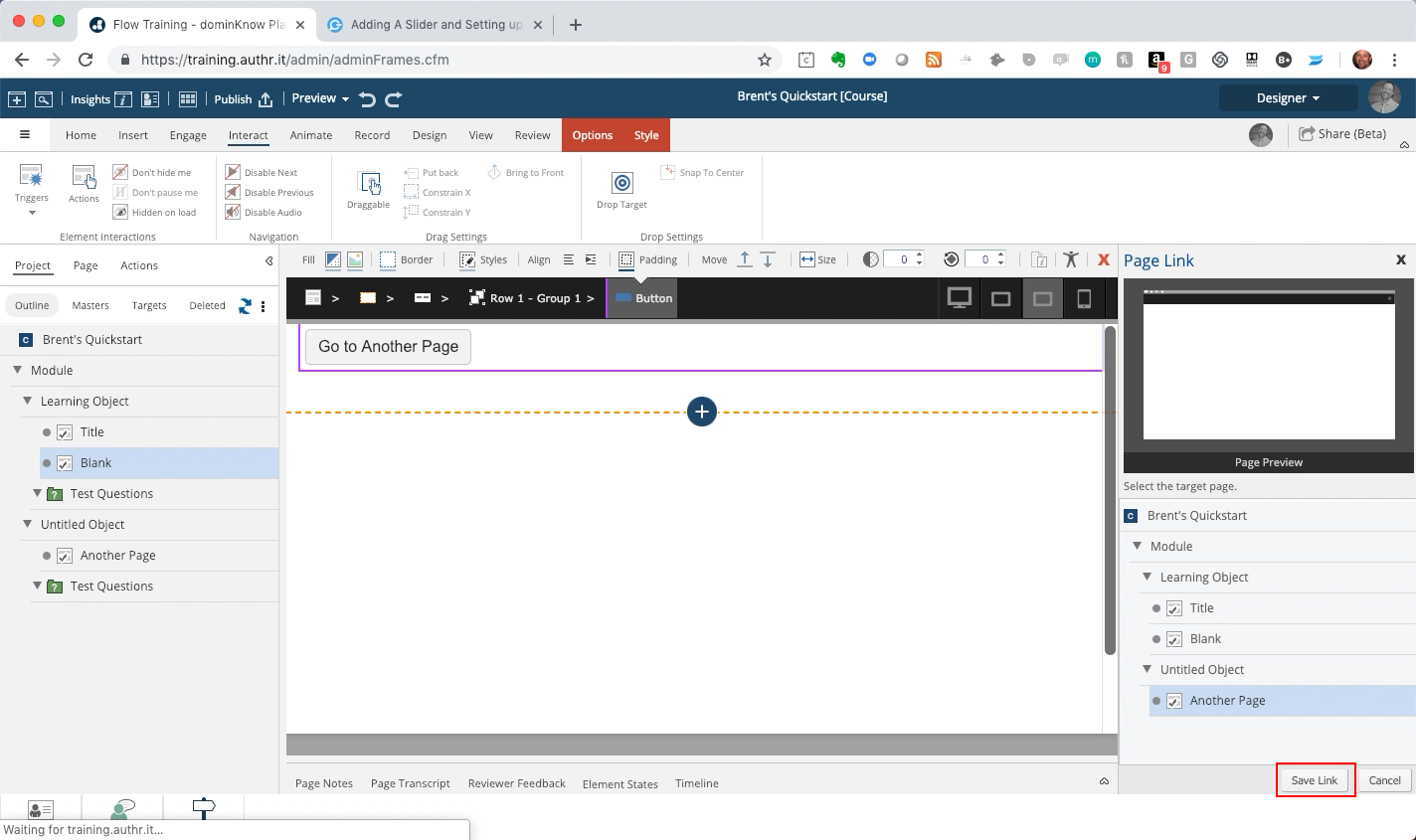
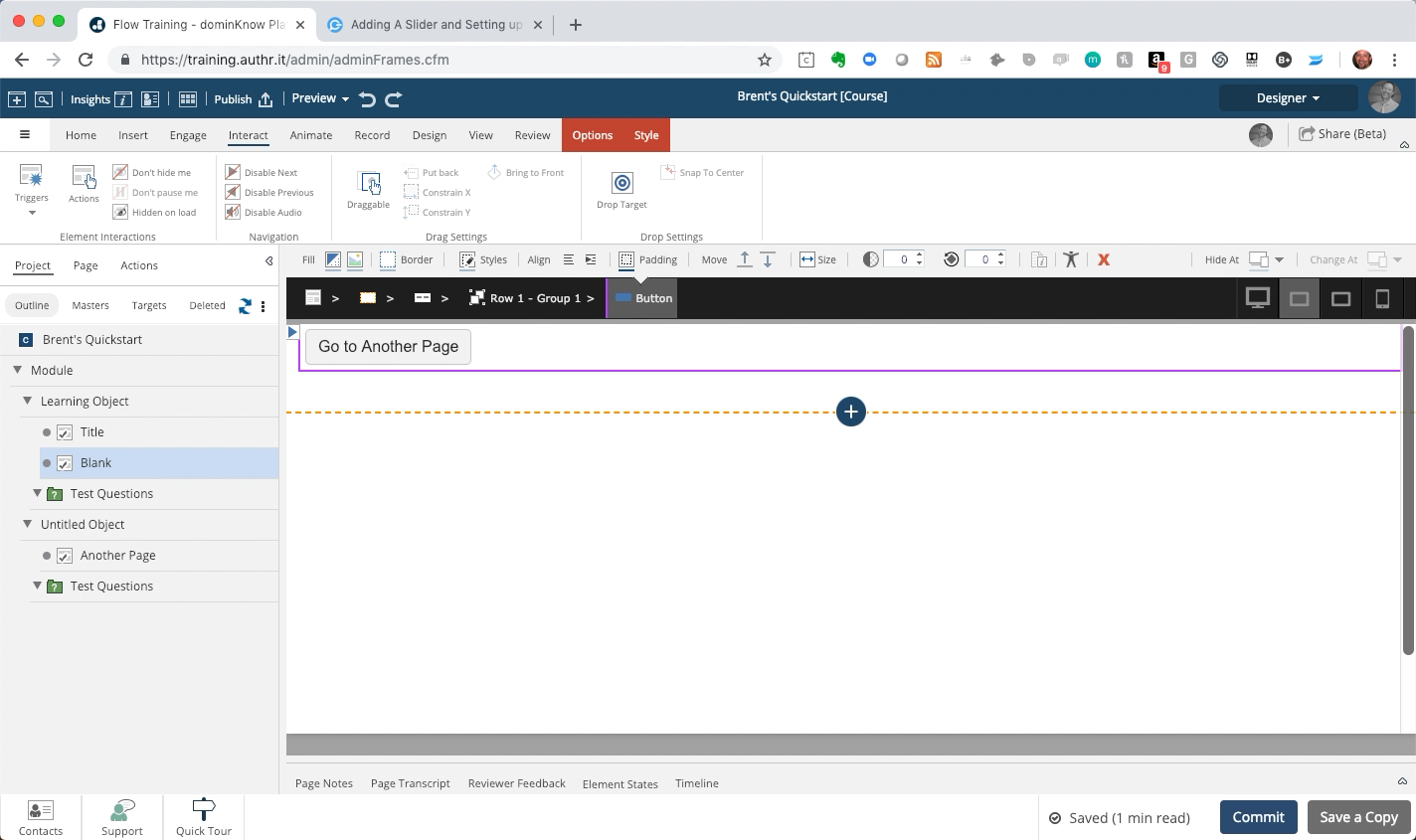
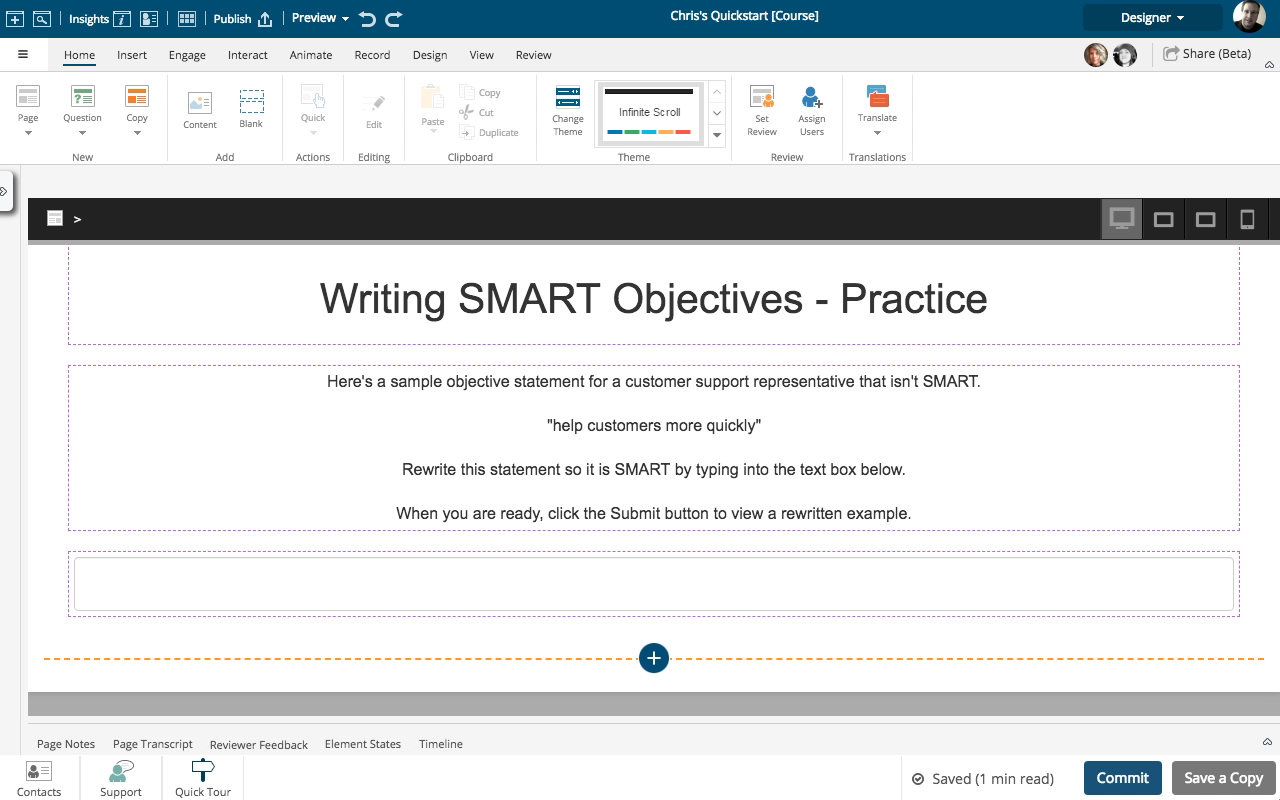
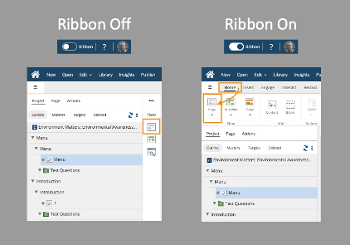
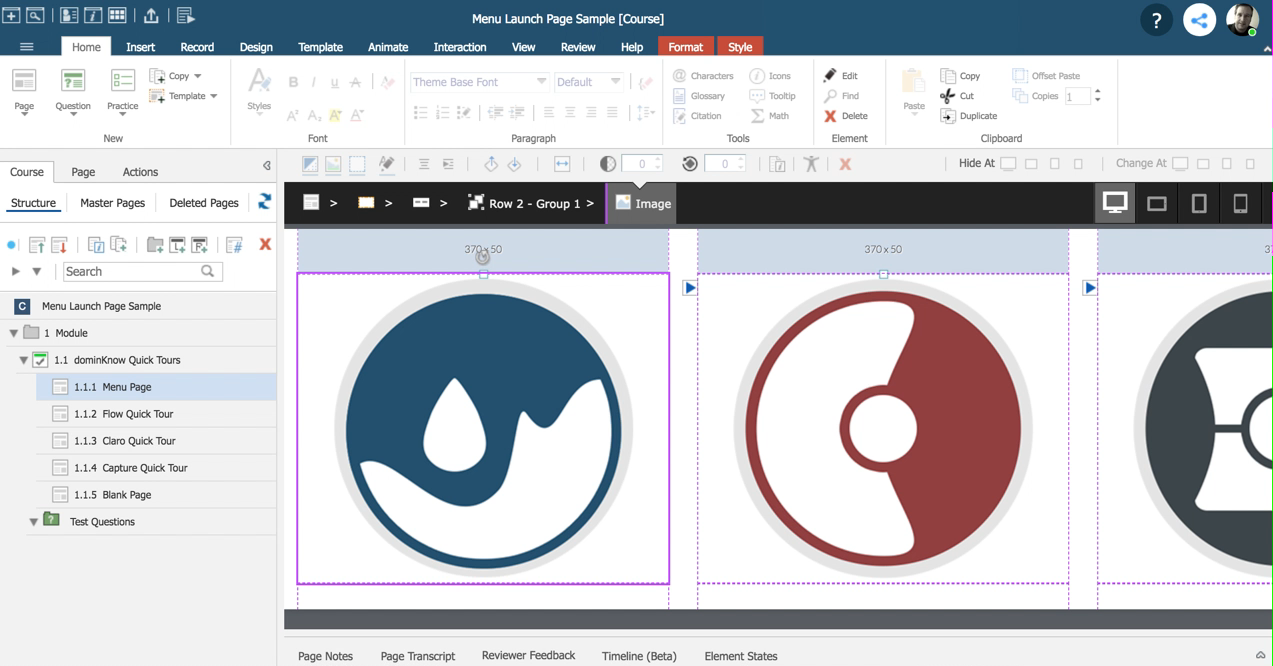
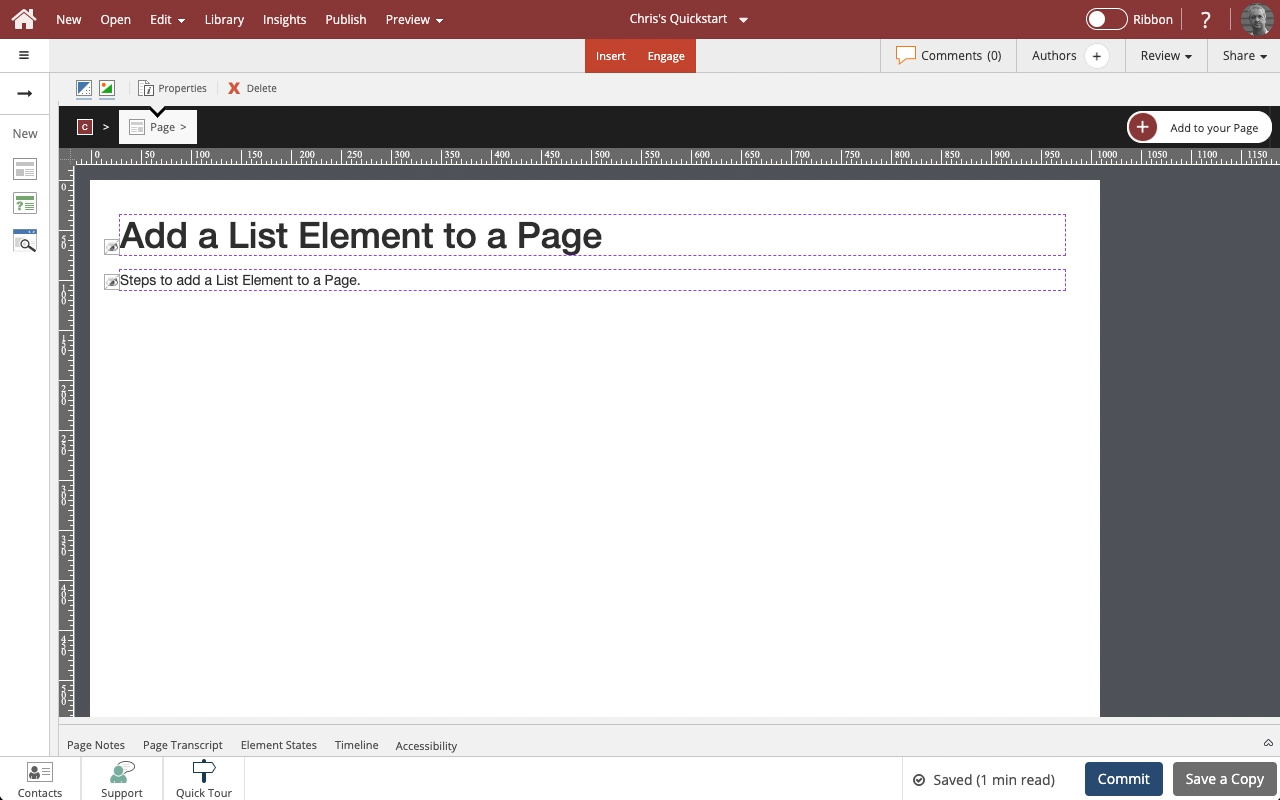
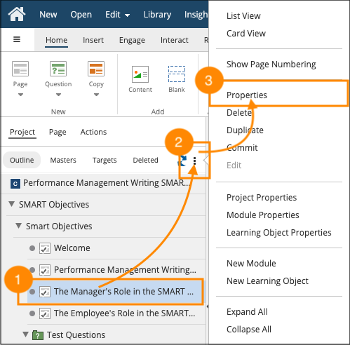

Comments ( 0 )
Sign in to join the discussion.