2023-10-11
I am trying to figure out if you can create a custom accordion/slider effect where you have 3 or 4 narrow rectangles that cover from top to bottom of screen on one side of page and with separate clicks move one at a time to the other side of the page, revealing different information between them as once they have completed their moves.
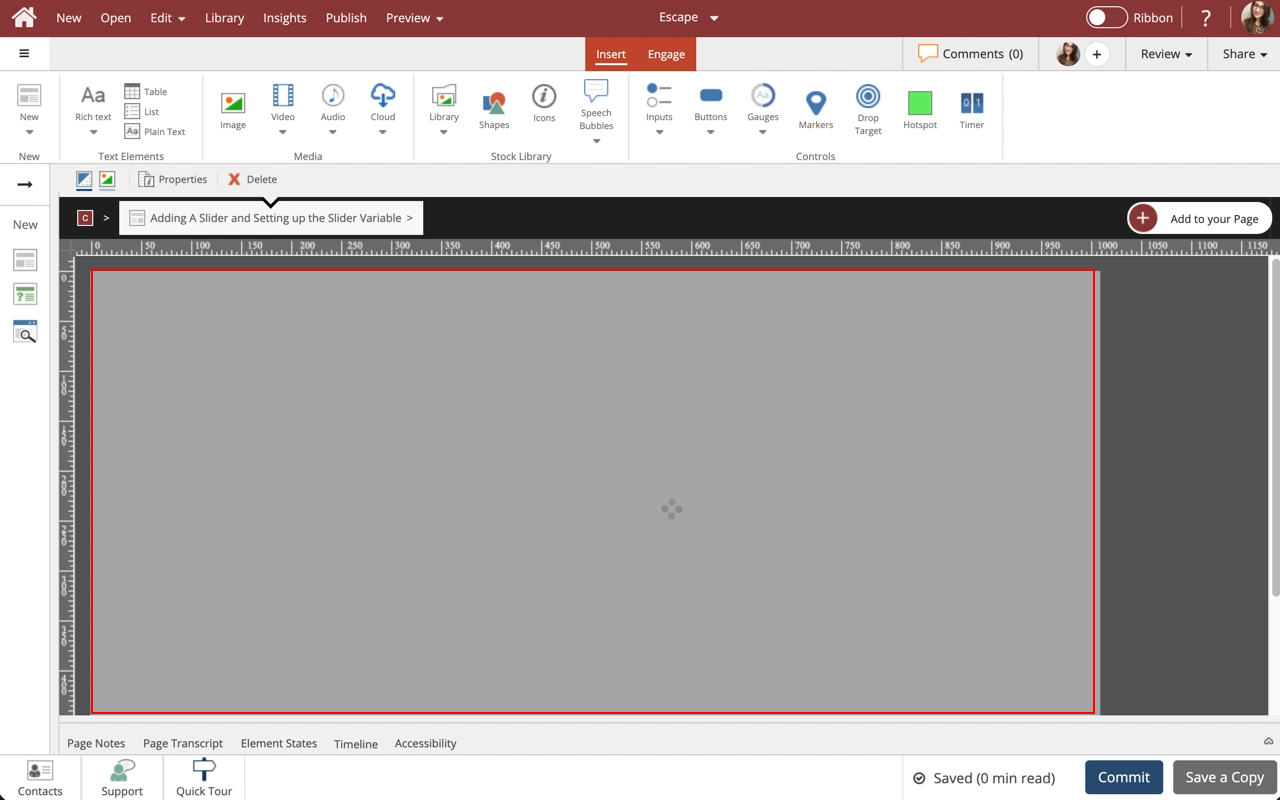
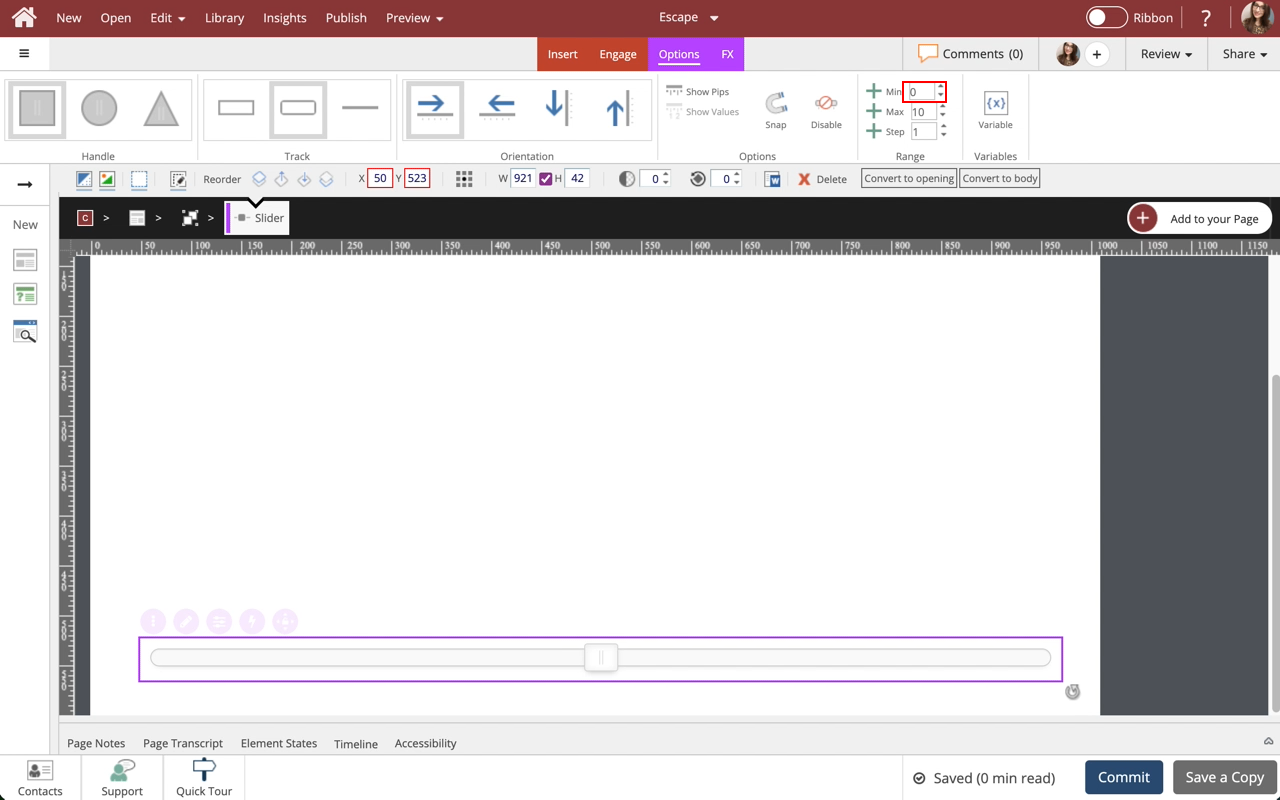
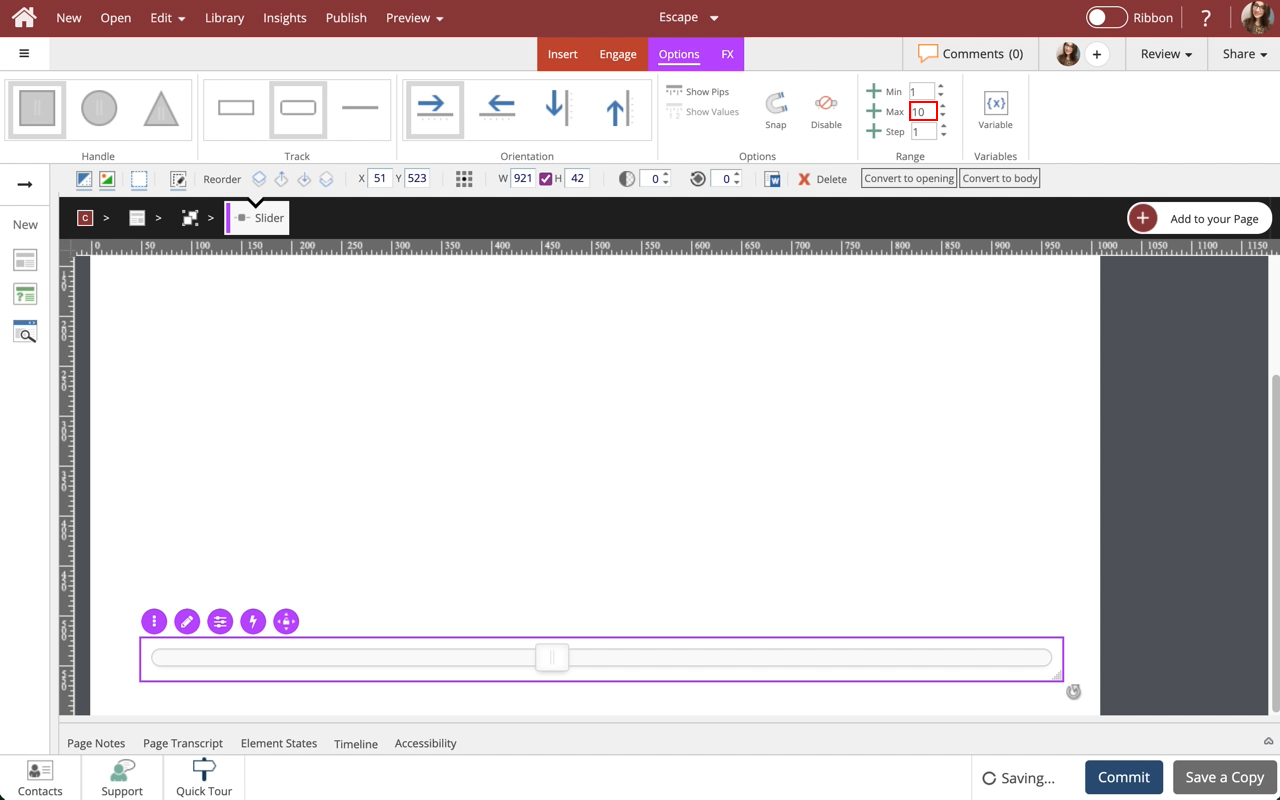
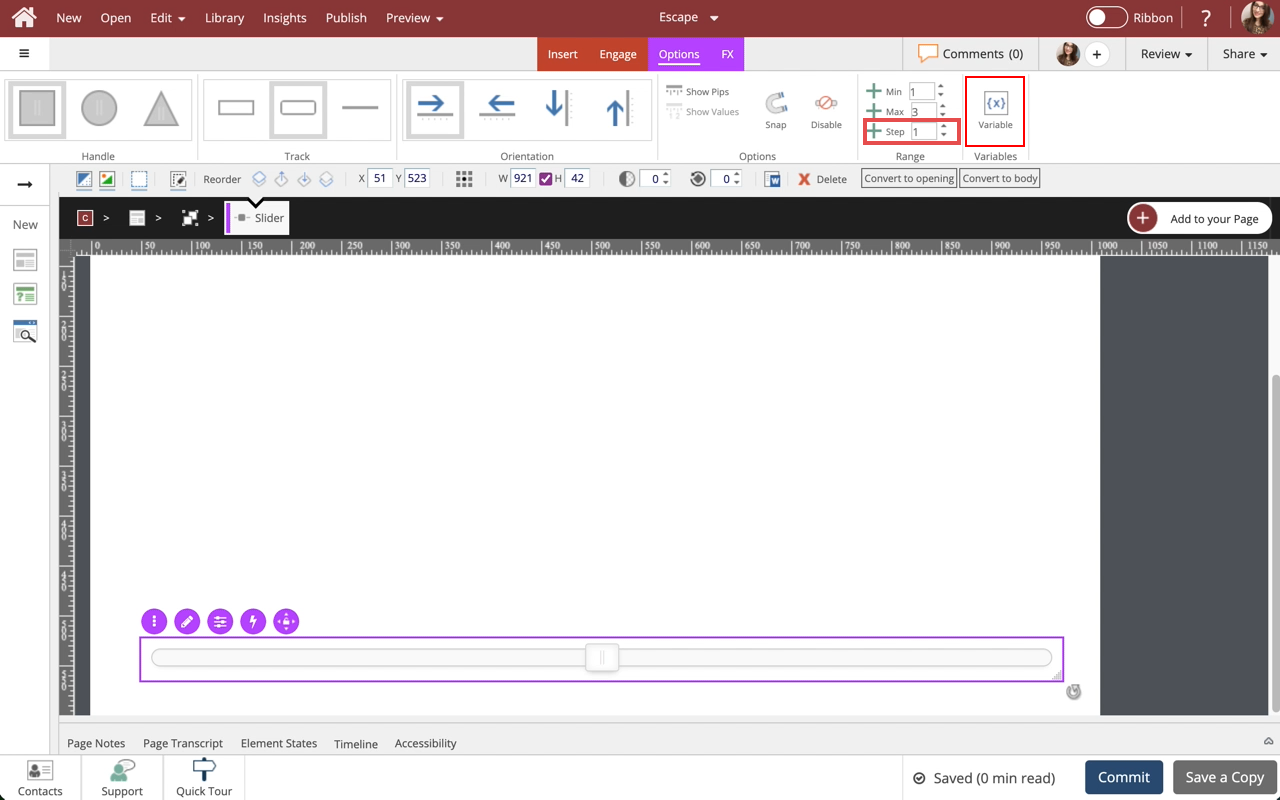
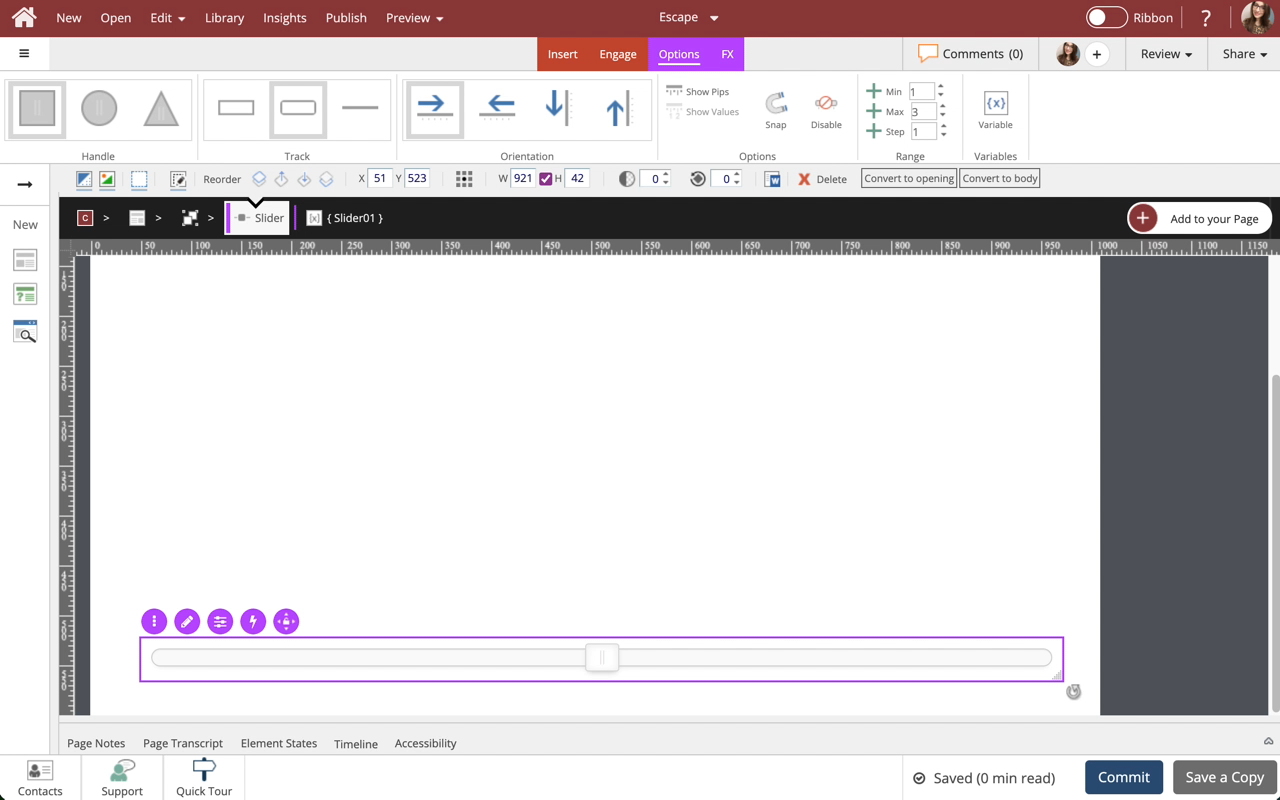
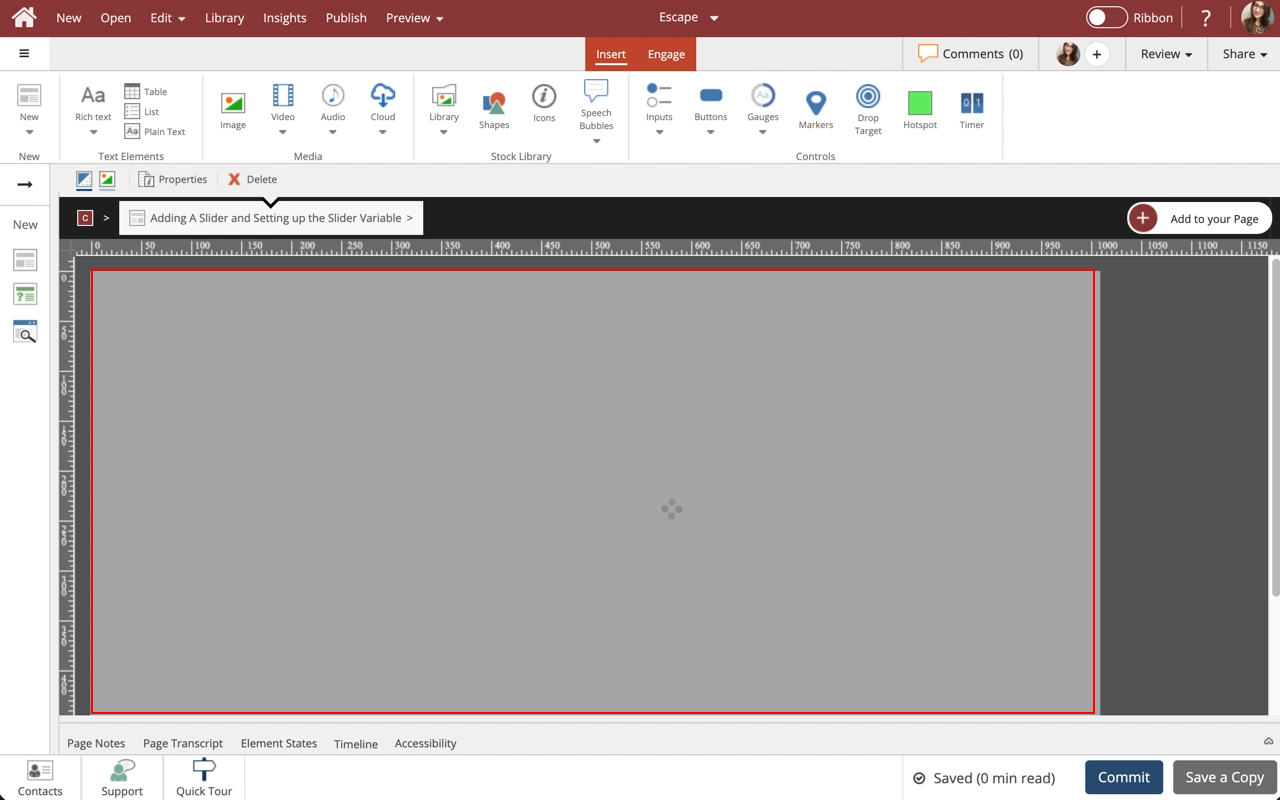
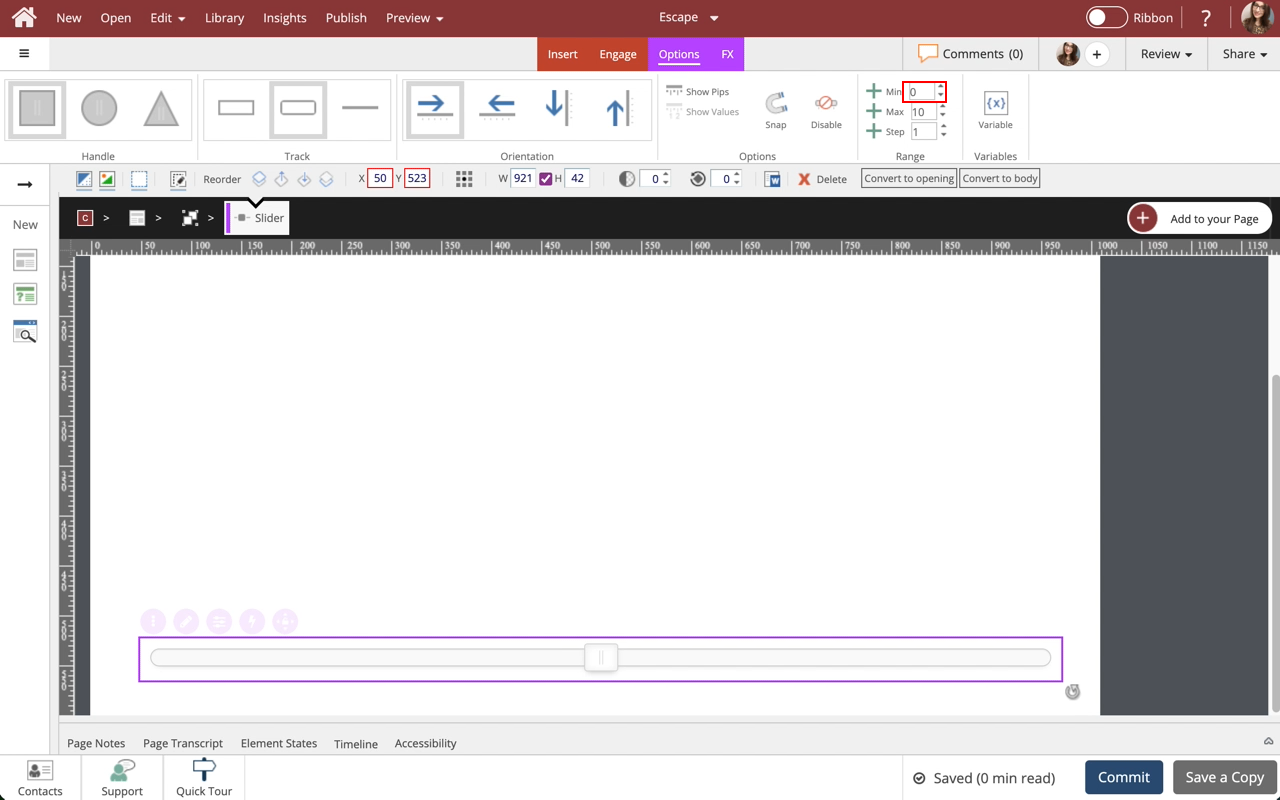
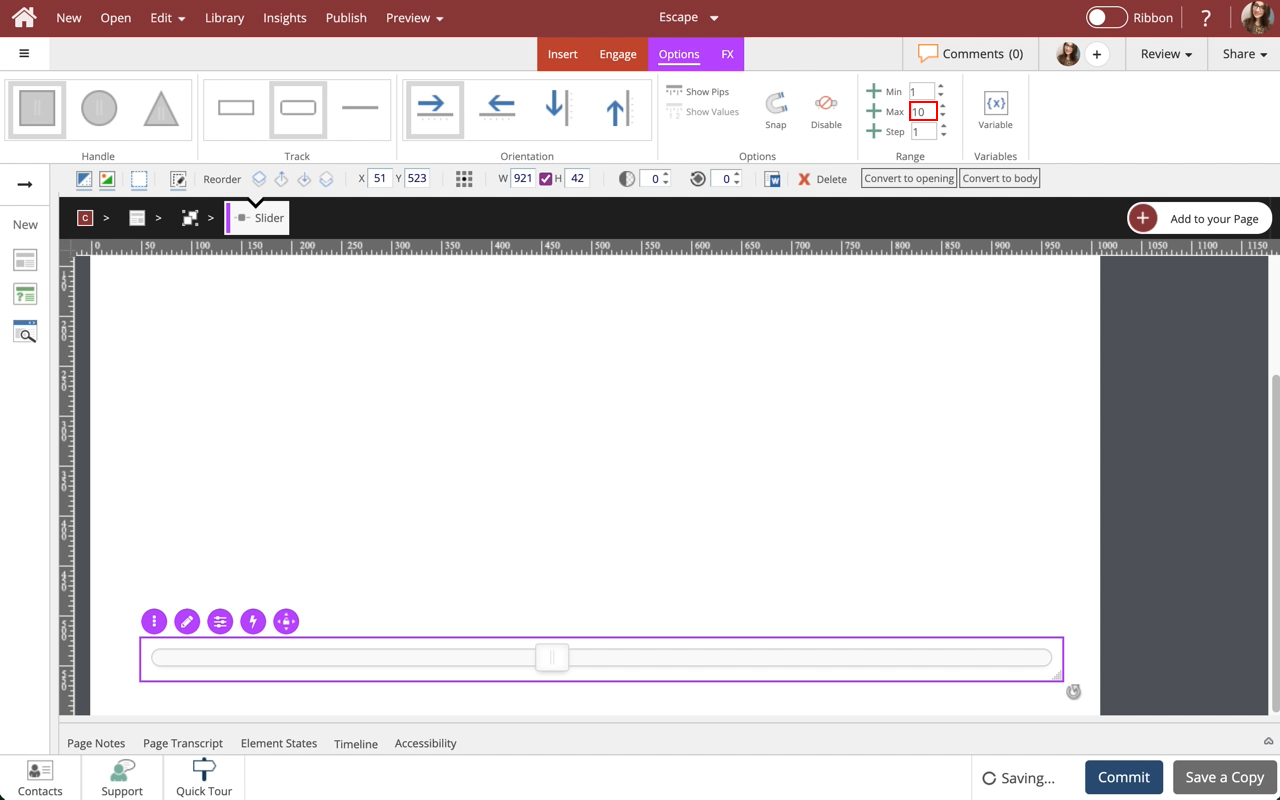
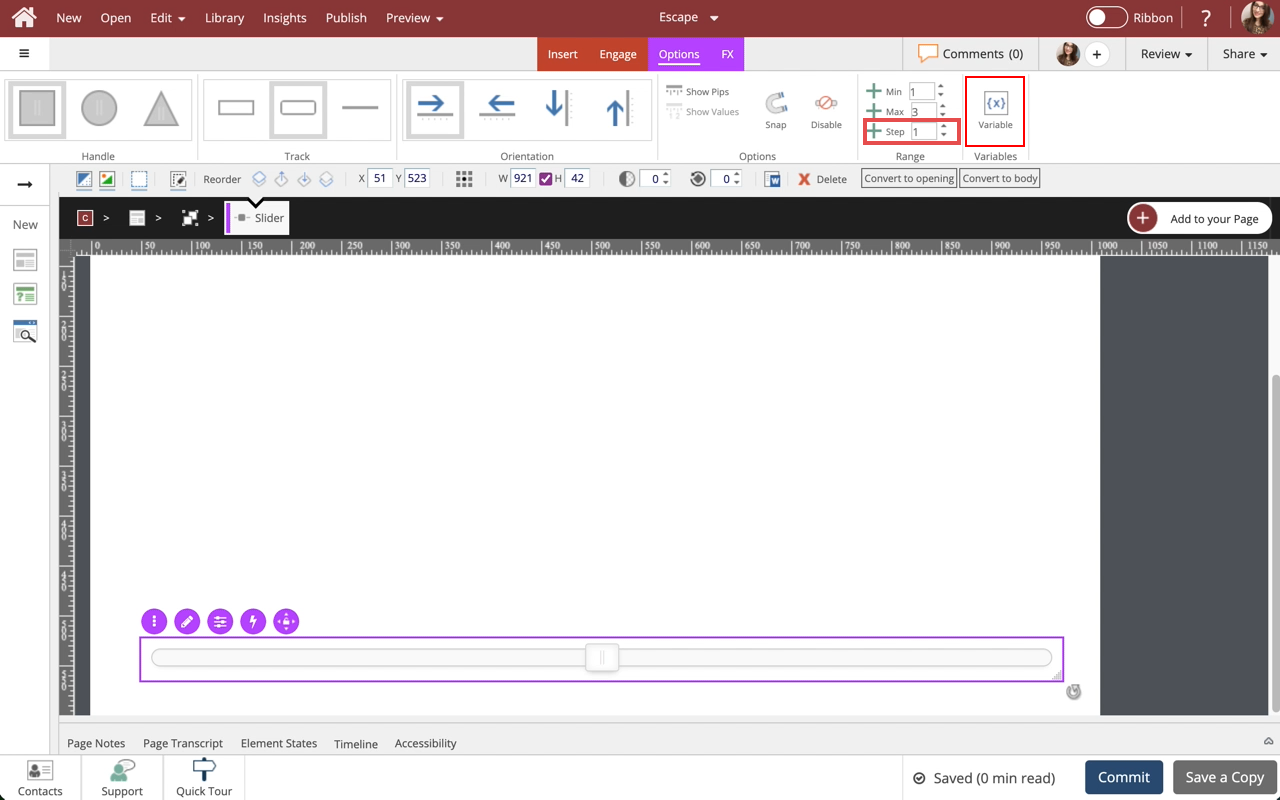
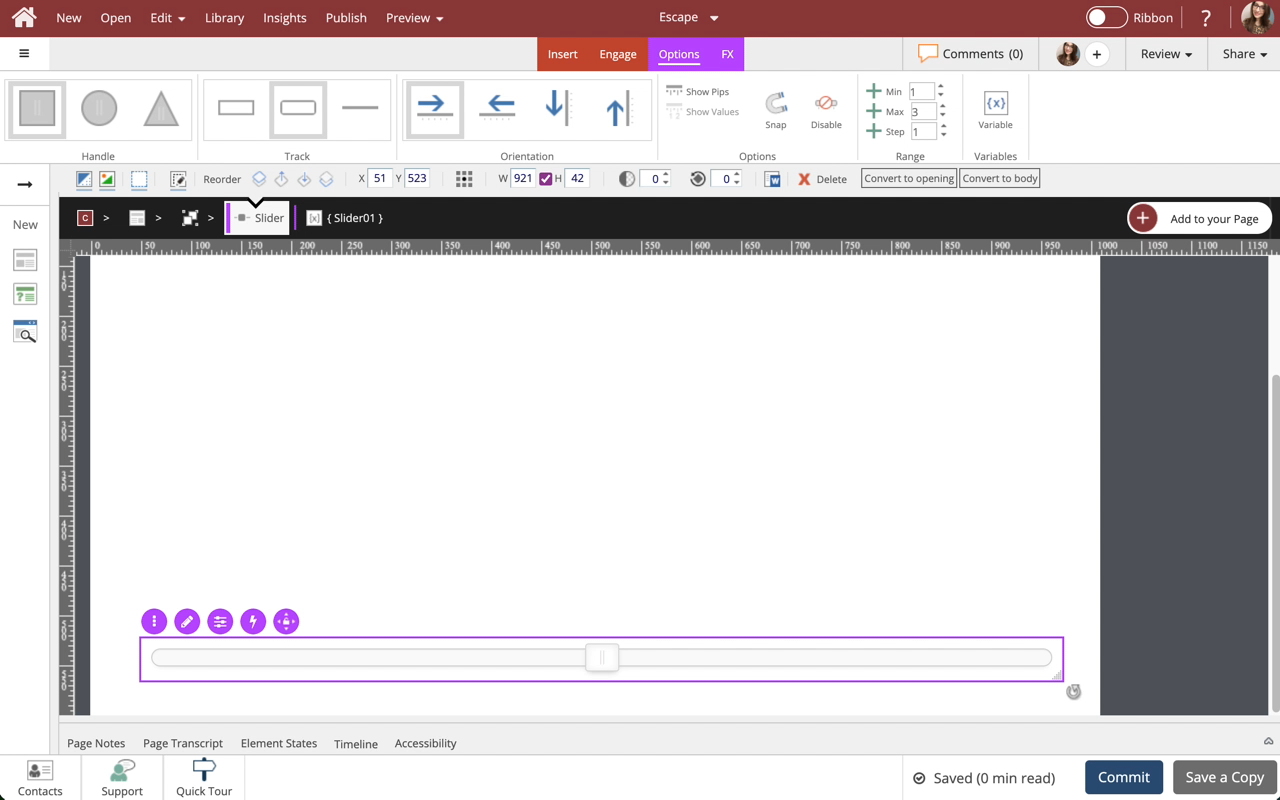
Comments ( 0 )
Sign in to join the discussion.