2021-09-25
Hello,
When using the multiple choice activity on a regular page (the one from Engage -> M/C), when using custom feedback, the feedback shown is alwayscorrect feedback. Oddly enough, the "Try again" button will appear, but it shows the Correct feedback when is should show the Incorrect feedback.
In case it matters, I'm using the Flow Storytelling template.
Thanks!
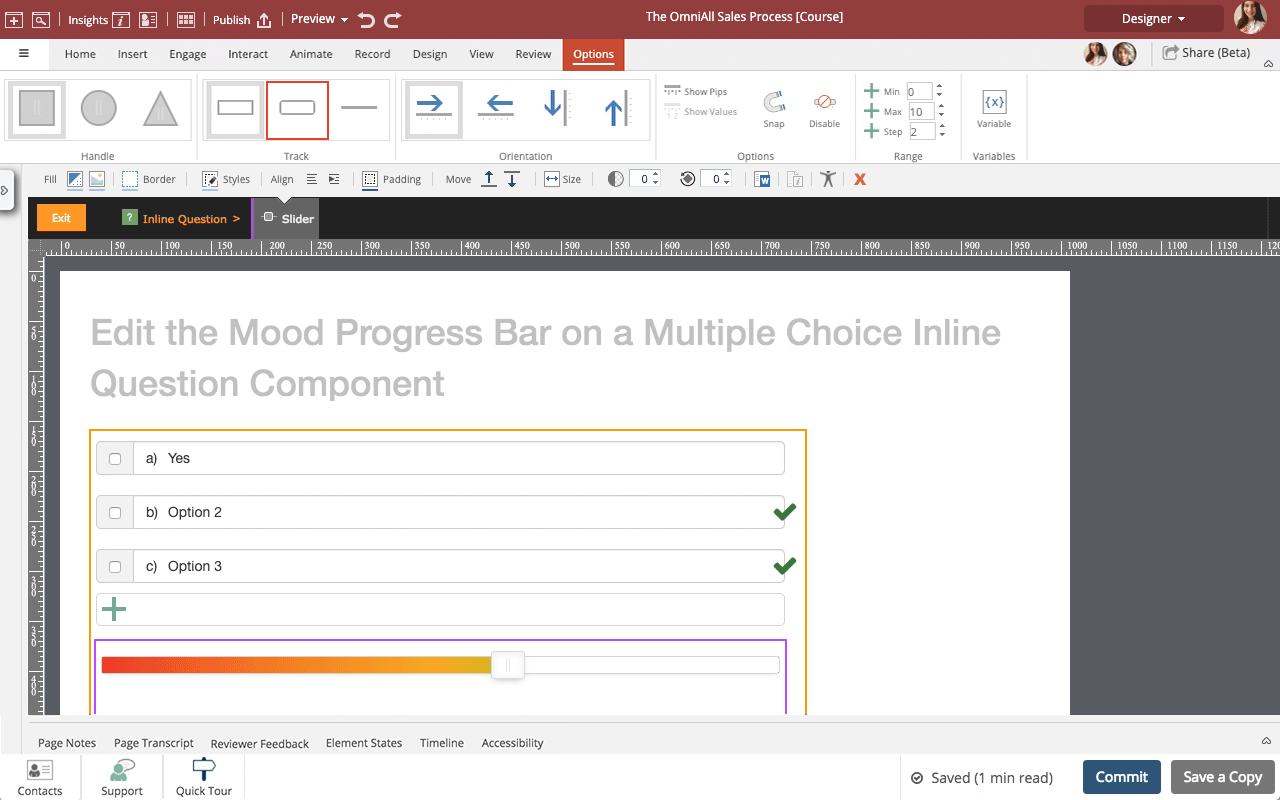
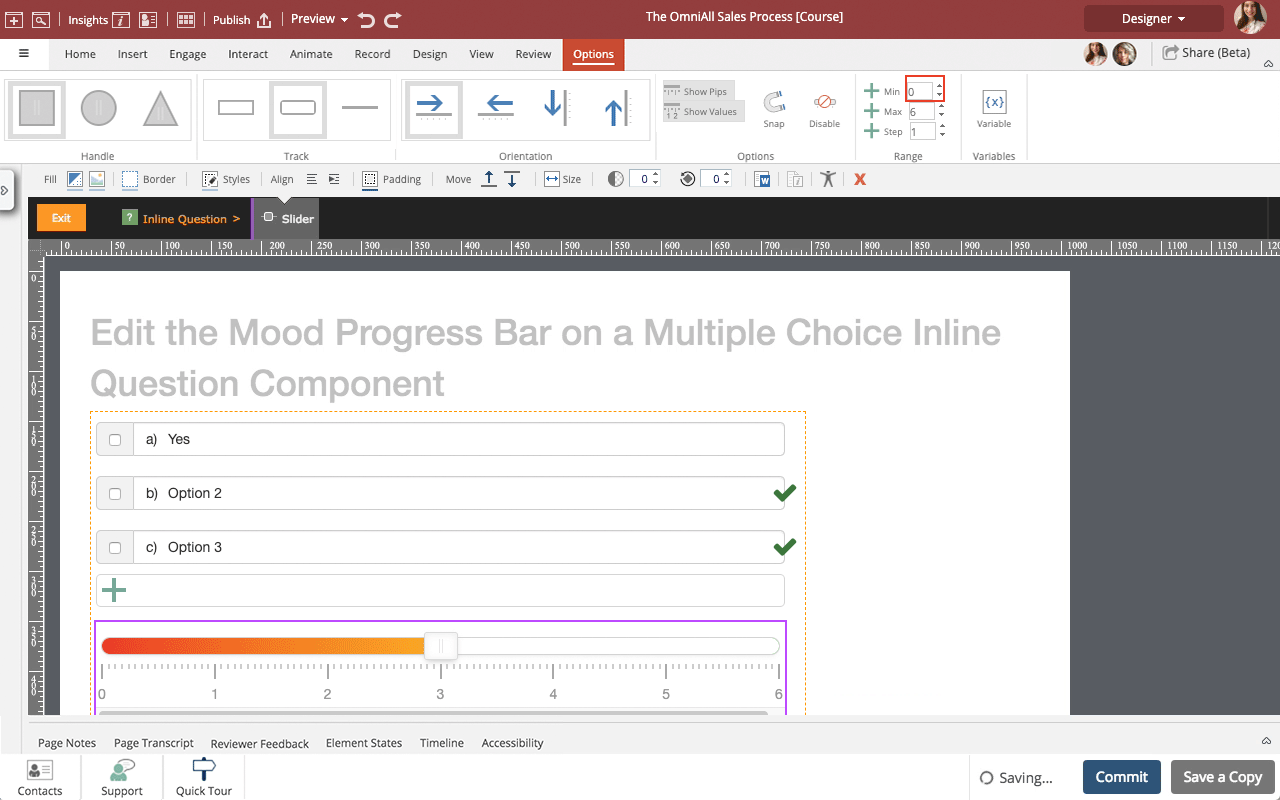
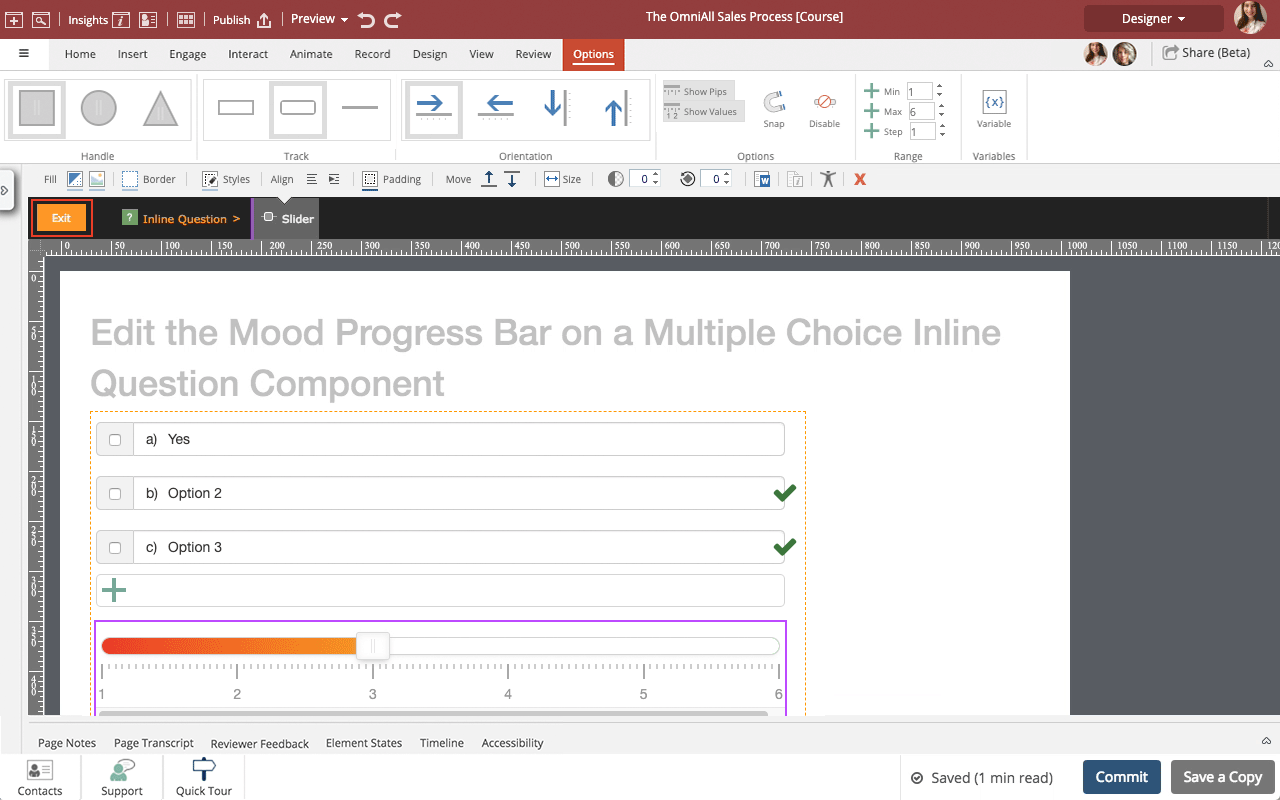
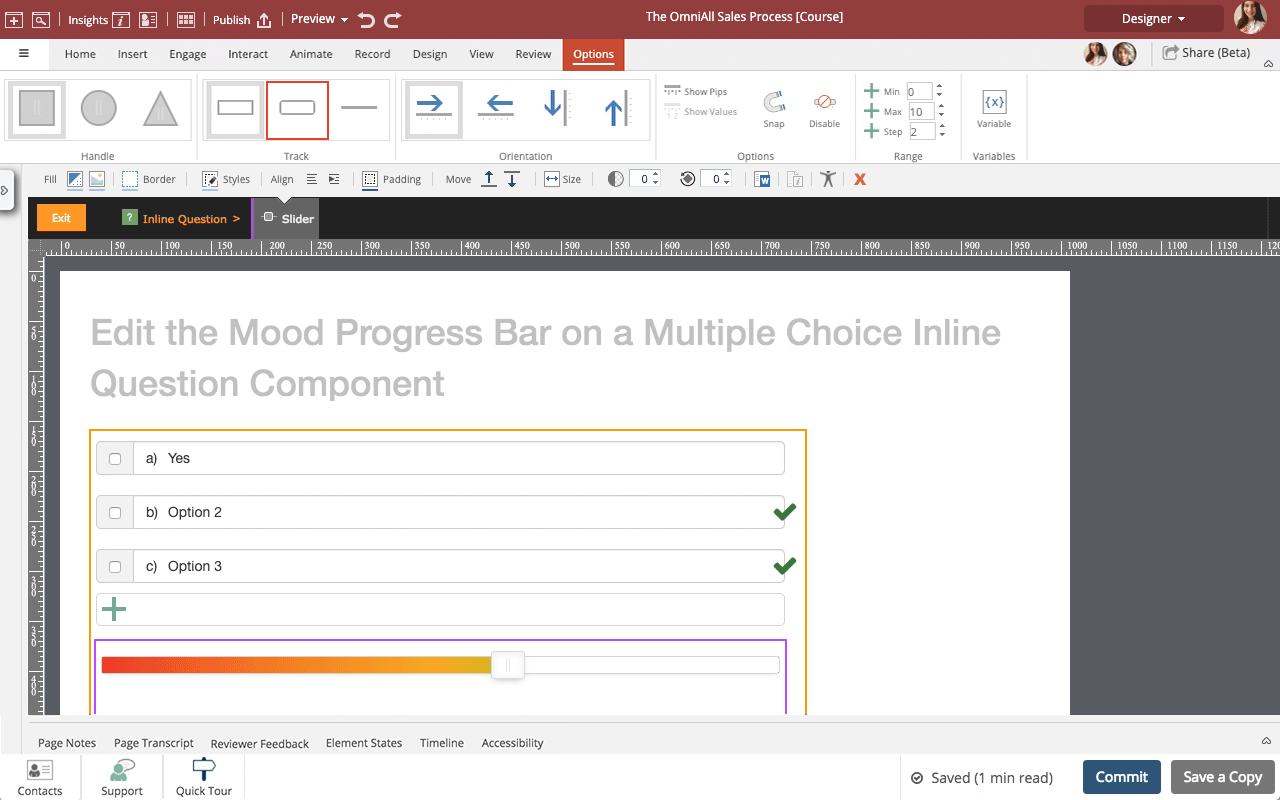
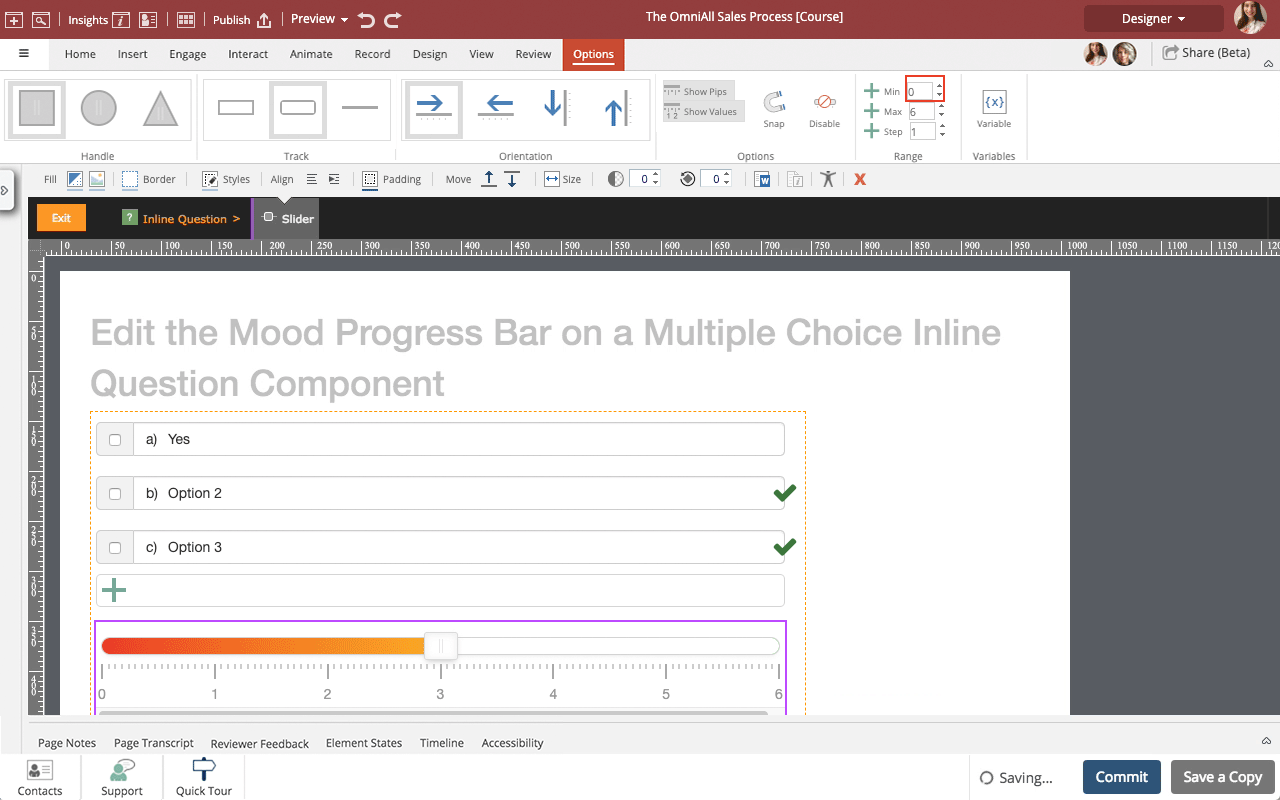
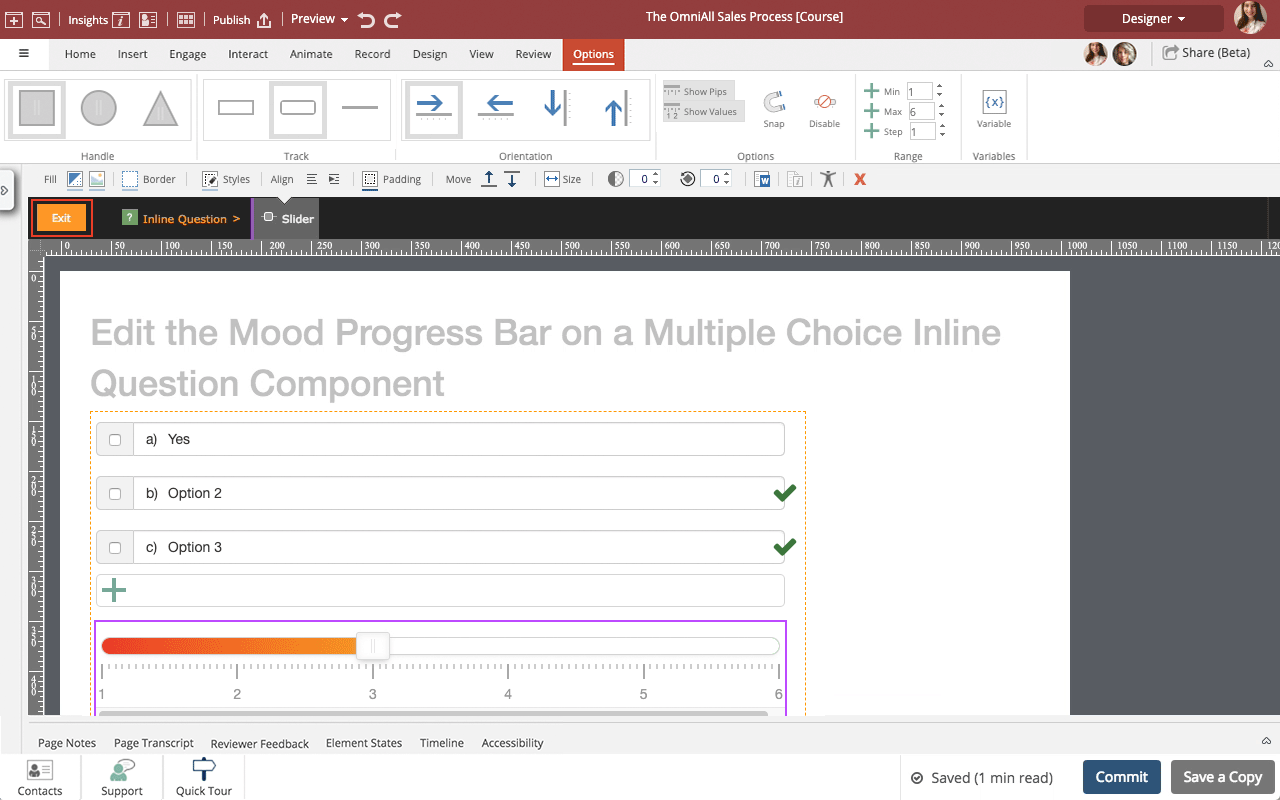
Comments ( 0 )
Sign in to join the discussion.