Similar Projects
Set an Element within a Video to Trigger a Popup
Steps to add a Popup to an Element within a Video.
Set Timed Events Using the Video Timeline
Steps to Pause a Video and Show Elements using the Video Timeline.
Using a Variable to Show a Label within a Video
Steps to show an Element triggered by a Variable within a Video Element.
Adding a Video File to Timeline
I was wondering if it was possible to add a video file into a Timeline panel. I noticed that there was only the option for embedded videos. Is that the only option?
Timeline is on your side
An overview to help you start using the Timeline to set events based on page loading, audio narration files or video files
Using Variables to Ensure a Learner has Selected Items Added Over an Interactive Video
Learn how to add a Variable to Elements within a video, to show an Element once the Variable is triggered.
Video stops play at 7 seconds how to fix so it plays whole video
I have a video that is one minute and 15 seconds long and for some reason it is the only video in my learning module that seems to stop playing at 7 seconds but if you click on the timline later on in the video it continues to play. how do i fix this?
embedded video
Hi,
i am trying to embedd a video using an embedd code but is there a way to have a button trigger the embbeded video to play and pause?
Delete Pause Marker in Video Timeline
This lesson will show you how to delete a marker from the video timeline.
Delivering the best video experiences
Tips for determining if uploading or streaming is best for your videos
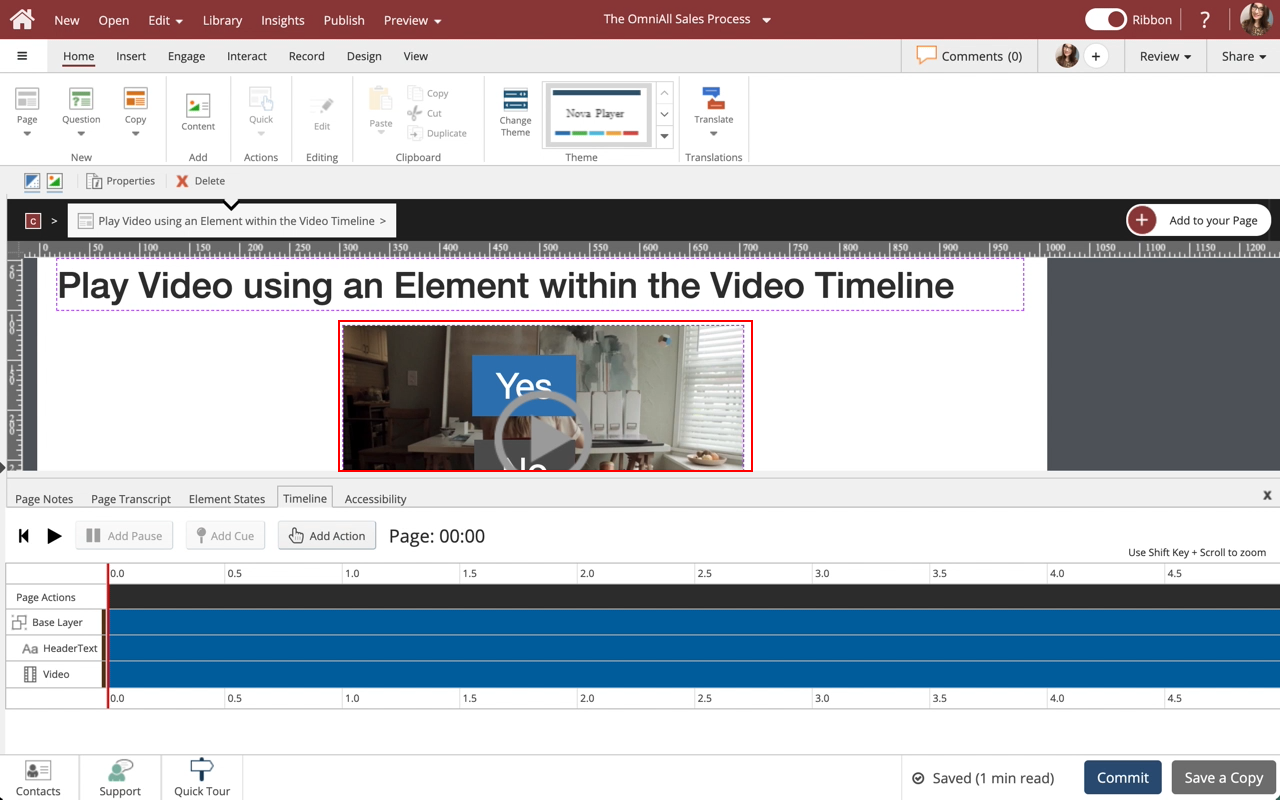
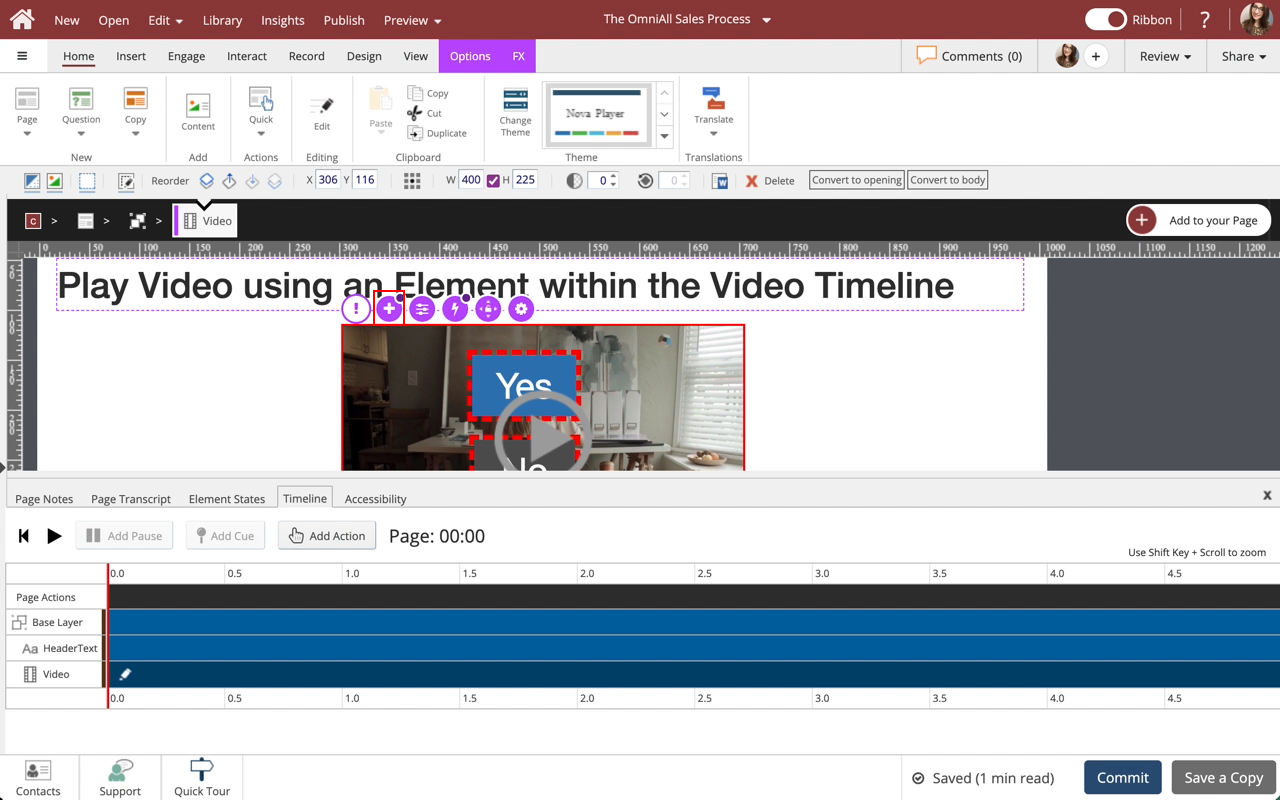
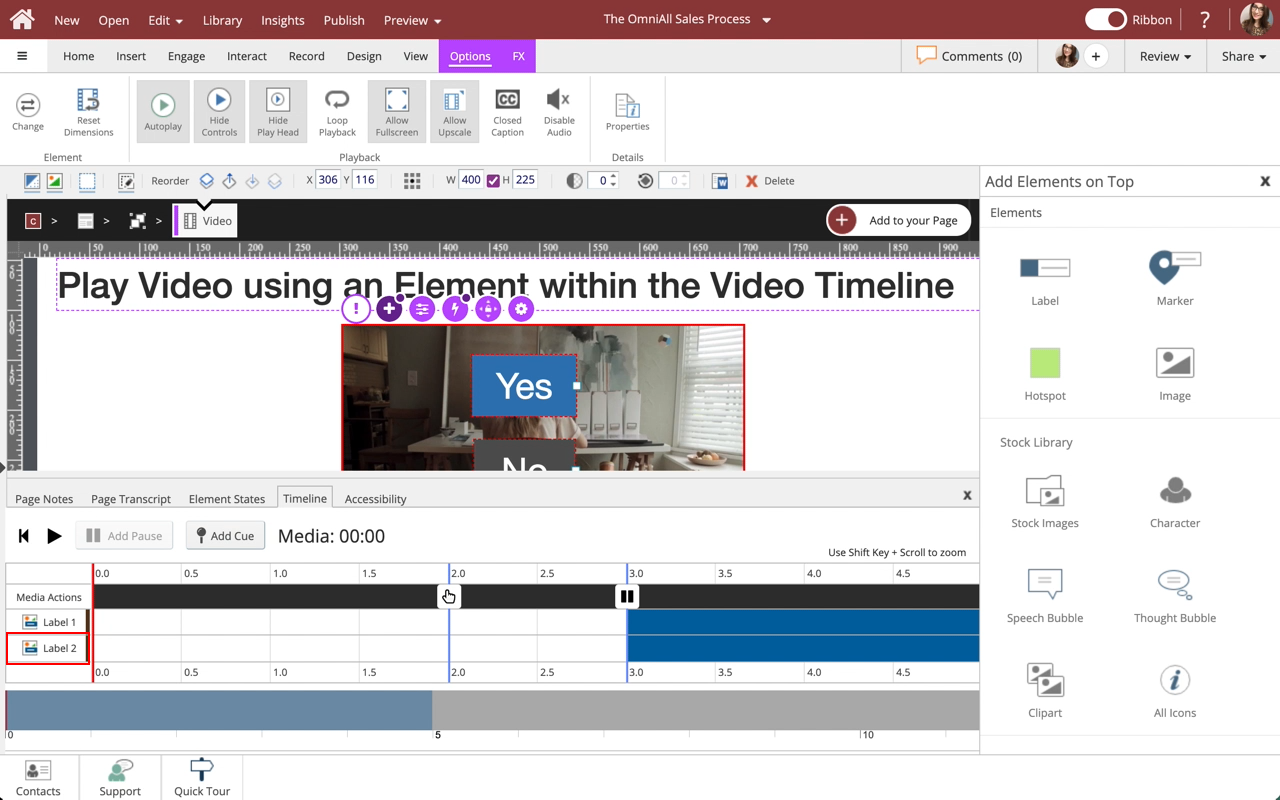

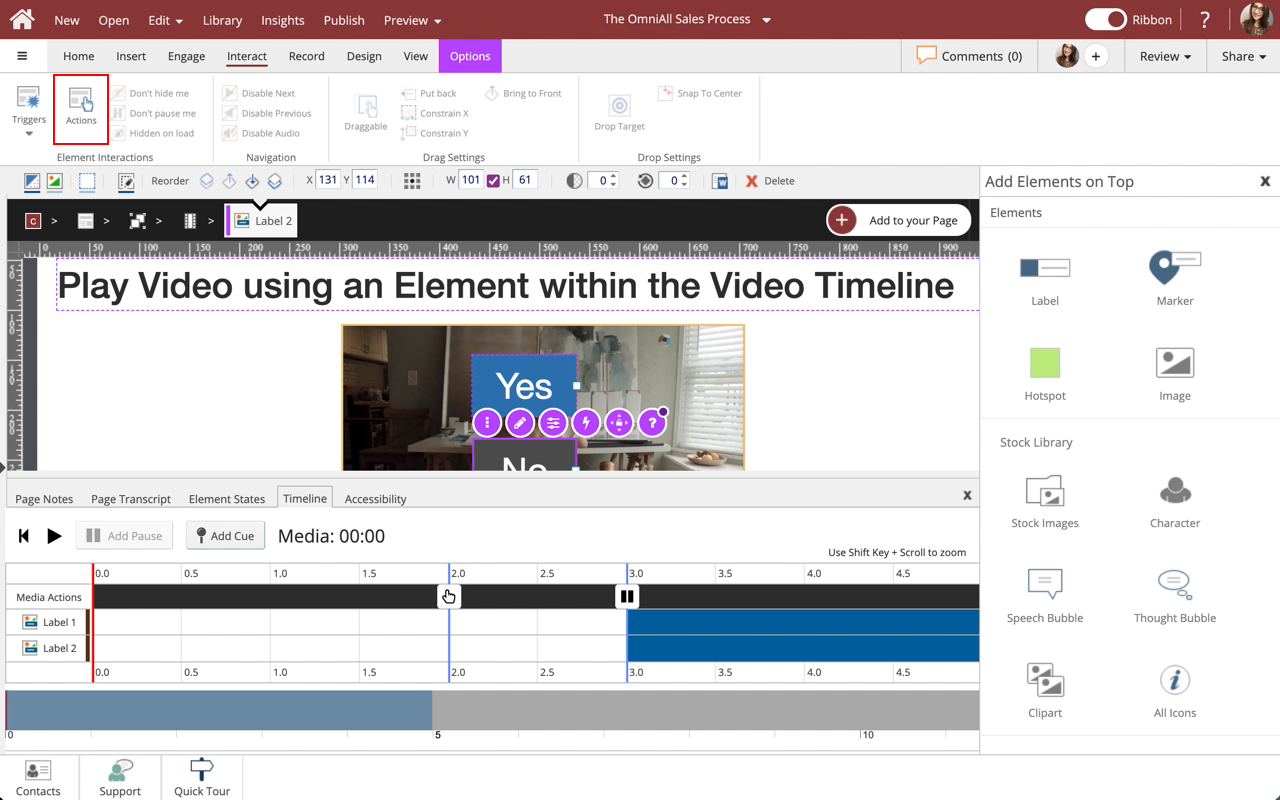
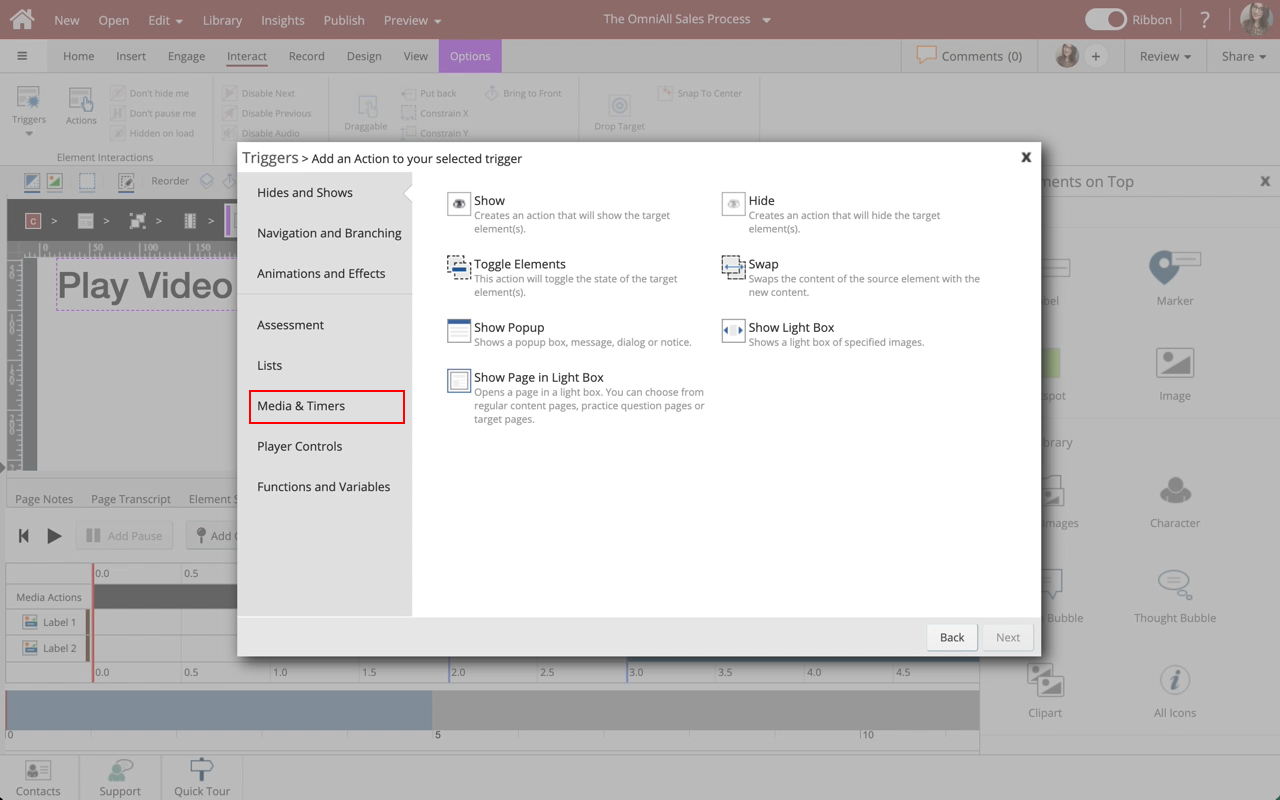
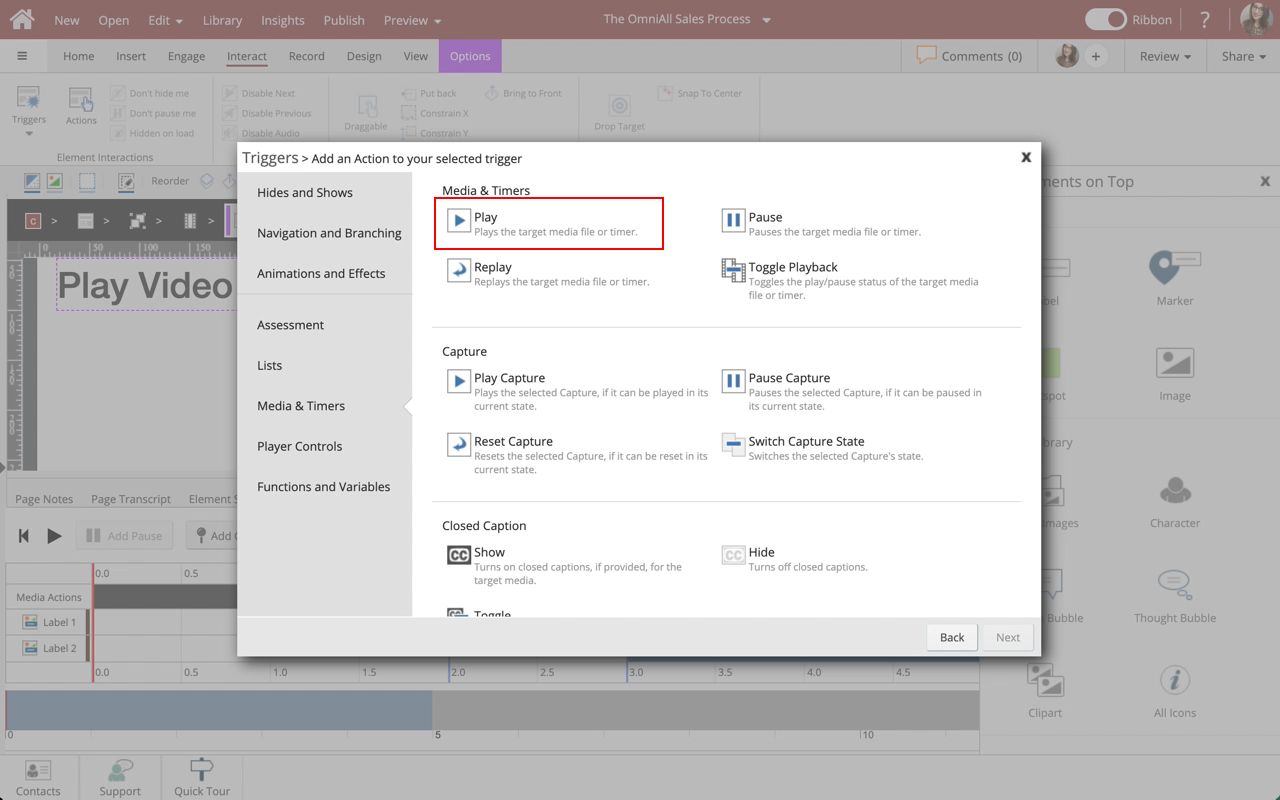
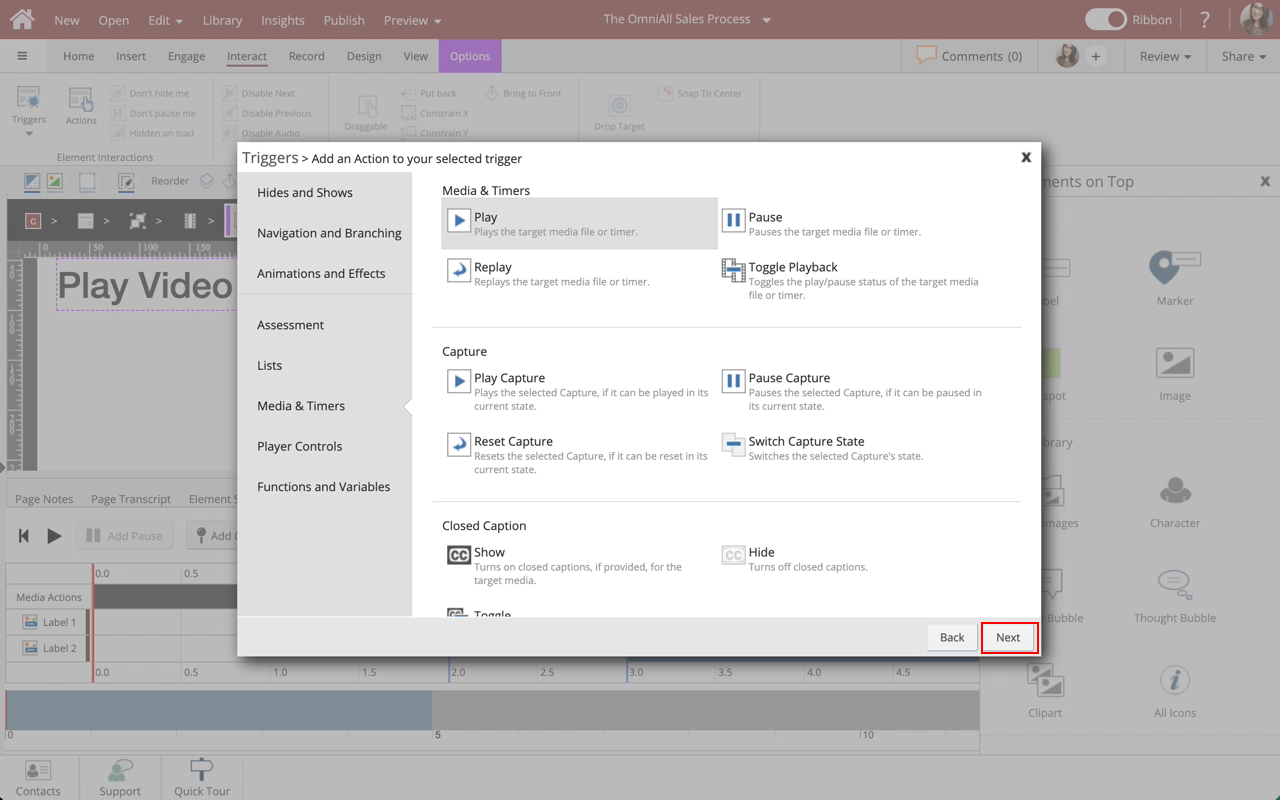
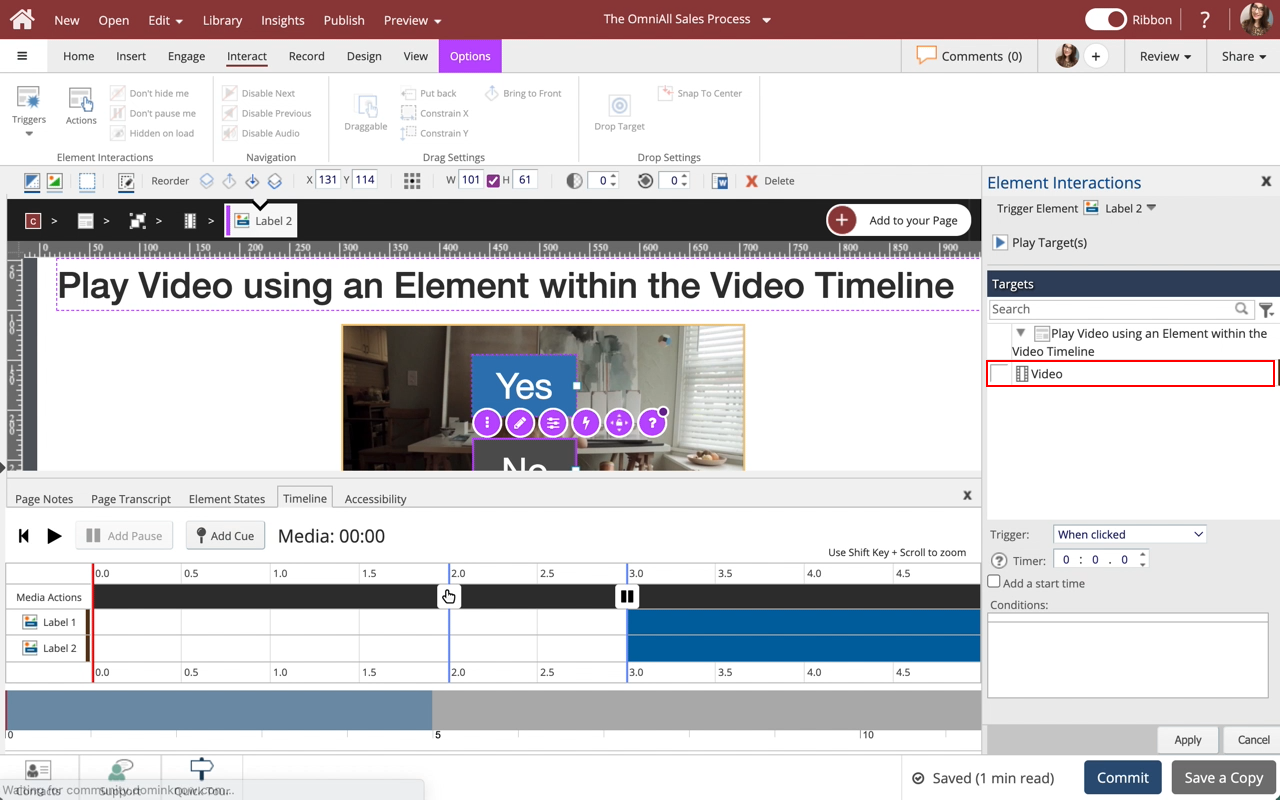
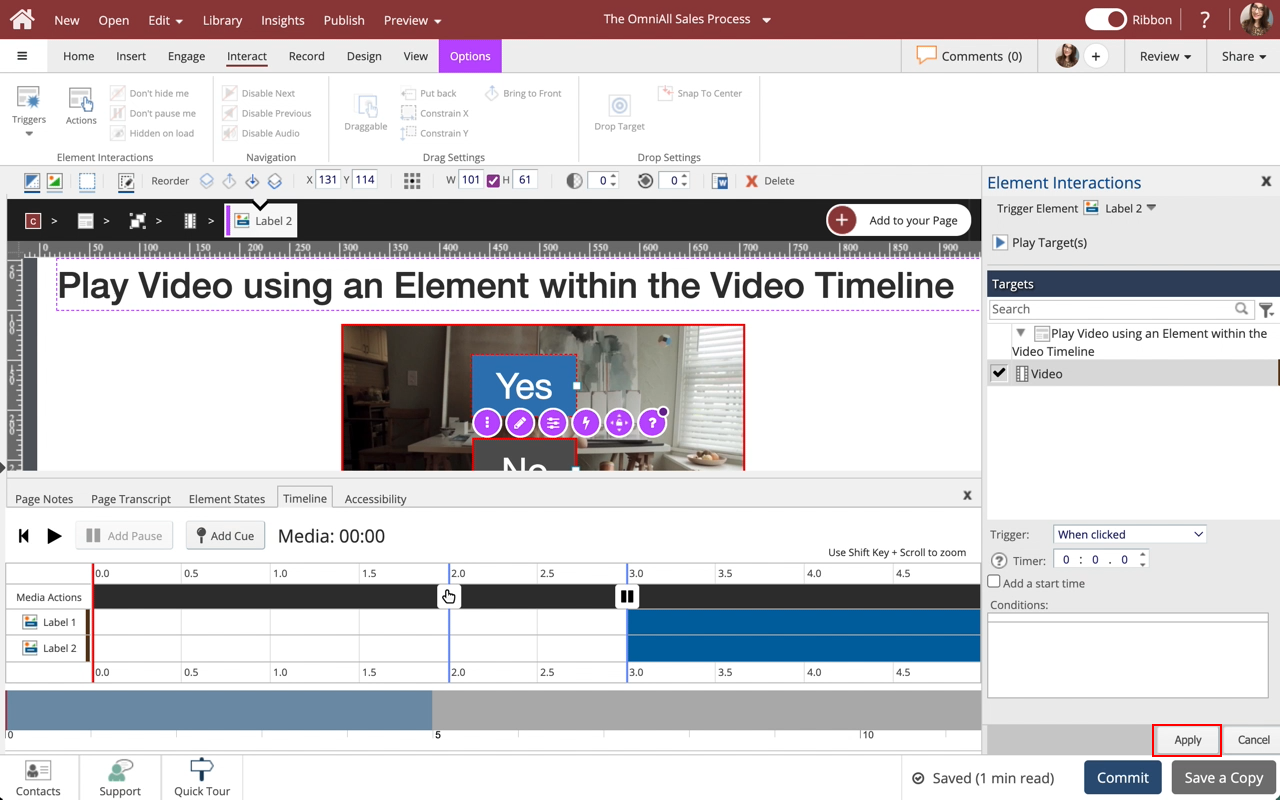
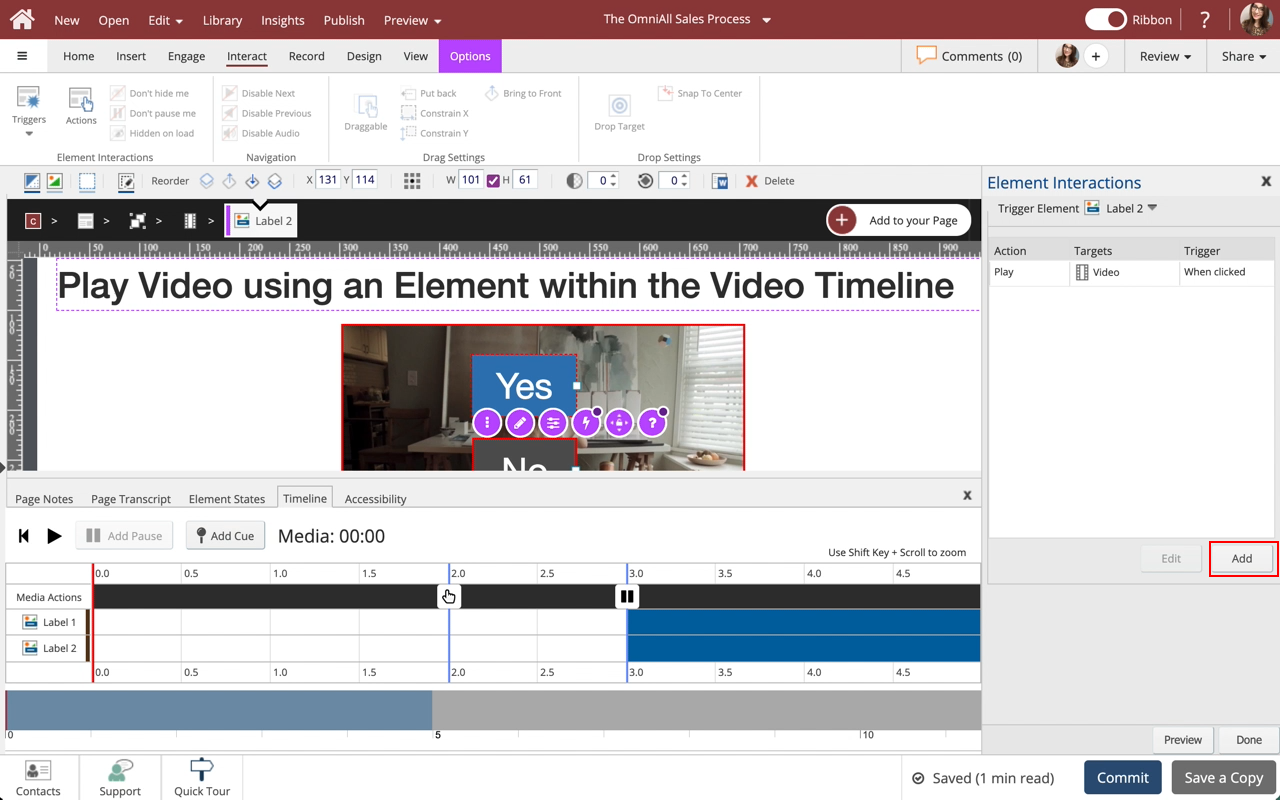
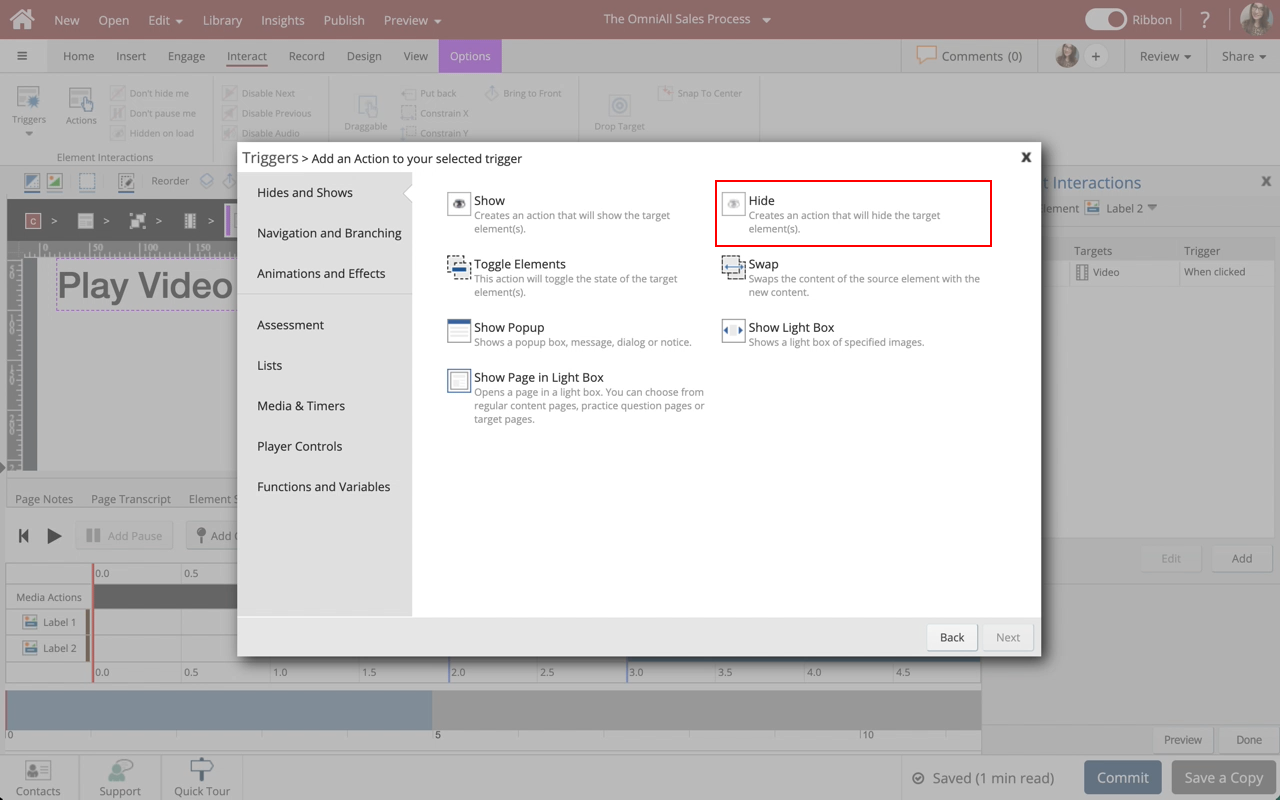
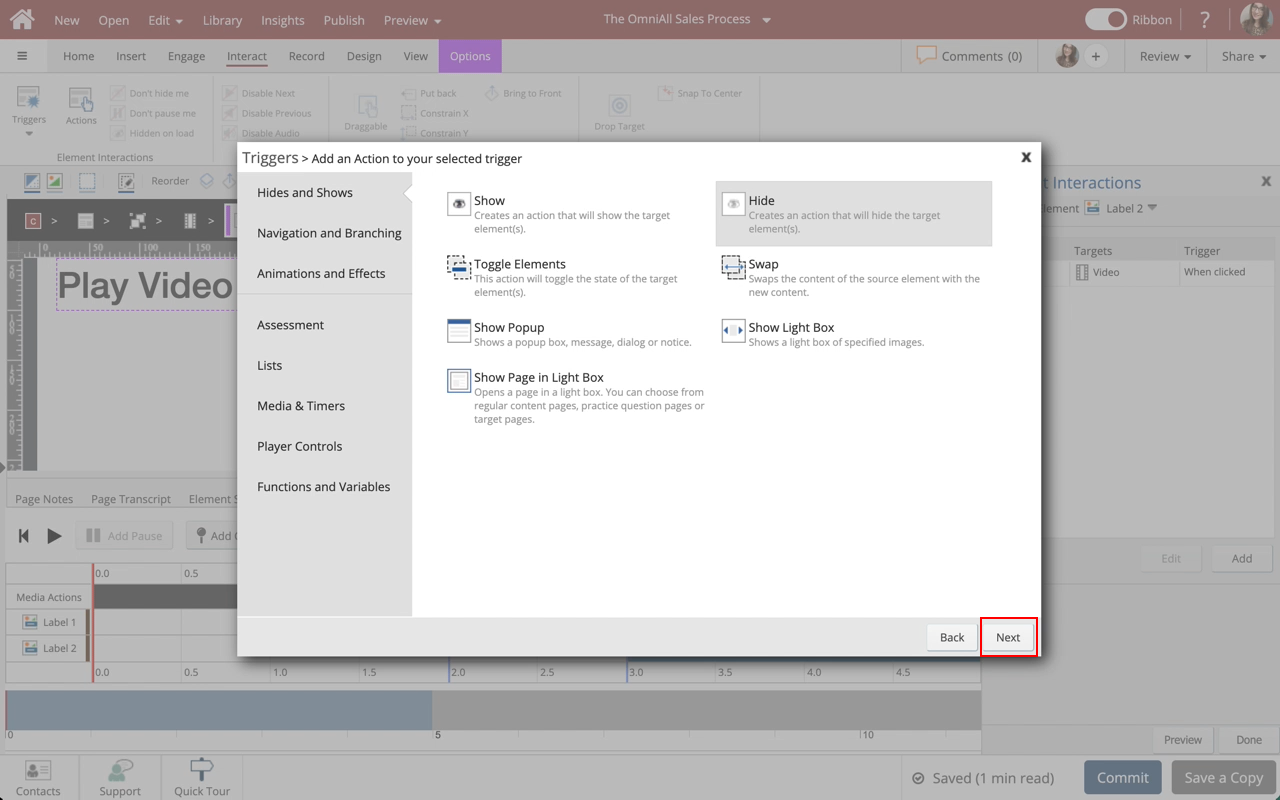
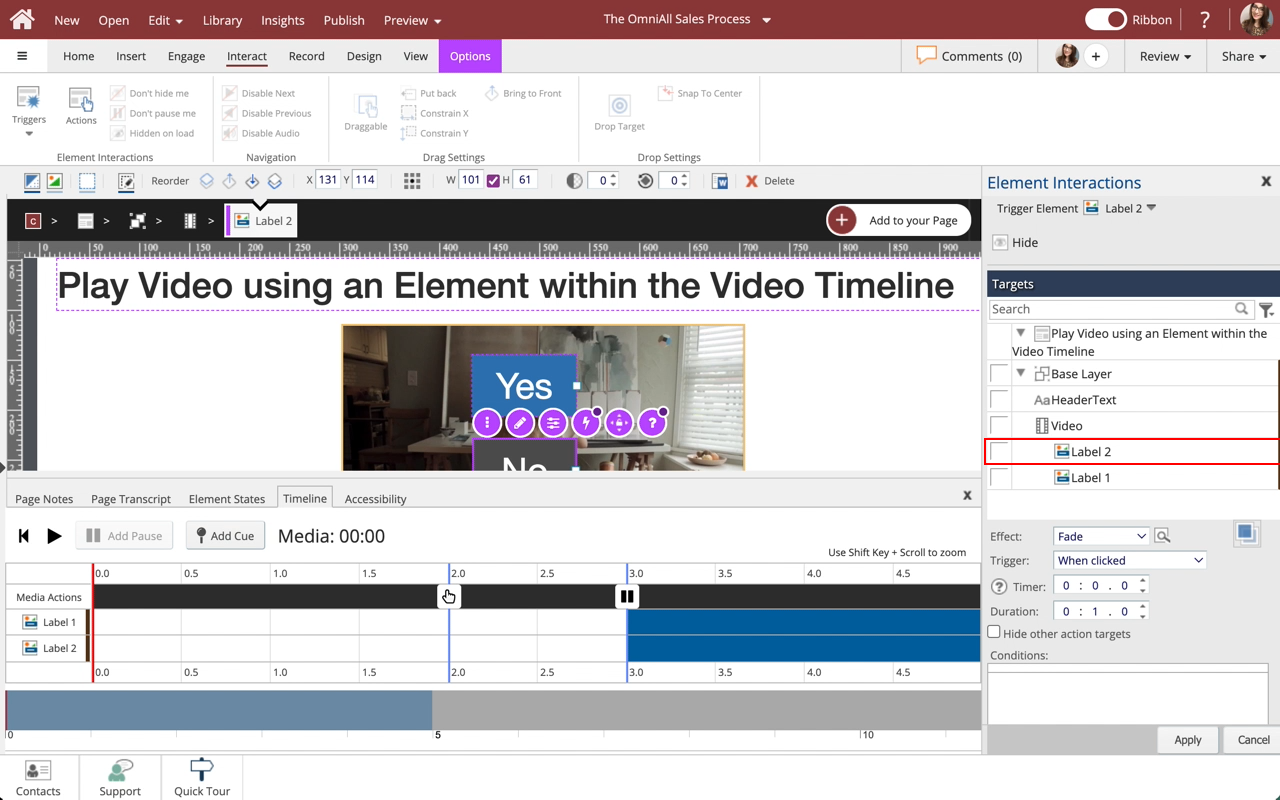
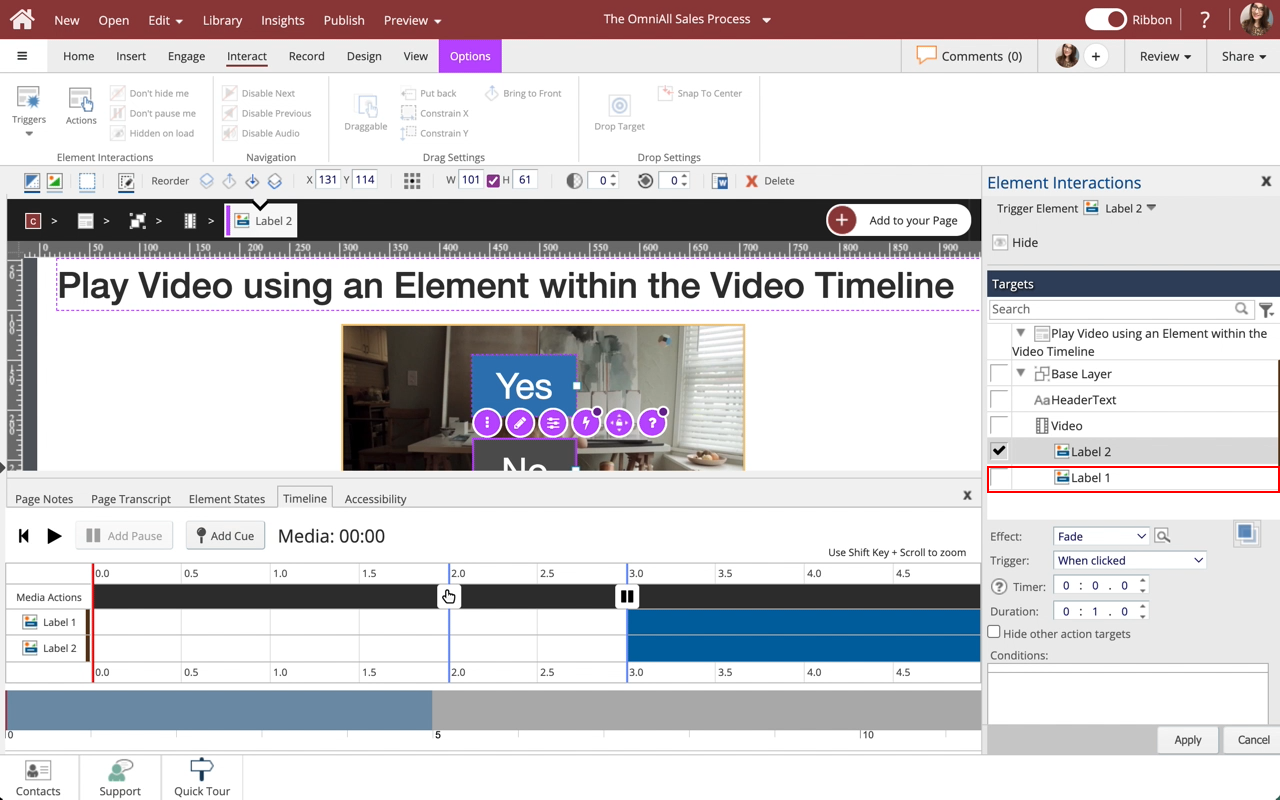
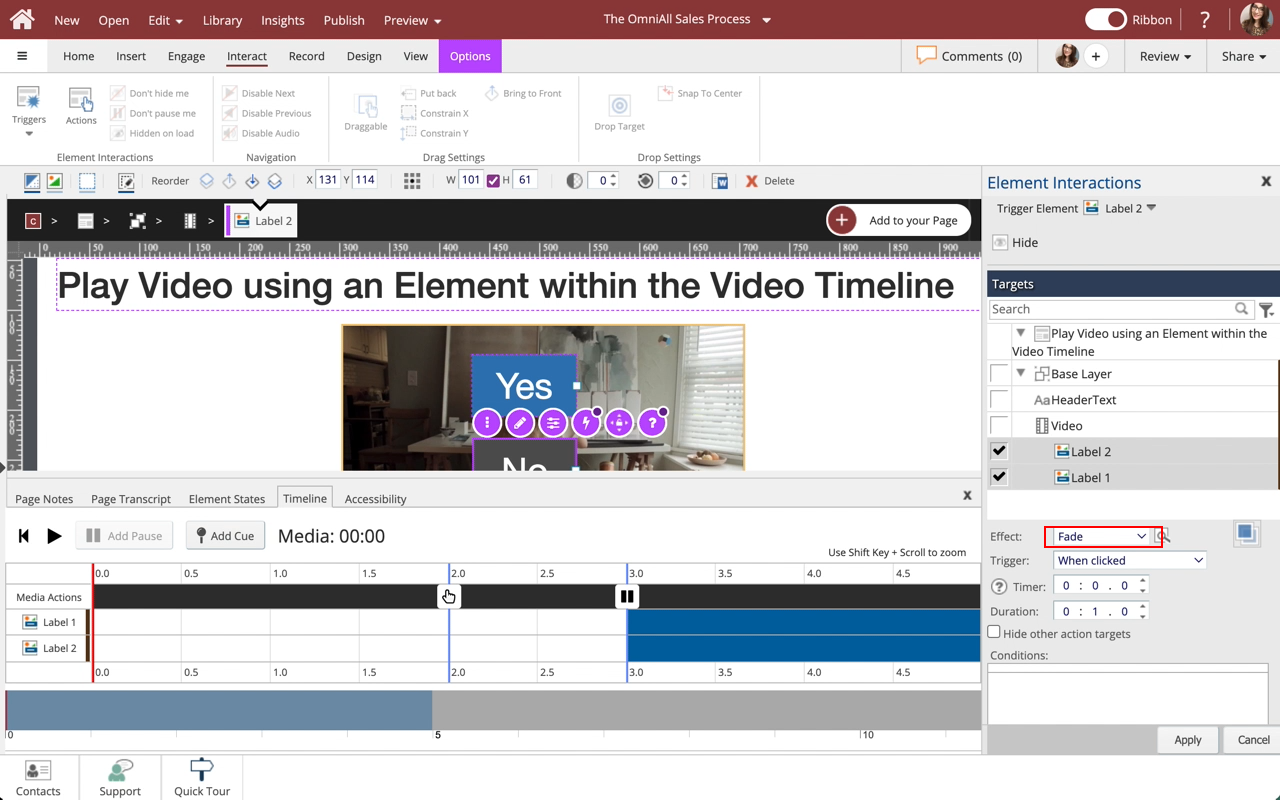
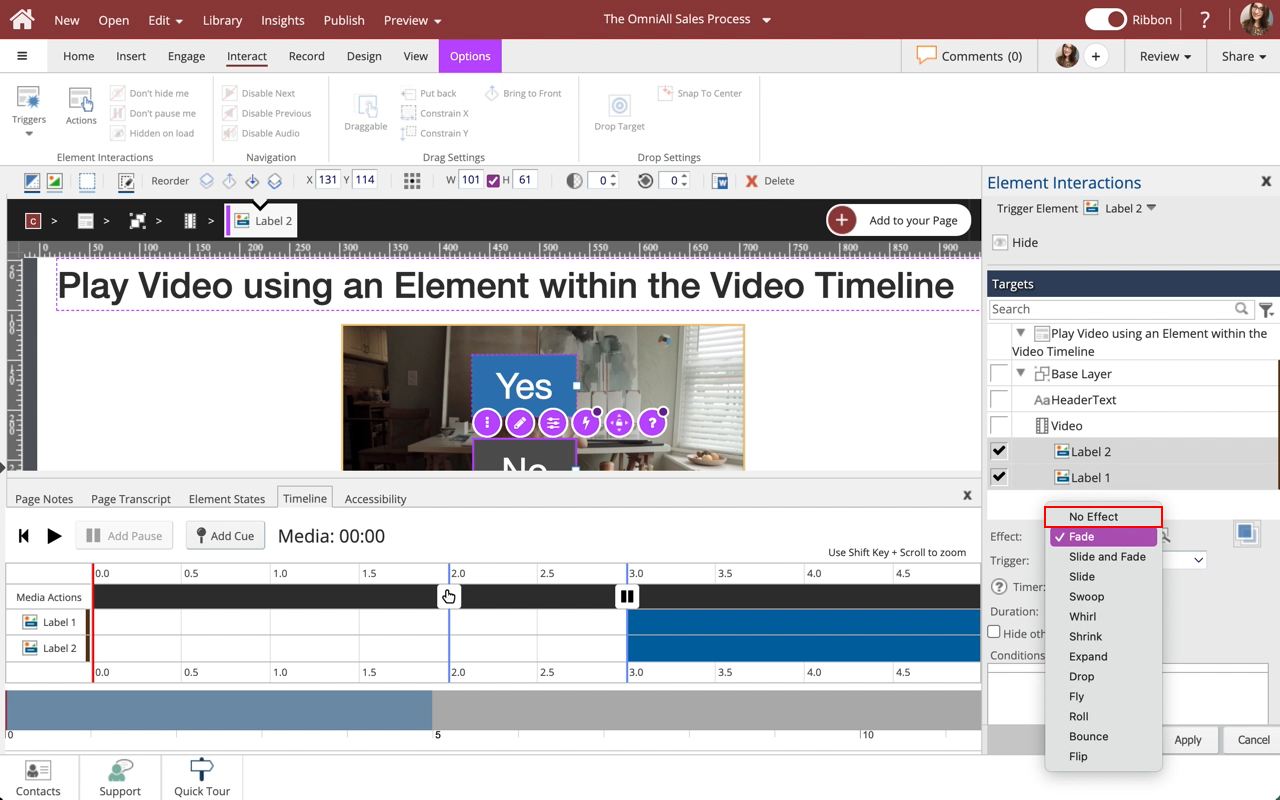
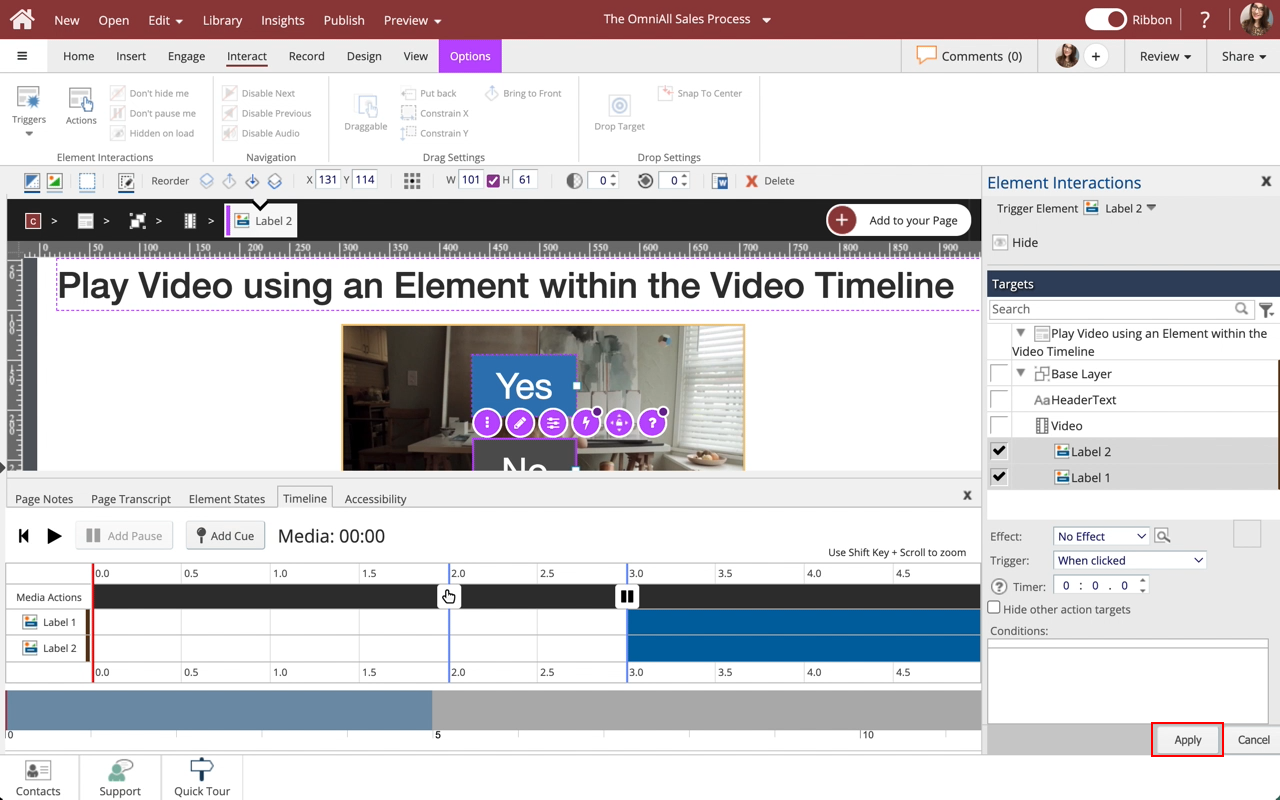
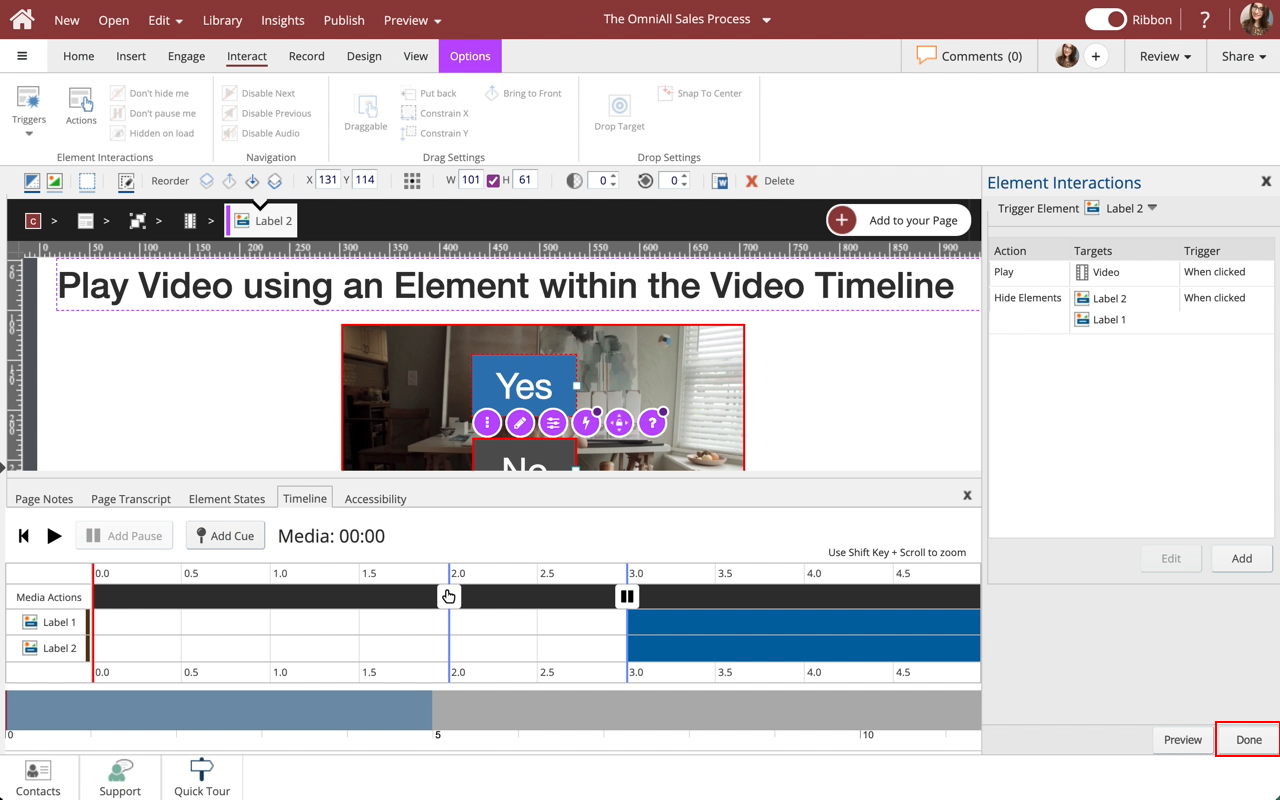
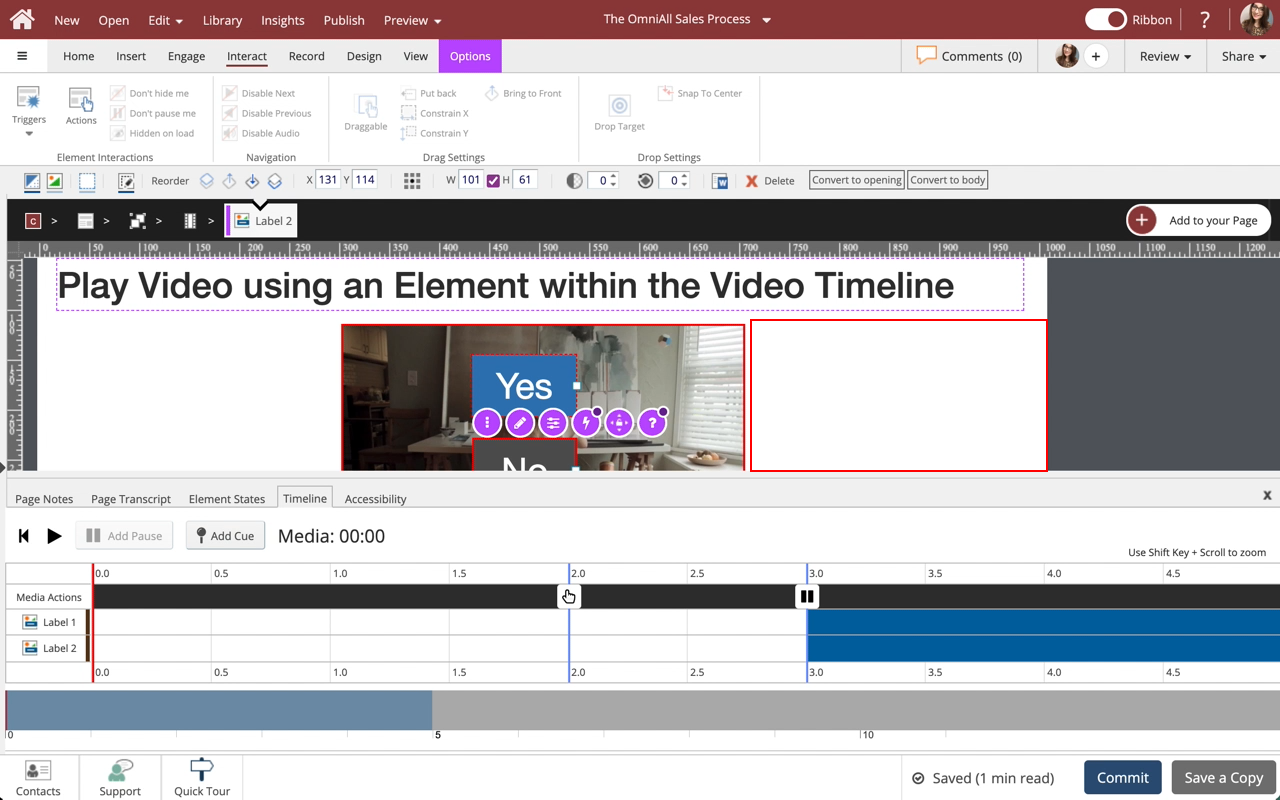
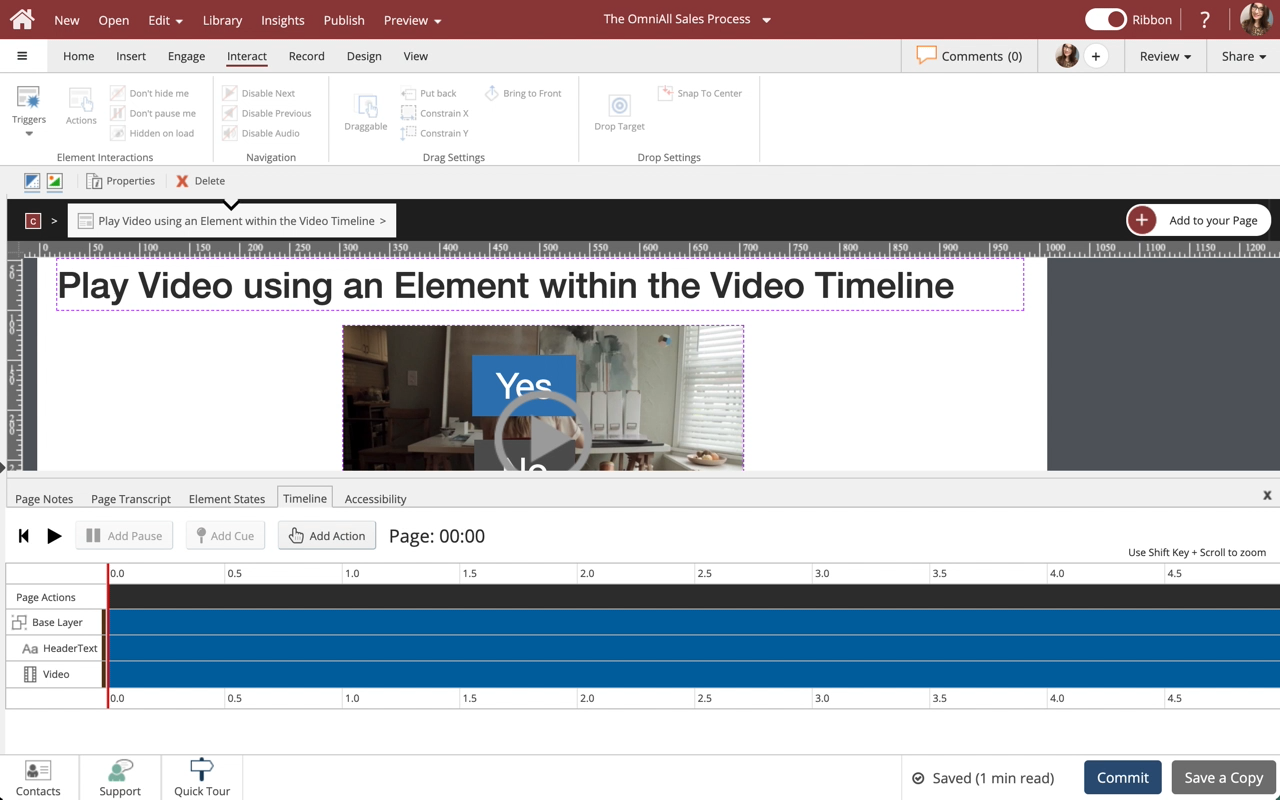
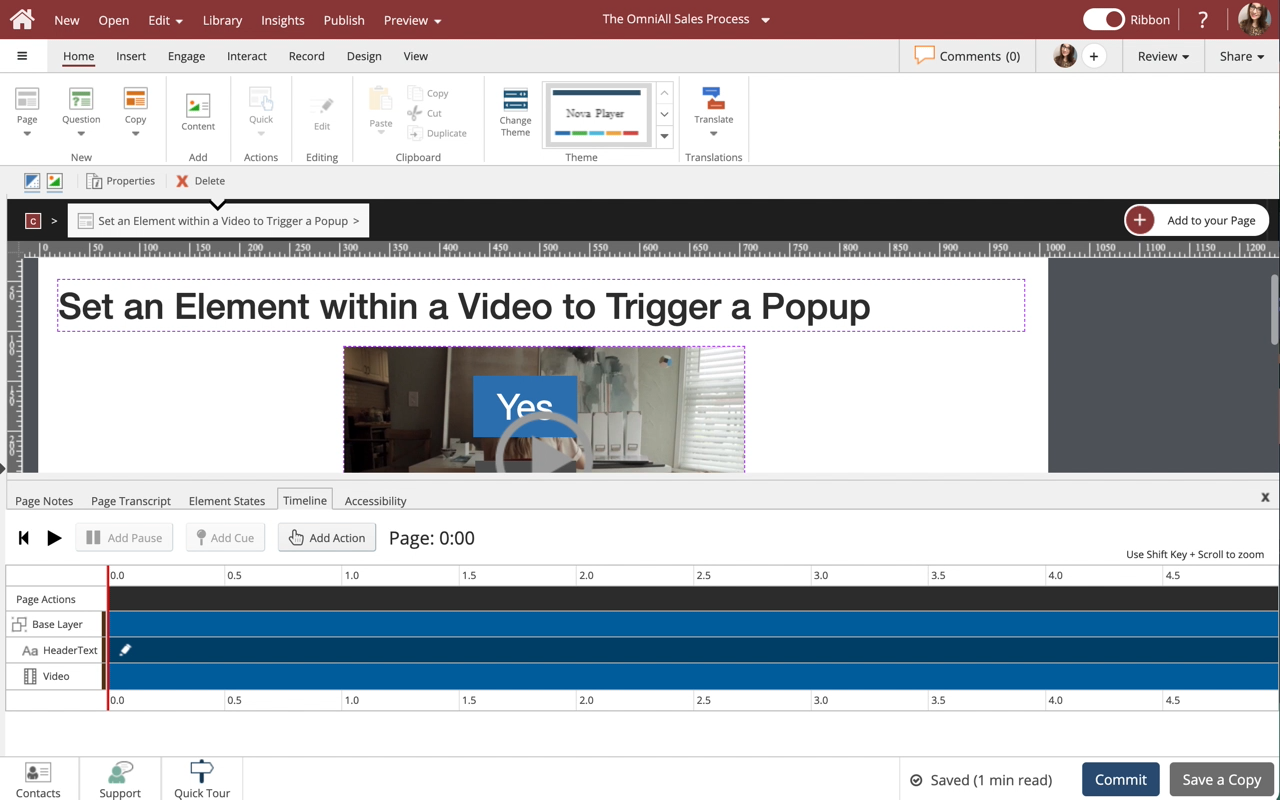
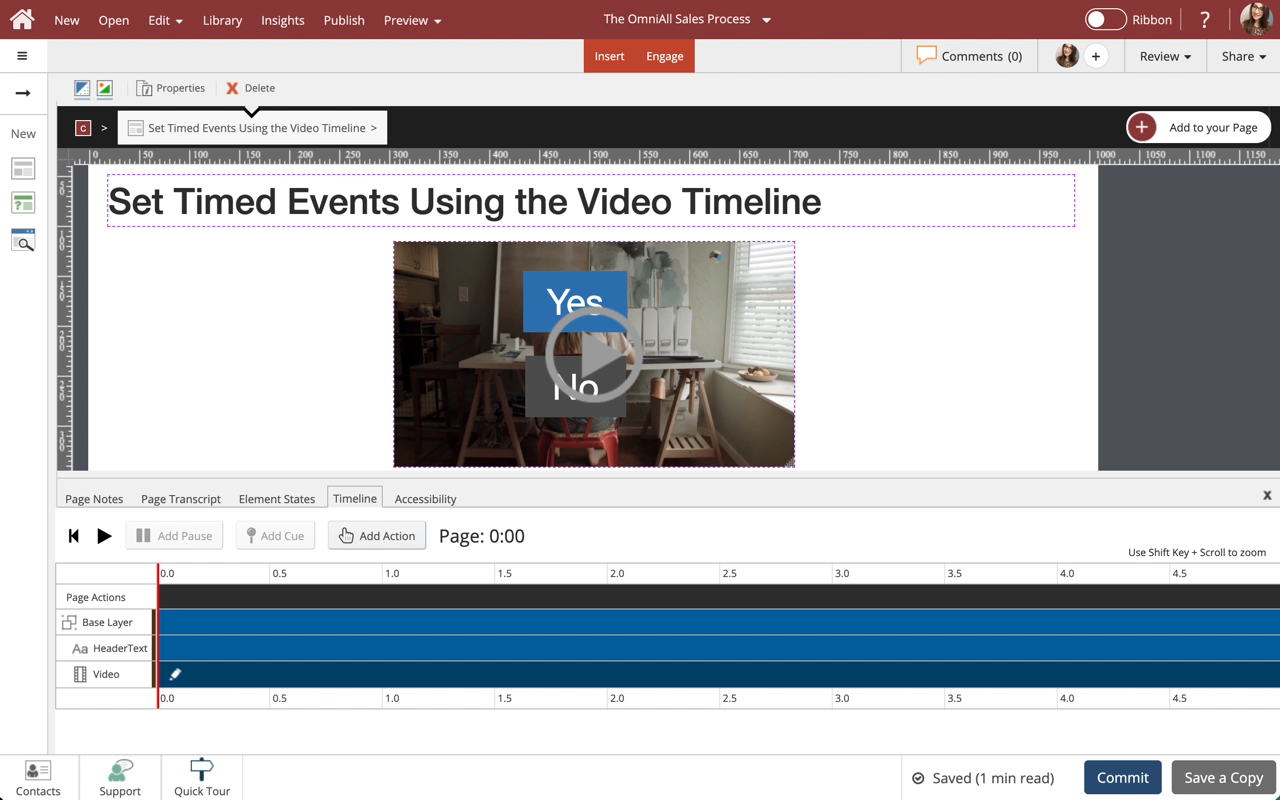
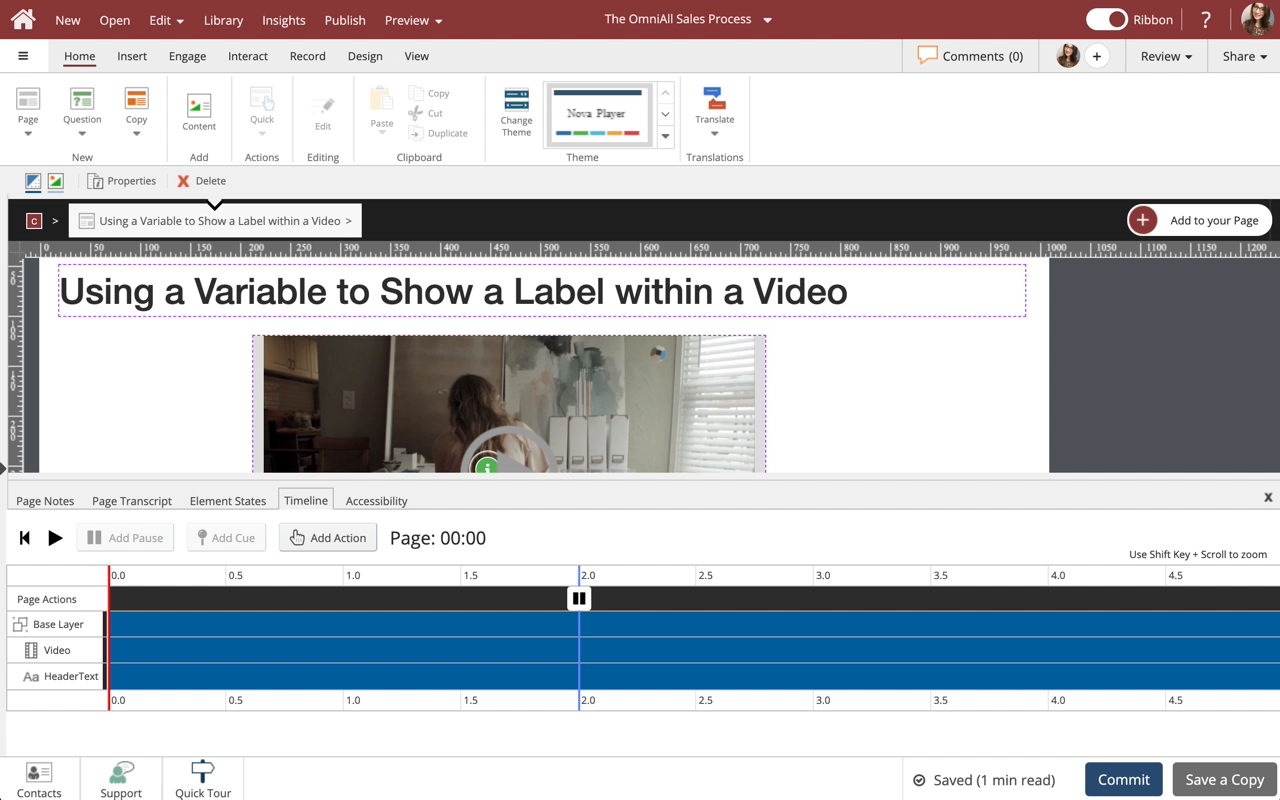
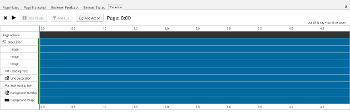
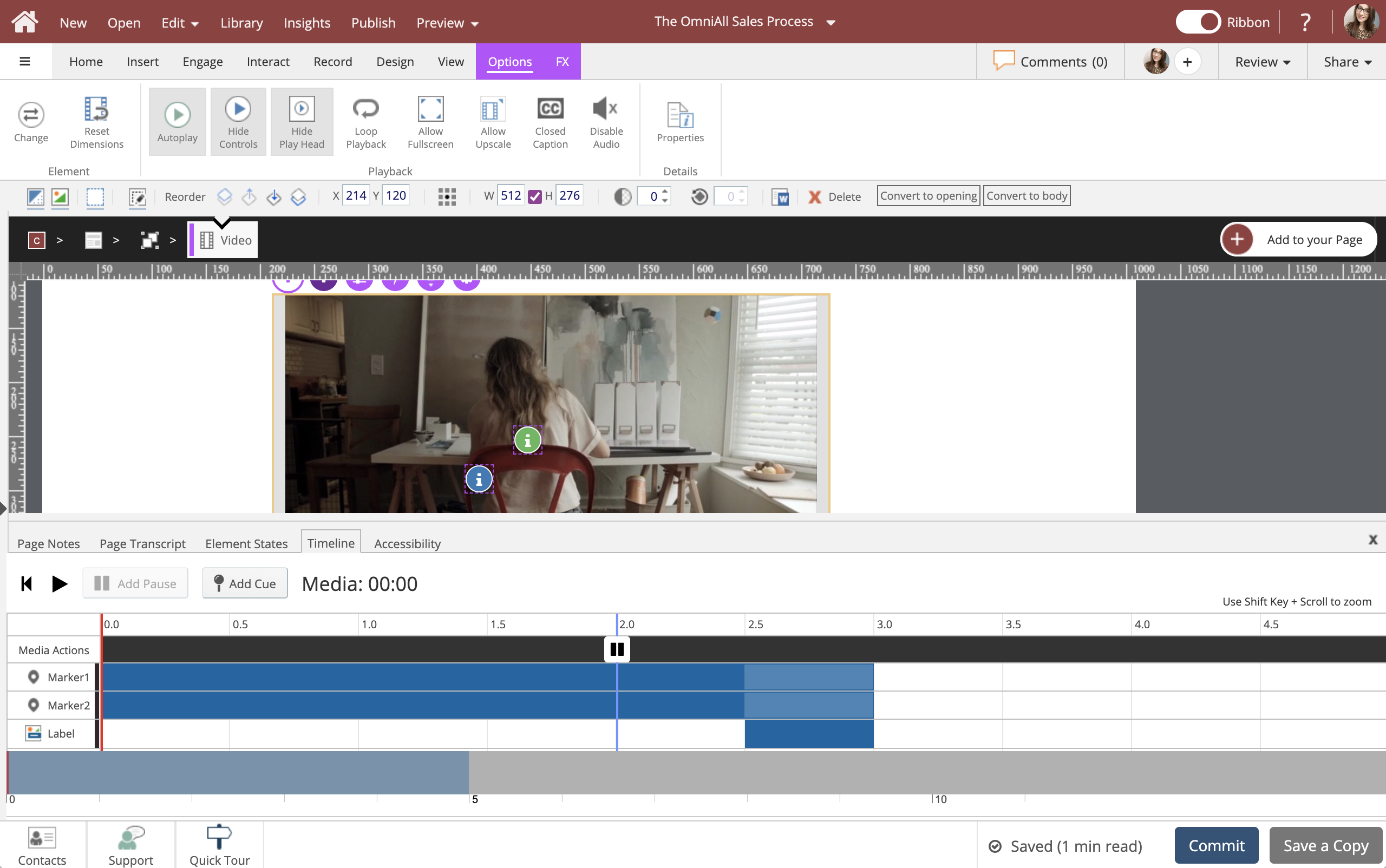
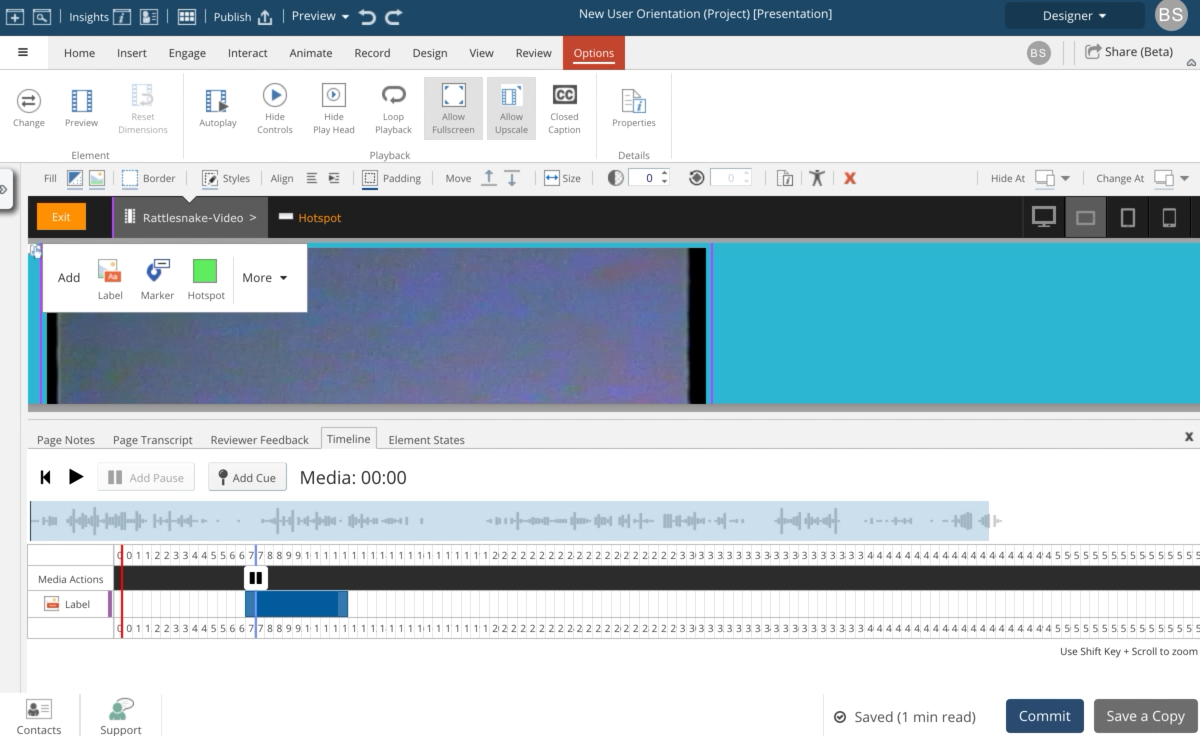
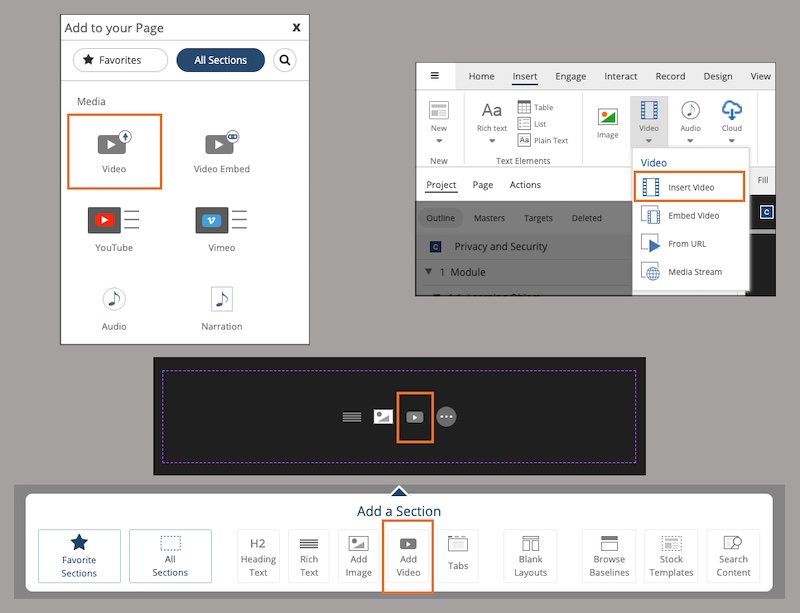
Comments ( 0 )
Sign in to join the discussion.