2021-04-16
Hi Guys,
Can I control the button appearance for devices in Claro (DK one), I have given the play button in each page only when the user click the button the content/element and audio play. as I have off the auto play for audio.
But by client want the button should appear only in iPad, so that in iPad user should tap the button to play the page content. In PC and Laptop it should play automatically.
Can you please suggest me to achieve this.
Thank You,
Regards,
Ravi S
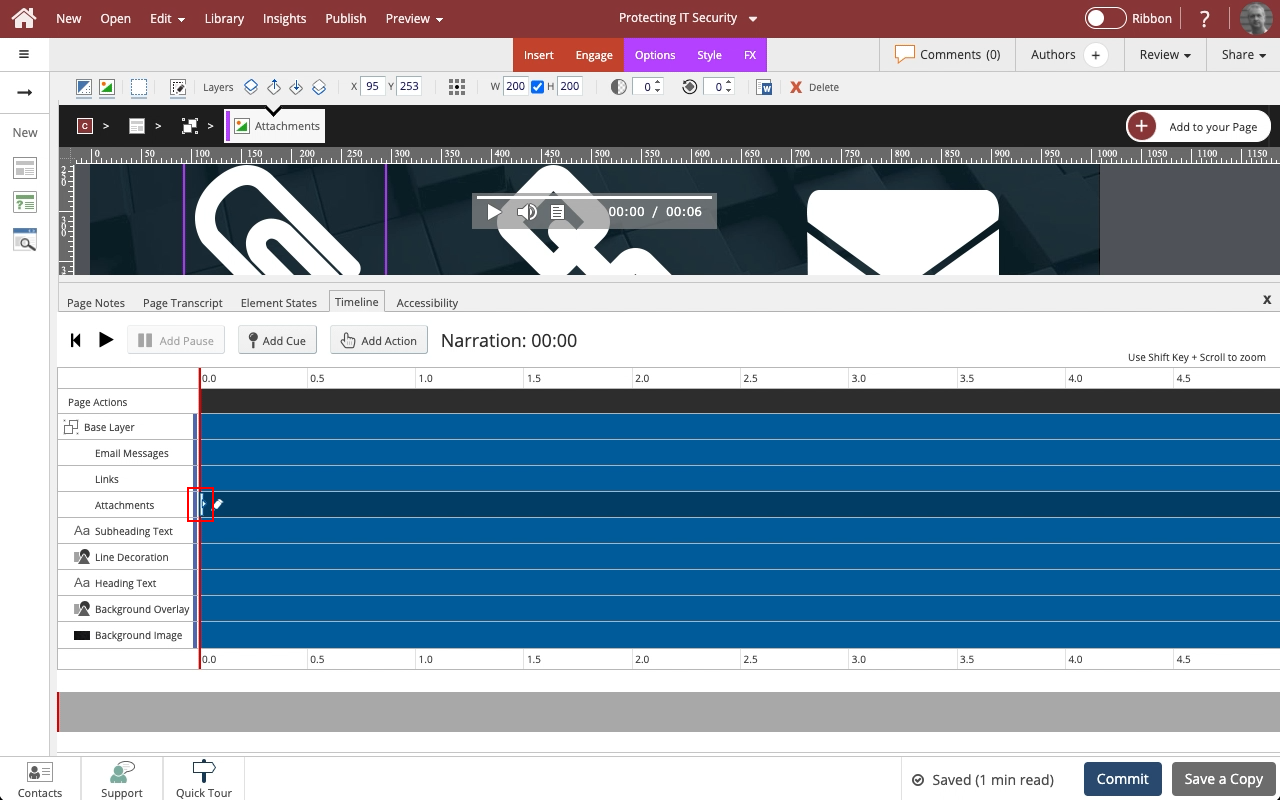
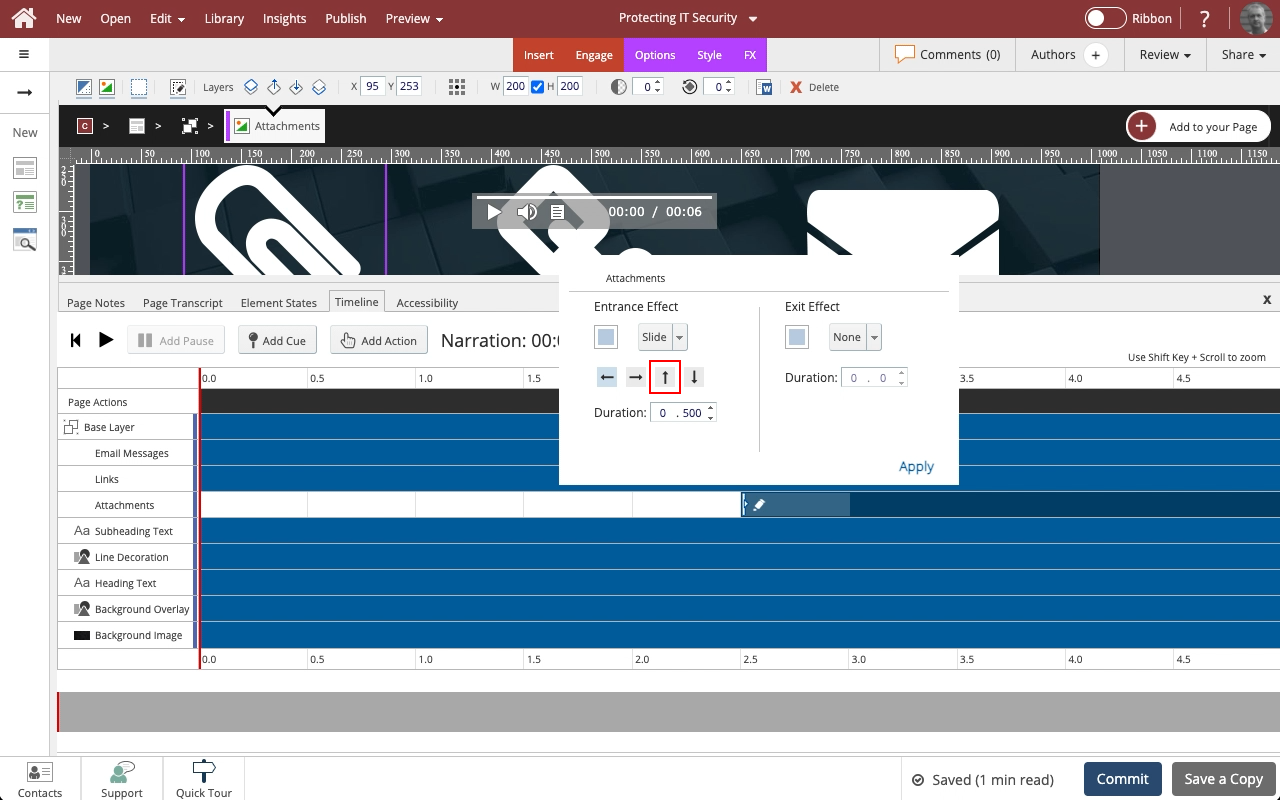
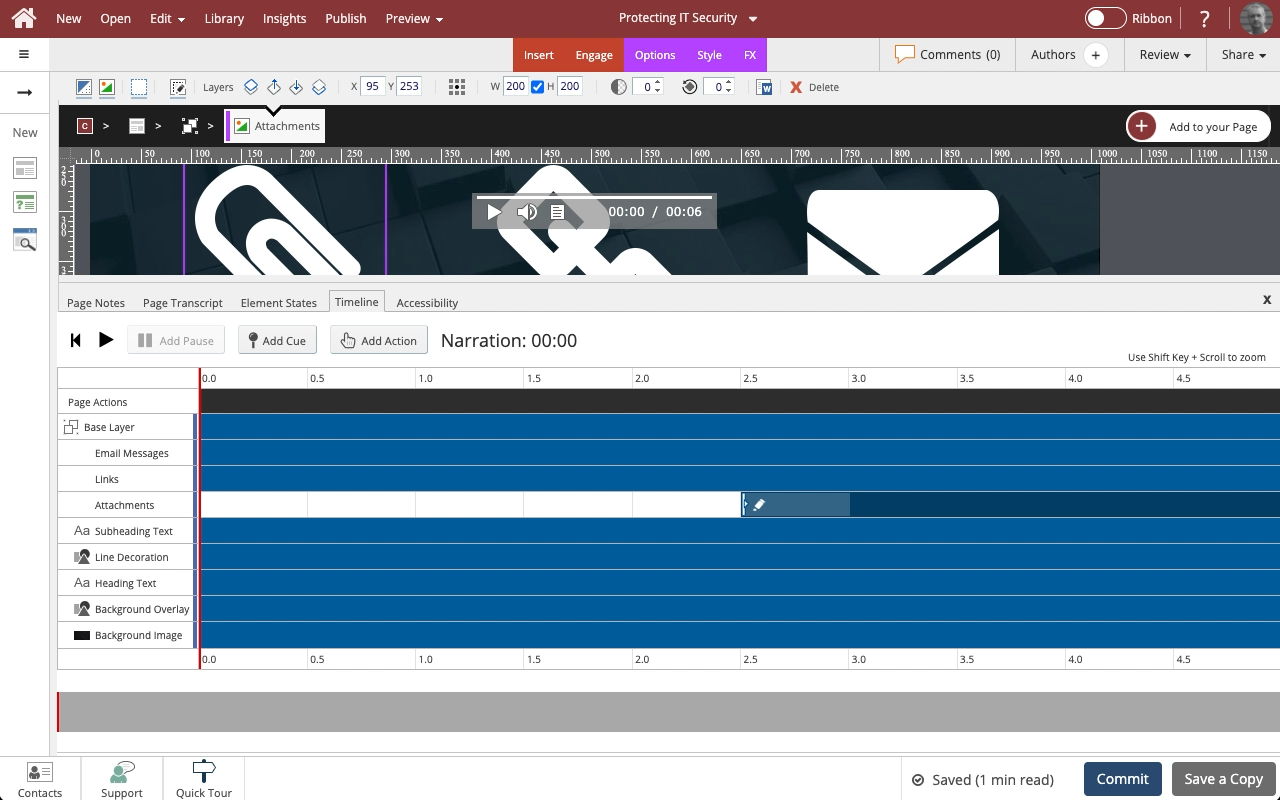
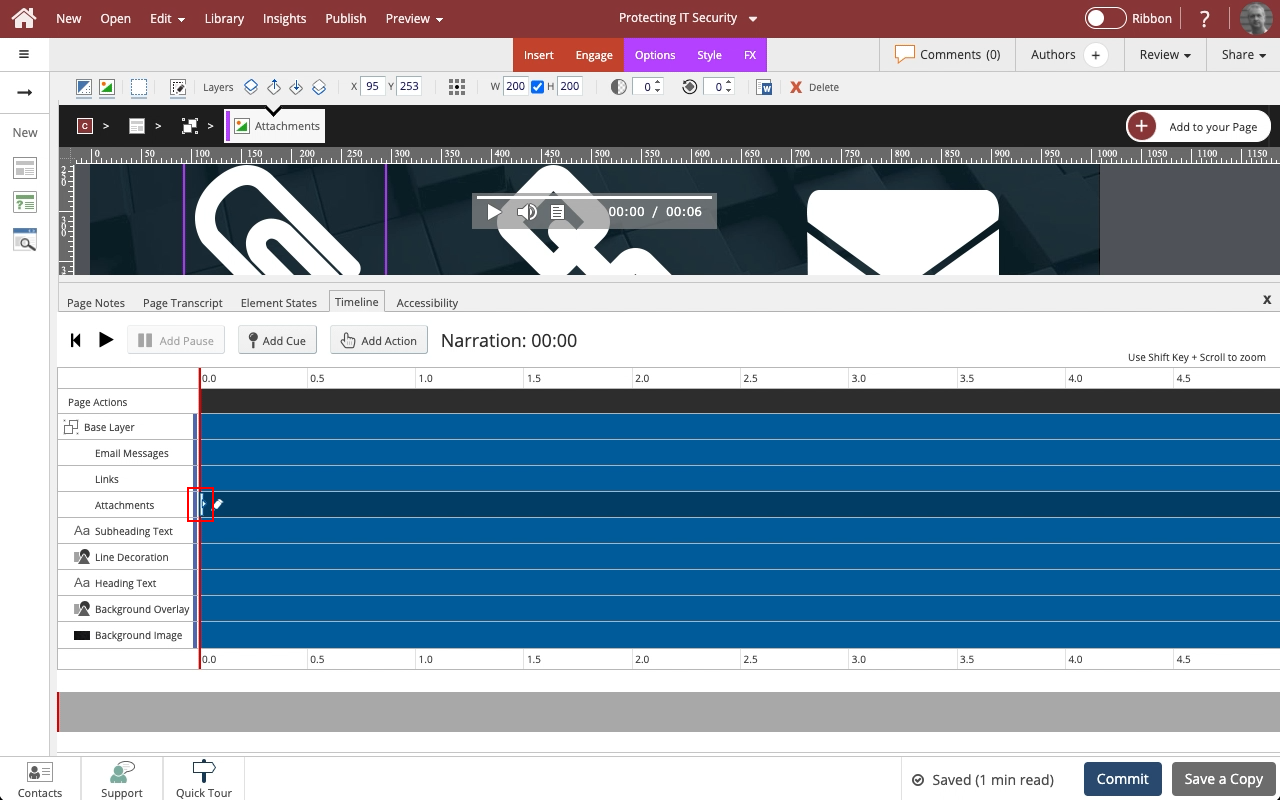
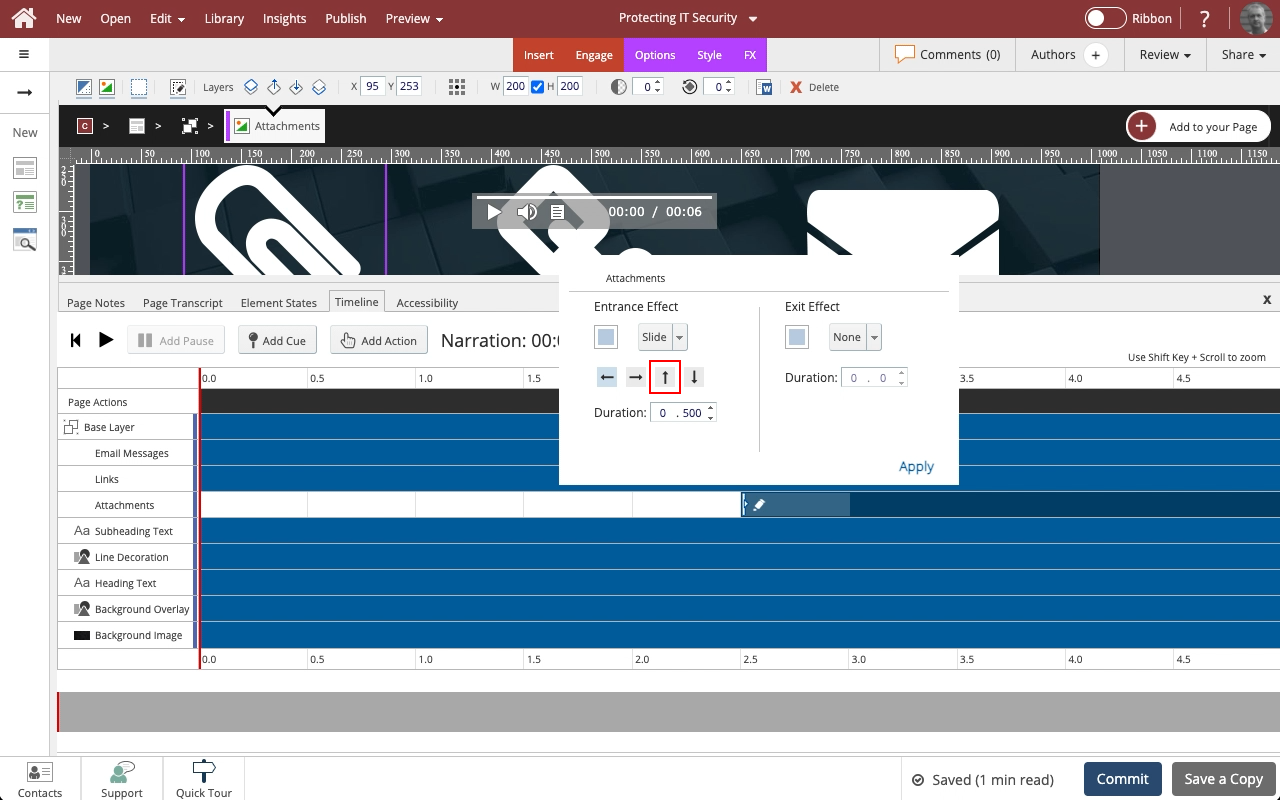
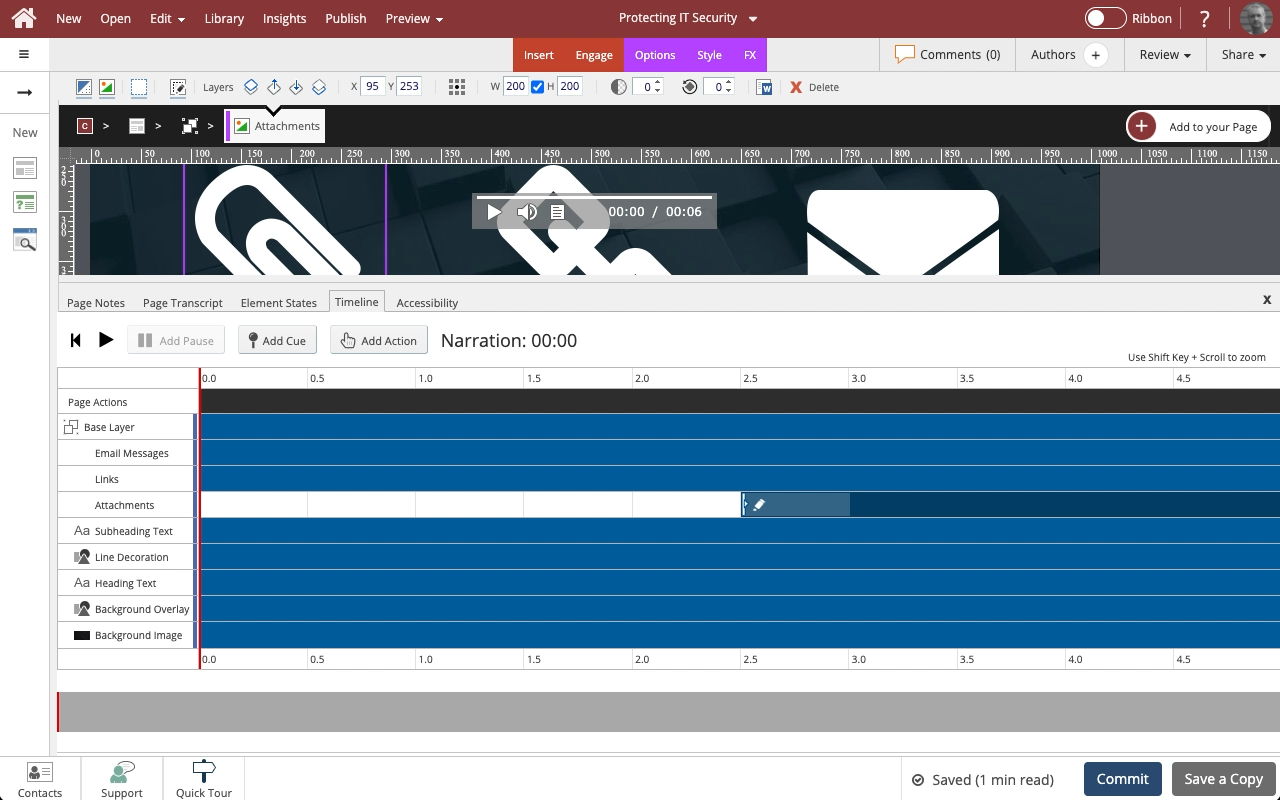
Comments ( 0 )
Sign in to join the discussion.