2021-06-13
I'm trying to 1.) upload a PDF resource, and 2.) add a link to that resource in a richtext box. I keep trying to upload the PDF, but it won't appear in my project's assets, even in the same dialog I'm using to upload it. It's like it's just ignoring the PDF. But even if I could get that to work, I can't find any information about how to add a text link to document resources. Is that explained anywhere?
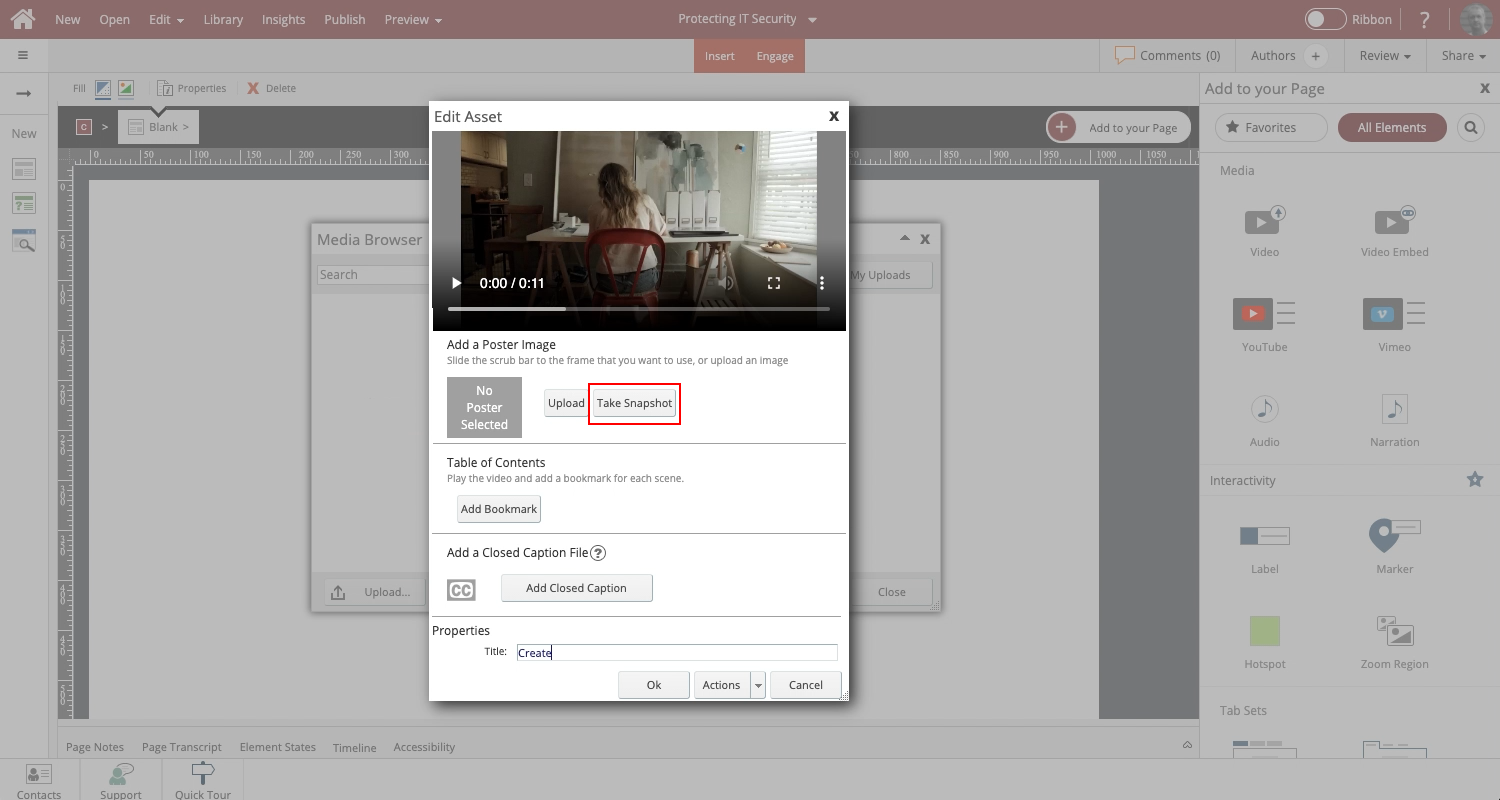
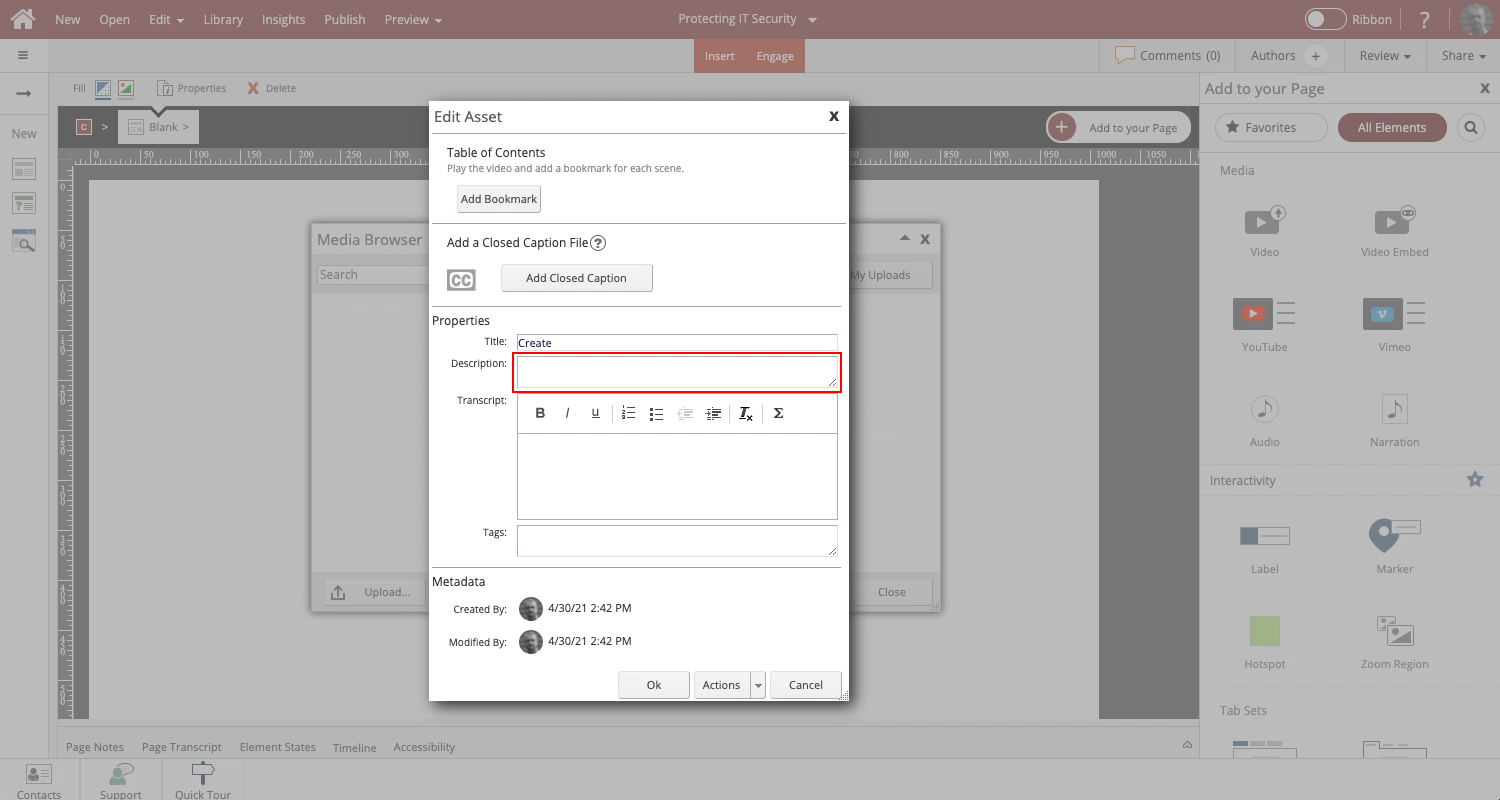
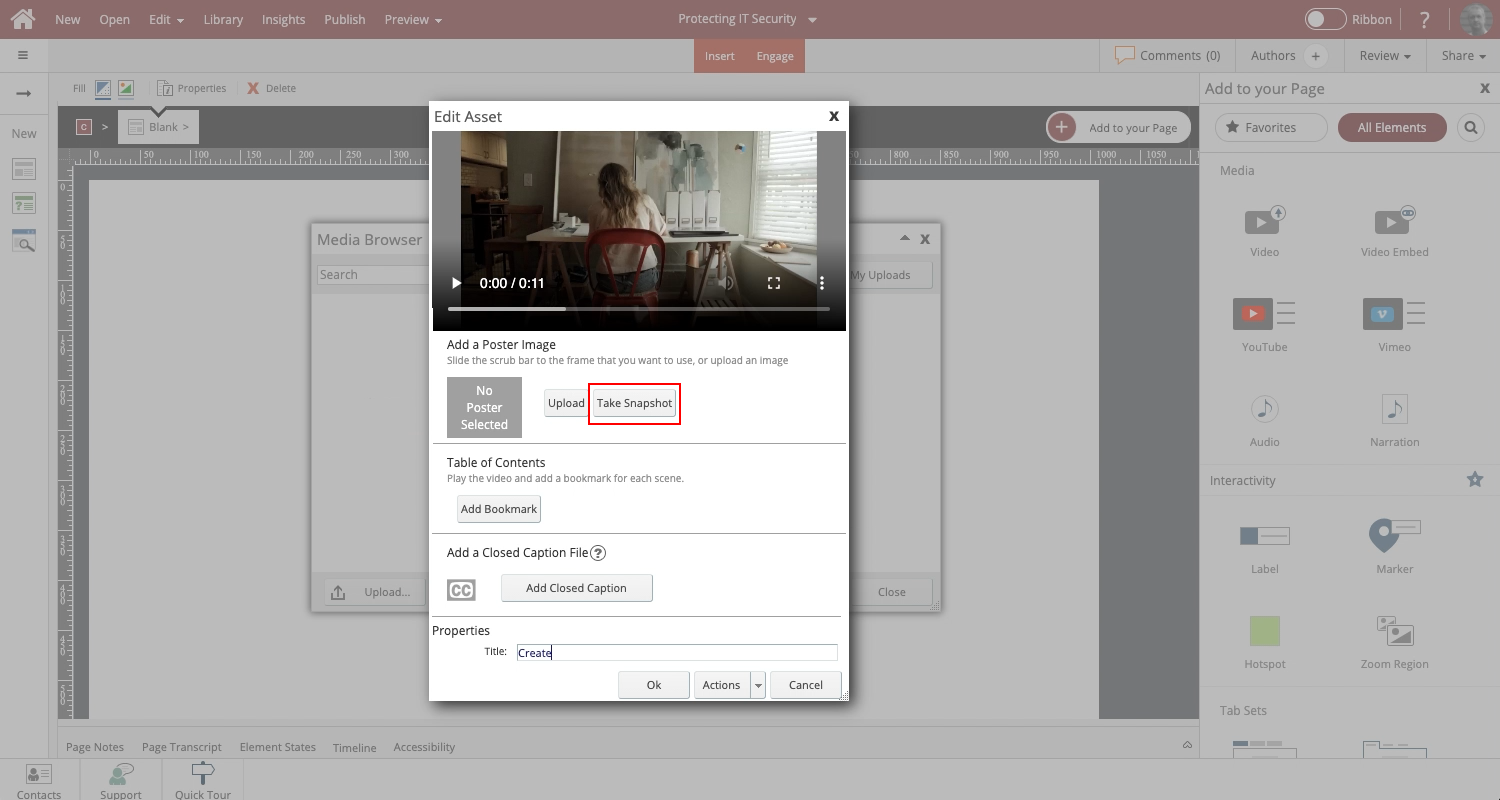
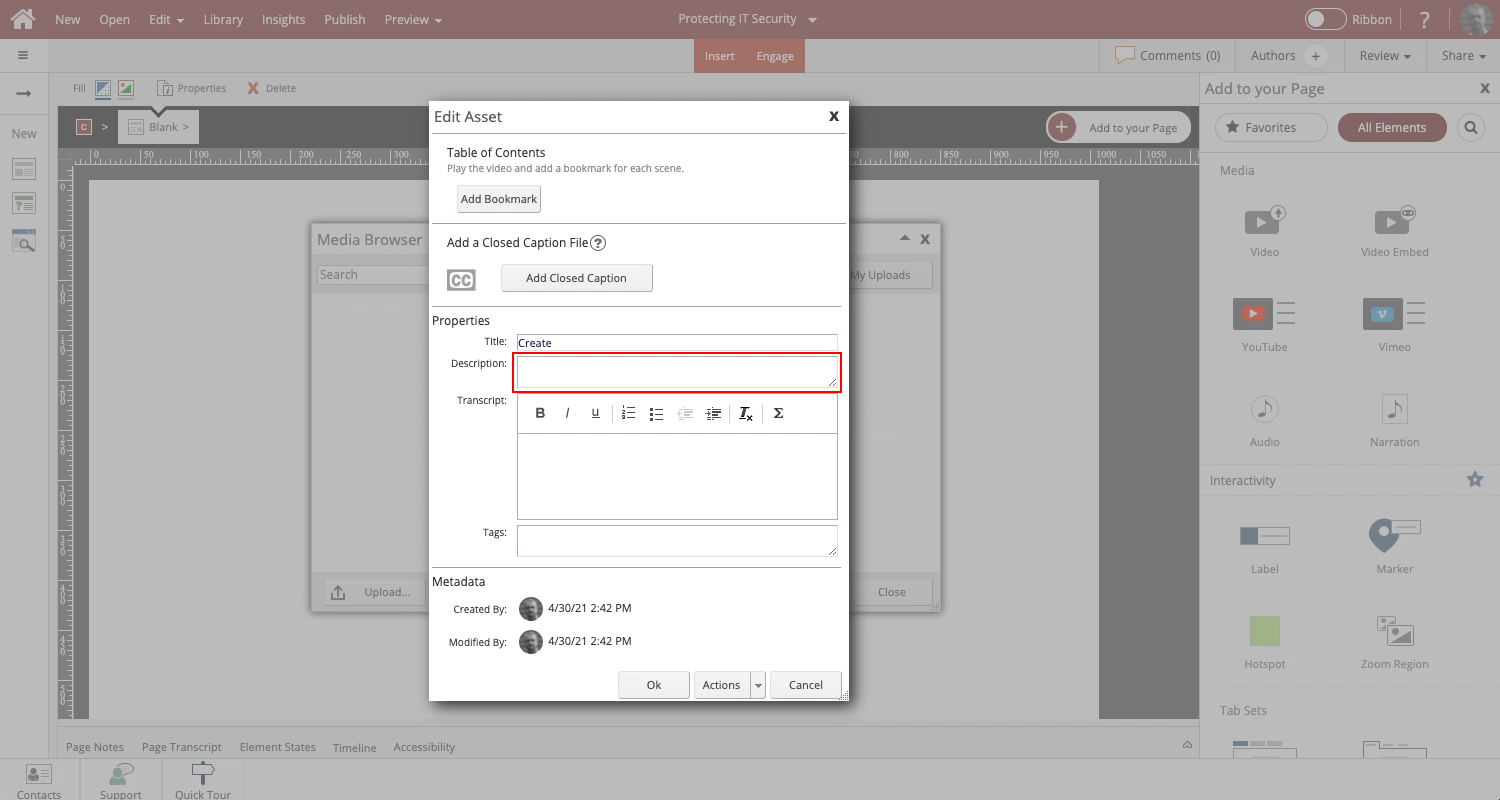
Comments ( 0 )
Sign in to join the discussion.