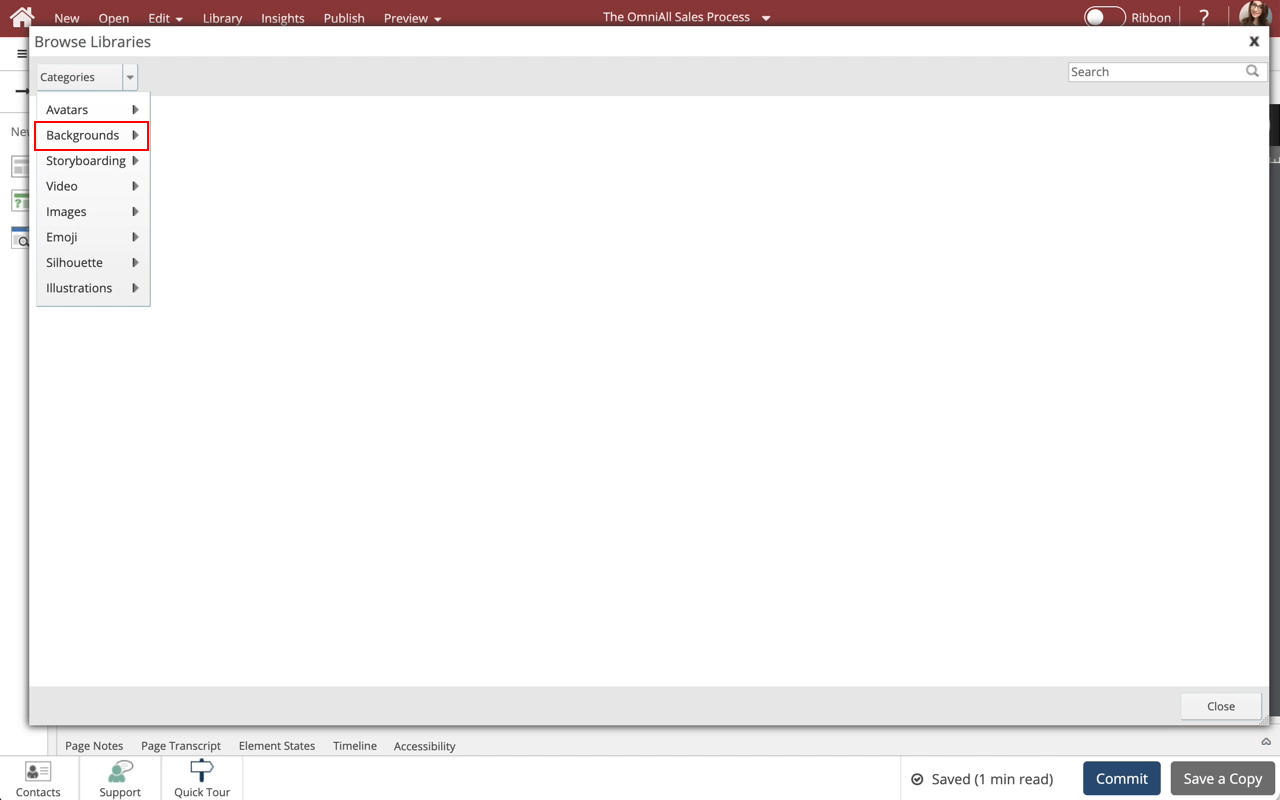
Step 1
Once the Stock Images Library is Accessed, the Browse Libraries popup will show.
Choose from Avatars, Backgrounds, Storyboarding, Video, Images, Emoji, and Silhouette. Selecting a Category will open an additional menu to choose the subject. Select Backgrounds.
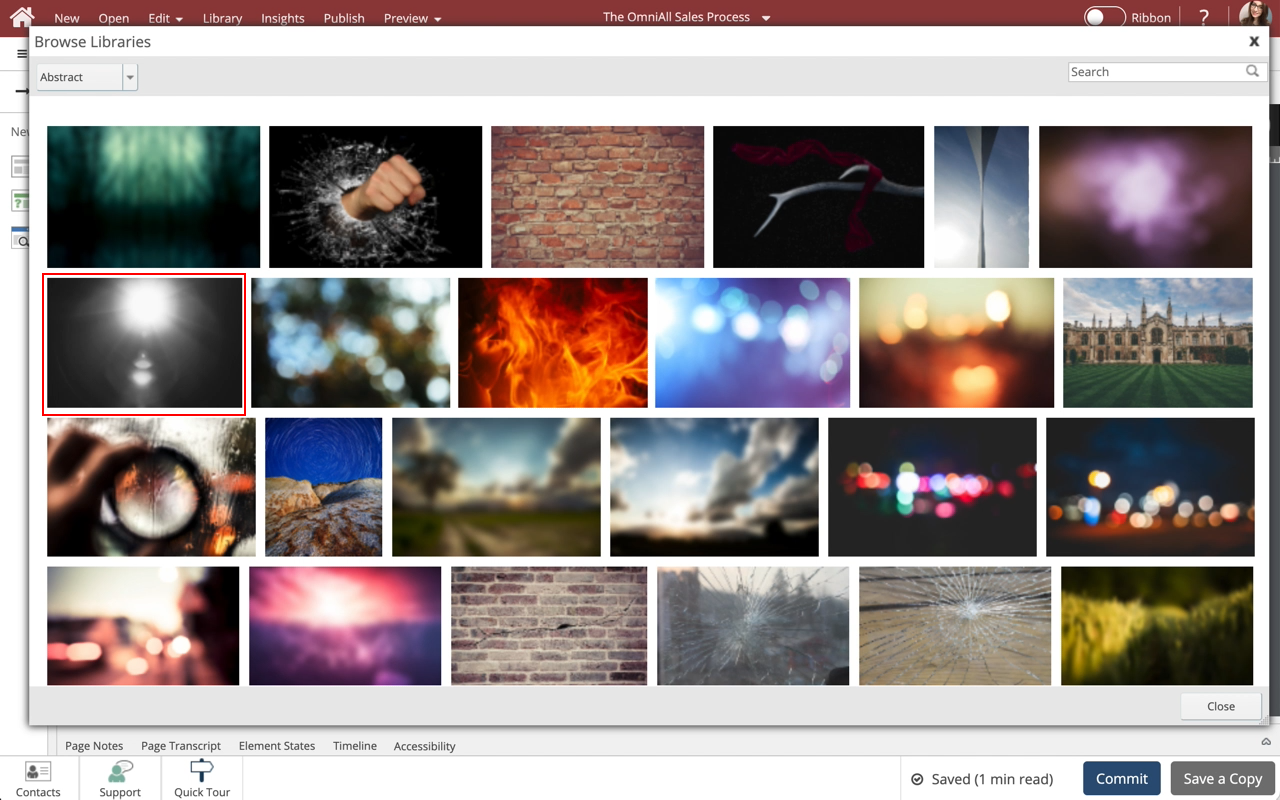
Step 3
Select the First Image in the Second Row.
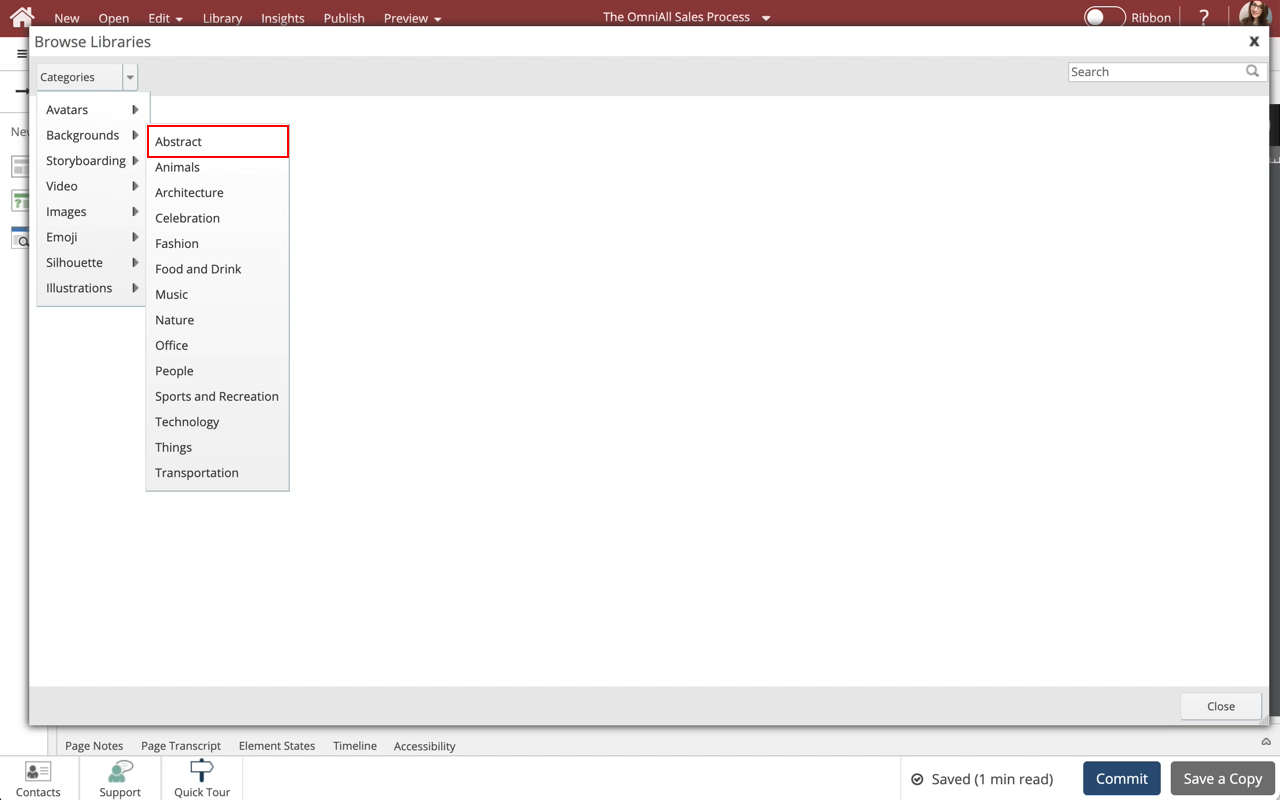
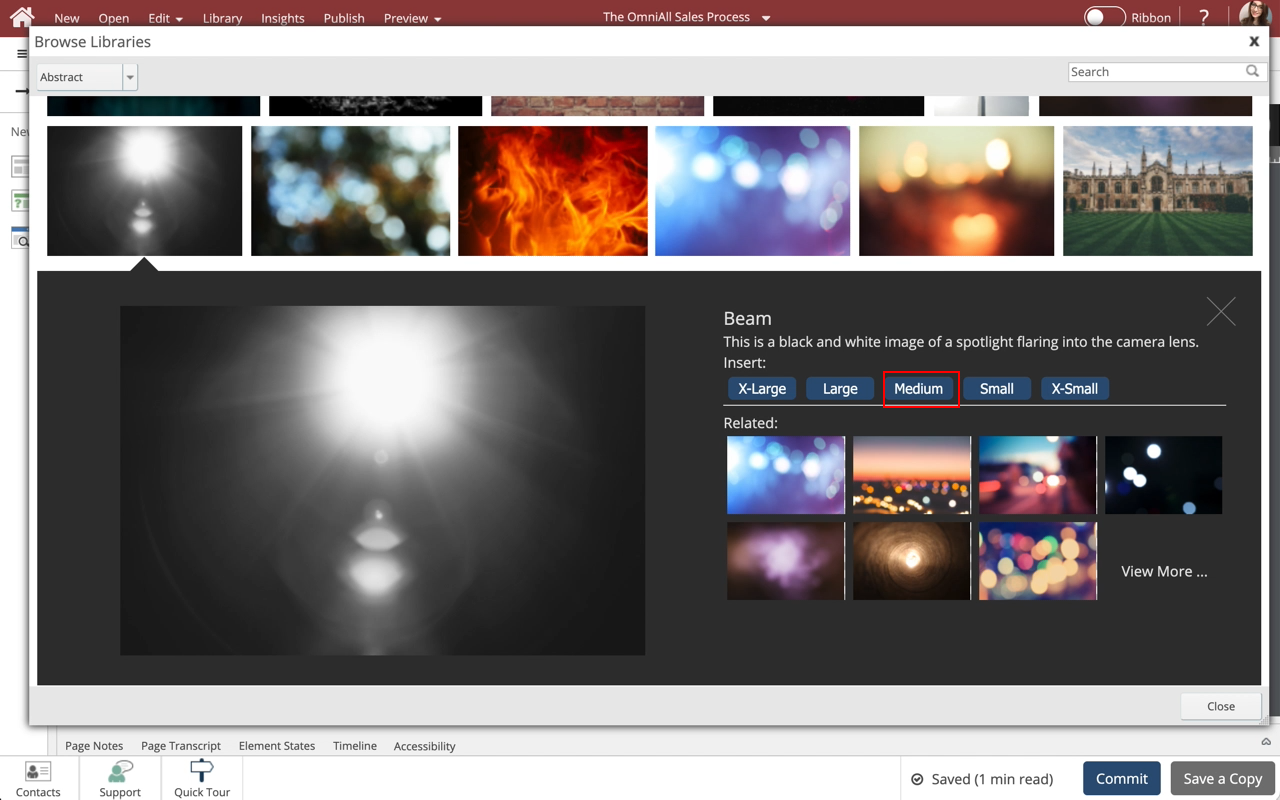
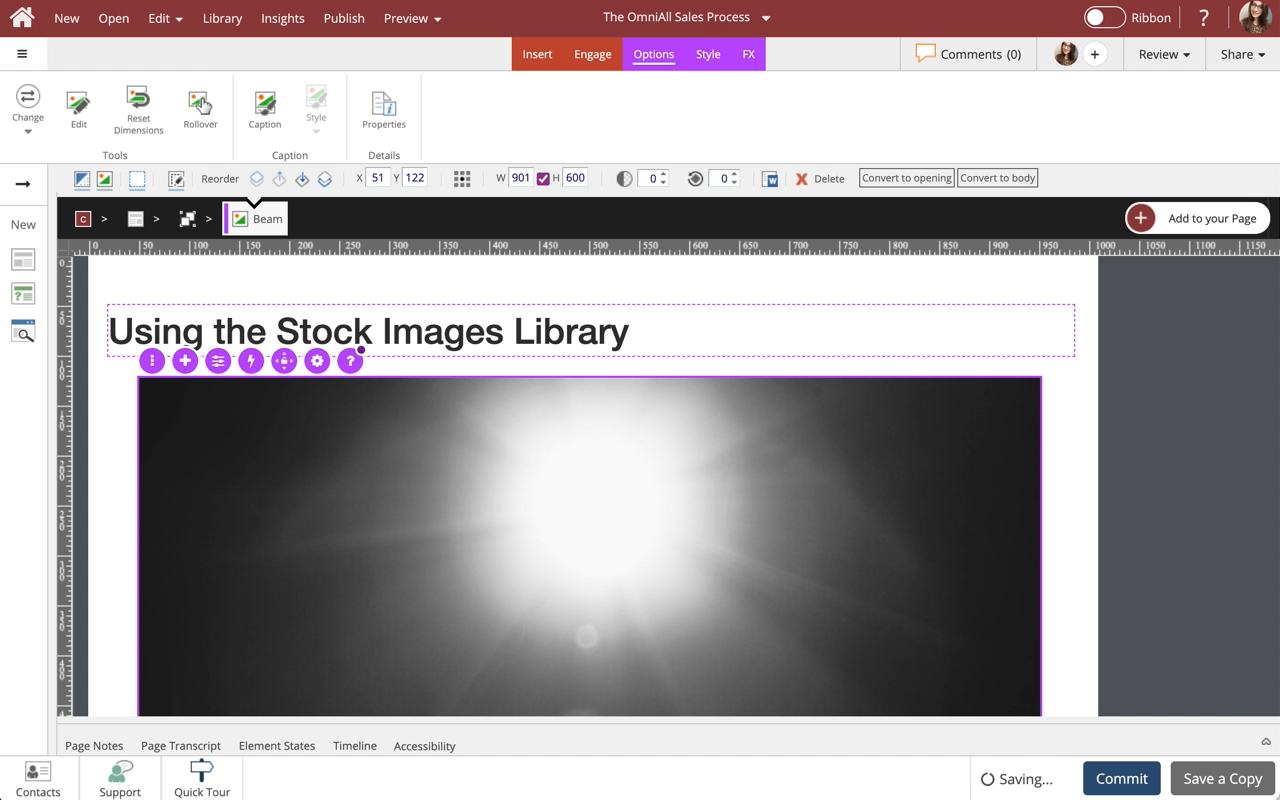
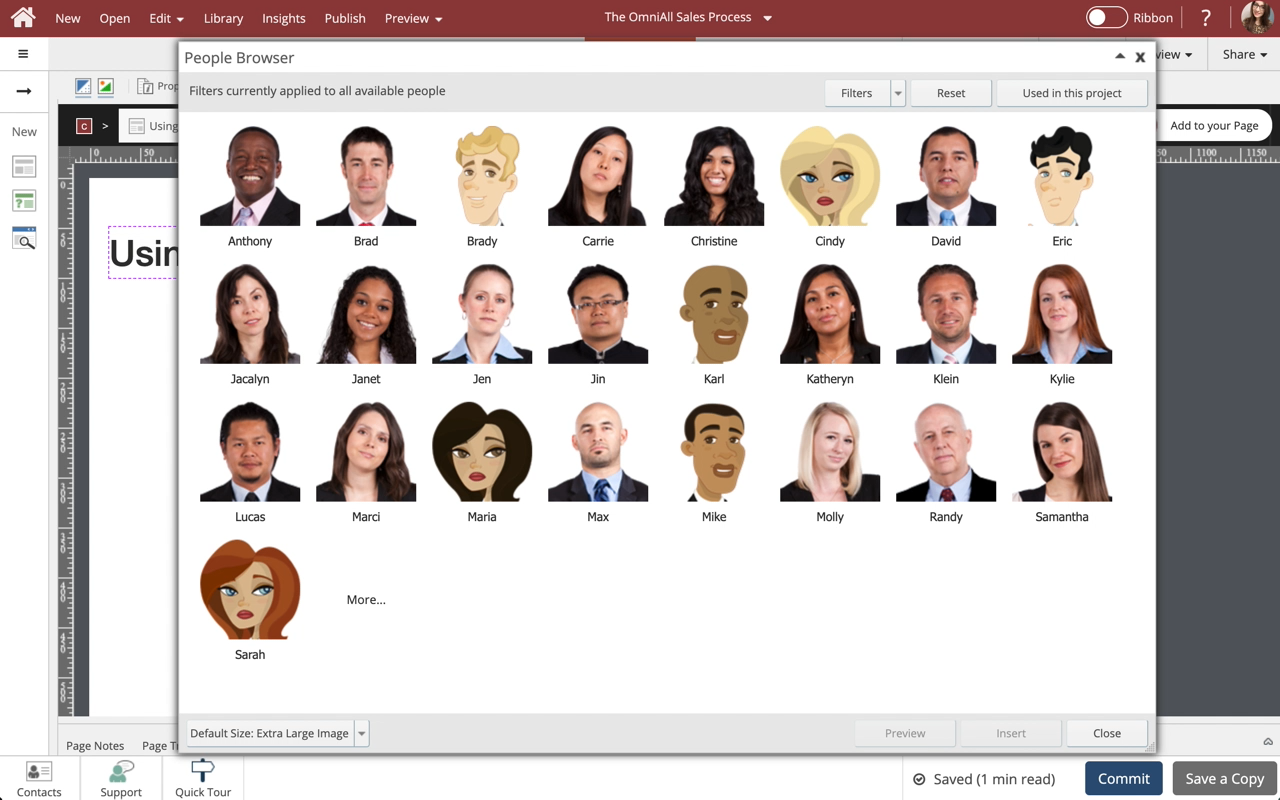
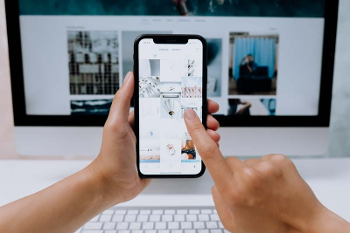
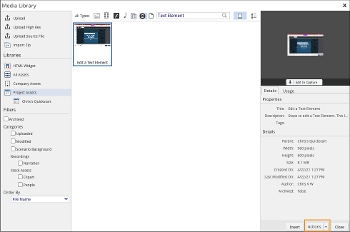
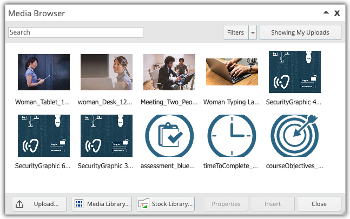
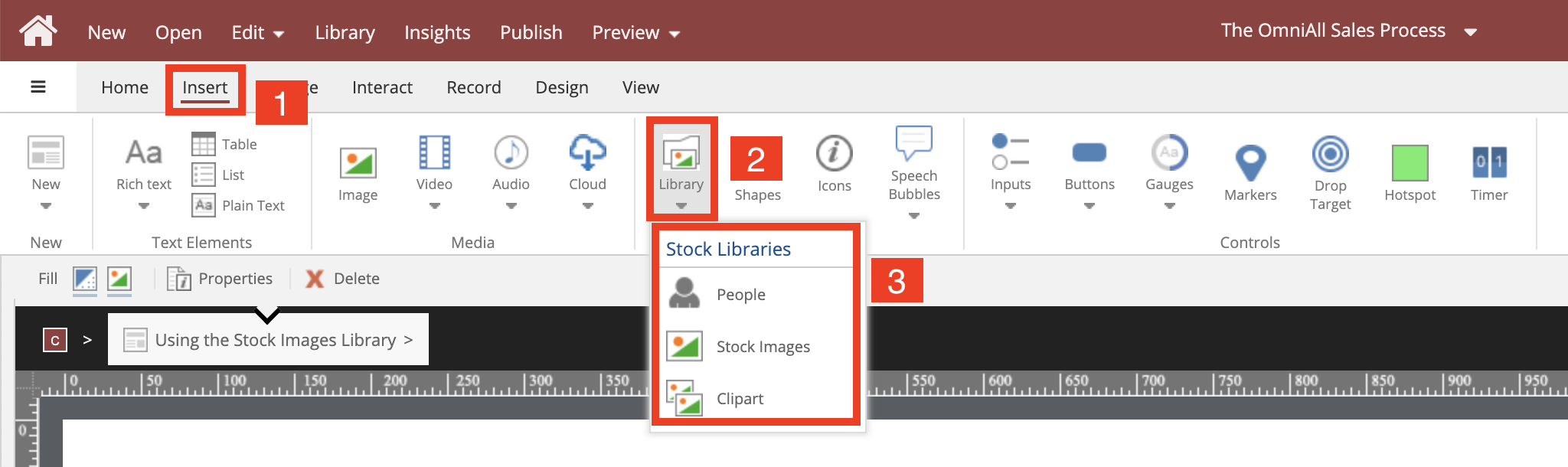
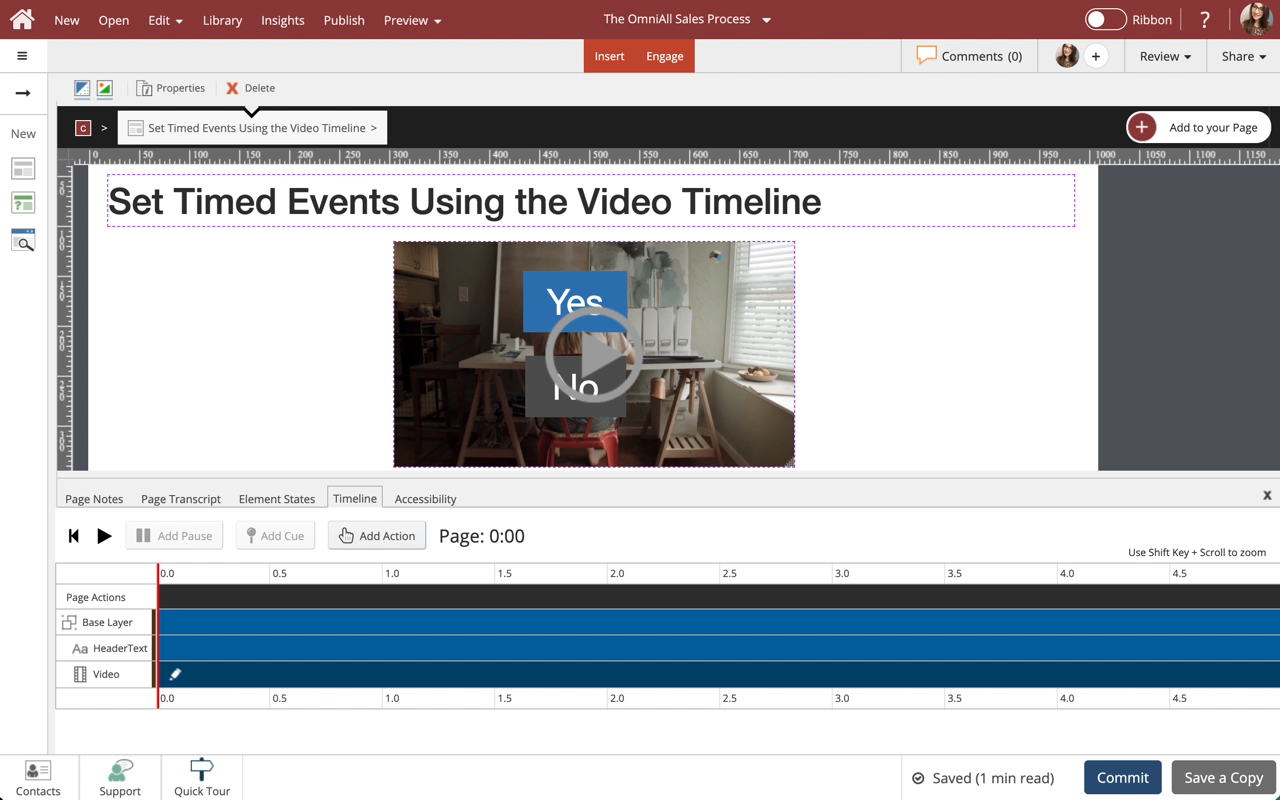
Comments ( 0 )
Sign in to join the discussion.