Embed
Embed: preview
Embed size:
Maintain aspect ratio
Show steps
Embed code
Create a Collection
Update Collections
Create a
Collection
In this lesson you'll see how easy it is to add a label over a video. You'll also see the your label item added to the Timeline now displaying at the bottom of the interface.
Product: dominKnow | ONE | Version: 7.3
-
1Select the page that contains your video.
Click the continue button:
-
2Select the left facing arrow that minimizes the course tree.
Click the continue button:
-
3Double click anywhere on the video.
Click the continue button:
-
4You are now in edit mode. Notice the timeline appears below your pace in the interface. Select the Label icon from the Add menu that displays in the upper left of the video element.
Click the continue button:
-
5Crosshairs with x,y coordinates appear for more accurate placement of your label. Select the location where you want to place the Label.
Click the continue button:
-
6The Label will display in the page. Double click the Label to add text.
Click the continue button:
-
7We entered the word Rattlesnake in the editable field, and expanded the text field using the handle on the right side of the field. Steps completed
Click the continue button:
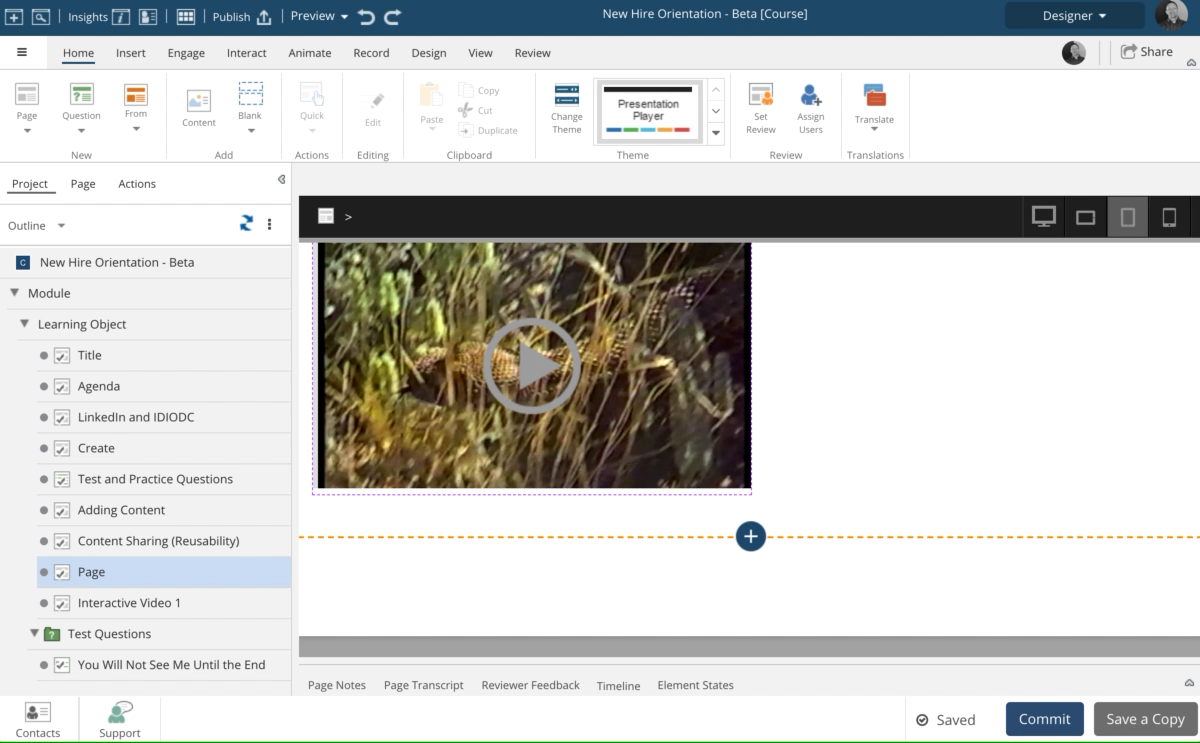





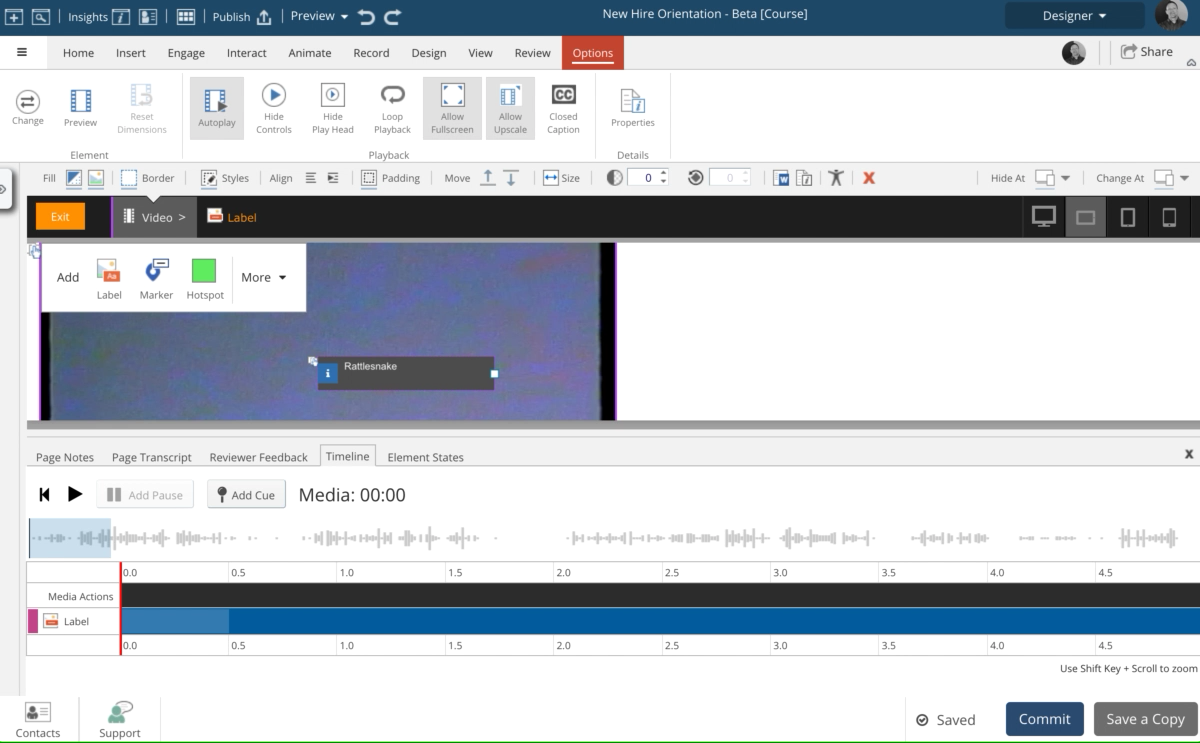
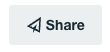
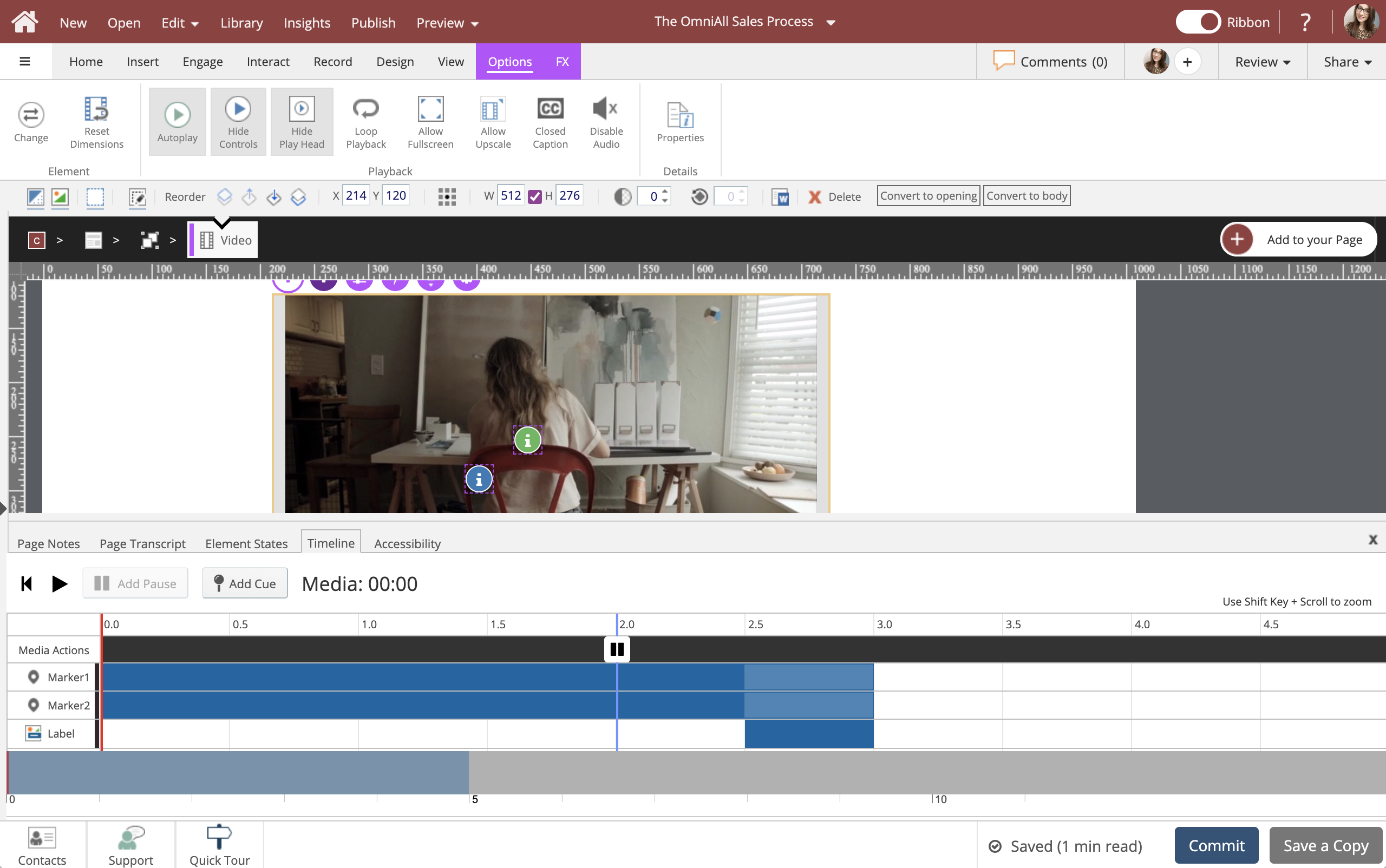
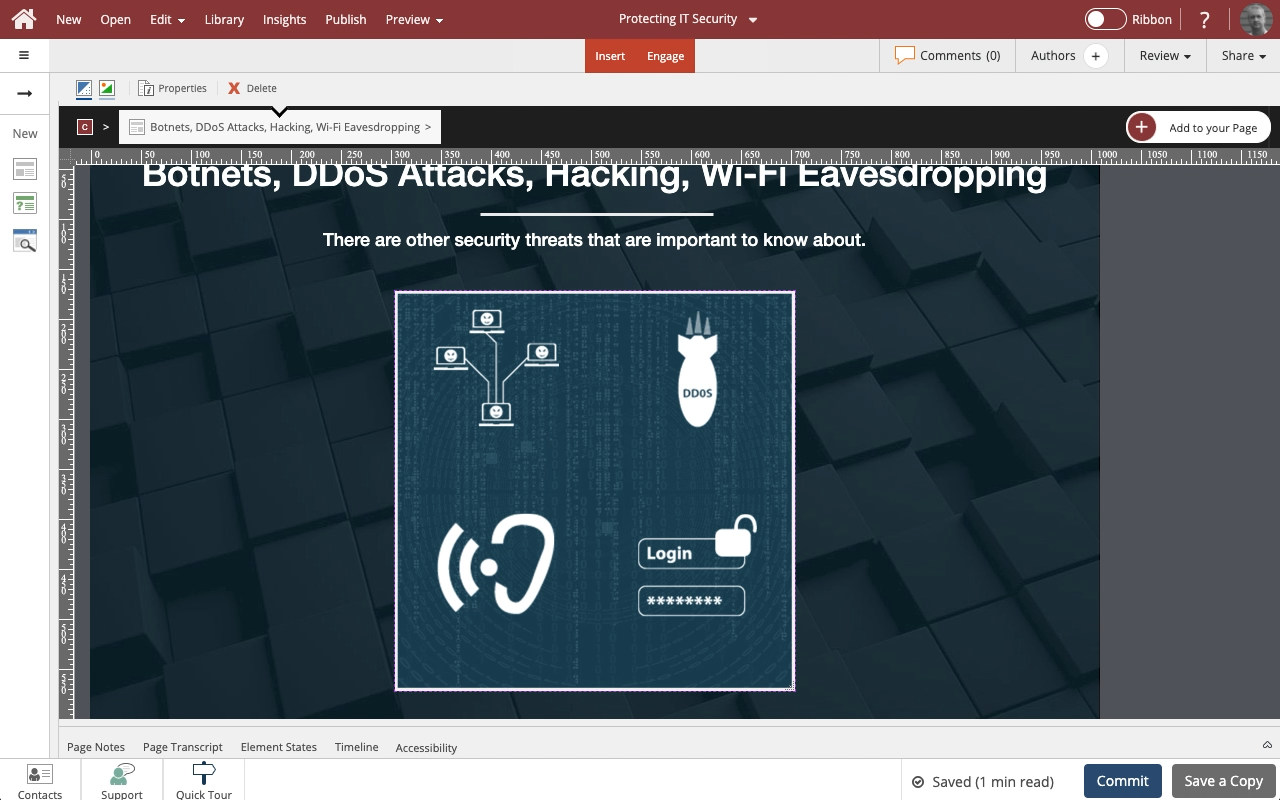
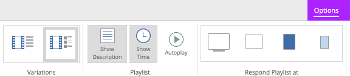
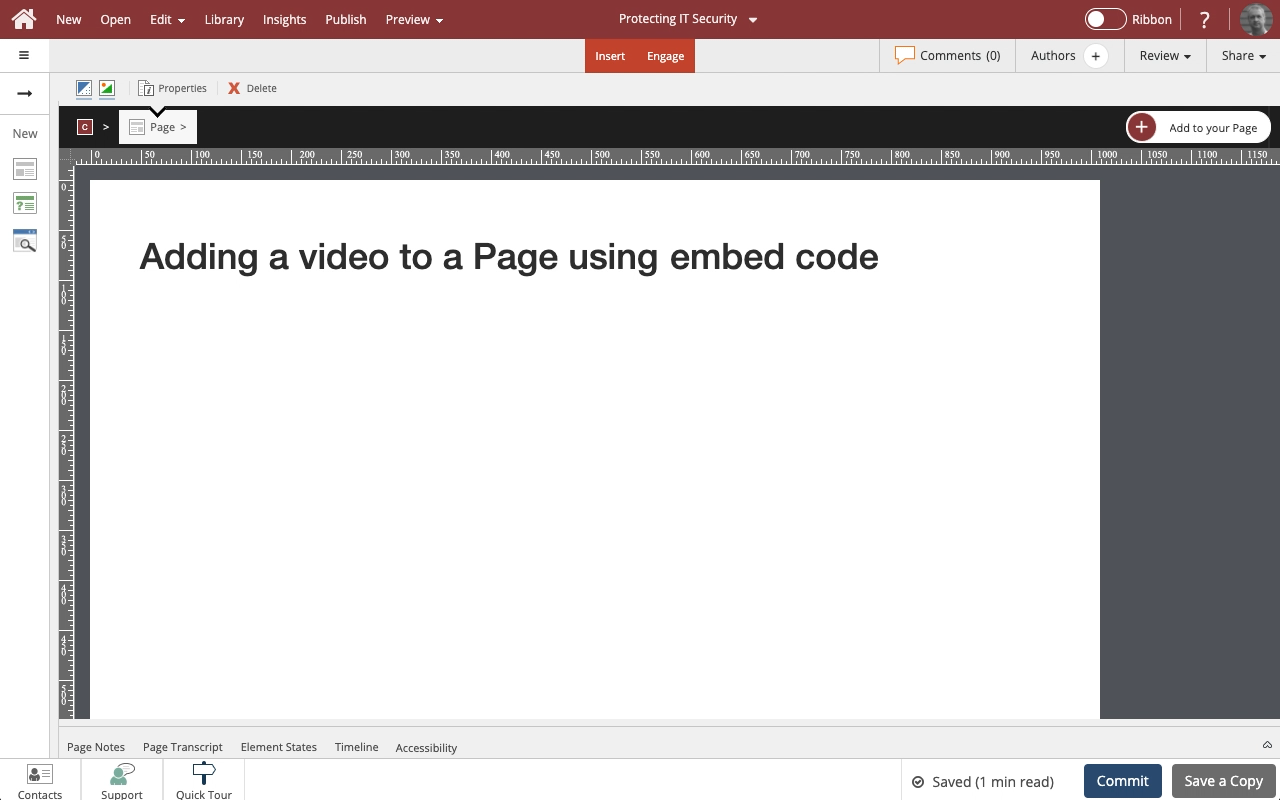
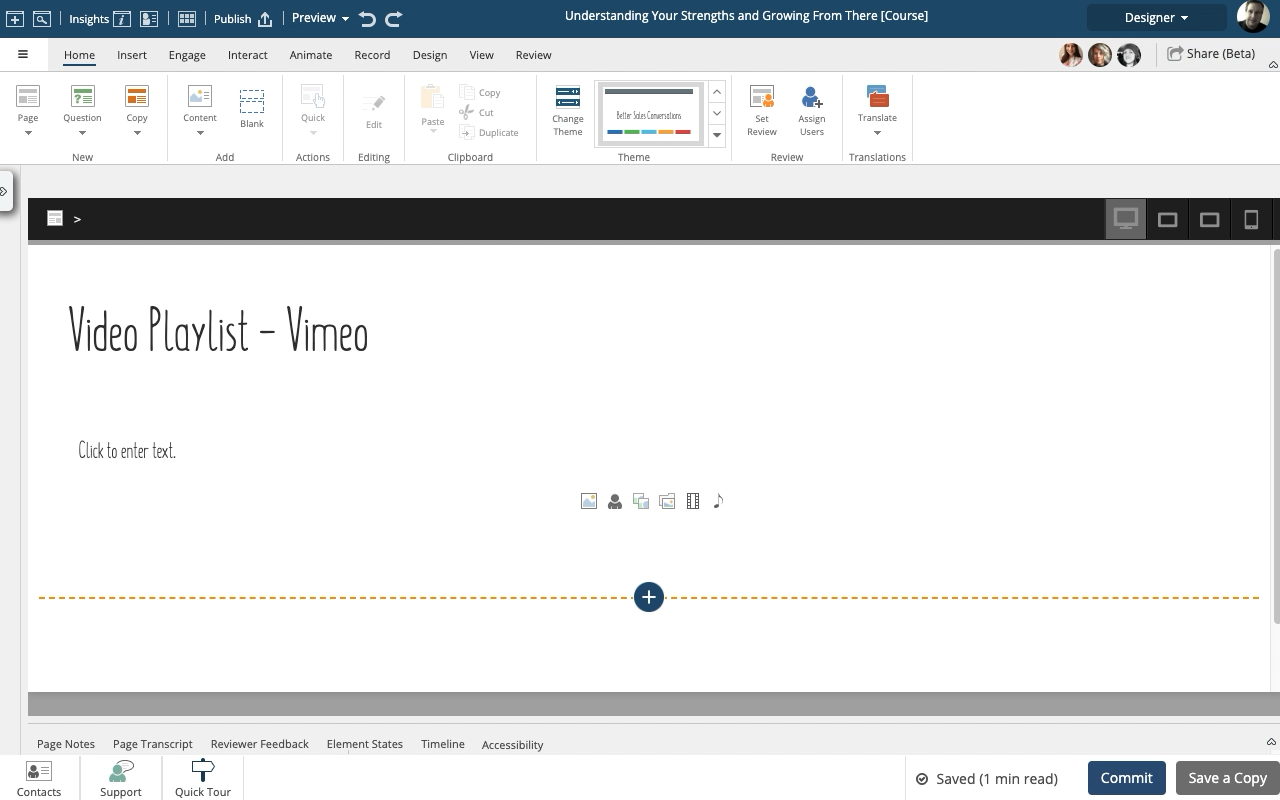
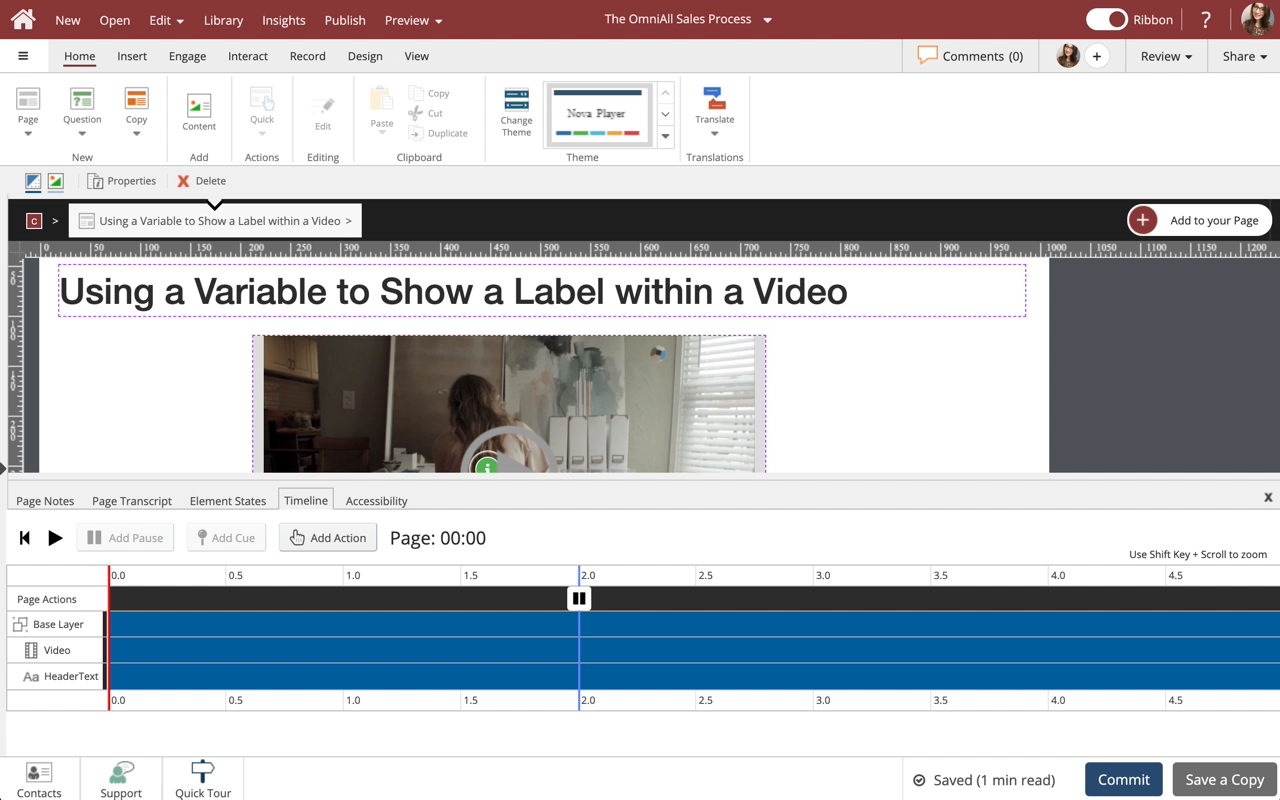
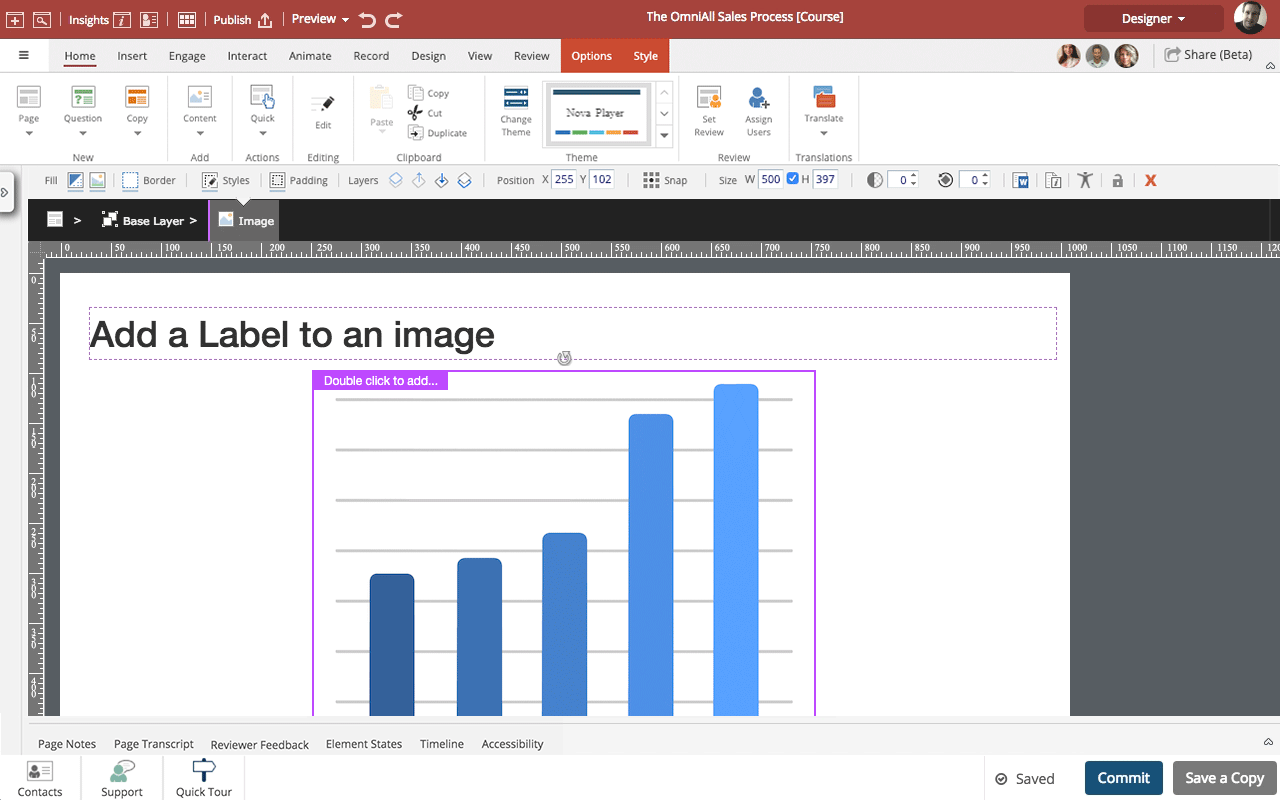

Comments ( 0 )
Sign in to join the discussion.