Embed
Embed: preview
Embed size:
Maintain aspect ratio
Show steps
Embed code
Create a Collection
Update Collections
Create a
Collection
Steps to add a Tooltip to a word in a Text element.
-
1When working in a Text Element, select the word that you wish to apply the Tooltip to then select the three-dot menu on the text editing mini tool bar.
Click the continue button:
-
2Select Tooltip.
Click the continue button:
-
3The tooltip panel will open. Select the text edit area and we'll add tooltip text for you.
Click the continue button:
-
4Select Ok.
Click the continue button:
-
5After clicking Ok, you are still in edit mode in the text element on the page. Select outside of the element to leave editing mode and save the changes to the text element.
Click the continue button:
-
6The word is now shown as underlined to indicate it has been assigned a tooltip. Learners can roll over the word to see the tooltip.
Click the continue button:
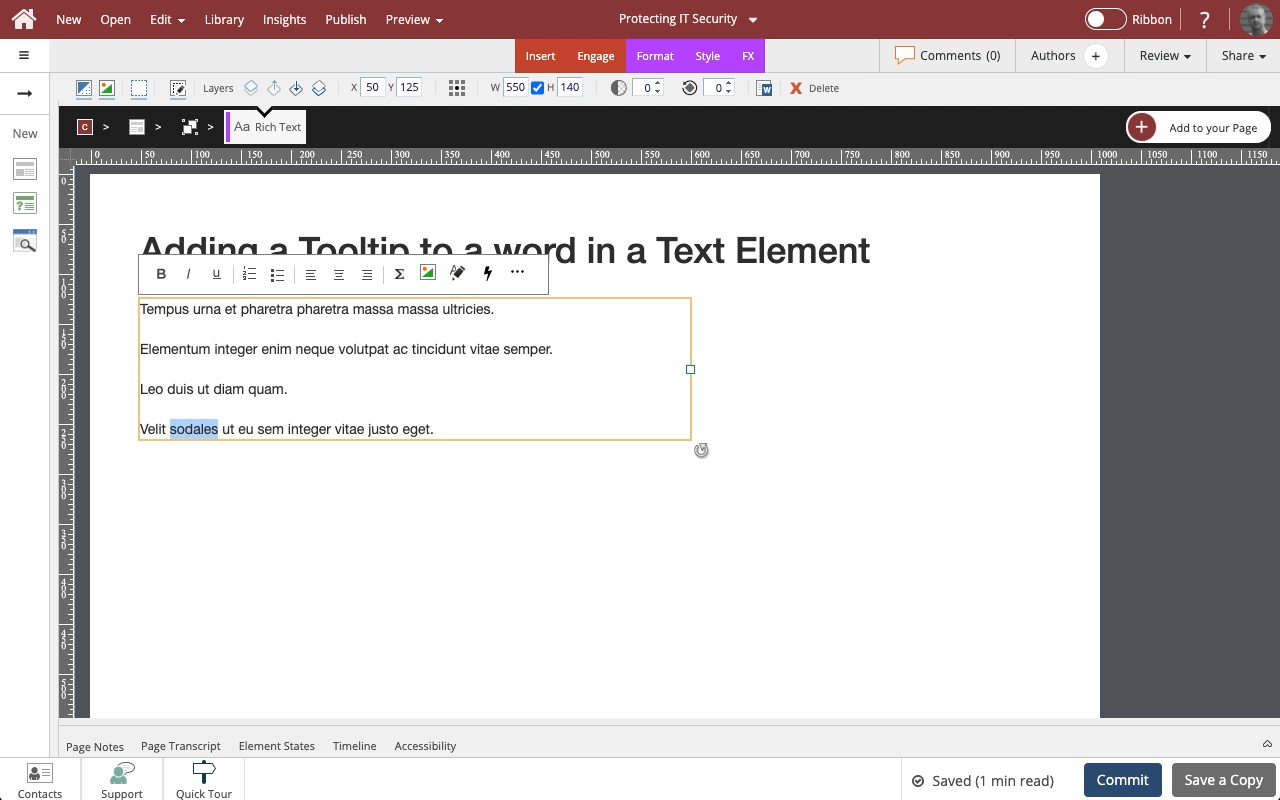




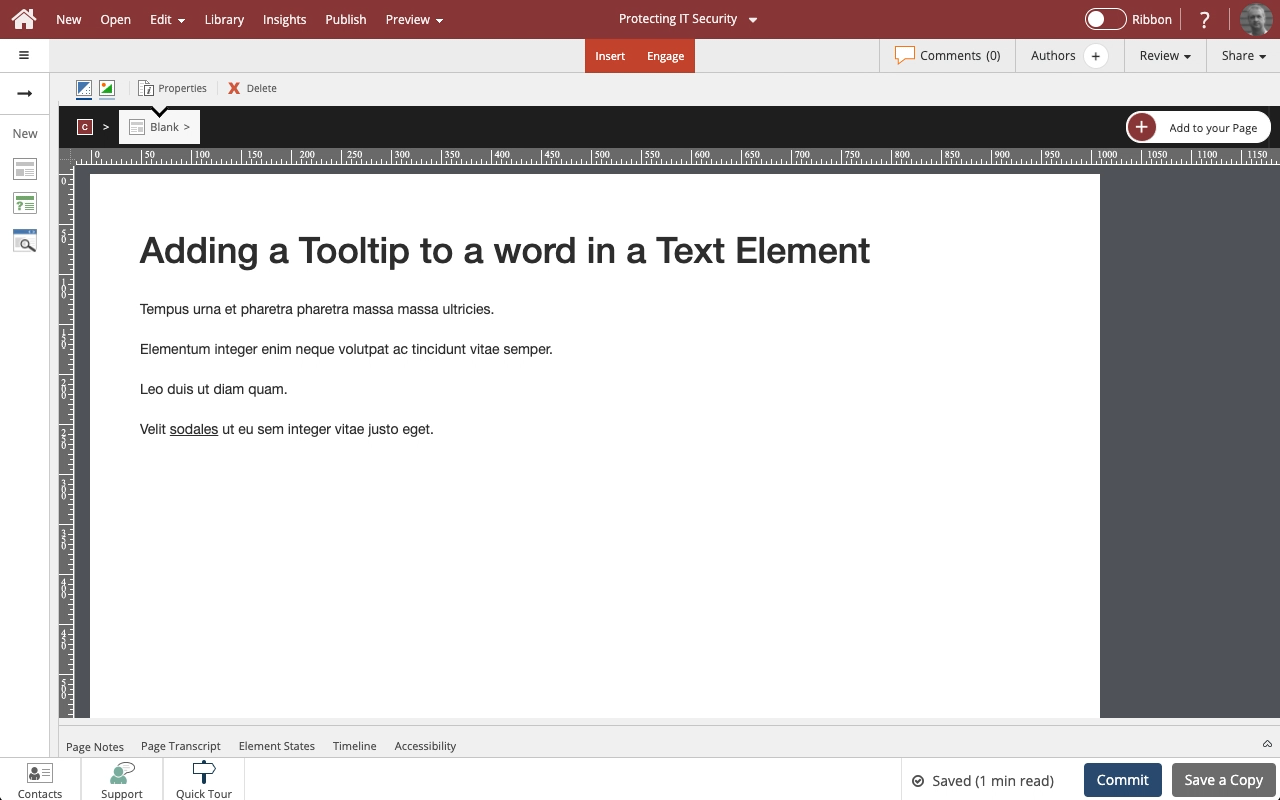
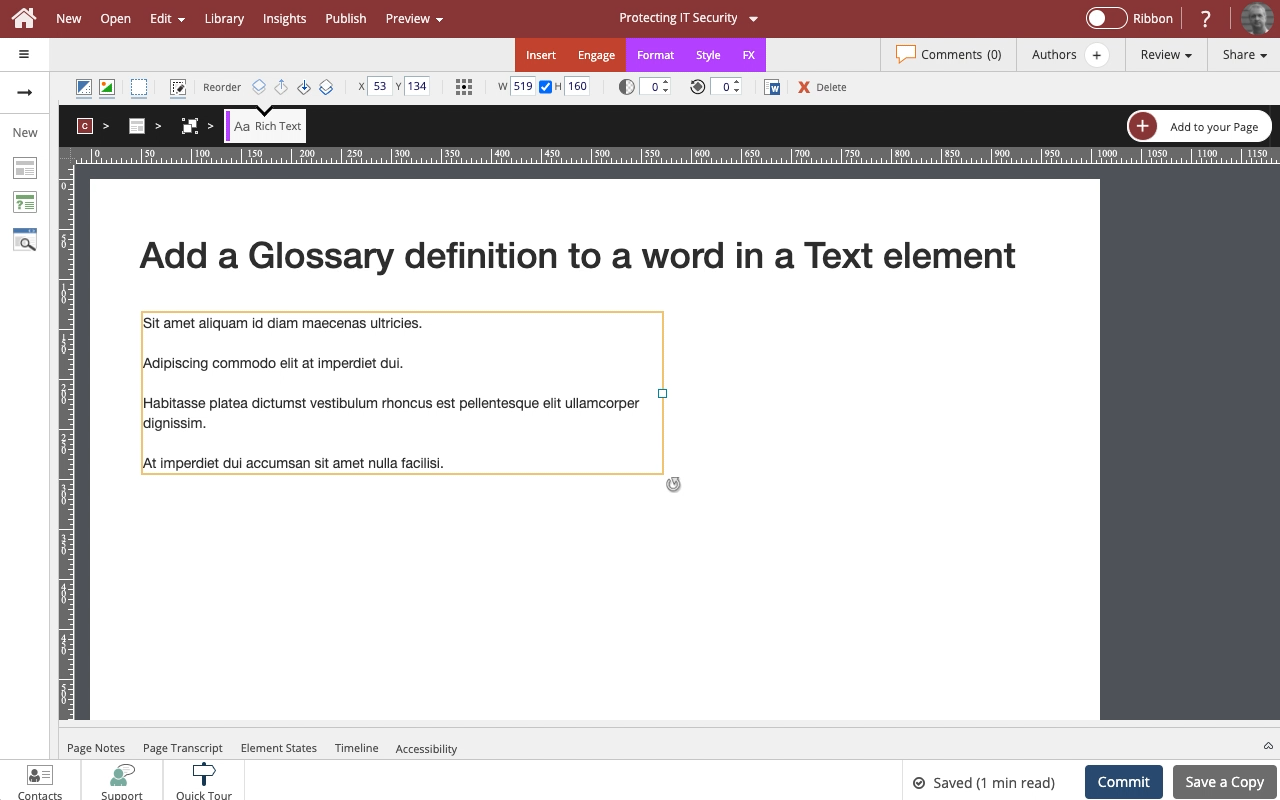


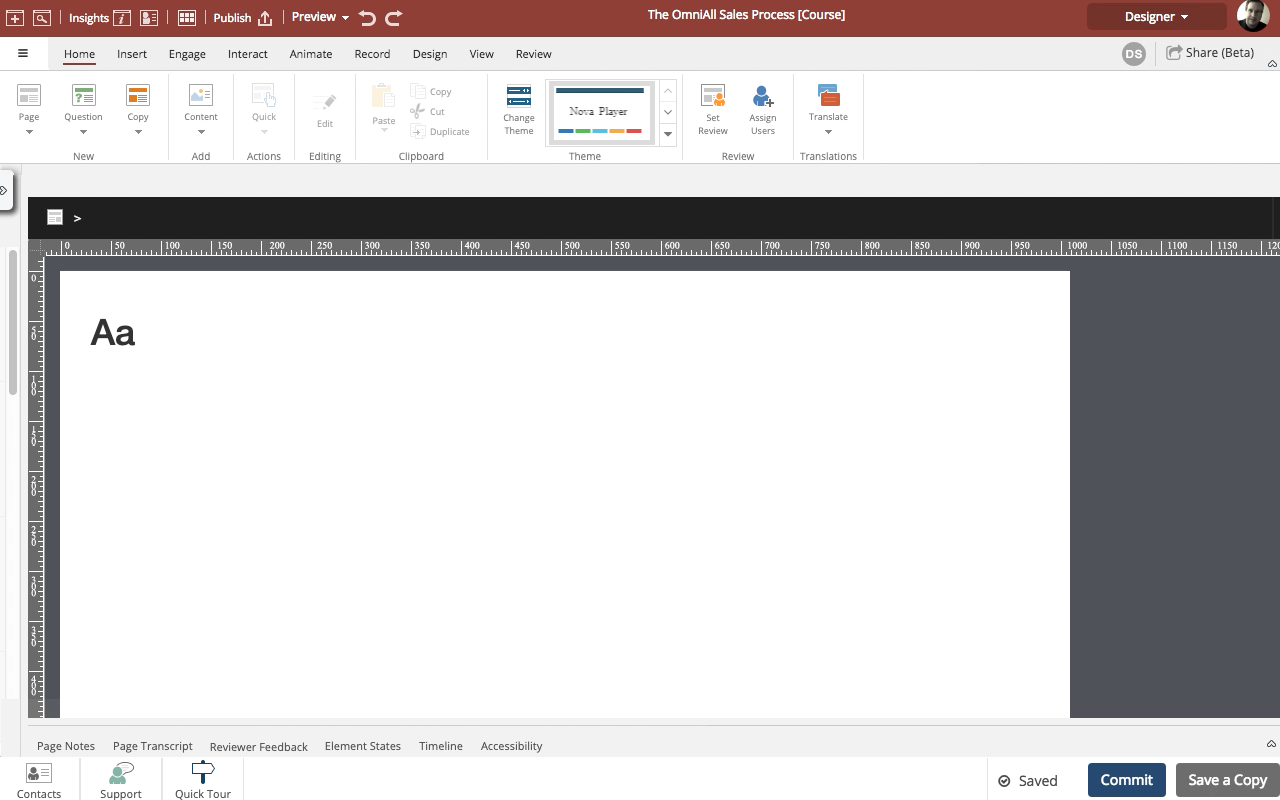
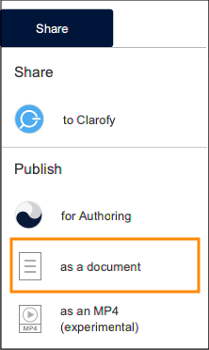
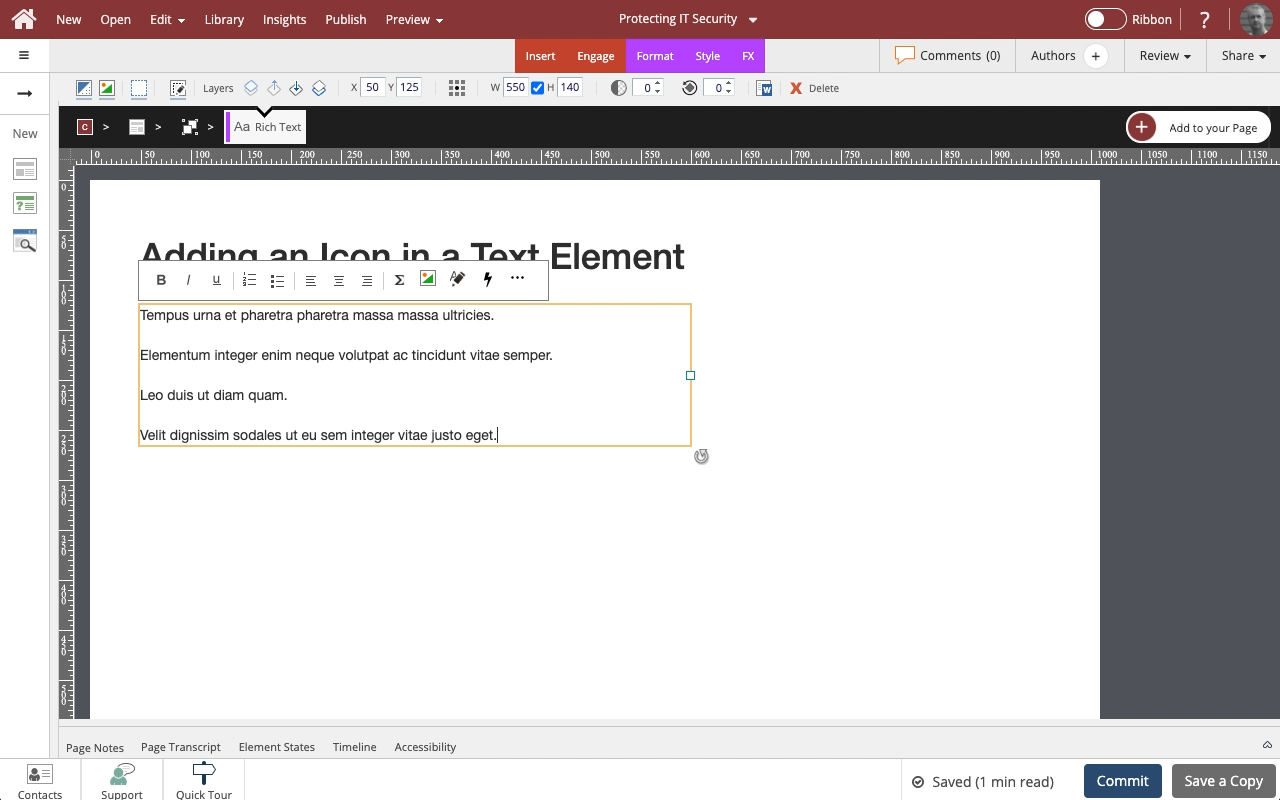
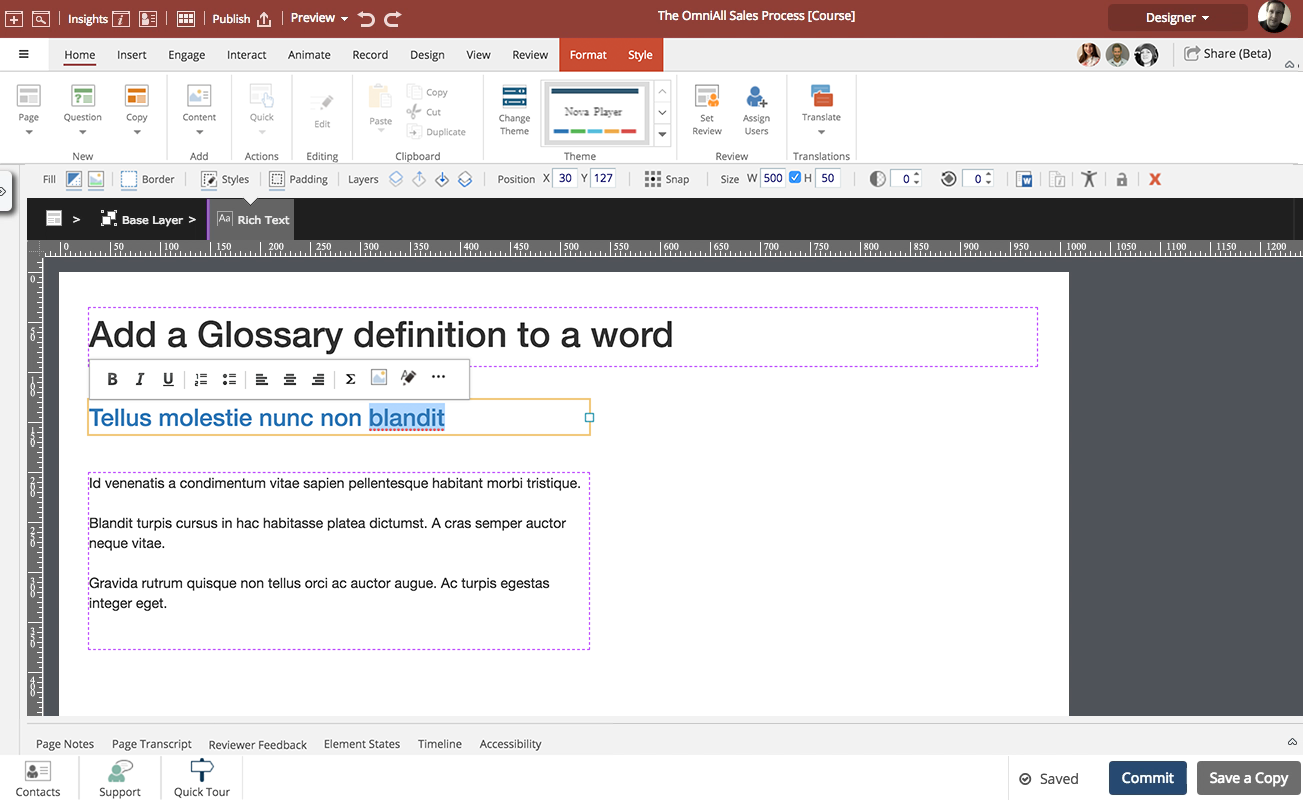
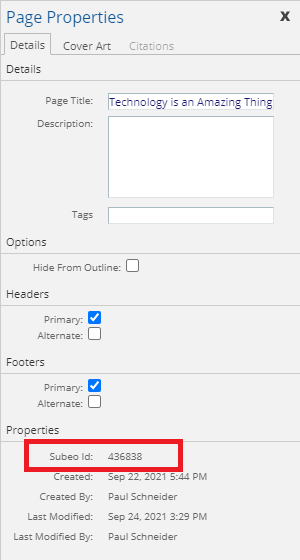

Comments ( 0 )
Sign in to join the discussion.