Embed
Embed: preview
Embed size:
Maintain aspect ratio
Show steps
Embed code
Create a Collection
Update Collections
Create a
Collection
Steps to add a Slider and setting up the Slider Variable.
Product: dominKnow | ONE | Version: 7.4
Applies to: Flow, Claro
Applies to: Flow, Claro
-
1Select Insert.
Click the continue button:
-
2Select Inputs under Controls.
Click the continue button:
-
3Select one of the three slider options.
Click the continue button:
-
4Select where on the Page to add the Slider, then move and resize the slider to the desired postion/size.
Click the continue button:
-
5Select the Min input under Range. We will change the Min to 1. This will set the slider to start at 1 instead of 0.
Click the continue button:
-
6Select the Max input under Range. We'll change the Max to 3. This will set the slider to have three stop positions.
Click the continue button:
-
7The Step input should be set to 1. (If not, make the change). Select Variable under Variables.
Click the continue button:
-
8Select the dropdown menu beside Slider.
Click the continue button:
-
9Select New Variable.
Click the continue button:
-
10Select the Input area. We'll give the slider a Variable name. (Ex Slider01).
Click the continue button:
-
11Select Ok.
Click the continue button:
-
12The Slider is added and the Variable is set. As the learner moves the slider, the variable will store the value of the setting.
Click the continue button:
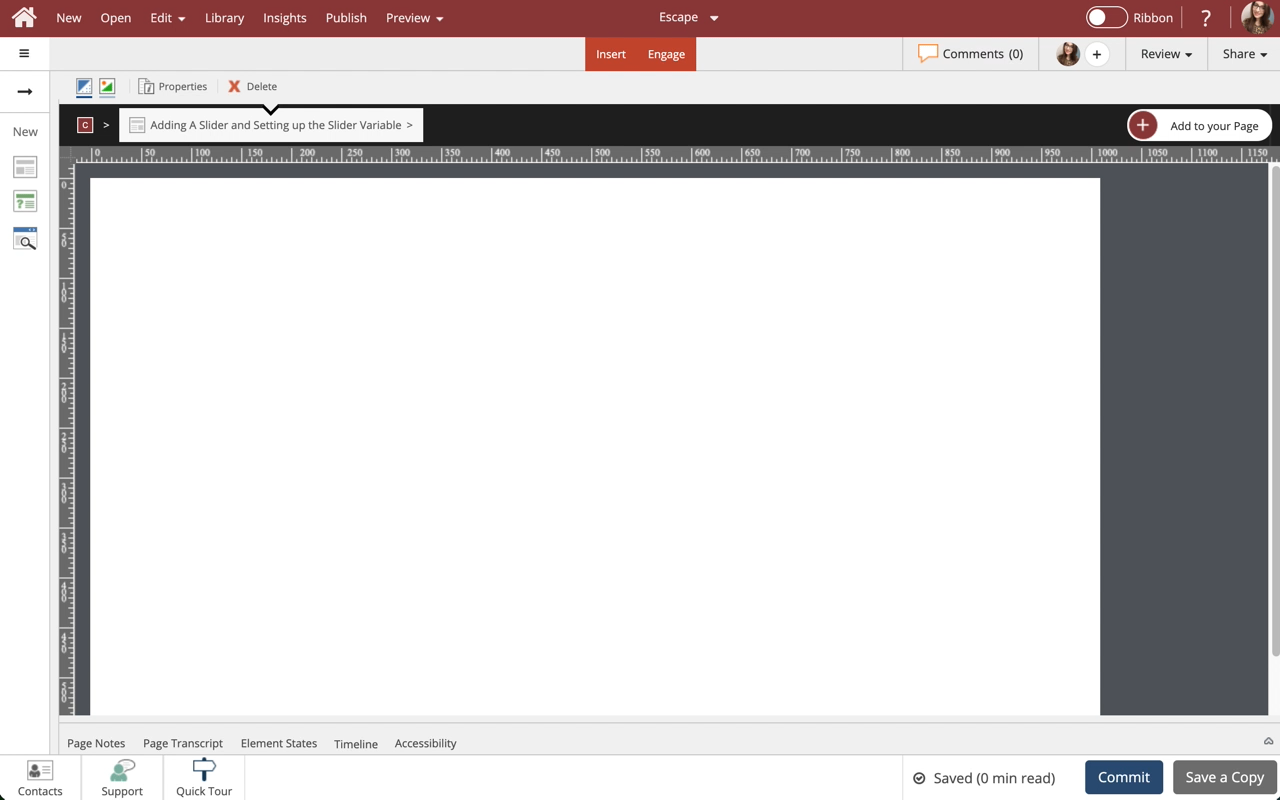










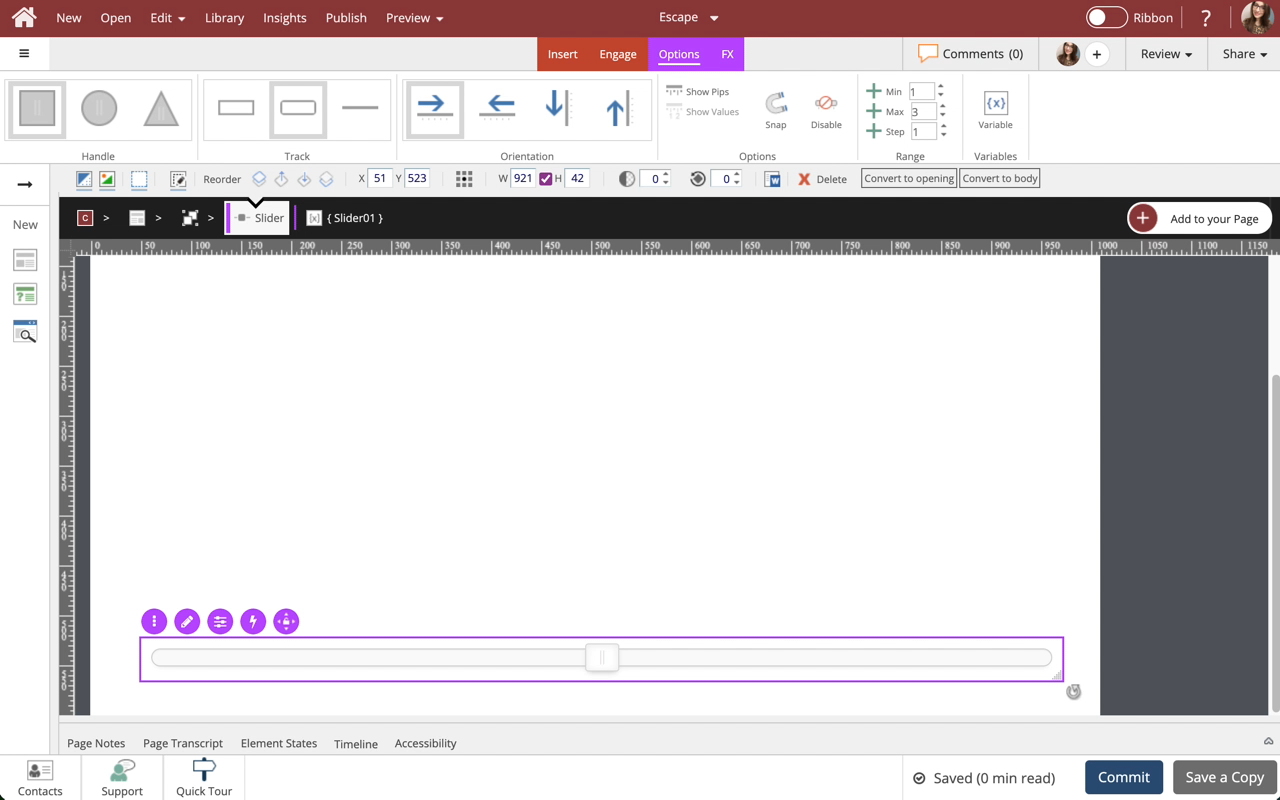
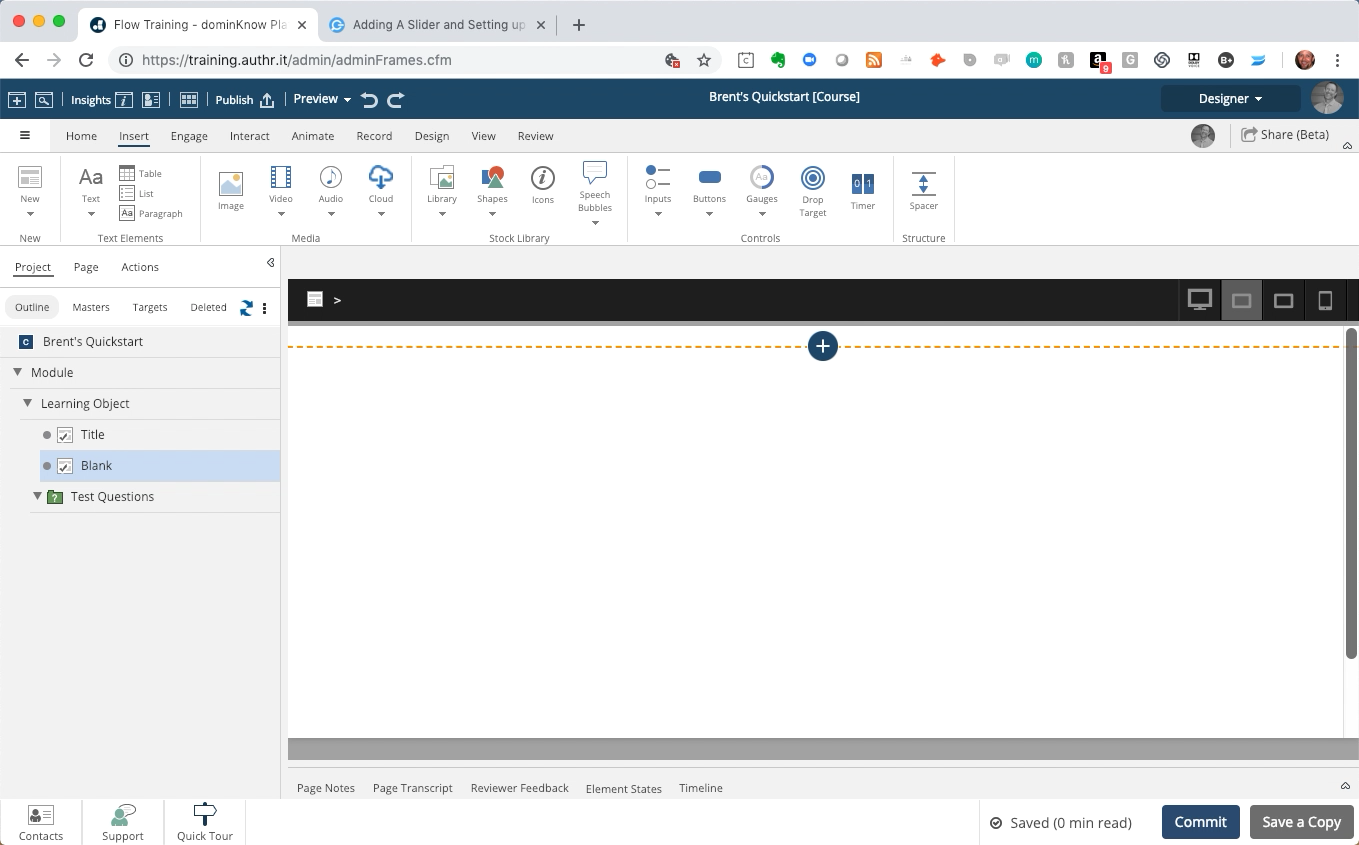
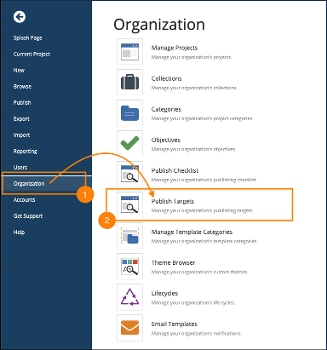
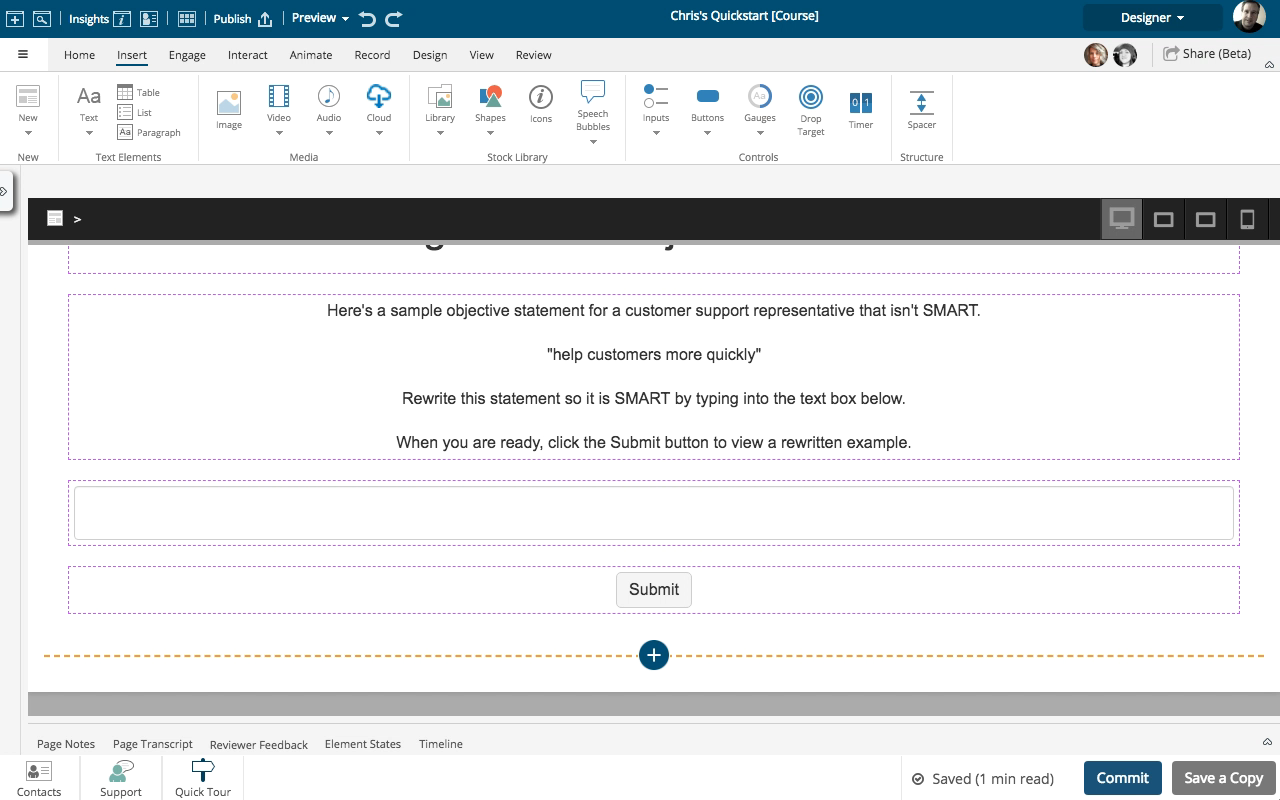
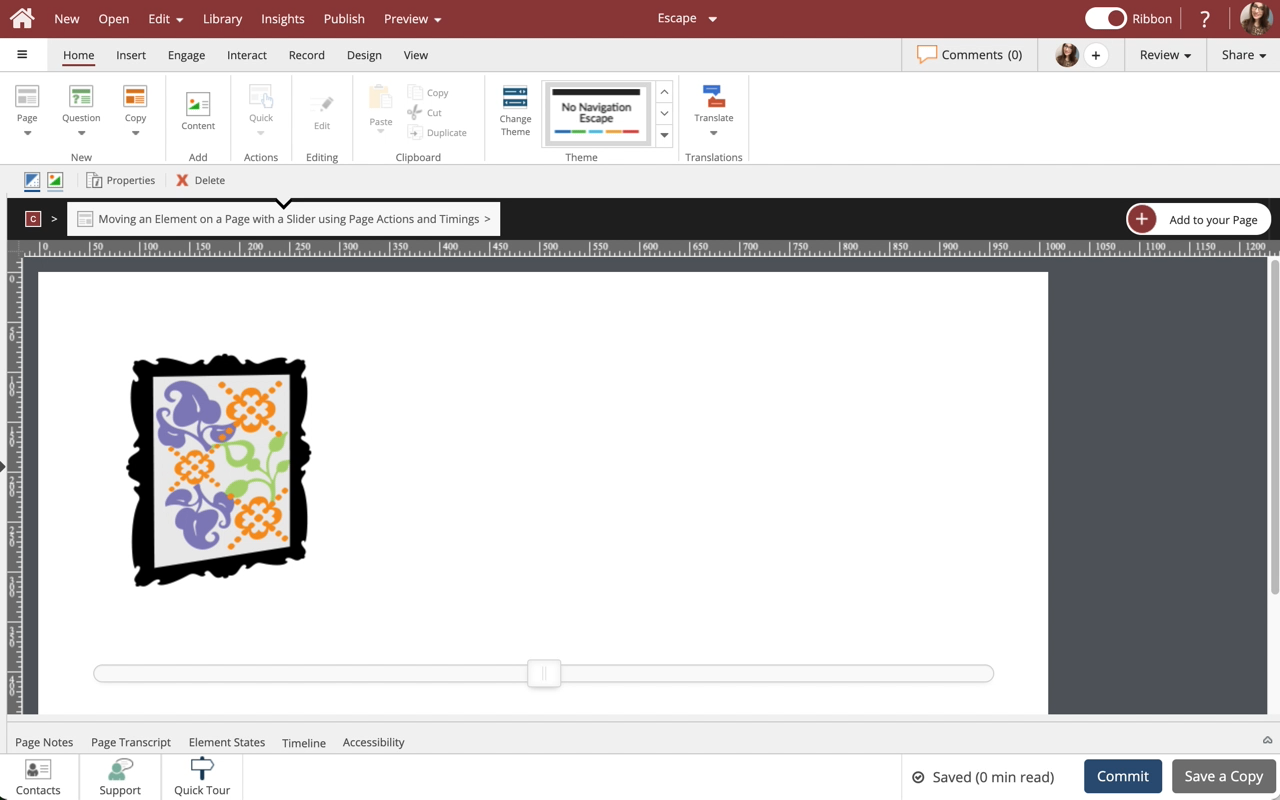
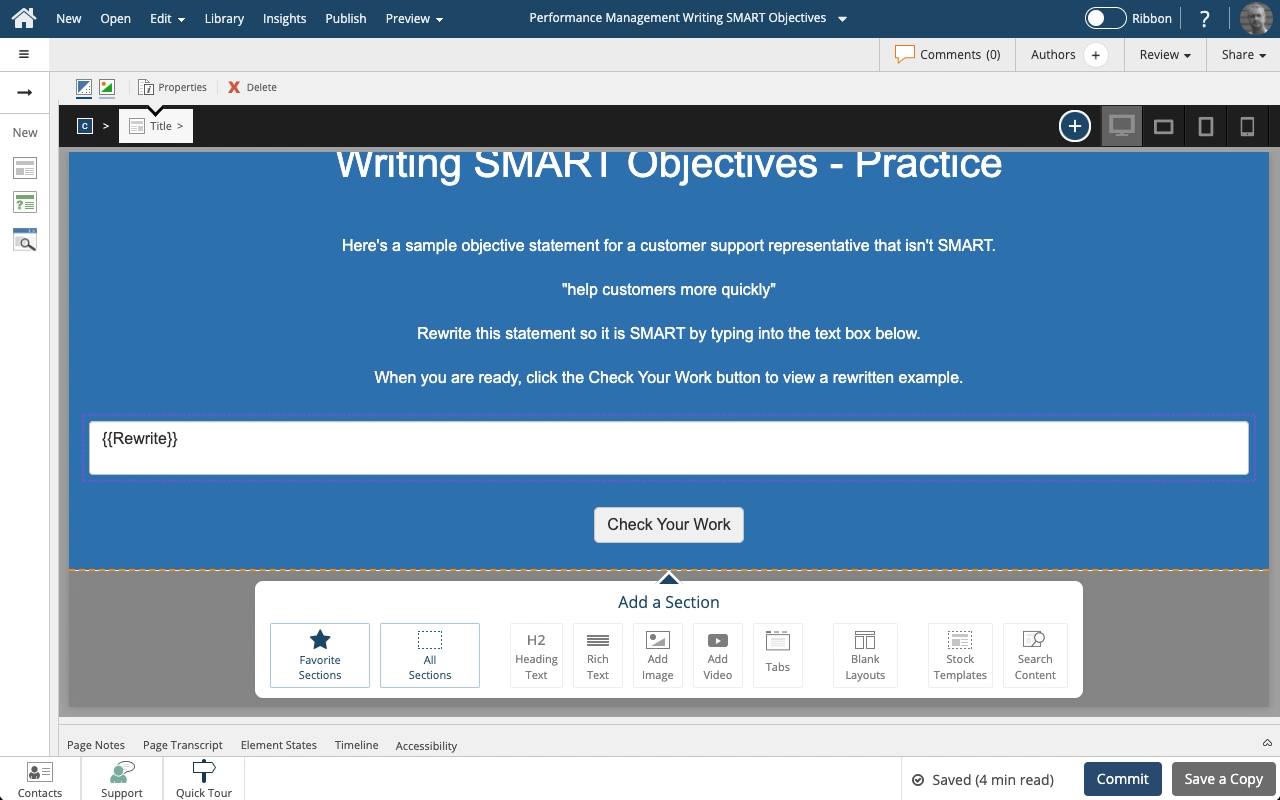
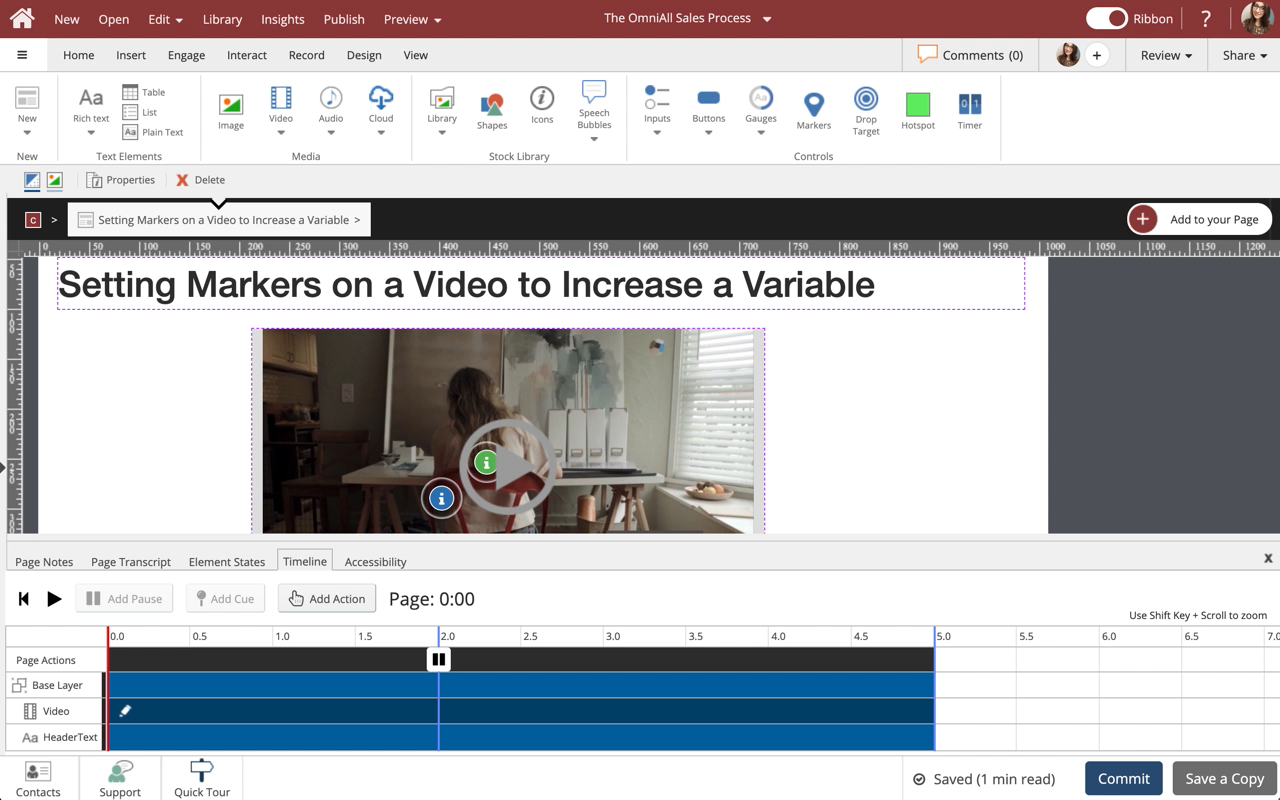
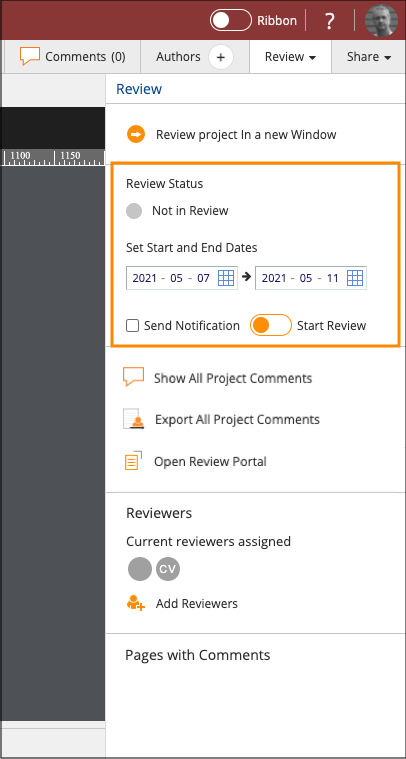
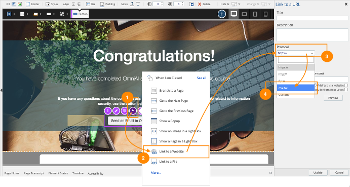
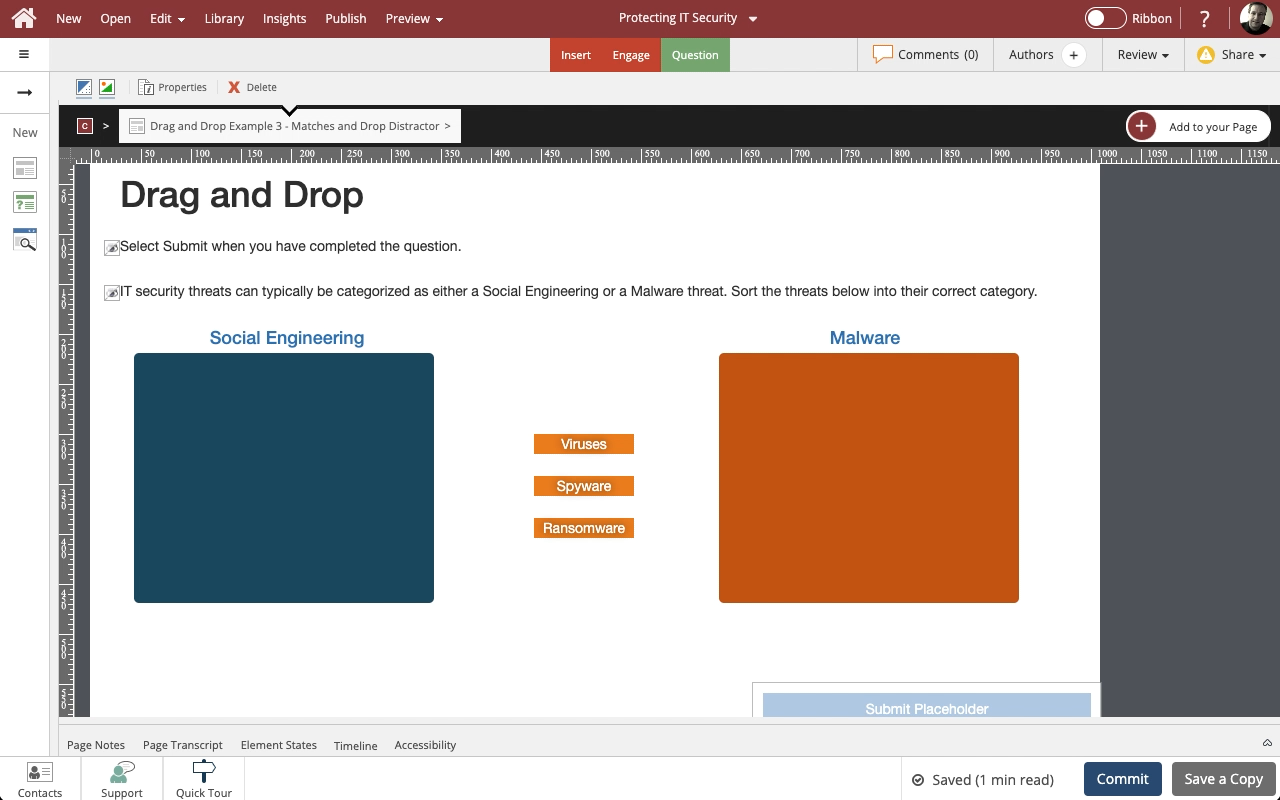
Comments ( 0 )
Sign in to join the discussion.