Embed
Embed: preview
Embed size:
Maintain aspect ratio
Show steps
Embed code
Create a Collection
Update Collections
Create a
Collection
Steps to change the background fill color on a Section in a Flow Page.
For this lesson the page has a Decorative Header section added to the top of the Page from from the Add Your First Section options on a blank page plus a second section added below that.
You can set a background fill color on any Section on a Flow page using these same steps.
Product: dominKnow | ONE | Version: 7.4
Applies to: Flow
Applies to: Flow
-
1In the section which has a divider applied, select the Heading text element.
Click the continue button:
-
2Select the Container Inspector icon.
Click the continue button:
-
3Select Section.
Click the continue button:
-
4In the Background options, select the Fill Color option.
Click the continue button:
-
5For this lesson, select the last option in the blue column.
Click the continue button:
-
6You can see the color change has been applied to the section, including its bottom divider. Select the Container Inspector icon to close up its panels.
Click the continue button:
-
7You can see how the changed color will appear for your learner by using the Current Page Preview option.
Click the continue button:
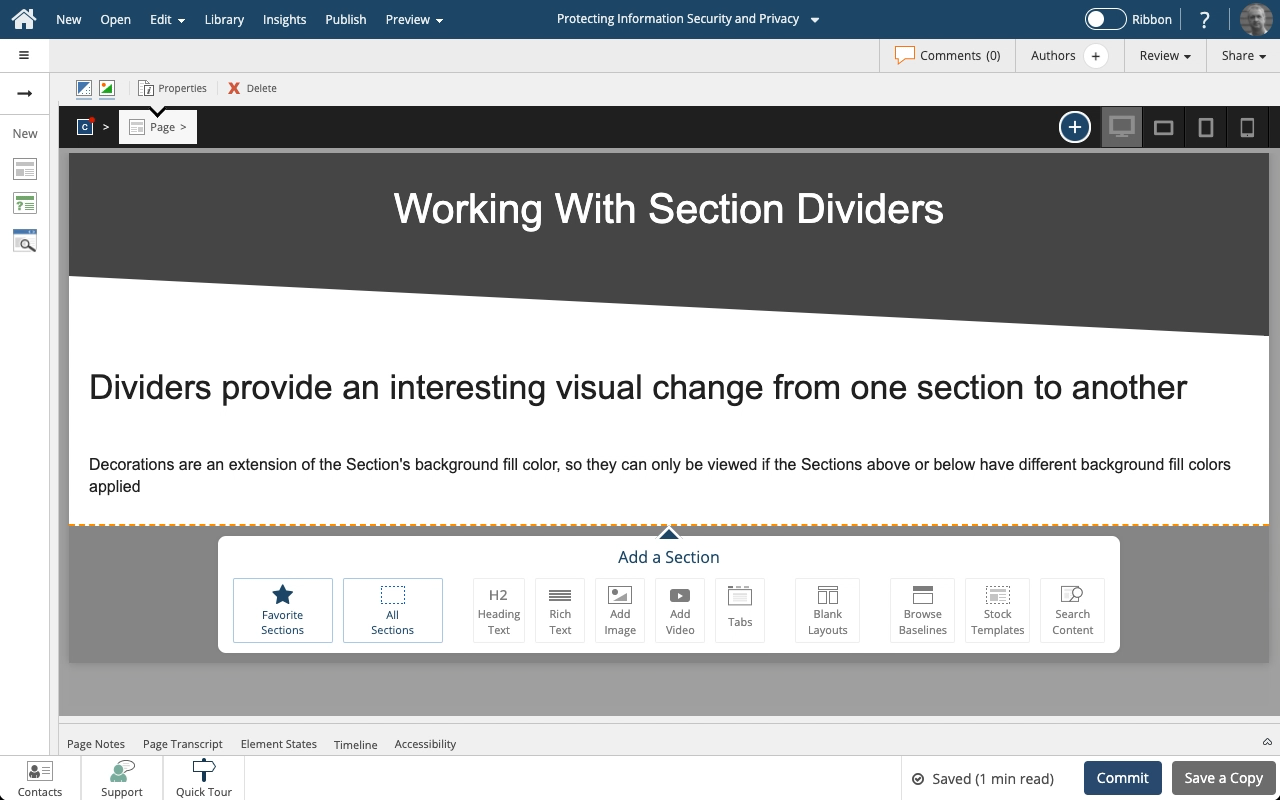






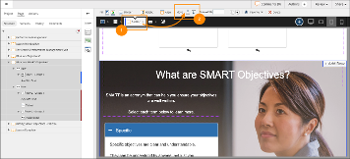
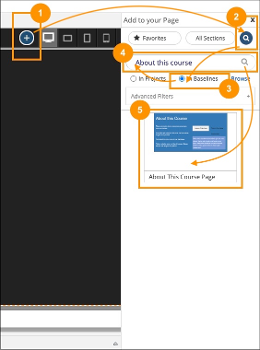
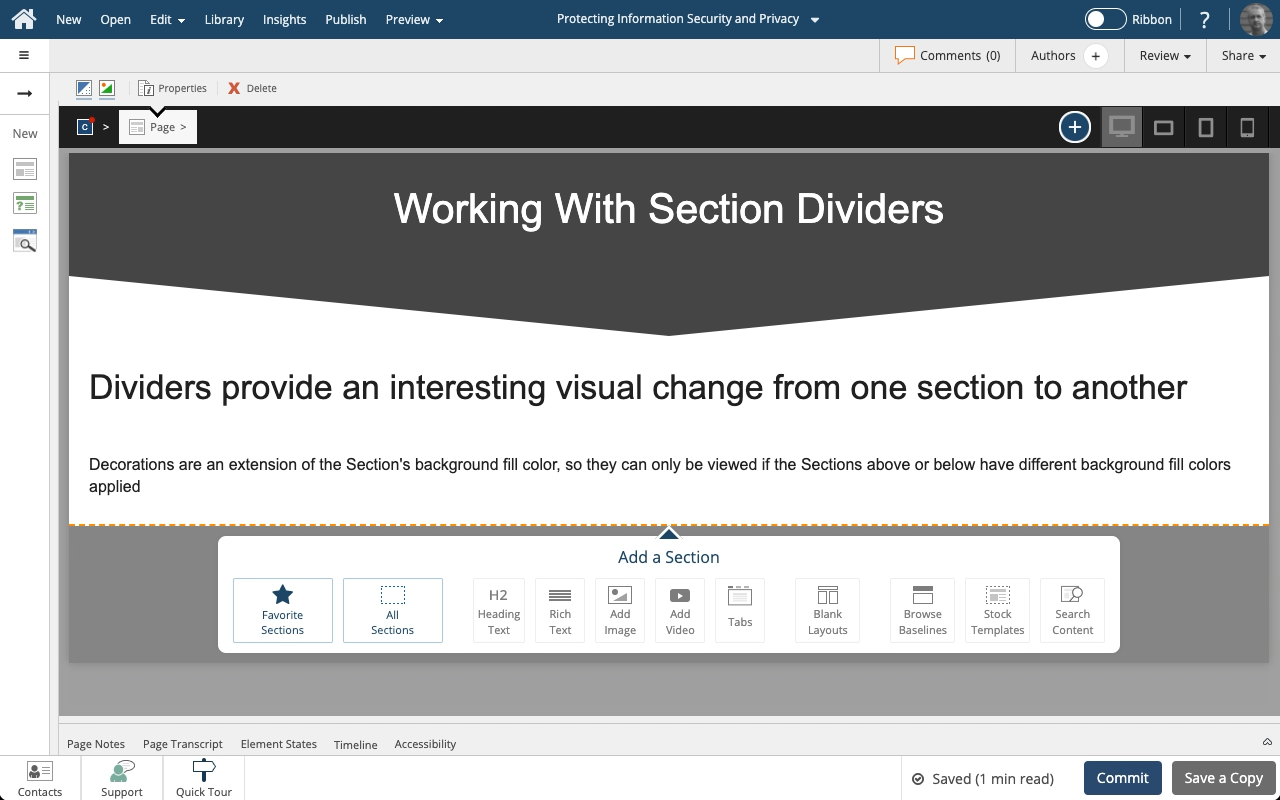
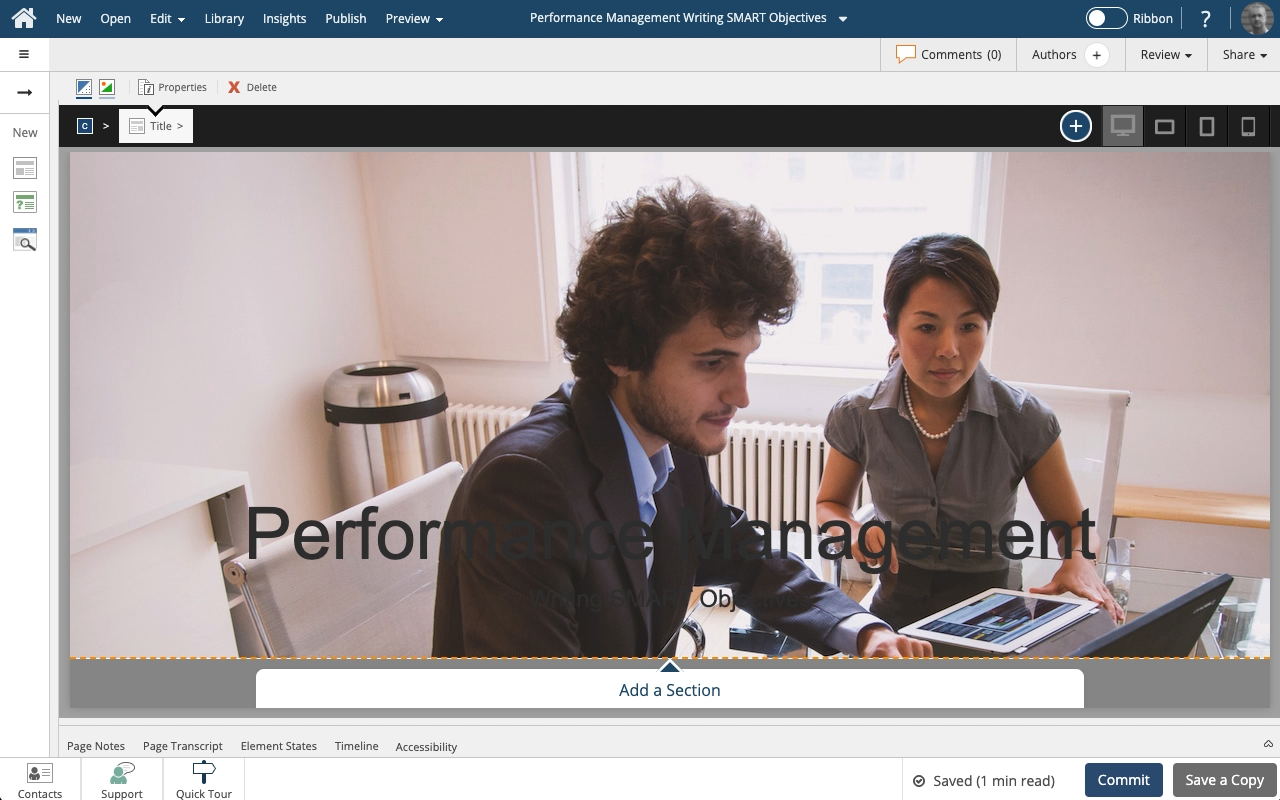


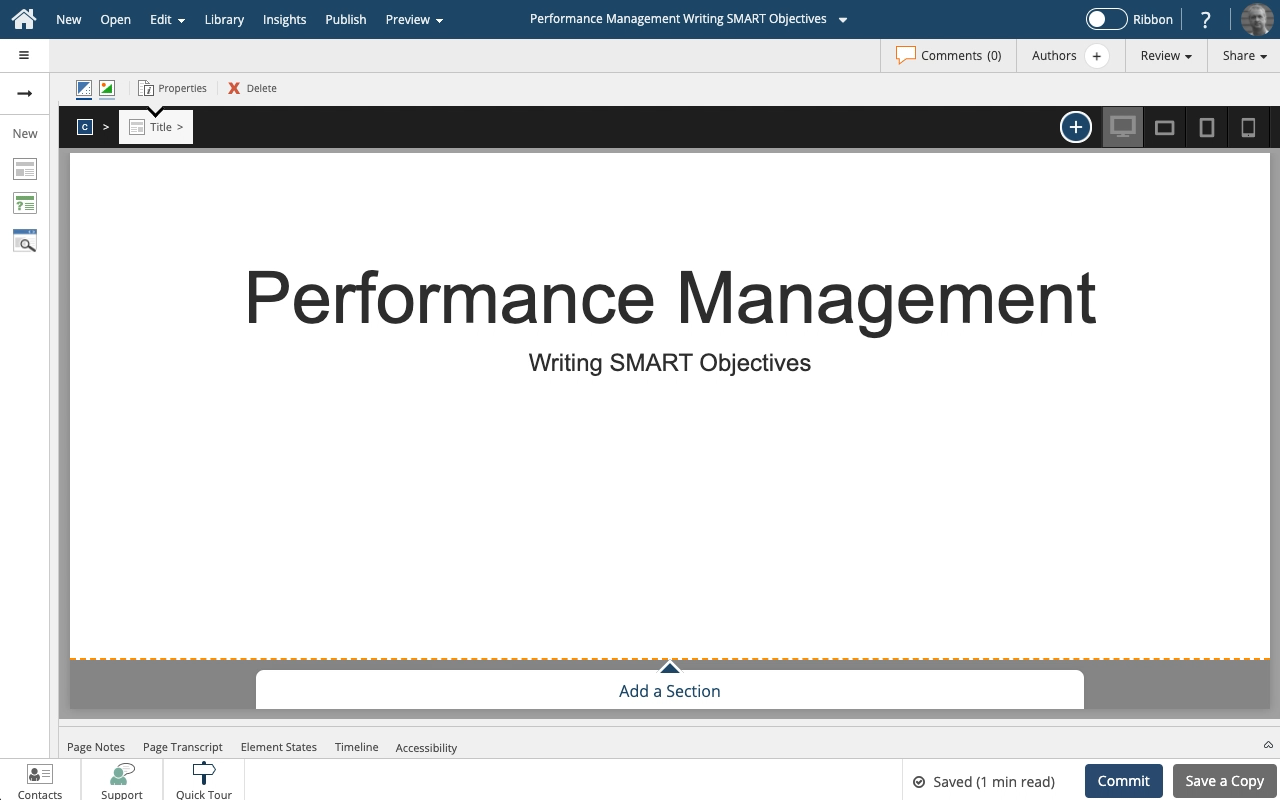

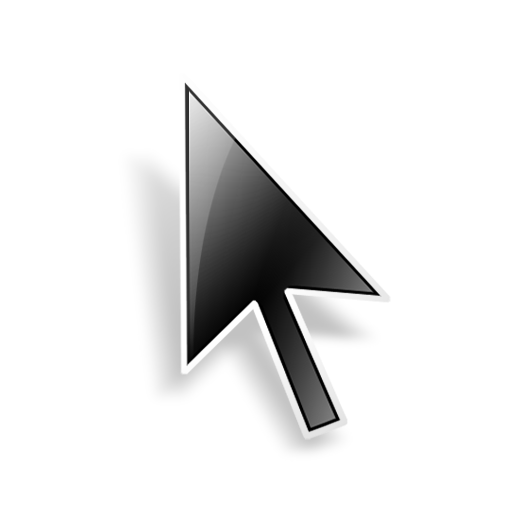
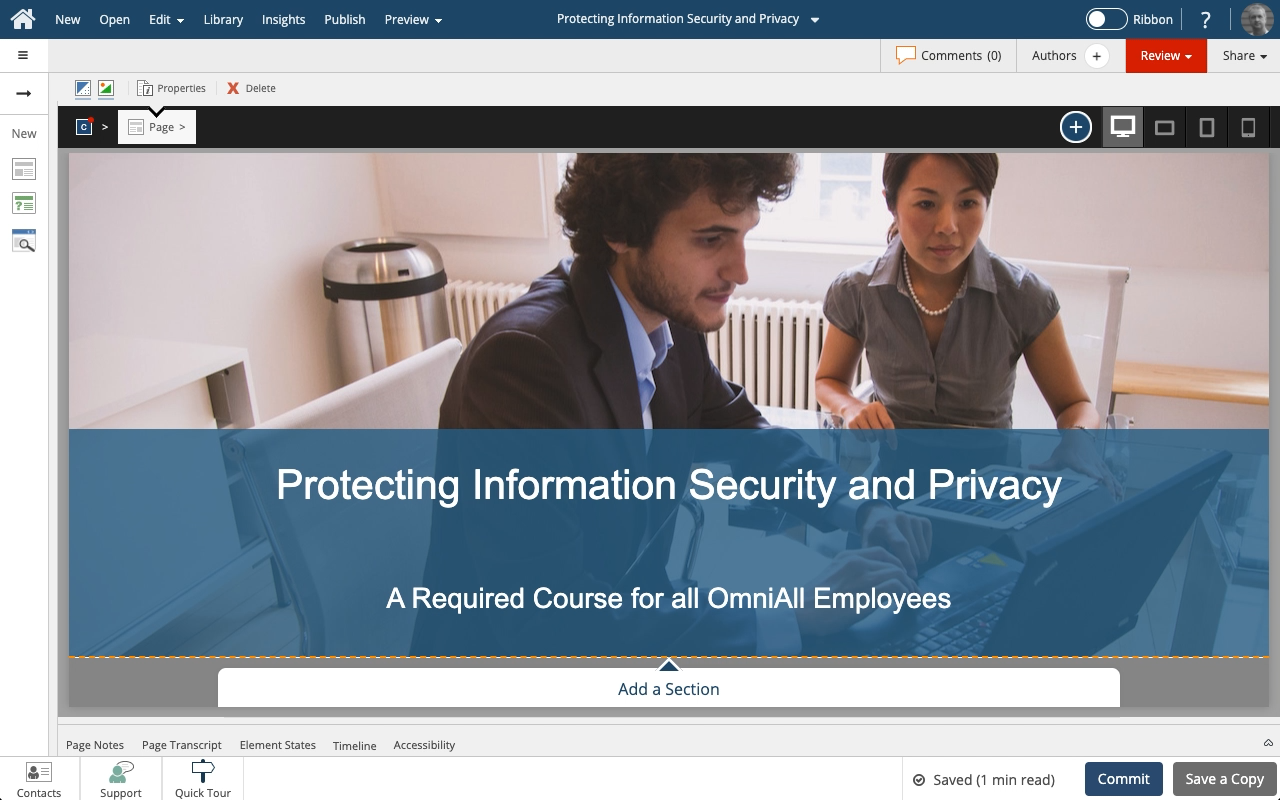
Comments ( 0 )
Sign in to join the discussion.