Embed
Embed: preview
Embed size:
Maintain aspect ratio
Show steps
Embed code
Create a Collection
Update Collections
Create a
Collection
As you create a Project, you’re adding in all kinds of information like the Project’s name, the names of Pages it contains, or what the passing score is for a test.
A lot of that information is available as a System Variable that you can display in a text element.
This example shows how to set a text element to display the System Variable for the name of the Project.
These same steps apply to any of the other available System Variables.
Product: dominKnow | ONE | Version: 7.3
-
1There are three ways to access the System Variables when editing a text element. 1. Select the three-dot menu icon on the text editing mini tool bar then select Variables on the Tools panel that appears. 2. Type in two curly or face brackets, {{. 3. Simply right-click in the text element to access the System Variables. In this example, we'll use the right-click method. Click the left end of the text element to continue.
Click the continue button:
-
2A panel will open. You will only see the Custom Variables option if custom variables have been created for the Project you are working in. All of the options below Custom Variables are different categories of System Variables. Select the Project.
Click the continue button:
-
3The next panel shows all of the System Variables available in the Project category. Select Title.
Click the continue button:
-
4The two panels will close and a generic variable string has been added to the text element. TIP: If you roll over the x and pause, a tooltip will show you the exact variable string that has been added, in this case "sys.course.title" When Authoring you will only ever see the generic variable string in the text element. To confirm that the correct variable is being used, you need to do a Full Project Preview. Select Preview.
Click the continue button:
-
5Select Full Project.
Click the continue button:
-
6On the page in Full Project Preview you can see that the text element displays the Project title, "Protecting Information Security and Privacy".
Click the continue button:
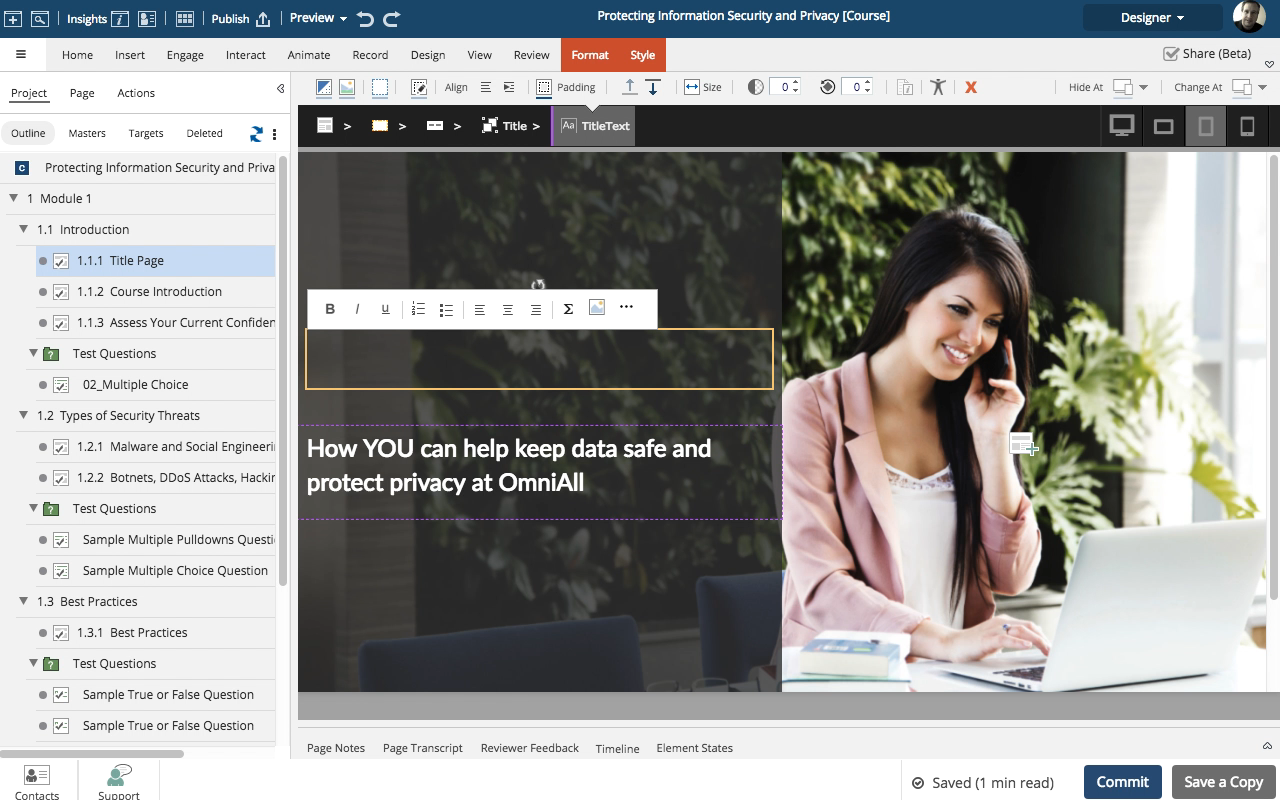




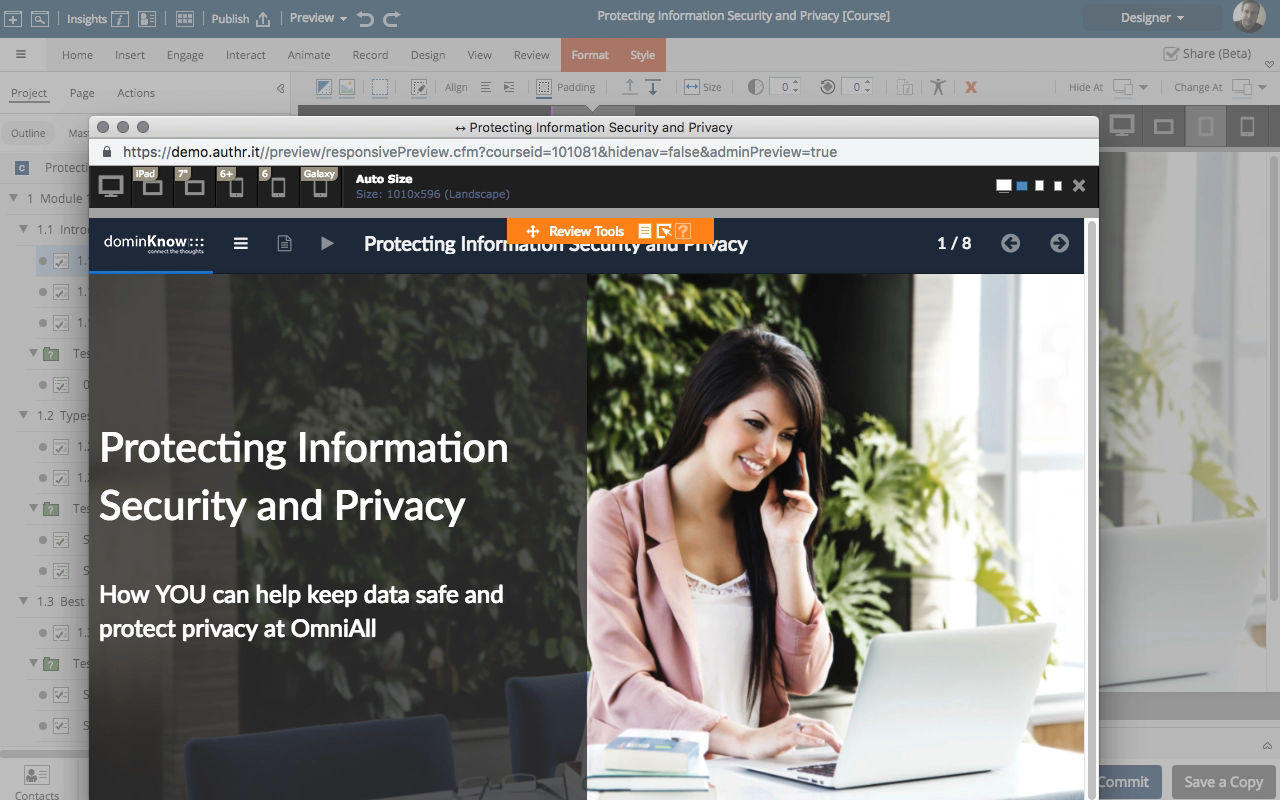
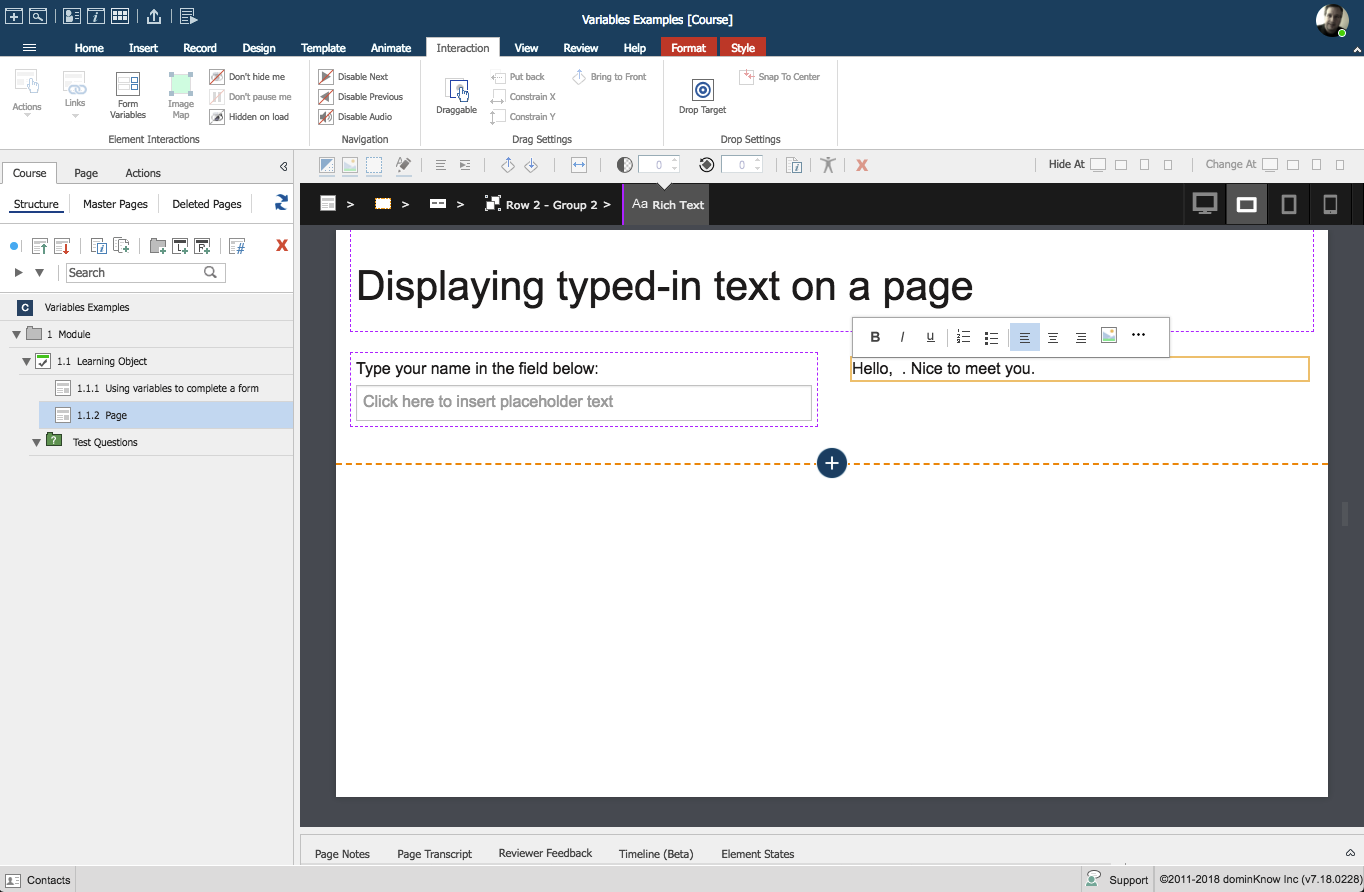
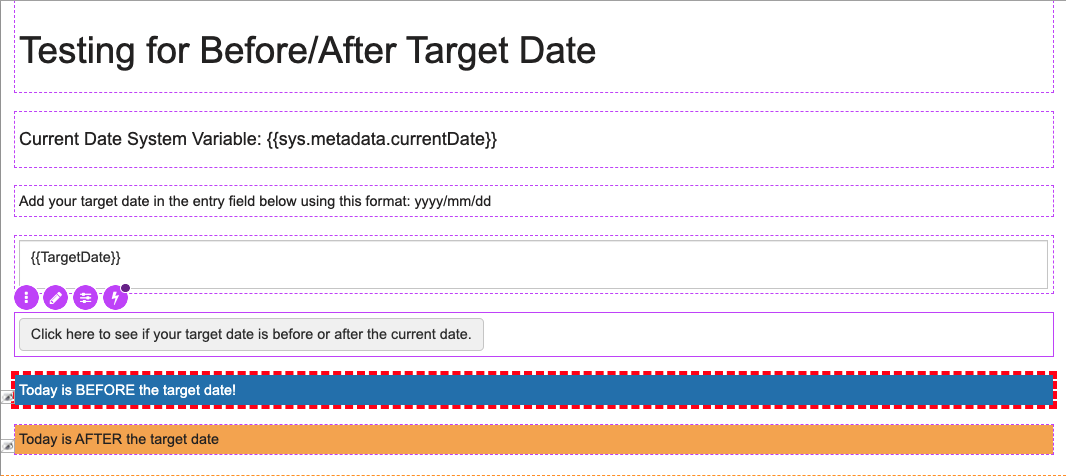

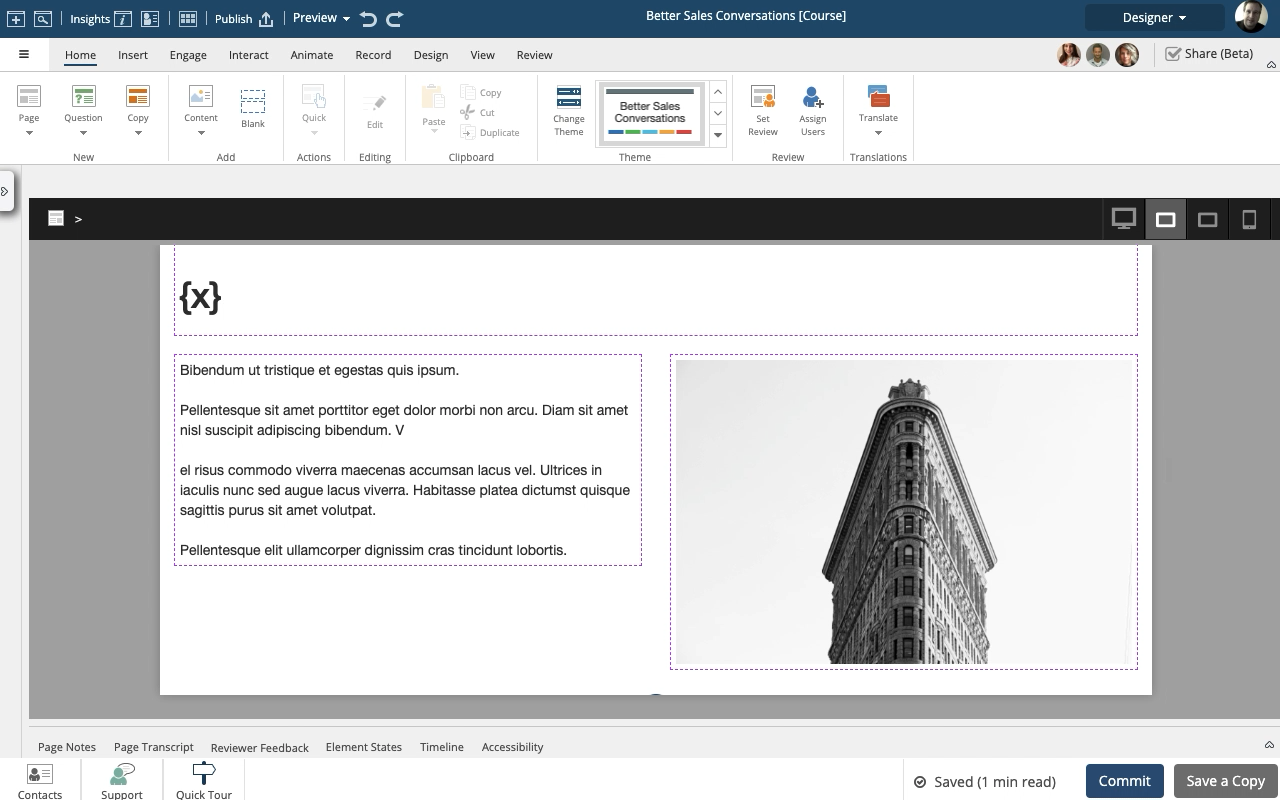
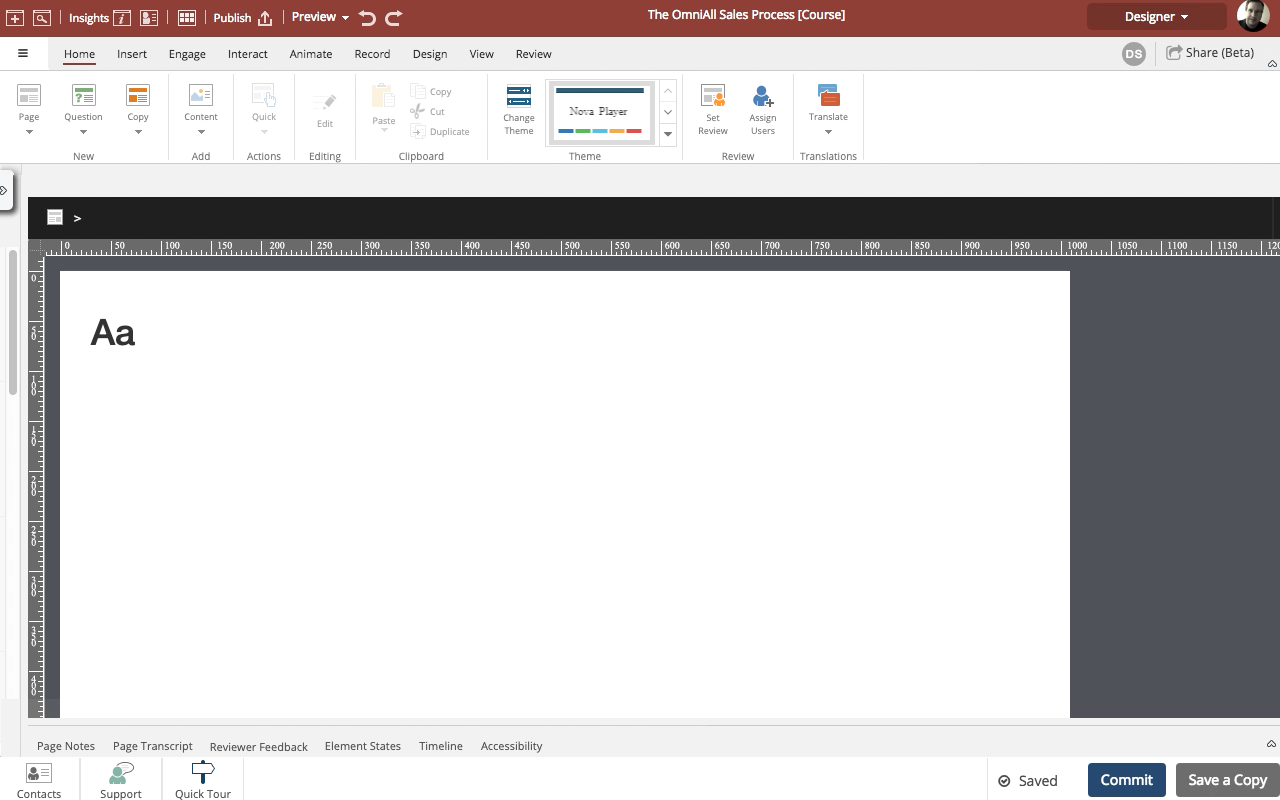
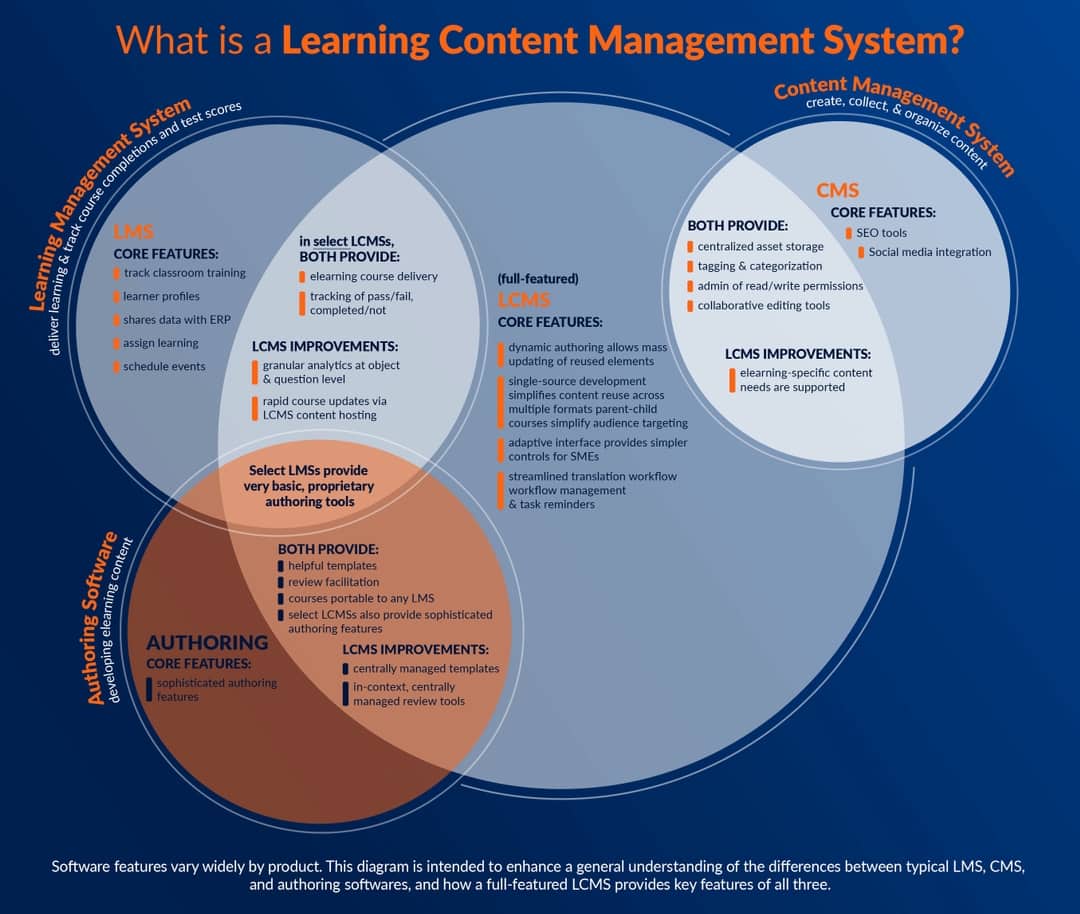
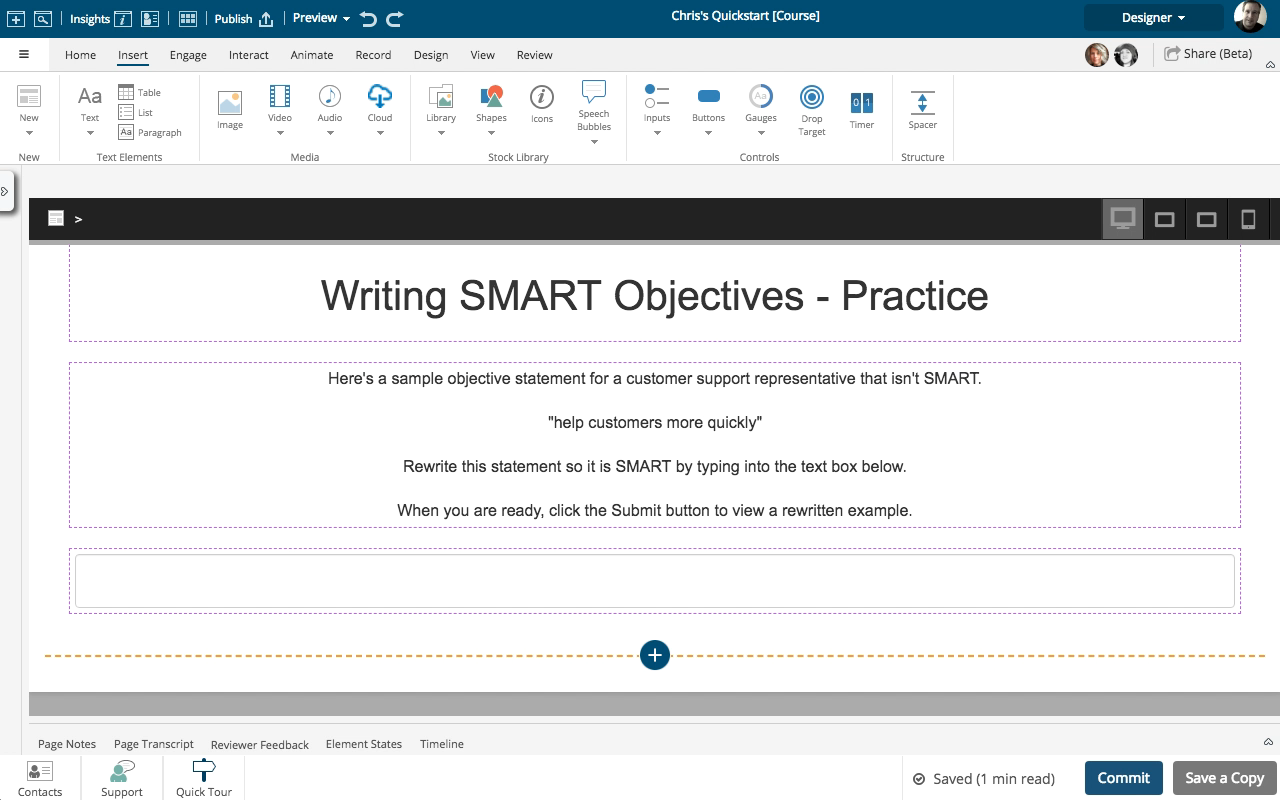

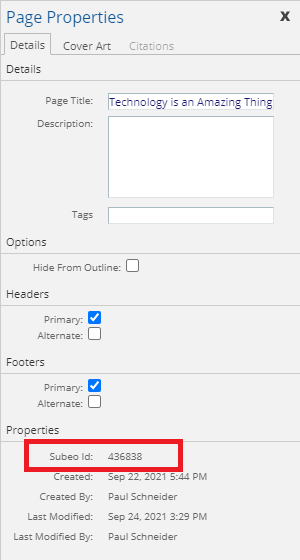
Comments ( 0 )
Sign in to join the discussion.