Embed
Embed: preview
Embed size:
Maintain aspect ratio
Show steps
Embed code
Create a Collection
Update Collections
Create a
Collection
Steps to show an Element triggered by a Variable within a Video Element.
Product: dominKnow | ONE | Version: 7.4
Applies to: Flow, Claro | Edition: Solo, Team, Business, Business Plus, Enterprise
Applies to: Flow, Claro | Edition: Solo, Team, Business, Business Plus, Enterprise
-
1Select the Interact tab.
Click the continue button:
-
2Select Triggers.
Click the continue button:
-
3Select Is Changed under Variables.
Click the continue button:
-
4Select the Select a Variable dropdown.
Click the continue button:
-
5Select the Marker1Clicked (number) Variable.
Click the continue button:
-
6Select Ok.
Click the continue button:
-
7Select Equal to under Number.
Click the continue button:
-
8Select the Enter Value Input Box to add 2.
Click the continue button:
-
9Select Next.
Click the continue button:
-
10Select Show under Hides and Shows.
Click the continue button:
-
11Select Next.
Click the continue button:
-
12Select Label within the Video Element under Page Actions and Timings.
Click the continue button:
-
13Make sure Set "Hidden on Load" for targets is selected. Select Apply.
Click the continue button:
-
14Select Done.
Click the continue button:
-
15The Trigger is now set to show the Continue label when Markers1Clicked is equal to 2. Once the user clicks the blue and green Markers within the Video Element, the Continue label will show.
Click the continue button:
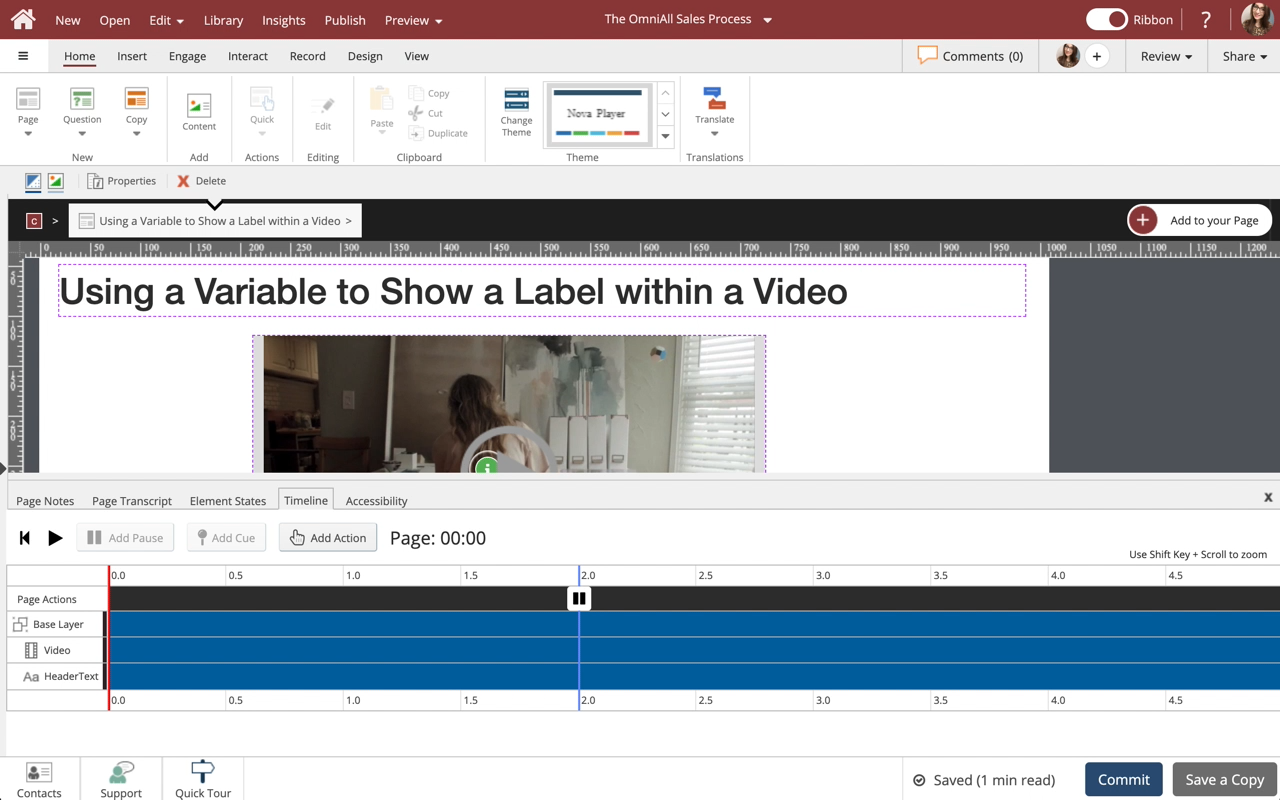













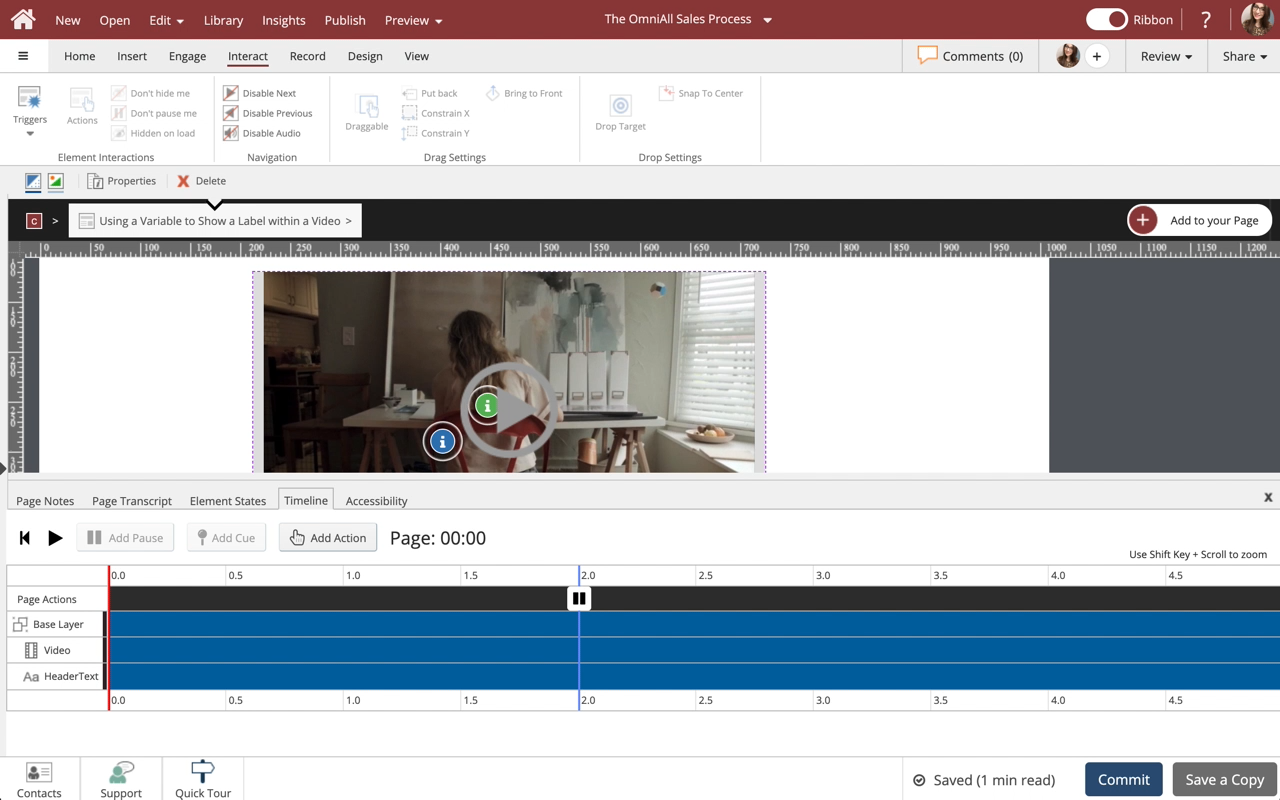
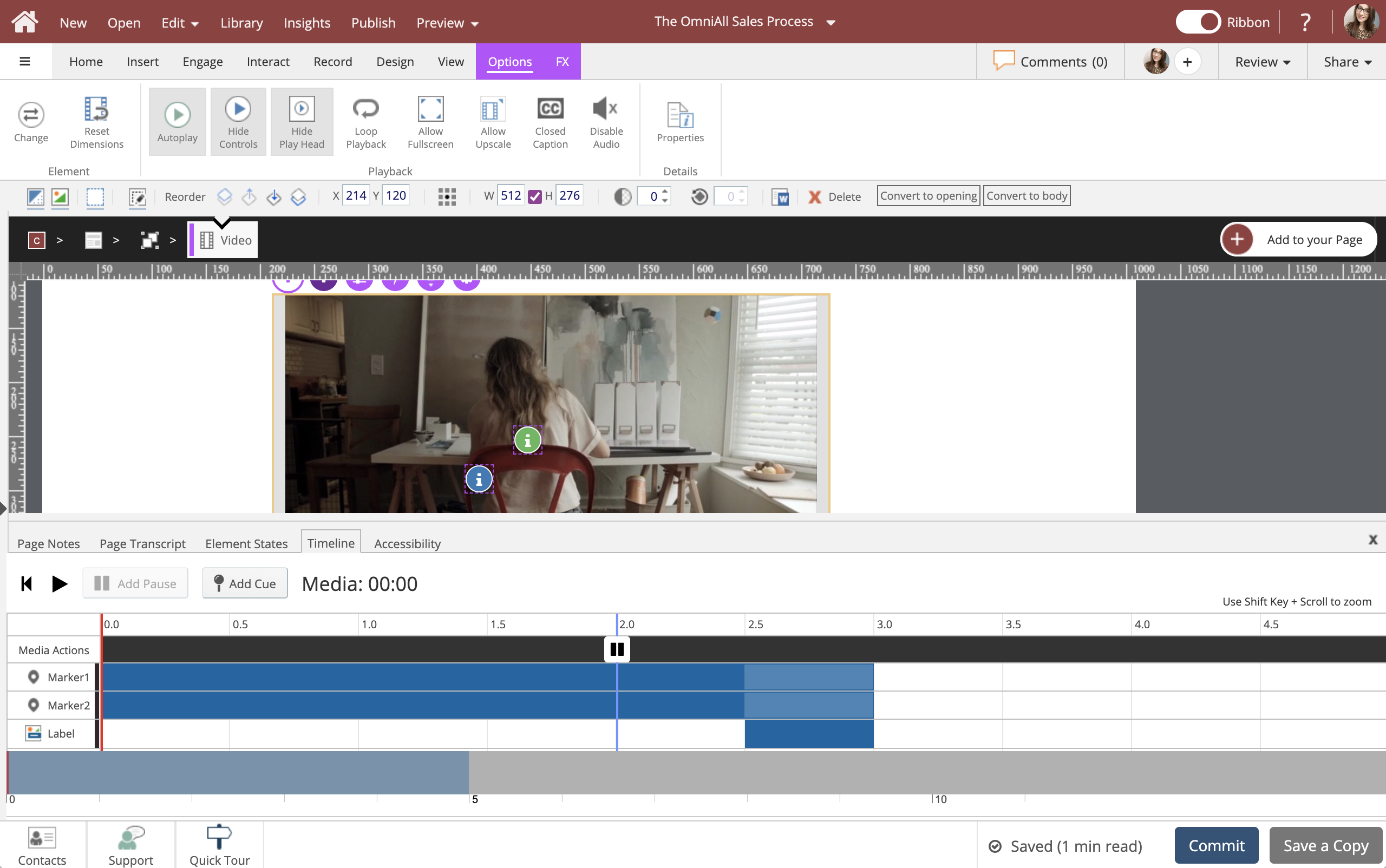
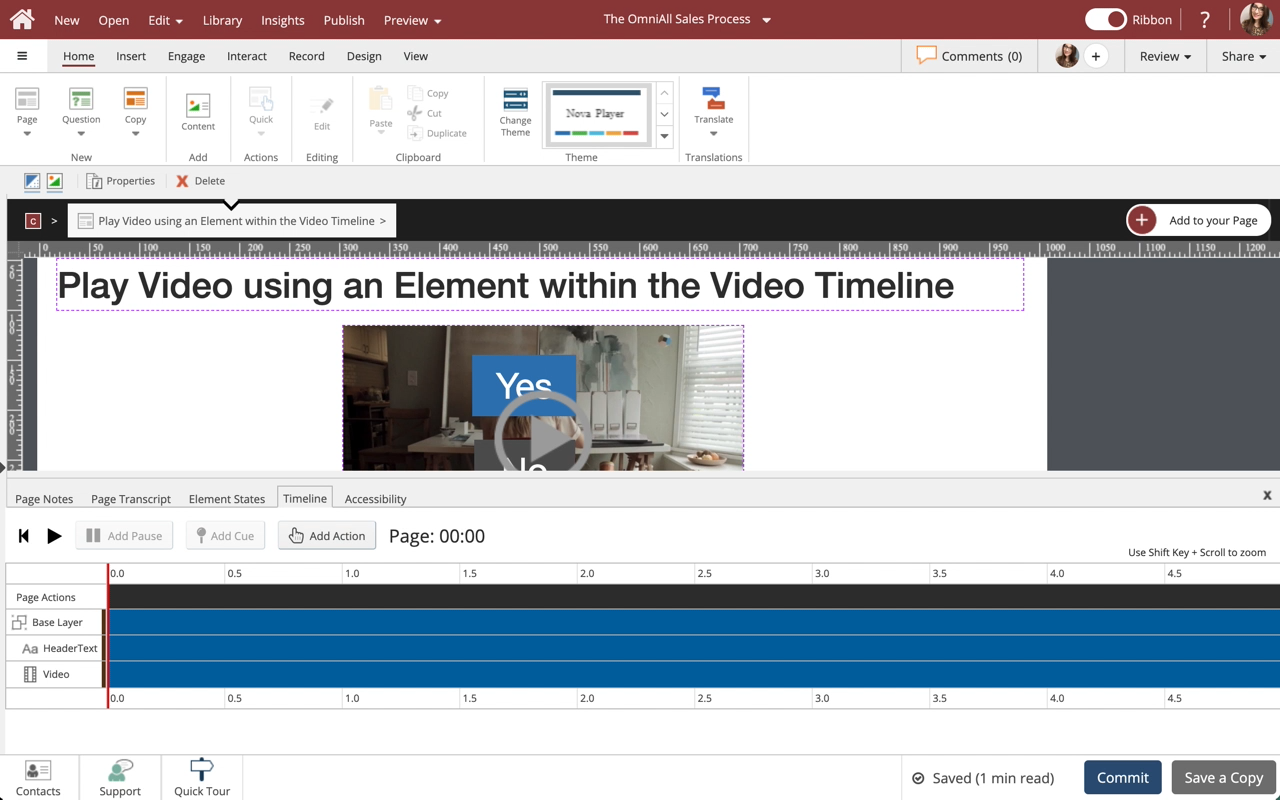
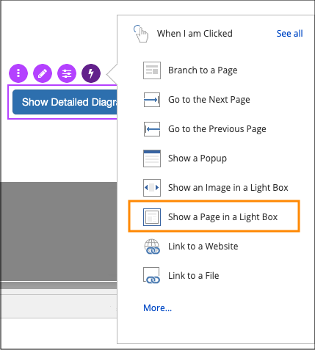

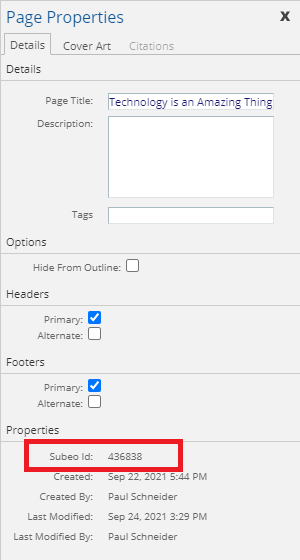

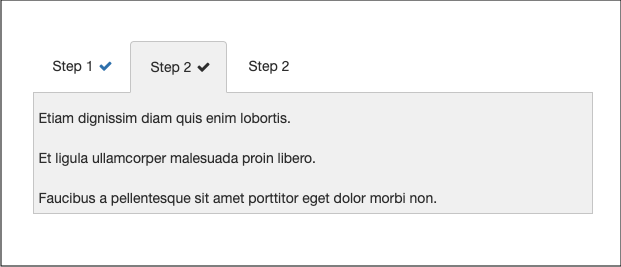
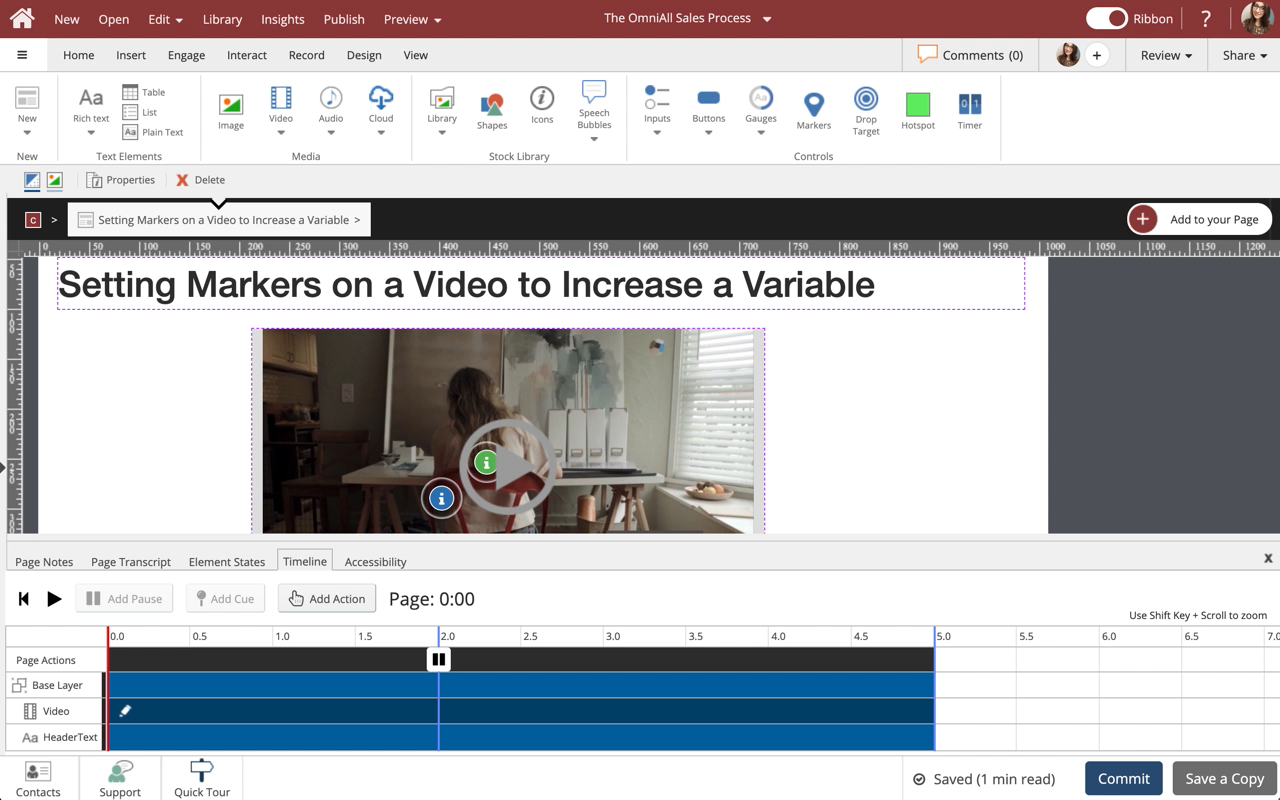
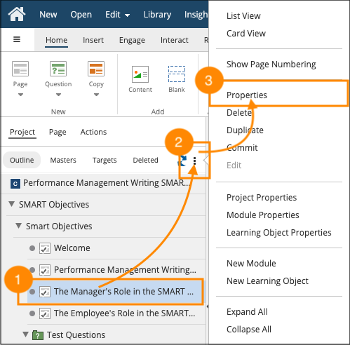
Comments ( 0 )
Sign in to join the discussion.